This post has been republished via RSS; it originally appeared at: New blog articles in Microsoft Tech Community.
At Excel, customer focus is at the core of what we do. We appreciate your feedback on adding autocomplete to data validation dropdown lists in Excel for Windows. Your Excel Community votes ensured this was one of the next in line to release after smooth scrolling. Thank you for keeping us honest and we hope this meets your expectations.
Today, we are excited to announce that speeding up data entry and validation with AutoComplete for dropdown lists is now available in Excel for Windows in the Beta Channel!
What is AutoComplete for dropdown list?
AutoComplete algorithm for dropdown list matches the string you type in the dropdown list cell with words from items in the dropdown list and then shows only the matching list items. As you type more characters, the dropdown list contracts, and conversely, when you remove characters, it expands. Matching words can be from anywhere in the list item's string – at the start, middle, or end. Also, the dropdown list excludes blank items from the Data Validation dropdown list.
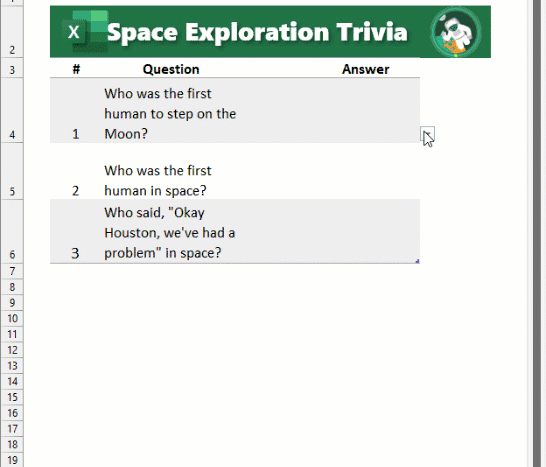
AutoComplete for dropdown list helps speed-up discovery of the right Data Validation values at first attempt, and in turn, reduces time spent scrolling through the dropdown list, dealing with Data Validation errors, or writing complex code to enable it.
Coming soon
We plan to add excluding duplicates from the drop-down list before we roll this out to production.
Availability and Feedback
AutoComplete for Data Validation drop-down list is available in Beta Channel with version 2112, build 16.0.14818.10000 or later. Please keep in mind features are enabled gradually to more and more users over time as we build confidence in the success of a feature working properly. And so, this feature may or may not be enabled on your computer immediately. When you do see it enabled, please try it out! We’d love to hear from you whether this meets your expectations or not. Please send us feedback!
Also, do you have an idea to make Excel better? We'd love to hear about it. Go to the Excel forum in Microsoft Feedback to submit your idea or vote for other ideas. You can also click the Feedback button in Excel and choose "I have a suggestion".
Want to know more about Excel? See What's new in Excel and subscribe to our Excel Blog to get the latest updates. Stay connected with us and other Excel fans around the world – join our Excel Community and follow us on Twitter.
Thank you!
