This post has been republished via RSS; it originally appeared at: Healthcare and Life Sciences Blog articles.
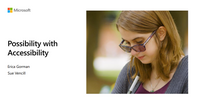
Resources:
Thanks for visiting – Michael Gannotti LinkedIn | Twitter
Machine Generated Transcript:
0:0:0.0 --> 0:0:1.210
Michael Gannotti
Clicking now.
0:0:8.80 --> 0:0:33.400
Michael Gannotti
And transcription is beginning, recording is beginning, and there we go. So welcome everybody. We are live to the final live episode of Midday Cafe. We're gonna be doing a lot more on demand coming down the Pike, but more on that later. For now, though, today I'm very excited. We're gonna be having two accessibility gurus from Microsoft.
0:0:34.210 --> 0:0:47.390
Michael Gannotti
Who are here today? Yes, they are. And they're also just awesome individuals. So I'm gonna have you introduce yourselves one at a time. So, Sue, you're on top of my screen right now. So you want to introduce yourself.
0:0:47.970 --> 0:0:57.970
Sue Vencill
Sure. My name is Sue Vencill, Microsoft Teams technical specialist. I've been here a little over a year now after being at Cisco for a very, very long time.
0:0:59.750 --> 0:1:0.370
Sue Vencill
That's it for me.
0:1:0.70 --> 0:1:1.720
Michael Gannotti
Awesome. And Erica?
0:1:2.790 --> 0:1:14.10
Erica Gorman (She/Her)
Hi, I'm Erica Gorman. I am a Microsoft customer success manager focused on teams I've been with Microsoft for seven years.
0:1:15.490 --> 0:1:27.40
Erica Gorman (She/Her)
My father worked in accessibility his whole life and and my mom was director of guidance and special education, so accessibility has always been top of mind and year and dear to my heart.
0:1:27.820 --> 0:1:32.300
Erica Gorman (She/Her)
So this is one of the reasons why Sue, when I put this presentation together.
0:1:33.490 --> 0:2:3.260
Michael Gannotti
Awesome. So these two are gonna be talking accessibility for those who are attending live. And again, this is our final live midday cafe. We'll be doing a lot more content with midday, but it'll all be on demand. Just some housekeeping. You'll note that you're on mute. Both video and audio. That's for a reason so that they can present. But if you have questions, please post them in the chat and.
0:2:3.440 --> 0:2:31.500
Michael Gannotti
That we, you know, we'll either tee those up or even ask you that we'll bring you off from you to allow you to ask. We'd like to keep that interactive or speaker certainly would. So feel free to go ahead and do so. In the meantime, though, what I'm going to do is I'm going to take my video off. So I'm not a distraction and that you can focus on the wonderful content and things that both Sue and Erica are gonna be presenting. And with that, I turn it over to you ladies, take it away.
0:2:32.160 --> 0:2:32.830
Sue Vencill
Thanks Mike.
0:2:35.0 --> 0:2:51.850
Erica Gorman (She/Her)
Alright, thank you. I'm gonna go ahead and present in PowerPoint live if you have any accessibility needs immediately and you need help, please put something in the chat and will address that right at the beginning of our presentation.
0:2:54.490 --> 0:3:7.760
Erica Gorman (She/Her)
So before we begin learning about Microsoft Accessibility Solutions, I wanna talk a little bit about accessibility, disability and the power in creating inclusive experiences for everyone.
0:3:8.870 --> 0:3:18.180
Erica Gorman (She/Her)
There are, we estimate, over a billion people living with disabilities and many of them unfortunately don't fully participate in our economy or society.
0:3:19.60 --> 0:3:42.850
Erica Gorman (She/Her)
Accessible technology can allow them to fully participate and not all disabilities are immediately apparent. In fact, 70% of all disabilities are invisible to the eye. They can be permanent, they can be temporary, or they can be situational. This likely effects someone you work with, either customers or coworkers.
0:3:43.790 --> 0:3:47.860
Erica Gorman (She/Her)
And by making things accessible, it benefits everyone.
0:3:49.640 --> 0:3:57.730
Erica Gorman (She/Her)
The cost of failing to create accessible experience is that our content and our products exclude people.
0:3:59.220 --> 0:4:1.990
Erica Gorman (She/Her)
And that's certainly something that we don't want.
0:4:2.700 --> 0:4:10.120
Erica Gorman (She/Her)
By 2030, we estimate that more than two billion people will need some type of assistive technology.
0:4:13.720 --> 0:4:29.80
Erica Gorman (She/Her)
So let's look at how we think about disability. For most of the 20th century, disability was defined as a result of an individual's condition. So my condition, your condition a person, it was the person that had the problem.
0:4:30.420 --> 0:5:0.30
Erica Gorman (She/Her)
But disability really happens at the intersection between the person and their environment. So if you think if you're an architect and you're designing a building, you may have stoically designed that building with front stairs leading up to that building. So you've now created an environment that is inaccessible. So instead thinking about creating a building that has a ramp instead of stairs, and making that more inclusive.
0:5:0.390 --> 0:5:1.240
Erica Gorman (She/Her)
To everyone.
0:5:2.100 --> 0:5:10.460
Erica Gorman (She/Her)
And so you know what Microsoft or mission is to empower every person and every organization on the planet to achieve more.
0:5:11.300 --> 0:5:12.40
Erica Gorman (She/Her)
And.
0:5:12.680 --> 0:5:40.700
Erica Gorman (She/Her)
Or CEO Satya Nadella says accessibility is not a bolt on it's something that must be built into every product from the ground up. So as we are creating and developing new products and modifying existing products, accessibility is not something we're just gonna throw on at the end. It's something that we are constantly thinking about and designing into our products.
0:5:43.930 --> 0:6:1.570
Erica Gorman (She/Her)
So Sue and I felt a really strong need to create this deck. There's so many different technologies at Microsoft today. We're gonna cover Windows 11, office and teams, and the accessibility features and functionalities inside of each one of those.
0:6:2.520 --> 0:6:34.910
Erica Gorman (She/Her)
And to make this deck usable for our customers, we divided it into four different sections, so that afterwards we can provide this stack and they can say ohh and employee came to me, they have a mobility challenge and I can go right to that section on mobility features and functionalities or hearing or vision or neurodiversity. So you'll see these symbols at the top of each of the slides in the right hand corner to help you understand. And a lot of these technologies support multiple.
0:6:39.120 --> 0:6:41.50
Erica Gorman (She/Her)
I ain't with that. I'm going to turn it over to Sue.
0:6:43.180 --> 0:7:16.770
Sue Vencill
Microsoft has been doing this a really long time. That's my first really that speaker coach now too speaker coach is gonna catch as a filler word. I'll try to be better. I wanna show this slide because Microsoft started in 1994 with Sticky keys. So sticky keys would be for example the challenge that it solves. If a person had one arm, it's really hard to do a control alt delete. And so we started with sticky keys and then we've been going ever since and we still haven't stopped. And it's such a focus.
0:7:16.860 --> 0:7:19.110
Sue Vencill
Embed it in everything that we do.
0:7:20.40 --> 0:7:31.250
Sue Vencill
Now that was our last interest slide. Here we're diving into some of the specifics. So I'm gonna start with Windows 11 and I want to talk about the vision accessibility features.
0:7:32.60 --> 0:7:50.200
Sue Vencill
Feel free to look away from the presentation if you want to try some of these these features as we show them in your search type for settings. Once you bring up settings, click on accessibility and then it will bring you to the screen that I'm showing you right now.
0:7:51.80 --> 0:8:21.10
Sue Vencill
Through settings you can adjust your text size. You can adjust visual effects. An example would be you can always show scroll bars. I don't know if any of you have noticed, but scroll bars can disappear and then you bring your mouse and they reappear. I know for myself I have it to scroll, bars don't disappear. I I I got rid of all the transparency effects. Your mouse pointer. I have my actual pointer on my desktop is large and bright yellow.
0:8:21.280 --> 0:8:51.370
Sue Vencill
It helps me see it a lot faster. I changed my text cursor size. There's also a magnifier which we're going to talk about that I think it's on the next slide. If I remember correctly. I know we're gonna go into contrast, but we do have a slide where we'll talk about being able to zoom in and zoom out and the easy ways to do that and then color filters can be turned on and off and contrast themes. So contrast themes, these are all features that help with low or no vision.
0:8:51.980 --> 0:8:56.500
Sue Vencill
Contrast things. We've added several. I'm gonna go ahead and jump to the next slide.
0:8:57.660 --> 0:9:24.580
Sue Vencill
And here there are four different ones. So with a single click you can automatically change and find out which one works best for you. We have a video on this slide. There's no audio that goes along with it, but it's scrolling through the four different options. Now there's aquatic, there's desert, there's dark. And then we also have night Sky. All of this is to help those people with low vision, so that.
0:9:25.340 --> 0:9:32.270
Sue Vencill
What they need to see sticks out more for them, and that is the contrast themes and this is new to Microsoft 11.
0:9:33.970 --> 0:9:44.120
Sue Vencill
PowerPoint Live also has this feature, not which we're using PowerPoint live right now. So if you look down, you'll see the little ellipse.
0:9:44.970 --> 0:10:9.680
Sue Vencill
And then you will see you slides and high contrast and it's on or off, turn it on, see what happens. But that's built into PowerPoint live. Here's where this is helpful. If I have low vision and Erica sharing a deck, I can make it so that the view works better for me and that's where this is very powerful. So that's your contrast options.
0:10:11.400 --> 0:10:27.250
Sue Vencill
We have another one that I'm actually going to do a quick demo for you in. We have a couple different ways and we'll talk about them today where you can use dictate or speech to text the one I'm gonna show you right now is Windows 8.
0:10:29.70 --> 0:10:37.610
Sue Vencill
I'm going to put my mouse in the chat box. I'm going to hit Windows H and I'm going to send you all a message just using my voice listen.
0:10:40.490 --> 0:10:43.450
Sue Vencill
This is my message and I'm using Windows H.
0:10:48.730 --> 0:10:53.750
Sue Vencill
And then I hit send. Although you know what it disappeared for me. Hold on, let's do again. It's fun.
0:10:55.380 --> 0:10:58.290
Sue Vencill
This is my message and I'm using Windows H.
0:11:1.500 --> 0:11:8.130
Sue Vencill
Now hit send. Alright, so I was able to do that just using my voice and we'll talk about another feature as well.
0:11:8.530 --> 0:11:39.440
Sue Vencill
Umm, the dictate button will talk about that in another slide, but I think Windows H is handy for everybody if I am having to brainstorm and put a bunch of thoughts on a piece of paper, I can use Windows H and just start talking and get my ideas on paper. It will give me a great start to my project or I can use it to actually do different actions. So when does H is super easy and again we'll show you another way to do dictation as well. This is just one of your options.
0:11:43.240 --> 0:11:44.290
Sue Vencill
Skipped in the video.
0:11:45.490 --> 0:11:45.960
Sue Vencill
Alright.
0:11:47.470 --> 0:12:17.320
Sue Vencill
Here's the other option. So inside of Outlook, word, OneNote, PowerPoint, we also have the built in speech text to keep capabilities and you can use voice commands. Do you see this? The icon looks like this. It's got the little microphone it says dictate using your voice. This icon is in the same location in every single one of these apps and we want the consistency. We shouldn't have to learn how to take advantage of these features.
0:12:17.440 --> 0:12:21.190
Sue Vencill
The different way every act. So this is about consistency.
0:12:21.880 --> 0:12:36.670
Sue Vencill
When you use dictate, you have additional commands like new line and then you talk, talk, talk, talk. I delete and it will remove the last line you dictate. You can also do stop dictation and it will stop.
0:12:37.890 --> 0:13:6.200
Sue Vencill
Typing what you're saying, or full stop, or you can say period question Mark. True story. I use this a lot on my phone as well, and one day I was leaving a voicemail message and I said hey, this is Sue calling period. I hope you're having a great day, exclamation point. But it was a voicemail. You just kind of get used to saying you're pronunciations. Yep. Habits are hard to break. I guess. So again, this is dictate. It's another way to turn voice into text.
0:13:8.990 --> 0:13:27.260
Sue Vencill
Office lens, the number one most underutilized app in the entire suite as far as I'm concerned. I love it. Side use case that everyone can benefit from office lens and then I'm going to. I'm going to narrow this video. You're going to see in a minute.
0:13:28.190 --> 0:13:32.540
Sue Vencill
Office lens is a mobile app for those people that have had to.
0:13:33.790 --> 0:14:7.400
Sue Vencill
We print a contract, sign it and then scan it and send it back. Office lens allows you to take a picture of that document and then right from the picture you turn it into a PDF. That's a very common use case, but what I'm going to show you is even cooler when to go ahead and hit play on this video, what you're going to see. I'm moving my phone around. There are different things that you can do. There are different actions I can have it so that it reads a dot. Right now I'm going to show you where it's capturing the printed text. I'm now going to edit it right here and what I wanted to do is read it out loud.
0:14:7.810 --> 0:14:9.510
Sue Vencill
So it's extracting the data.
0:14:10.190 --> 0:14:17.370
Sue Vencill
And then you're going to see a screen that looks familiar. It's a screen that we're going to talk about later, and here's what you'll hear instructions.
0:14:19.200 --> 0:14:25.50
Sue Vencill
One in a small bowl, whisk together the balsamic vinegar, olive oil, and then you can adjust the speed.
0:14:26.920 --> 0:14:29.330
Sue Vencill
And you can also change the voice from female to male.
0:14:32.100 --> 0:14:57.310
Sue Vencill
And this is using immersive reader in the back and we will talk about that again in a little bit. But what we just did, let's picture somebody but low vision, no vision in a restaurant, they can take a picture of a menu and have it read to them so that they're able to to view the view the menu and make their selection accordingly. So that's office lens. It's a mobile app downloaded today.
0:14:59.110 --> 0:14:59.560
Sue Vencill
Erica.
0:15:1.450 --> 0:15:7.970
Erica Gorman (She/Her)
So accessibility checker in my book is is the most powerful tool and it's something that.
0:15:8.720 --> 0:15:36.190
Erica Gorman (She/Her)
I am now using every day with everything I do. What accessibility Checker does is allows you in Word, Excel, PowerPoint, OneNote, Outlook, Visio to have the program look at your document or whatever you're creating and analyze the material and provide recommendations right alongside the document.
0:15:37.370 --> 0:15:56.280
Erica Gorman (She/Her)
There is alternative texts that when you have a picture it will ask you to define what that picture is and we also will make recommendations using artificial intelligence so that somebody with a screen reader knows what the picture is that they're looking at.
0:15:57.880 --> 0:16:13.100
Erica Gorman (She/Her)
There's color contrast detection so people with low vision like I notice we tend to use light blue at Microsoft a lot and it says people with a little vision are having trouble seeing that. So I darkened up the blue.
0:16:14.450 --> 0:16:15.860
Erica Gorman (She/Her)
You can also.
0:16:16.640 --> 0:16:19.0
Erica Gorman (She/Her)
Note objects are decorative.
0:16:19.680 --> 0:16:27.490
Erica Gorman (She/Her)
And you can set the order that things are read in so that it makes sense for somebody who is using a screen reader.
0:16:28.750 --> 0:16:31.880
Erica Gorman (She/Her)
So how do you get into accessibility checker?
0:16:32.660 --> 0:16:43.430
Erica Gorman (She/Her)
Two different ways, one at the bottom of your document. You should see accessibility and it will either say investigate or it will say good.
0:16:44.300 --> 0:17:14.470
Erica Gorman (She/Her)
If you click on that it will open up accessibility checker. The other way to get into that is in your ribbon at the top, whether you're in Word or OneNote or Outlook is to click on the review and look at that ribbon and you will find check accessibility in there. It will open up a tile in the right hand side and let you know what your errors are and allow you to go through one by one and correct each and every one of them.
0:17:16.850 --> 0:17:36.590
Erica Gorman (She/Her)
So we use this extensively when we were preparing this presentation, we followed all of the guidelines to make PowerPoint accessible. We used accessibility checker. We put all text or alternative text. We did all of these things to make this deck.
0:17:37.610 --> 0:17:38.50
Erica Gorman (She/Her)
Umm.
0:17:39.110 --> 0:17:41.460
Erica Gorman (She/Her)
So that when we send it out.
0:17:42.440 --> 0:17:47.600
Erica Gorman (She/Her)
Everybody can access it and understand and know what tools are available to them.
0:17:52.290 --> 0:17:53.160
Erica Gorman (She/Her)
Alright.
0:17:54.110 --> 0:18:8.600
Erica Gorman (She/Her)
So more inside of Outlook, Word, Excel and PowerPoint in that same ribbon that we just talked about. The review is another read aloud capability. So Sue talk to you about.
0:18:10.410 --> 0:18:19.320
Erica Gorman (She/Her)
Windows Key H to dictate. Now you have the ability to read back and you sort mersive reader right? And this is read aloud.
0:18:20.450 --> 0:18:20.920
Erica Gorman (She/Her)
Umm.
0:18:22.590 --> 0:18:31.230
Erica Gorman (She/Her)
You also have the ability to translate text, so if English is not your native language.
0:18:32.750 --> 0:18:35.80
Erica Gorman (She/Her)
We might consider that a.
0:18:36.140 --> 0:18:45.500
Erica Gorman (She/Her)
And accessibility issue right where it is predominantly English language based and if that's not your native language, you may be missing words.
0:18:46.200 --> 0:18:48.700
Erica Gorman (She/Her)
So translation is available.
0:18:49.780 --> 0:18:51.130
Erica Gorman (She/Her)
For you as well.
0:18:54.510 --> 0:19:1.310
Erica Gorman (She/Her)
All right, here's another one of these. Try this at home. There's a couple of different ways that you can enlarge.
0:19:2.60 --> 0:19:8.700
Erica Gorman (She/Her)
And and shrink so you can use the Windows Key and the plus or minus.
0:19:10.550 --> 0:19:16.250
Erica Gorman (She/Her)
You can use the control key and the plus or minus or the scroll bar.
0:19:17.910 --> 0:19:19.930
Erica Gorman (She/Her)
And when you were in teams?
0:19:20.610 --> 0:19:28.100
Erica Gorman (She/Her)
Umm, not in the meeting, but when you were in teams you can click on the three ellipses at the top of the screen and you will see zoom.
0:19:28.870 --> 0:19:33.180
Erica Gorman (She/Her)
And you will be able to incrementally zoom, increase or decrease.
0:19:34.630 --> 0:19:36.280
Erica Gorman (She/Her)
So give that a try at home.
0:19:37.390 --> 0:19:39.960
Erica Gorman (She/Her)
And let us know in the chat how it's working for you.
0:19:41.30 --> 0:19:53.410
Sue Vencill
In my old age I find myself using this more and more often and here's what I appreciate. I don't have to stop an entire meeting and ask someone to zoom in. I can just do it for myself.
0:19:54.90 --> 0:19:55.600
Sue Vencill
And not let everyone know.
0:19:57.120 --> 0:19:57.890
Sue Vencill
I'm getting old.
0:20:0.0 --> 0:20:8.280
Sue Vencill
So I highly recommend it not. And like Erica said, I use my scroll wheel so I'll hold down the control and then I can just use my scroll wheel to zoom in and out.
0:20:9.360 --> 0:20:10.730
Sue Vencill
Ohh this is me right?
0:20:11.260 --> 0:20:11.830
Erica Gorman (She/Her)
Yes.
0:20:12.680 --> 0:20:34.130
Sue Vencill
Wayne Changer immersive reader Mike G was already mentioning about how much he loves immersive reader. I discovered it when I first started working here at Microsoft, even though it's been around a long time. Immersive reader for me comes in handy when I'm studying, and all of my classes are all online.
0:20:34.860 --> 0:20:51.900
Sue Vencill
No surprise there. What happens for me is that if I don't have a way to highlight a word, I will read the same sentence over and over again and it never sticks in my head and I get frustrated. Immersive reader allows me to do a couple things.
0:20:52.720 --> 0:20:59.280
Sue Vencill
When I hit play, there'll be some audio here, but right now we're gonna show you immersive reader inside of a teams chat.
0:20:59.980 --> 0:21:1.410
Sue Vencill
I'm gonna hit play.
0:21:2.310 --> 0:21:32.80
Sue Vencill
And actually I think that's all this video shows. So when I hit play, it will actually read it out loud to me. But it does even more than that. If I'm on a web page and I don't know if I have another slide on this, I don't think I do. If I'm on a web page, I can make it so that immersive reader highlights one sentence at a time, or it can highlight three sentence at a time. I can also adjust the speed. Speed, for me is not the problem. I can I like to listen to it fast.
0:21:32.250 --> 0:21:46.970
Sue Vencill
For me it's a cognitive challenge. It's a visual challenge. I can also in schools. It's pretty handy because you can also make it so at highlights, nouns in one color, adjectives and another color, and you have multiple options for changing the voice.
0:21:47.670 --> 0:22:10.810
Sue Vencill
As you can see on the bullet on this slide, there are over 30 languages and it has helped me increase my reading speed because I'm not reading the same sentence over and over and over again. So of course you're going to be able to read that much faster. What I'm showing you right now is available OneNote, word, Outlook teams and also in your Edge browser as well.
0:22:11.540 --> 0:22:14.730
Sue Vencill
I love it. Game changer and game changer for Mike.
0:22:17.160 --> 0:22:31.860
Sue Vencill
All right, now we're going to go into low, low hearing and I want to go back to talking about Windows 11. Just like before, go hit your magnifying glass type settings.
0:22:32.700 --> 0:22:35.540
Sue Vencill
Click on settings and then you hit accessibility.
0:22:36.160 --> 0:22:41.500
Sue Vencill
From there you'll see an option for audio, and that's what will bring you to the screen that we're showing you right now.
0:22:42.390 --> 0:23:3.210
Sue Vencill
There are different settings that you can change and I'm gonna be honest, as Eric and I had just taken a leap into accessibility. It's crazy how many things I never thought of before. So one of the things is, for example, the audio. You can change the type of audio, whether it's mono or stereo, coming from two different places.
0:23:3.930 --> 0:23:14.140
Sue Vencill
You have lots of options for different types of flashing. Whether you want your whole screen to flash just an app, the flash, just your taskbar to flash.
0:23:15.540 --> 0:23:16.300
Sue Vencill
Chimes.
0:23:17.90 --> 0:23:48.10
Sue Vencill
If you have the same time for every action on your laptop, it gets really hard to tell what that chimes for. So you have so many features where you can have a certain sound for a calendar invite or calendar meeting reminder, you have a different time for when you receive a new message, a new chat, and all of that is configurable inside of accessibility under audio, and then there's sound themes that are for different various actions like what I was talking about here. They use calendar reminder.
0:23:48.100 --> 0:23:59.980
Sue Vencill
Mail or you if a program closes that will give you a specific sound and a whole, just a whole slew more that I never thought of before until I saw it in Windows 11.
0:24:2.680 --> 0:24:4.50
Sue Vencill
Live captions.
0:24:4.820 --> 0:24:20.170
Sue Vencill
I have a little bit of issues. Sometimes I slip and I call it closed captions. This is live captions. This is Microsoft's version and we have it built inside of teams. So if you look right up there, am I pointing to it? Erica.
0:24:21.30 --> 0:24:22.800
Sue Vencill
Now, am I pointing to it now?
0:24:22.610 --> 0:24:24.400
Erica Gorman (She/Her)
So yeah, better, yes.
0:24:24.180 --> 0:24:25.460
Sue Vencill
OK so.
0:24:26.500 --> 0:24:28.190
Sue Vencill
It out there, you'll see the ellipse.
0:24:27.30 --> 0:24:28.220
Erica Gorman (She/Her)
Like the Brady bunch.
0:24:29.510 --> 0:24:59.780
Sue Vencill
Right. Hopefully you're with me at home and you're giving it a shot, but from there you can turn on live captions and Erica's gonna share with you a couple use cases for everybody. Where this is actually really coming handy for both of us, and she will share that you can change the spoken language. So if the person talking is Spanish, you can change it to Spanish. And there are a bunch of options to choose from. And then transcription. And Eric's also going to talk about transcription. It's a little different from live captions.
0:24:59.920 --> 0:25:1.630
Sue Vencill
And she's going to explain that to you.
0:25:3.730 --> 0:25:23.420
Sue Vencill
Transcription is over on the right. Mike turned it on at the beginning so you can see that and you'll be able to see that you can go back in time and see what we said at the beginning of the meeting. You also are notified when the transcriptions starts and as you can tell when Mike started it, it started it for everybody.
0:25:25.90 --> 0:25:29.680
Sue Vencill
Now Erica is going to explain the difference between live caption and transcription.
0:25:30.840 --> 0:25:36.250
Erica Gorman (She/Her)
So when these features first came out, I think there was a lot of confusion and.
0:25:38.170 --> 0:25:52.710
Erica Gorman (She/Her)
So we really dug into it like when to use live caption versus when to use transcription. Live captions is just for me or just for you. You are the only one you turn on. You are the only person that can see it, trans and.
0:25:53.430 --> 0:26:10.880
Erica Gorman (She/Her)
And as soon as you know a few sentences are spoken, the ones before it disappear, transcription is for everyone. Everyone can see it. Every single person model is called. Can go right now and look at the transcription at the end of this call that will be saved and you can go back and reference it.
0:26:12.250 --> 0:26:31.230
Erica Gorman (She/Her)
And while I'm on the what's for me versus what's for everyone, there's also pin, so you can hover over someone's picture, for instance, right? So hover over sue picture, you see the three ellipses. You can choose pin and it pins it just for you.
0:26:32.100 --> 0:26:39.270
Erica Gorman (She/Her)
If we choose spotlight, it's for everyone and everyone's can see it and.
0:26:40.520 --> 0:26:43.950
Erica Gorman (She/Her)
You can pin up to 7 different people simultaneously.
0:26:44.860 --> 0:27:5.130
Erica Gorman (She/Her)
So where this really becomes important is when you have ASL translators in your teams meeting. So you may want to pin the ASL translator just for yourself, or if you wanna be inclusive, you may pin the ASL translator for everybody in the call.
0:27:7.30 --> 0:27:18.400
Erica Gorman (She/Her)
We have a videos if using ASL translators is something that your company does well, happy to share. The video talks about best practices for setting that up.
0:27:20.560 --> 0:27:29.550
Erica Gorman (She/Her)
Pumping is also use a cart captioners and a cart cap cart stands for communication access real time translation.
0:27:30.730 --> 0:27:43.300
Erica Gorman (She/Her)
And when you work in an industry that may have specific jargon or language that's unique to your industry, you may want somebody live and in person.
0:27:44.60 --> 0:27:51.530
Erica Gorman (She/Her)
Doing the translation for you so you would invite the correct captioner to your call and those.
0:27:52.610 --> 0:28:0.630
Erica Gorman (She/Her)
Captions that the person is typing out show up in the bottom of the screen where your live caption show up OK.
0:28:2.160 --> 0:28:7.590
Erica Gorman (She/Her)
So I hope that is clear and I hope you don't hear the dog barking in the background.
0:28:8.990 --> 0:28:9.630
Sue Vencill
It's good.
0:28:10.580 --> 0:28:11.110
Erica Gorman (She/Her)
Awesome.
0:28:12.440 --> 0:28:15.800
Erica Gorman (She/Her)
Alright, same thing that.
0:28:17.470 --> 0:28:19.700
Erica Gorman (She/Her)
This thing along this theme of.
0:28:20.400 --> 0:28:21.470
Erica Gorman (She/Her)
A hearing.
0:28:22.280 --> 0:28:25.910
Erica Gorman (She/Her)
So translation in teams.
0:28:27.520 --> 0:28:29.920
Erica Gorman (She/Her)
You may see a.
0:28:31.250 --> 0:29:1.170
Erica Gorman (She/Her)
For instance, uh, it doesn't let me highlight it there. Hold on. OK, so translation and transcription. Sometimes people get confused as well. And we do have translation capabilities for written text. So if you go to the chat right now, you will see some a message that I put in Spanish. And if you hover over the ellipses and choose translate and you have your language set to.
0:29:1.250 --> 0:29:14.350
Erica Gorman (She/Her)
English it will translate it to English. You can have your native language set to 1 of 30 different languages and when you set your language it will translate it into the language of your choice.
0:29:17.430 --> 0:29:17.890
Sue Vencill
Love the.
0:29:17.0 --> 0:29:19.90
Erica Gorman (She/Her)
I hope you all gave that a try.
0:29:19.620 --> 0:29:40.130
Sue Vencill
Yeah, I'd love to actually pause just to make sure, because I'm very grateful for the people that are here. It's a nice, small handful. If you would give us a thumbs up when you go to that message that Erica just posted as she said, hit the ellipsis and hit the translate button and give us a thumbs up on that chat. If it worked for you, if it doesn't, just.
0:29:41.250 --> 0:29:48.320
Sue Vencill
Let us know that too. But there's one thumbs up. It's pretty cool feature. I think you get wowed once you see it in action.
0:29:50.880 --> 0:29:51.470
Sue Vencill
Thanks guys.
0:29:52.390 --> 0:29:53.500
Erica Gorman (She/Her)
Awesome. Thank you.
0:29:56.490 --> 0:30:0.700
Erica Gorman (She/Her)
All right. So we're going to move on to our last section here.
0:30:1.390 --> 0:30:8.620
Erica Gorman (She/Her)
Uh tools. Accessibility features for cognitive neurodiverse and mobility impairments.
0:30:10.900 --> 0:30:27.10
Erica Gorman (She/Her)
So like we start each section, the Windows 11 accessibility features hit the search type accessibility we've talked about already the the voice typing and the speech recognition. The Windows Key H.
0:30:27.700 --> 0:30:35.50
Erica Gorman (She/Her)
But there are some other things that can help and assist people with mobility challenge the.
0:30:36.660 --> 0:30:39.930
Erica Gorman (She/Her)
The display controls for your monitor.
0:30:41.380 --> 0:31:10.230
Erica Gorman (She/Her)
So you may want a really muted background or a really bright background depending upon what your vision capabilities are, but something that all of us can benefit from is turning on night light. And what this does is it reduces the blue light and you may have heard that you don't wanna be exposed to blue light before bed it it impacts your ability to get a good night's sleep. So I would suggest that you turn on blue light.
0:31:12.30 --> 0:31:12.500
Sue Vencill
Right, right.
0:31:12.330 --> 0:31:14.880
Erica Gorman (She/Her)
At the plate, right? Yes.
0:31:14.570 --> 0:31:19.700
Sue Vencill
I use it. I highly recommend it. I just put in the chat. Everyone should have that turned on in my opinion.
0:31:22.400 --> 0:31:45.770
Erica Gorman (She/Her)
Who mentioned at the very beginning of the presentation, one of the first things that we did was sticky keys and we still have sticky keys and it's even more feature rich than it was before. But again, if you have mobility challenges and things like control, alt, delete may be very challenging for you. You can set up one keystroke to activate that.
0:31:47.530 --> 0:32:4.370
Erica Gorman (She/Her)
And one other feature inside of here is icontrol. So people with severe mobility challenges can use their eyes to navigate through this through Microsoft Office windows.
0:32:5.710 --> 0:32:6.540
Erica Gorman (She/Her)
And teams.
0:32:7.760 --> 0:32:9.0
Sue Vencill
Mazing technology.
0:32:10.260 --> 0:32:10.990
Erica Gorman (She/Her)
Truly.
0:32:14.790 --> 0:32:21.40
Erica Gorman (She/Her)
Yeah, like alright. It's not wanting to. There we go. It's having trouble advancing the slides. User error.
0:32:23.820 --> 0:32:27.430
Erica Gorman (She/Her)
Also along this the theme of translation.
0:32:28.230 --> 0:32:44.500
Erica Gorman (She/Her)
Right. Is the ability inside of PowerPoint live to change the words that are right on the screen there? So this is another one that you may want to try at home, down at the bottom of the the deck.
0:32:45.620 --> 0:32:54.290
Erica Gorman (She/Her)
You can click on that and you can translate the slides to a different language, or you can change the color contrast as well.
0:32:56.570 --> 0:32:59.560
Sue Vencill
It's just for you, right? You're not changing it for everybody.
0:33:1.180 --> 0:33:1.530
Erica Gorman (She/Her)
Yes.
0:33:2.620 --> 0:33:23.510
Erica Gorman (She/Her)
I just these are some that have really helped me as well. I tend to get very distracted. If you heard me a couple of times, stutter and pause or look around because the dog is barking and I'm like, whoop, you know what? So I get distracted easily. So these features for people with neurodiversity are so helpful.
0:33:24.610 --> 0:33:55.160
Erica Gorman (She/Her)
Inside of teams before your meeting, you can't limit distractions by turning on noise suppression by so well. Let me start at the very beginning. So when you go into teams, the ellipses you have options to hide the chat bubbles to mute notifications and to turn off incoming video. That allows you to focus on the content that's being presented. We talked about pinning just for me.
0:33:55.320 --> 0:33:59.850
Erica Gorman (She/Her)
So you can just see what you wanna see and who you want to see.
0:34:0.870 --> 0:34:4.260
Erica Gorman (She/Her)
Up in the left hand corner and try this at home too.
0:34:5.260 --> 0:34:18.670
Erica Gorman (She/Her)
And the there are more ellipses in the left hand corner where you can focus on content and expand to full screen. So eliminating distractions eliminating the noise.
0:34:19.390 --> 0:34:27.160
Erica Gorman (She/Her)
And if you haven't heard the dog barking continuously throughout this presentation, that's because I have noise suppression on.
0:34:27.980 --> 0:34:30.150
Erica Gorman (She/Her)
On the top right, ellipses.
0:34:31.210 --> 0:34:39.440
Erica Gorman (She/Her)
Is an option for device settings. When you Scroll down in device settings, you will see one for noise suppression.
0:34:40.250 --> 0:34:48.60
Erica Gorman (She/Her)
It defaults is set to auto. I highly recommend setting it up high if you haven't heard the dog barking. Then you know for sure this isn't working.
0:34:53.200 --> 0:35:9.550
Erica Gorman (She/Her)
Alright, also one of the most common request I get from people who have been using teams for a while is how do I quiet down the noise? The distractions? There's so many different conversations in teams. I'm a member of and.
0:35:10.830 --> 0:35:26.940
Erica Gorman (She/Her)
Notifications that I'm getting and so to help people focus on what's important, I recommend in teams the conversations and the people that you talk to the most in them and you do this by right clicking on either a conversation or a person.
0:35:28.320 --> 0:35:35.670
Erica Gorman (She/Her)
Hide those chats you've been invited to a meeting and you're not attending and you're not really interested. Hide it.
0:35:36.890 --> 0:35:37.350
Erica Gorman (She/Her)
Umm.
0:35:38.150 --> 0:35:55.630
Erica Gorman (She/Her)
But maybe you want to be able to see it and come back to it later. You can mute it as well, and if you just don't ever want to be part of this, you can leave. You can leave a group chat, maybe it's very noisy. You can leave a team.
0:35:56.430 --> 0:36:1.90
Erica Gorman (She/Her)
Umm. And so all of these things help you to focus.
0:36:5.150 --> 0:36:35.220
Erica Gorman (She/Her)
All right. And just a few keyboard shortcuts you may not know, but control period will display all of the shortcuts when you are inside of teams and if you click inside of teams right now not this meeting, but inside of teams. And you do control one, you will notice it goes to whatever action you have in your left hand rail control. Two will bring you to the second item.
0:36:35.340 --> 0:36:46.520
Erica Gorman (She/Her)
So you may have activity feed 1st and that would be control one. You may have chat that would be control two. You may have teams and that may be control 3.
0:36:47.520 --> 0:36:58.720
Erica Gorman (She/Her)
So, so give that a try and really help you to focus and streamline your your interactions inside of teams.
0:36:59.940 --> 0:37:9.800
Erica Gorman (She/Her)
We've covered a lot of things here. I'm gonna hand this off to sue the to wrap it up, but know that Sue and I are always here to answer any accessibility questions that you have.
0:37:10.710 --> 0:37:40.400
Sue Vencill
Absolutely. We're also looking to provide this presentation to any accessibility officers, whatever we can do to get the word out so that it reaches more people. I think it's important that we also know how we can help others too as we learn about these new features and spread the word. And we're always looking for feedback. This is probably our fourth time doing this each time we do it, it keeps getting better and better. Right now, I'm gonna take you through to the end of the conclusion.
0:37:41.40 --> 0:38:4.450
Sue Vencill
Here are some support resources for you. We have a disability answer desk that's open 24/7. Anyone, anyone can use this link if you have any questions. If you have someone with low vision, no vision with a special need start there. We also have an enterprise disability answer desk that is just for our enterprise customers.
0:38:5.960 --> 0:38:32.170
Sue Vencill
24/7 help for accessibility support and it's not just the phone call, right? We didn't build steps only to this building. We have steps, we have rants, we have elevators. So in other words, I'm relating this to chat or you can call ASL for sign language or an app called be my eyes. So anyone can make a call and get your questions answered 24/7.
0:38:45.20 --> 0:38:45.310
Michael Gannotti
Yeah.
0:38:33.190 --> 0:39:8.60
Sue Vencill
Here are a bunch of links for learning opportunities here at Microsoft. A lot of us have earned what's called our accessibility badge, and we recommend other companies doing this for their employees. For me, it's what got me started and it's what truly opened up my eyes and it just lit me on fire. So here are some learning opportunities for you. And then we're also leaving you with the link of tools, just that you can hold on to share as needed. We definitely recommend if you do have an accessibility officer or anyone that's focused on inclusion and.
0:39:8.140 --> 0:39:13.840
Sue Vencill
They're versity we would love for you to share this content with them and hopefully they can help pass it on as well.
0:39:14.820 --> 0:39:15.110
Sue Vencill
I.
0:39:14.720 --> 0:39:17.950
Erica Gorman (She/Her)
Or we'd also be happy to present to your company.
0:39:18.140 --> 0:39:18.570
Sue Vencill
Yes.
0:39:20.170 --> 0:39:24.130
Sue Vencill
Eric and I are our show is open for business, so just let us know.
0:39:23.190 --> 0:39:24.470
Erica Gorman (She/Her)
We're taking the show on the road.
0:39:24.850 --> 0:39:38.900
Sue Vencill
That's right, here is a link of a lot of things where we've been in the news areas where we just been leaders in this part of technology and just happy to share that as well. If you're interested in reading any of that.
0:39:41.870 --> 0:39:42.200
Erica Gorman (She/Her)
So.
0:39:40.850 --> 0:39:45.70
Sue Vencill
Thank you. It's very nice having some people live with us. Thank you all for being here.
0:39:45.900 --> 0:39:47.180
Erica Gorman (She/Her)
Thanks for staying with us.
0:39:47.830 --> 0:39:54.370
Michael Gannotti
This is a great job and so real quick question. The deck will I be able to provide that with the recording?
0:39:55.50 --> 0:39:55.460
Erica Gorman (She/Her)
Yes.
0:39:55.620 --> 0:39:58.830
Michael Gannotti
Awesome. So we'll have all the links. So we'll be putting that up.
0:40:0.30 --> 0:40:27.770
Michael Gannotti
Probably I'm looking at my schedule. It looks like I'm booked the rest of the day, so that will be tomorrow. That'll go up. And this was a great session and really folks share this internally. I was just thinking as you were going through some of the things you know for the visually impaired, you know I had a, a, an and an uncle when I was growing up on my mom's side, who were both blind and.
0:40:28.670 --> 0:40:37.770
Michael Gannotti
You know, they didn't have any of this tech back then. There was no computers, no nothing. But I will say they both played piano. Phenomenal.
0:40:39.60 --> 0:40:39.630
Sue Vencill
Wow.
0:40:39.770 --> 0:40:56.310
Michael Gannotti
So yeah, so great. This is great presentation and you know, feel free those of you, you know who attended today to share this once that goes up with your folks internally. And thanks again for attending midday cafe with that. This is Mike along with.
0:40:57.130 --> 0:40:57.940
Sue Vencill
Do vencill.
0:40:58.550 --> 0:40:59.590
Erica Gorman (She/Her)
And Erica Gorman.
0:41:0.380 --> 0:41:3.570
Michael Gannotti
But you have a great day. Take care and as always.
0:41:4.780 --> 0:41:5.200
Michael Gannotti
Ciao.

