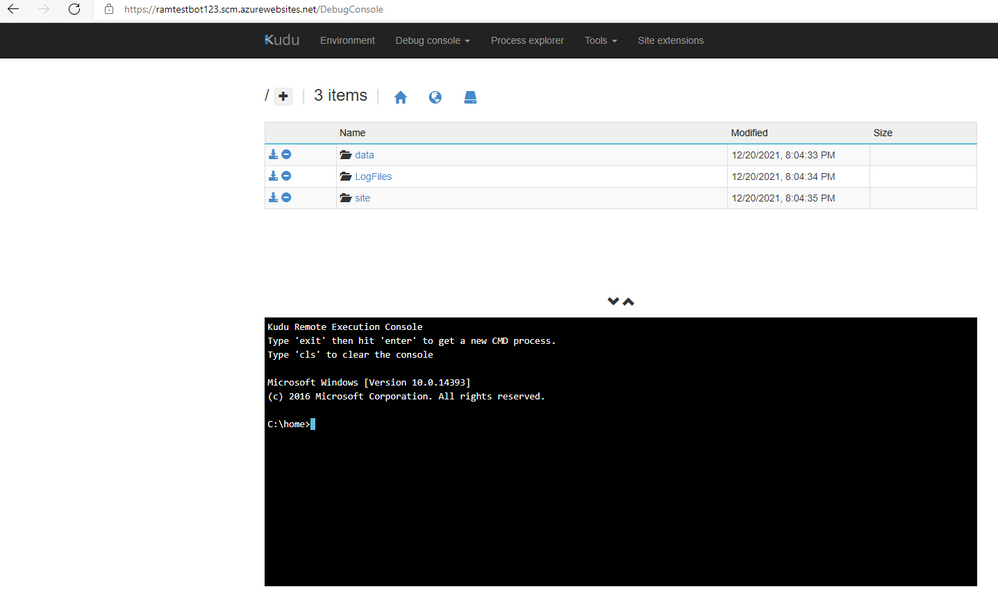This post has been republished via RSS; it originally appeared at: IIS Support Blog articles.
Recently I was involved in troubleshooting a bot case where a system.net call from the bot was failing. We wanted to grab dotnet-traces as that gives us best information from system.net perspective. One way would be to run the bot project locally and then run dotnet-trace for the dotnet process there. But if the issue only happens in the Azure deployed bot, things become a little complicated.
These steps below helped to capture dotnet-trace from Azure app service directly:
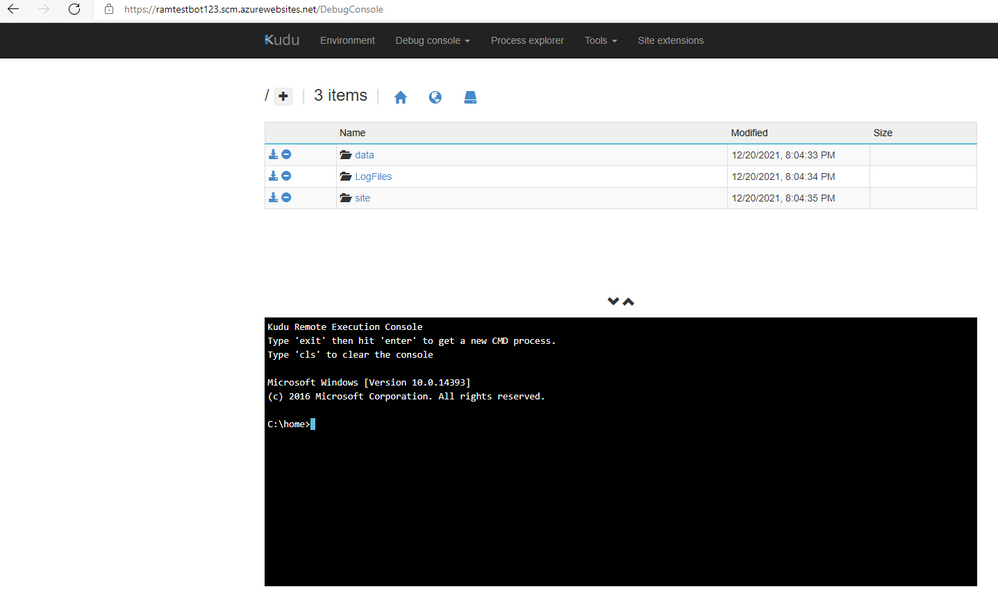
- Run dotnet tool install --global dotnet-trace to install the dotnet trace CLI.
C:\home>dotnet tool install --global dotnet-trace
Failed to add 'C:\local\UserProfile\.dotnet\tools' to the PATH environment variable. Add this directory to your PATH to use tools installed with 'dotnet tool install'.
Welcome to .NET 6.0!
---------------------
SDK Version: 6.0.101
Telemetry
---------
The .NET tools collect usage data in order to help us improve your experience. It is collected by Microsoft and shared with the community. You can opt-out of telemetry by setting the DOTNET_CLI_TELEMETRY_OPTOUT environment variable to '1' or 'true' using your favorite shell.
Read more about .NET CLI Tools telemetry: https://aka.ms/dotnet-cli-telemetry
----------------
Installed an ASP.NET Core HTTPS development certificate.
To trust the certificate run 'dotnet dev-certs https --trust' (Windows and macOS only).
Learn about HTTPS: https://aka.ms/dotnet-https
----------------
Write your first app: https://aka.ms/dotnet-hello-world
Find out what's new: https://aka.ms/dotnet-whats-new
Explore documentation: https://aka.ms/dotnet-docs
Report issues and find source on GitHub: https://github.com/dotnet/core
Use 'dotnet --help' to see available commands or visit: https://aka.ms/dotnet-cli
--------------------------------------------------------------------------------------
Tools directory 'C:\local\UserProfile\.dotnet\tools' is not currently on the PATH environment variable.
You can add the directory to the PATH by running the following command:
setx PATH "%PATH%;C:\local\UserProfile\.dotnet\tools"
You can invoke the tool using the following command: dotnet-trace
Tool 'dotnet-trace' (version '6.0.257301') was successfully installed.
- Set the environment variable as : set PATH=%PATH%;%USERPROFILE%\.dotnet\tools
C:\home>set PATH=%PATH%;%USERPROFILE%\.dotnet\tools
- Now find out the process ID of your dotnet core process by clicking on the “process Explorer” In the Kudu console :

- Once you have the process ID, run the command as below :
C:\home>dotnet-trace collect --profile cpu-sampling --providers Microsoft-Extensions-Logging:4:5,Microsoft-AspNetCore-Server-Kestrel,Microsoft-System-Net-Http,System-Threading-Tasks-TplEventSource::5 -p 5748 --duration 00:00:00:30
Provider Name Keywords Level Enabled By
Microsoft-Extensions-Logging 0x0000000000000004 Verbose(5) --providers
Microsoft-AspNetCore-Server-Kestrel 0xFFFFFFFFFFFFFFFF Verbose(5) --providers
Microsoft-System-Net-Http 0xFFFFFFFFFFFFFFFF Verbose(5) --providers
System-Threading-Tasks-TplEventSource 0xFFFFFFFFFFFFFFFF Verbose(5) --providers
Microsoft-DotNETCore-SampleProfiler 0x0000F00000000000 Informational(4) --profile
Microsoft-Windows-DotNETRuntime 0x00000014C14FCCBD Informational(4) --profile
Process : C:\Program Files (x86)\dotnet\dotnet.exe
Output File : C:\home\dotnet.exe_20220211_050635.nettrace
Trace Duration : 00:00:00:30
Stopping the trace. This may take several minutes depending on the application being traced.
Trace completed.
NOTE : Please do not forget to give the duration parameter ---- Because in Kudu console you will not be able to manually stop (By pressing “Enter” Or “Ctrl + C” --- It is not an actual console after all :squinting_face_with_tongue: )
- Make sure you reproduce the issue within the set duration and once it is done and trace is collected, you can directly download that trace from kudu console :

- Once you have the trace, you can open it in Perfview.
I have used the above dotnet-trace commands as I was specifically interested in System.Net events, and you can alter the command as per your need.
Reference : dotnet-trace diagnostic tool - .NET CLI | Microsoft Docs
What if the app is running on Linux app service ?
In case of Linux app service, Do the same and go to Kudu console and here you can go to SSH :

You can use “top” command to get the process ID of the process running your app.
And then normally run the dotnet-trace collect command (In Linux app service, it is already installed, and you can also stop the command using Ctrl + C in Linux SSH :smiling_face_with_smiling_eyes:)
See screenshot below for reference.

Now to download this trace, just access the URL appname.scm.azurewebsites.net/vfs/(path-to-file)
In this example : https://pglinuxapp.scm.azurewebsites.net/api/vfs/dotnet_20220211_053206.nettrace (It will say path not found…but your browser will download the file)
I hope this helps!