This post has been republished via RSS; it originally appeared at: New blog articles in Microsoft Tech Community.
Getting started with Azure Load Testing
Getting started with Azure Load Testing has never been easier. You can now create a test without prior knowledge of testing tools by entering a URL on the Azure portal. You can set up, run, and test a URL in less than 5 minutes.
Run a quick test
- Create an Azure Load Testing resource. You can use an existing resource if you have one.
- Once it is created, navigate to the resource overview page.
- In the Get started tab, click on Quick test.
- Enter the URL you want to test.
- Optionally, you can change any of the load parameters like number of virtual users, test duration, and ramp-up time.
- Click on Run test.
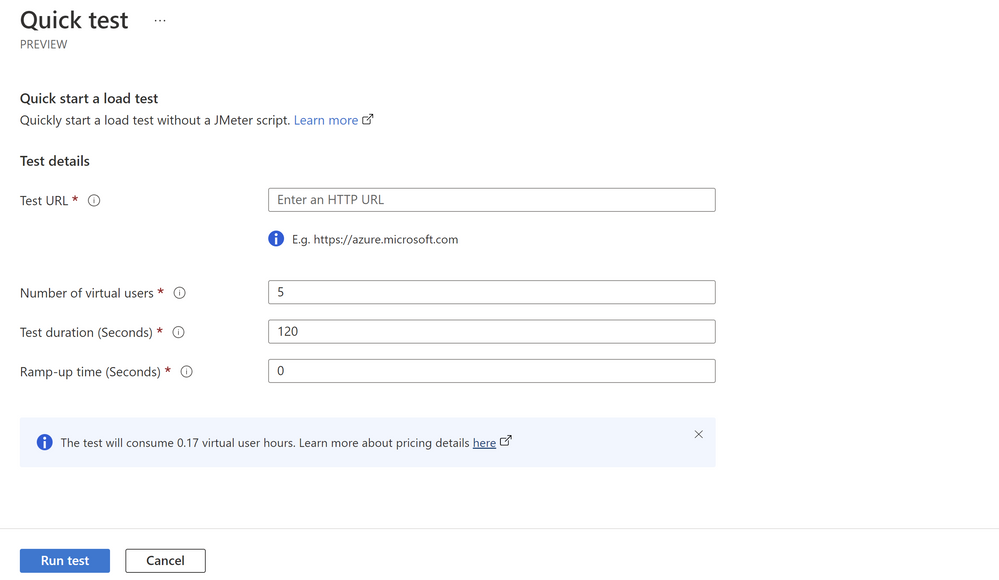
Congrats! You have created and run a load test for your web application. You can modify the test parameters or extend the test by downloading and editing the JMeter script. Learn more about quick tests here.
Once you are done exploring Azure Load Testing, you will want to delete your resource to avoid ongoing billing.
For more details on Azure Load Testing, check out the preview documentation. Learn more about pricing details on our Azure Load Testing pricing page.
We’d love to hear from you through our feedback forum.
