This post has been republished via RSS; it originally appeared at: Microsoft Tech Community - Latest Blogs - .
They’re back! We’re excited to announce that some key Windows Autopilot functionality has been securely returned. Last year, we made some changes to the Autopilot sign-in experience that impacted how you deployed Autopilot devices. Thanks to your patience and feedback, we were able to securely bring those features back. Starting with Intune’s July (2207) service release, admins will be able to:
- Pre-populate the Azure Active Directory (Azure AD) User Principal Name (UPN) under the pre-provisioning landing page and Azure AD sign in page. Note: This is limited based on the manufacturer. Please contact your OEM to confirm if this functionality is enabled.
- Automatically re-enroll a device through Autopilot for instances where the profile is set to self-deployment or pre-provisioning modes (public preview) without deleting the device record.
Note: This is limited based on the manufacturer. Please contact your OEM to confirm if this functionality is enabled. - Automatically re-enroll devices where hardware components may have been replaced with Autopilot auto-remediation if the OS has not been reset.
What changes with motherboard replacements?
If a device receives a motherboard replacement and does not experience an OS reset, you will not need to reregister the device in Autopilot. When the device checks into Intune, the hardware hash will be checked. If a change in the components is detected, Autopilot will automatically attempt to reregister the new hash and deregister the old. When attempting to reconcile the hardware hash, Intune will display a profile status under Autopilot devices as “Fix pending”. If there is an error when attempting to reregister, a new status will be displayed as “Attention required,” which indicates the device needs to be reregistered by the admin before it can be reset. You’ll be able to click these statuses to see a description of the issue to help remediate.

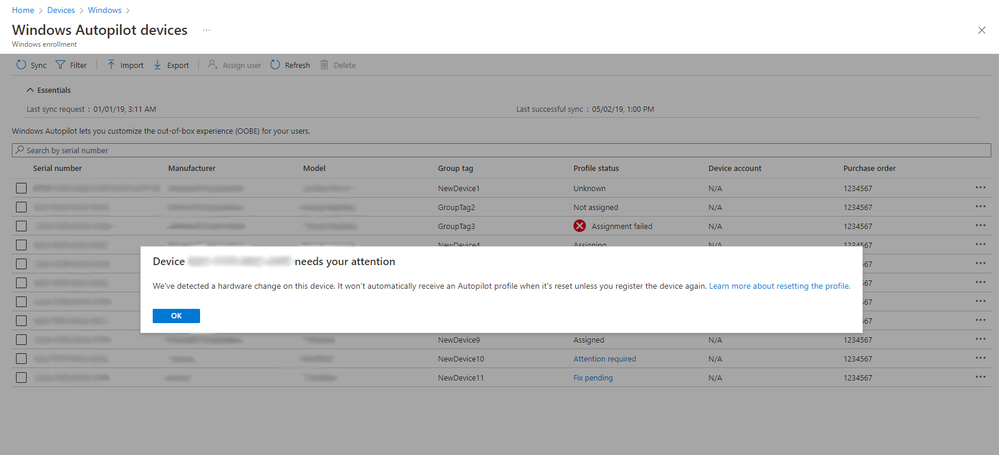
What happens to returned devices?
Any device permanently leaving your organization should be deregistered by an admin, see Deregister from Intune for guidance.
In an upcoming release, we’ll make deregistering an Autopilot device easier by adding an option to deregister in the device Wipe actions.
If you have any questions, feel free to respond to this post or reach out on Twitter @IntuneSuppTeam.
