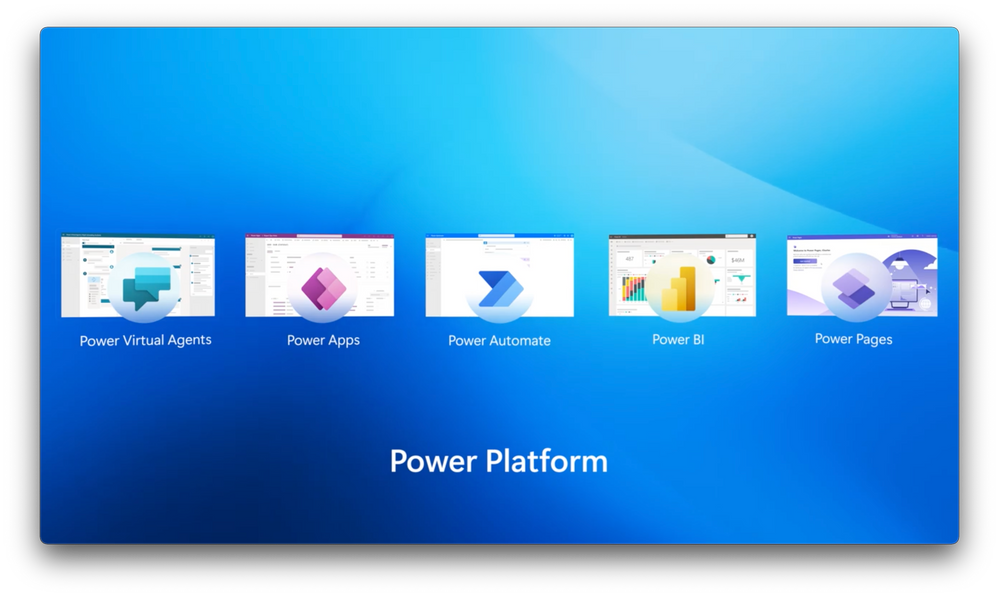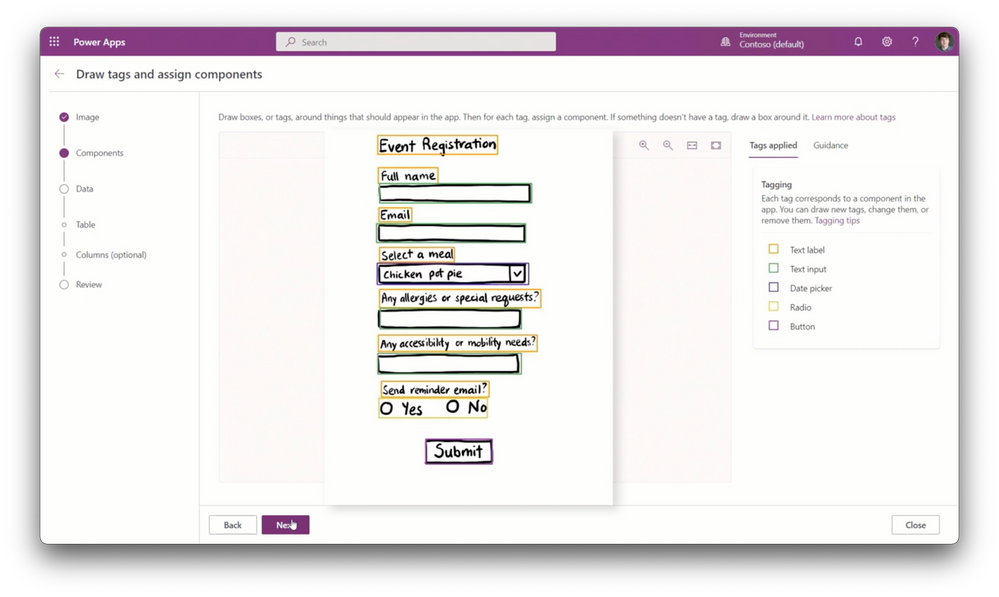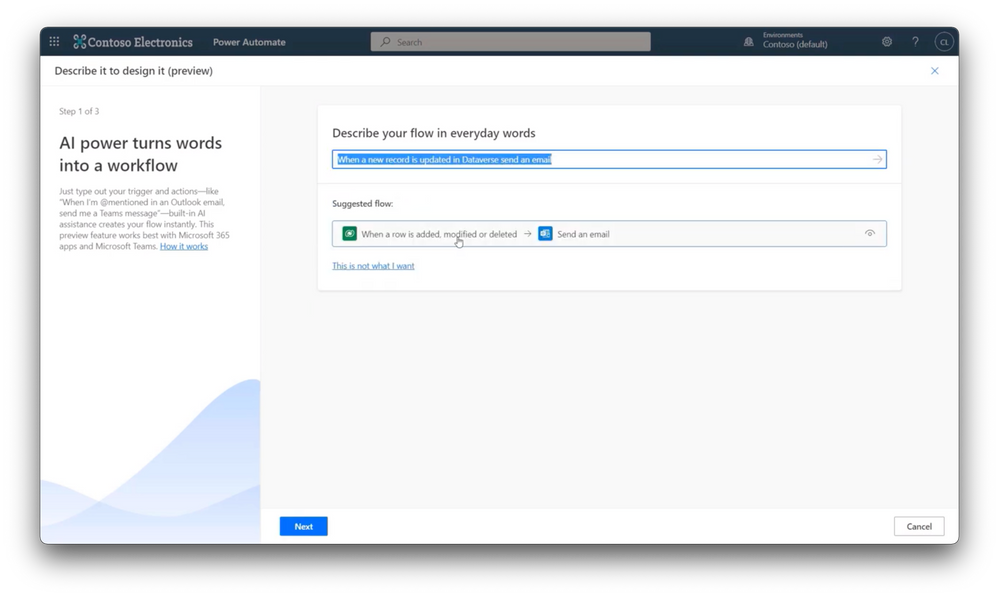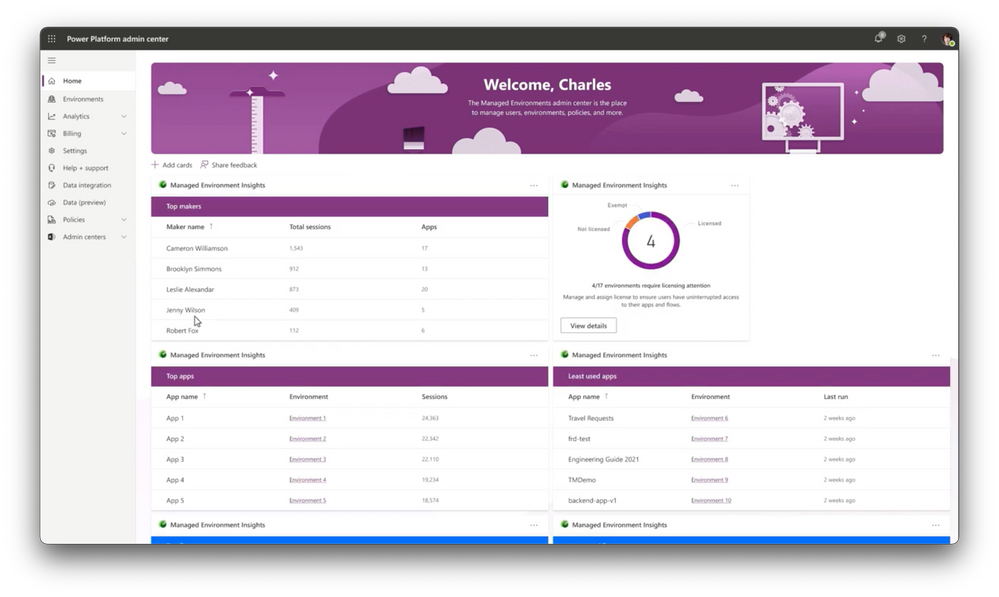This post has been republished via RSS; it originally appeared at: New blog articles in Microsoft Community Hub.
Build low code apps and processes easily with the latest updates to Microsoft’s Power Platform. Move quickly from ideation on paper, to automatic Power App creation with AI-assisted app development through Express design. Then tie those apps to business processes using natural language to generate automated workflows in Power Automate. For IT admins, we show how the new Managed Environments provide the foundation for better management and governance over data used in your apps and flows.
Business Applications and Platform CVP, Charles Lamanna, joins Jeremy Chapman to go through all the updates with the Power Platform.
Put pen to paper, draw an app.
Build simple apps from a hand-drawn sketch. See how it works with Express design in Power Apps Studio.
Build simple or complex flows using natural language — no code required.
Create AI-assisted workflows with Power Automate and Power Fx using natural language to flow. See it here.
Convert an app environment to a Managed Environment.
Secure information, block sharing, configure a solution checker. Start here.
Watch our video here.
QUICK LINKS:
00:00 — Introduction
02:14 — How to convert drawings into Power Apps
03:56 — How to generate the backend of an app
05:10 — Natural language to flow
07:40 — More sophisticated app design
09:12 — Managed Environments
12:13 — Wrap up
Link References:
Try it for yourself at https://www.powerplatform.microsoft.com
Check out Charles Lamanna’s blog for recent updates at https://aka.ms/PowerPlatformIgnite22
Unfamiliar with Microsoft Mechanics?
As Microsoft’s official video series for IT, you can watch and share valuable content and demos of current and upcoming tech from the people who build it at Microsoft.
- Subscribe to our YouTube: https://www.youtube.com/c/MicrosoftMechanicsSeries?sub_confirmation=1
- Talk with other IT Pros, join us on the Microsoft Tech Community: https://techcommunity.microsoft.com/t5/microsoft-mechanics-blog/bg-p/MicrosoftMechanicsBlog
- Watch or listen from anywhere, subscribe to our podcast: https://microsoftmechanics.libsyn.com/website
- To get the newest tech for IT in your inbox, subscribe to our newsletter: https://www.getrevue.co/profile/msftmechanics
Keep getting this insider knowledge, join us on social:
- Follow us on Twitter: https://twitter.com/MSFTMechanics
- Share knowledge on LinkedIn: https://www.linkedin.com/company/microsoft-mechanics/
- Enjoy us on Instagram: https://www.instagram.com/msftmechanics/
- Loosen up with us on TikTok: https://www.tiktok.com/@msftmechanics
Video Transcript:
- Up next we have a special show to look at the latest updates to Microsoft’s Power Platform that make building low code apps and processes easier than ever from AI assisted app development through Express Design that lets anyone move quickly from ideation, even on paper to automatic Power App creation, to how you can tie those apps to business processes using natural language to generate automated workflows in Power Automate. And if you’re in IT, we’re going to show you how the new managed environments provide the foundation for better management and governance over data that’s used in your apps and flows, and much more. And joining us to go through all the updates with the Power Platform is CVP Charles Lamanna, welcome back.
- Thanks, looking forward to it and super excited to be in the brand new amazing studio in person.
- And it’s really great to have you back on, because every time you join us it’s amazing to see just how quickly things are evolving in the space of low code apps, especially with the infusion of more and more intelligence, into the app, and also the process, and even bot creation experience.
- Right, this is a big focus for us and we think this is a really unique place where AI can make a huge difference for users and customers. There’s a bunch of new capabilities in this area that we’ve delivered over the past 18 months. For example, we’ve integrated the OpenAI GPT-3 natural language model with Power FX to let you use natural language and build Power FX queries without knowing any code at all. Like what you’re seeing right here with Power Apps Ideas, which is now generally available. And we also have a capability called “Programming by example”, where you can just tell Power Apps what your desired output is and Power Apps will work out the formulas to get you there using PROSE and natural language.
- And a fun fact, by the way, this is actually using the same tech that Flash Fill and Excel uses, as well as Intellicode in Visual Studio.
- That’s exactly right. We’re able to take advantage of all this amazing technology from Microsoft Research and Azure AI and even more recently from the Open AI partnership to really turbocharge these experiences.
- And to put this into context, you know, there’s already more than 7 million Power Platform developers, so the easier that you and your team can make things, the easier it’s going to be to bring your ideas to life.
- And we know that because we’re seeing it firsthand how our customers are using the platform. With new capabilities that we’ve enabled like Express Design and natural language to Flow. We’re now at the point where if you can think of it or dream of it, you can build it in the Power Platform. Some of the best ideas, in fact, start out in the back of a napkin. So now you can literally take a rough sketch or mock-up and build a working app from it. Here’s a piece of paper where I’ve hand designed an app that we want to use to manage a sign-up experience for a team morale event.
- I think I like where this is going.
- Yes, just wait, it’s going to be amazing. Earlier, I took a picture of this paper using my phone, and you’ll see it’s pretty basic. I have a name and an email field. Below that is a dropdown to select a meal option. And then there are two open write-in fields for allergies or special requests and accessibility or mobility needs. I’ve added a question for whether they would like a reminder email. And finally I’ve added a submit button. Now we can take my hand drawn app sketch and convert it into a Power App. In Power Apps Studio, I’ll start an app from an image. You’ll see here that this is great to build simple apps like mine. Next, I’ll give the app a name, like Event Registration, and now I’ll upload the image we were looking at before. It automatically recognizes that the image is in portrait layout and recommends the phone format. I’ll stick with that. And this will take a second to process the image. You’ll see it uses optical character recognition or OCR to interpret my handwriting. It’s interpreting my text labels, the text input fields, my drop-downs, the radio button controls, and even the submit button. I can easily make a few edits. First, I want to change the name of one of these drop-downs. I’ll change this one to a toggle control. And that’s it.
- That’s super impressive, and I really have to compliment you on your amazing handwriting as well. So now we’ve built the app frontend directly from that amazing hand drawn sketch, but what about the app’s backend and the data you’ll start to collect with it?
- So that’s the next step, and we can automatically generate the data backend for you in the same process. All I need to do is select the first option to create a new table in Dataverse. And if I’m not sure what data I need, I could skip this entirely, but I’m going to go ahead and let it set up my Dataverse environment. When I do that, you’ll see that we can make edits to its predictions. Here, I’ll change this column’s data type to email so that it validates inputs in real time. And I’ll take one last look at the data fields. Everything looks good, so let’s create it. That’ll run for a moment, so to save us time we’ll speed things up a little bit. And there’s my app, complete with the data backend from a hand drawn sketch.
- So now you just have to make a few tweaks maybe to some of the design or the controls of the app.
- Exactly, for now, I’ll keep the design as is and take care of that later. But the next thing I’m going to do is to make sure that it has all the selections that we need. So to complete our meal selection, I’ll add poached salmon, add a vegetable salad, and it’s making me hungry just writing this up and wiring up this control. And let’s try it out. I’ll type in my name just to make sure our app is working. And now each time an attendee interacts with my Power App, it’s capturing the data rows in my Dataverse environment, so the team has the information on hand to help plan the event.
- And of course, before the data starts to roll in, it’s probably a good time to add whatever workflow that you need to automate for a specific task related to your event.
- Right, and that’s where the new AI capability of natural language to Flow comes in. It infuses AI into the workflow creation process with Power Automate and Power FX. In our app, we want attendees to get confirmation that they’re registered, and organizers to receive an update on new registrations. Let me show you how easy this can be. I’ll start by creating a simple flow that responds to the app we just built using a confirmation email. Here you can see in Power Automate I have this new option that says you describe it, AI builds it. I can build my flow using natural language, and in this case I want to send an email confirmation to each person who registers. So I’ll just paste in when a new record is updated in Dataverse send an email. The AI will suggest a flow to me, and I can preview its actions and triggers.
- Optionally, I can enter a few fields here to save time in the next step. I’ll search for and select the event registration table I created earlier. And I want to use dynamic content in a second for the email’s To: line. So I’ll leave that blank for now. I will add a subject, though, saying registration confirmed, then click create for my flow. Now inside of my flow for the To: line, I’ll add the email that was entered in our app as dynamic content. There it is. And in the body of the email I can also use dynamic content to personalize email with their full name. And to save time, I’ll just paste that in a simple message. And that’s it. And these can get even more powerful, too. Let’s say, as the event organizer, I wanted to get a daily update of all the new registrations that had been created that day. I’ll create a new flow, and using the natural language input again, but this time I’m going to say once a day, get all rows from a Dataverse table and send an email. The AI engine has given me a great flow with a built-in recurrence for this to get started. This flow has a few steps in it to build a list of registrants. And to save time, I won’t show the rest of the details here to finish it, but here’s an example of a status email with all the information the organizer would need to see a daily status and plan for the meal order. So with Power Automate, you have the flexibility to build simple or complex flows, just using natural language to get started.
- So your app and your process workflow were built without any code whatsoever. So now you’ve shown us how anyone really can take a paper prototype and bring that into a fully functional app using Express Design. But can it also work with maybe a more sophisticated app design?
- Yes, it can. And what we see sometimes is these applications evolve when you want higher-end and more professional design experiences. And for that you may turn to a professional designer who uses a tool like Figma. So when this happens, Express Design lets users and developers use the tools they know and love to prototype app design and directly translate from Figma into a Power App. Here I have the next version of our event planning app already designed in Figma. You’ll see immediately that it is a lot better looking than our simple app from before. Now from the Power Apps Studio, I just need to connect to our Figma design. And to do that I’ll create a new app from Figma. I just need to give it a name, paste in the Figma URL for that particular app. And of course this is designed to be secure, so I just need to generate an access token from Figma’s settings, in this case, and copy it over in my clipboard and back into Power Apps Studio. I’ll paste it in, and I’ll choose a format, which in this case is still phone. Now it’s converting my design to an app. There it is. You’ll see that each page here, as I navigate through them, is a pixel-perfect translation of my Figma design in the Power Apps Studio. And both of these Express Design methods that I’ve demonstrated today are in preview now. And you can go try it out now.
- So having built apps, and what I really like about this is that you know your app design requirements and the implemented underlying code, they’re not going to be at odds with one another, which really can accelerate development, and also minimize the rework that would happen, It’s going to also encourage a lot more people to build low code apps. But that said, I know that there’s probably a lot of our IT audience watching, dreading the thought of all these amazing apps accessing their data.
- I hear you, and I hear the IT admins. The number one request we get is how do they have better visibility and more control over the apps and flows being built inside of their organization, as well as the data that they access. And while we’ve built a ton of controls into the Power Platform admin center, we’re making things even easier with a new governance capability called “Managed Environments”. It gives you more visibility, more control, and with even less effort. First for visibility, here’s something brand new. It’s a weekly email digest that the service automatically sends you with trending activities, potential things to clean up, popular apps and flows, plus any environments that need licensing attention. It’s also providing recommendations to take action. And if I scroll back up, I can tap into this event registration environment right here and it’s linked me directly to where I can take action. If I tap into home, and here’s where I activate managed environments. And once you’ve done that, you’ll see in the Managed Environment Insights, I have this great dashboard with top makers, top apps, and top flows as well as the least used ones. And from here at the top, I can also see a few licensing details and make adjustments for license assignments.
- Right, and because this experience finds the insights about all these different environments, it’s also going to make things a lot more proactive. So what does it take then to make an environment, maybe like the one we created with our hand drawn sketched app, into a managed environment?
- It’s pretty simple. All I have to do is, I can convert through the admin center any environment into a managed environments. From the admin center, I just need to select my environment, and hit enable managed environments. And now I’m presented with options to limit sharing, run security and reliability validations, share usage insights, and more. I’ll start by configuring sharing limits where I can restrict how widely canvas apps and solution flows that use sensitive information can be shared. And I can also block sharing with security groups, or I can restrict sharing to only security groups or exclude them, which has been one of our top requests from customers. We also give you more control over what apps get published into production. I configure the solution checker, which contains dozens of security rules, and it will automatically run security and reliability checks as I import solutions.
- And I can set this to warn or block depending on what I configure. And to get emails like I showed earlier, I can opt into getting usage insights for this environment and whether I want the insights to appear on my admin center homepage, as well as in the weekly email digest, along with who will receive the email. I can also add a welcome message when first-time makers open the Power Apps Studio. And I can set up data policies to help safeguard data by limiting the connectors available to this environment. And once I’ve got everything configured, I just need to enable it. And now this environment is a secure low code environment.
- And I think these are really going to be welcome additions, especially for IT admins that are watching. And in fact we’ve got a dedicated show coming up that will go even deeper on managed environments. And for everything else you’ve shown today, I’m really excited to see what’s next.
- And there’s a lot of great stuff coming when it comes to app creation, or workflow creation, or management of environments. And we love to hear feedback from our customers and users, so let us know what else you’d like to see. There’s just so much available right now. For example, I also want to take a second, it’s worth mentioning, we just added our fifth member to the Power Platform with Power Pages, and it’s now generally available today. It gives you a new low code way of building your websites and comes with a bunch of customizable layouts to choose from along with colors and text styles. And as I always say, don’t just take it from me. You can try everything I showed you today for yourself. Just go to www.powerplatform.microsoft.com to get started and you can check out my blog for many of our recent updates this fall at aka.ms/PowerPlatformIgnite22.
- Thanks so much Charles, for stopping by and always keeping things interesting and covering all the ground that we covered today. And also, of course, be sure to keep checking back to Microsoft Mechanics for all the latest updates. Subscribe to our channel if you haven’t already. And as always, thank you for watching.