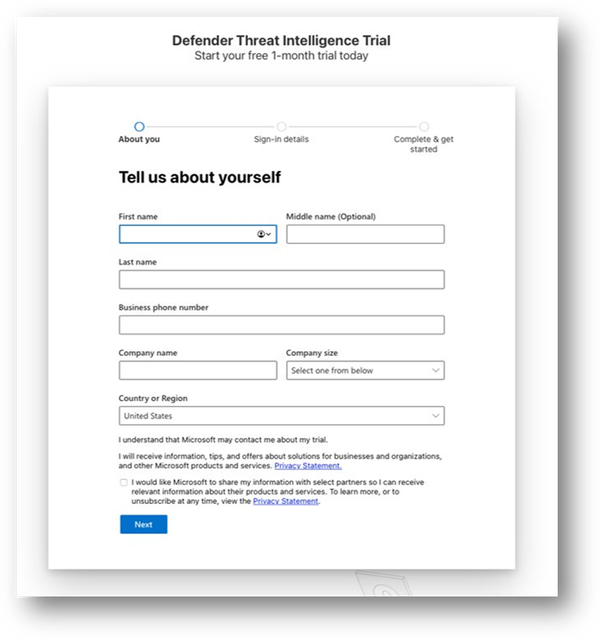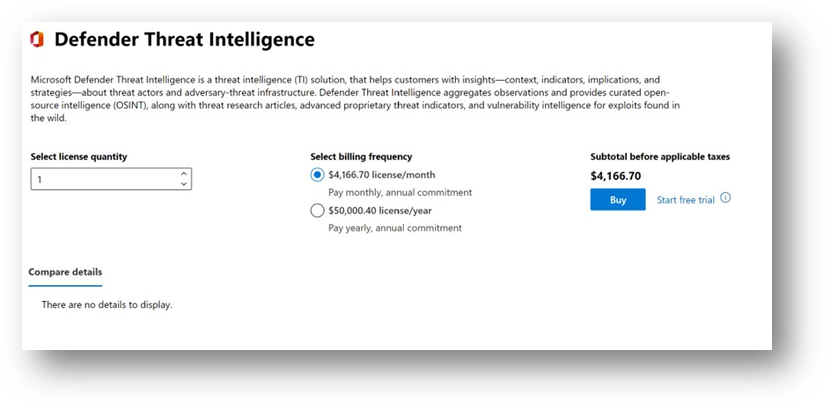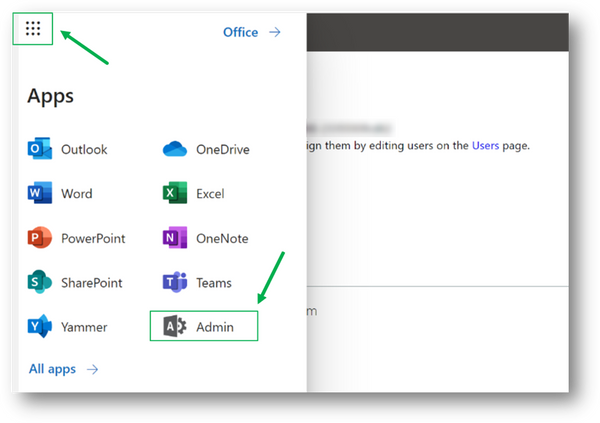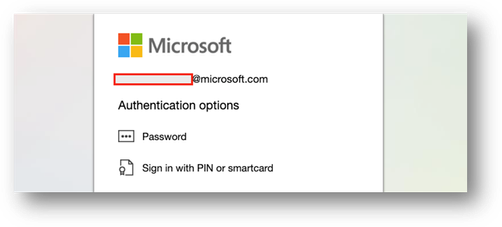This post has been republished via RSS; it originally appeared at: New blog articles in Microsoft Community Hub.
Getting Started
Creating an Account
Defender TI requires users to have an Azure Active Directory or personal Microsoft account. In other words, any Microsoft identity account may be used for Community access. Access the portal at Defender TI. For more information, see “Learn how to access Microsoft Defender Threat Intelligence and make customizations in your portal.”
Acquiring a Premium License
Defender TI Trials
Licenses will be purchased through a Microsoft Commercial Executive or the Microsoft 365 Admin Center. 30-day trials are available for tenant admins to configure in the Microsoft 365 Admin Center for organizations potentially interested in purchasing the Defender TI Premium experience. Once the trial is configured, tenant admins can assign up to five Defender TI Premium trial licenses. Please note that trials may only be configured twice per tenant. The team must be collectively ready to begin a trial. Defender TI Easy Trials are available for organizations that do not have a Microsoft tenant, which will create a tenant on the backend to quickly start your trial and assign Defender TI Premium licenses.
Step-by-Step Trial Guide
If you do not have your own Microsoft account with global admin permissions or know who in your tenant has these permissions to start a Defender Threat Intelligence trial, follow steps 1-3 below to create your own Microsoft account with admin privileges, so you can create your own Microsoft Defender Threat Intelligence trial and invite up to 5 guest users to participate in the Defender Threat Intelligence 30-day trial.
- Enter a personal email address you will use to receive your login information.
- Click Set up Account.
- Enter information, then click next.
- When you complete the Microsoft authentication setup, you will be prompted to complete your Defender Threat Intelligence Trial setup.
- Next, navigate to the Microsoft 365 Admin Center to start the Defender Threat Intelligence trial. If you did not perform steps 1-3 above, please work with your tenant’s global admin to start the trial on your behalf and assign up to five Defender Threat Intelligence Premium seats.
- Expand “Billing”
- Click “Purchase Services”
- Search for “Defender”
- Click “Details” listed under the Defender Threat Intelligence section found within “Other services.”
- Click “Start free trial.”
- Click “Continue.”
- Enter valid address information.
- Click the Back Browser Arrow
- Click “Try Now.”
- Click “Continue.”
- Click the “9 dot square” icon and select “Admin.”
- To add a Defender TI Premium trial license to a user, expand “Users” and select “Active Users.”
- Click the “3 vertical dots” icon and select “Manage product licenses.”
- Select “Defender Threat Intelligence” listed under licenses and “Save changes.”
- Once signed up for the Defender TI trial, proceed to the ti.defender.microsoft.com website. You should be prompted to log in with the Office 365 credentials you recently created.
- Use the credentials and password to log in.
Note: You may be prompted to set up a second MFA.
Purchasing Defender TI Premium
Please contact your Microsoft Commercial Executive or work with your global or billing administrator to purchase Microsoft Defender Threat Intelligence from the M365 Admin Center.