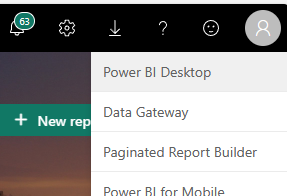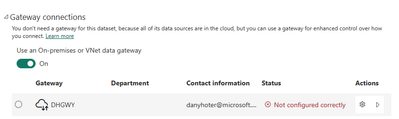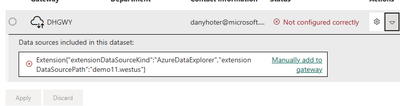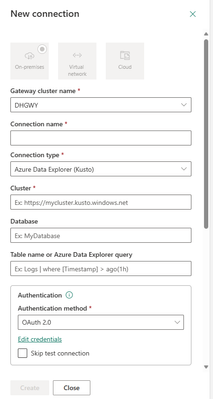This post has been republished via RSS; it originally appeared at: New blog articles in Microsoft Community Hub.
Connecting from Power BI to ADX on a private end point
Connecting from Power BI desktop
The PBI developer creating datasets and reports need to connect to the ADX cluster using Power BI desktop.
To establish such a connection, the user’s IP address should be allowed access to the private end point.
The access should be tested using Kusto Web explorer (KWE) to make sure that the cluster can be reached.
If KWE can connect , Power BI desktop should also connect successfully and a report using the cluster in Direct Query or import can be created.
Connecting from the PBI service
After the report is published , you need to allow the PBI service to access the cluster.
If you try to edit credentials in a normal way, you’ll probably see an error telling you that the data source does not support Oauth authentication
The error message is not very helpful but basically it tells us that the service cannot connect to cluster regularly.
Installing and configuring a data gateway
Data gateways were created originally to allow PBI to refresh on premises data.
That’s why they were called “on premises data gateway”.
Recently the gateway name was changed to “Data Gateway”
Still all across the documentation and the product they are referred as on-premises data gateway.
You may think that using an on-premises gateway to move data from one cloud service to another is a weird option. Actually when you install the gateway on a VM in Azure it makes perfect sense and does not incur moving data back and forth to the on premises environment.
When you configure the gateway you should make sure to check an important check box:
We want to use the gateway to access ADX which is a cloud service, so we need allow connecting to cloud data sources.
If the user who will configure the connections is different from the use who installs the gateway, her account should be added as admin to the gateway.
Configuring data sources
After you publish the report, you should open the page for dataset settings.
On the page you will see a message telling you that you don’t need a gateway
Change the setting to using an on-premises or VNet gateway on.
If the option is disabled , probably you didn’t allow the gateway to access cloud sources.
After you do that , you’ll the error message that the gateway is not configured correctly.
Click on the arrow :
Choose Manually add to gateway and you’ll see tis dialog:
Fill all the details for the connection. Make sure to write the cluster address exactly as you wrote it in the report.
For example if you use data from the help cluster, you can refer to it just “help” or as https://help.kusto.windows.net/. Just make sure you use the same notation.
After you configure the connection and go back to the previous page it will look like this
You’ll be able to select the right connection from the list bellow Maps to: .
Once you apply, the report should be able to request data from the ADX cluster.
Notice that any user with access to the report will see the data using the set of credentials provided when configuring the connection.