This post has been republished via RSS; it originally appeared at: Windows Blog.
Hello Windows Insiders, we are rolling out updates for Snipping Tool and Notepad to Windows Insiders in the Canary and Dev channels on Windows 11.Snipping Tool (version 11.2307.44.0)
With this update to Snipping Tool, we are introducing the combined capture bar, making it easier to switch between capturing screenshots and screen recordings without having to open the app. Use the Print Screen or Win + Shift + S keyboard shortcuts to open the capture bar for snipping, where you will continue to find the familiar snipping modes or try the new Win + Shift + R keyboard shortcut to open the capture bar for recording. [caption id="attachment_176521" align="alignnone" width="706"]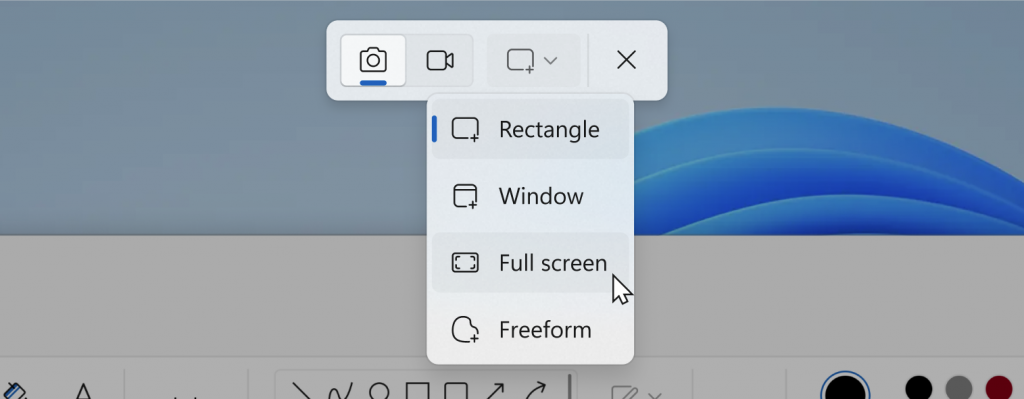 Snipping Tool combined capture bar showing screenshot capture options.[/caption]
We are also improving the screen recording experience based on your feedback by introducing support for optionally recording your PC audio and voice overs using a microphone. New app settings let you configure the default audio recording settings for new screen recordings, and if you have multiple recording devices, you can select your preferred recording device before you start recording.
[caption id="attachment_176522" align="alignnone" width="655"]
Snipping Tool combined capture bar showing screenshot capture options.[/caption]
We are also improving the screen recording experience based on your feedback by introducing support for optionally recording your PC audio and voice overs using a microphone. New app settings let you configure the default audio recording settings for new screen recordings, and if you have multiple recording devices, you can select your preferred recording device before you start recording.
[caption id="attachment_176522" align="alignnone" width="655"] Snipping Tool capture bar while recording showing new audio options.[/caption]
We are aware of an issue where some users might unexpectedly see a pop-up dialog when taking a screenshot asking you to “Select an app to open this ‘ms-screenclip’ link”. If you encounter this dialog, please select “Snipping Tool”.
FEEDBACK: Please file feedback in Feedback Hub (WIN + F) under Apps > Snipping Tool.
Snipping Tool capture bar while recording showing new audio options.[/caption]
We are aware of an issue where some users might unexpectedly see a pop-up dialog when taking a screenshot asking you to “Select an app to open this ‘ms-screenclip’ link”. If you encounter this dialog, please select “Snipping Tool”.
FEEDBACK: Please file feedback in Feedback Hub (WIN + F) under Apps > Snipping Tool.
Notepad (version 11.2307.22.0)
With this update, Notepad will start automatically saving your session state allowing you to close Notepad without any interrupting dialogs and then pick up where you left off when you return. Notepad will automatically restore previously open tabs as well as unsaved content and edits across those open tabs. Saved session state does not impact any of your files, though, and it is still your choice whether to save or discard unsaved changes to files anytime you close a tab. You can turn this feature off in app settings if you would prefer to have a fresh start every time you open Notepad. [caption id="attachment_176523" align="alignnone" width="716"]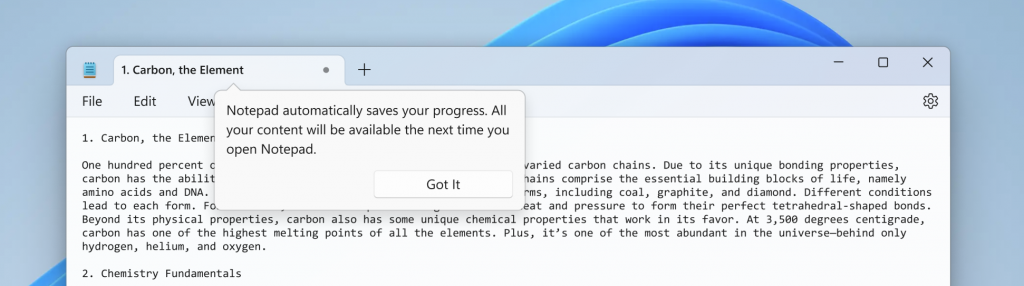 Notepad with one open tab.[/caption]
FEEDBACK: Please file feedback in Feedback Hub (WIN + F) under Apps > Notepad.
[PLEASE NOTE: We are beginning to roll these experiences out, so they may not be available to all Insiders in the Canary and Dev Channels just yet as we plan to monitor feedback and see how it lands before pushing it out to everyone.]
As always, we love getting feedback from the community and we will be looking out for your feedback on these updates!
Thanks,
Dave Grochocki, Principal Product Manager Lead – Windows Inbox Apps
Notepad with one open tab.[/caption]
FEEDBACK: Please file feedback in Feedback Hub (WIN + F) under Apps > Notepad.
[PLEASE NOTE: We are beginning to roll these experiences out, so they may not be available to all Insiders in the Canary and Dev Channels just yet as we plan to monitor feedback and see how it lands before pushing it out to everyone.]
As always, we love getting feedback from the community and we will be looking out for your feedback on these updates!
Thanks,
Dave Grochocki, Principal Product Manager Lead – Windows Inbox Apps 