This post has been republished via RSS; it originally appeared at: New blog articles in Microsoft Community Hub.
This past month was Au’gust of fresh air, bring with it -- fresh technology.
August 2023 brought some great new offerings: SharePoint news to email inbox, two new SharePoint site theme options, accessibility improvements to SharePoint page authoring, Announcements in Viva Connections, Restricted Access Control for SharePoint and OneDrive, OneDrive: Colors for folders, OneDrive: Meetings and People views, SharePoint pages sharing update, Teams Meet app, new Search experience within chat and channels, and more. Details and screenshots below, including our audible companion: The Intrazone Roadmap Pitstop: August 2023 podcast episode – all to help answer, "What's rolling out now for SharePoint and related technologies into Microsoft 365?"
In the podcast episode, we hear from my colleagues, Denise Trabona (Partner design director) and Sara Cummings (Product manager on the SharePoint pages team) - both helping design and deliver the value of SharePoint news directly into your inbox. You'll hear Denise talk about SharePoint integration as a part of communications to improve reach and readability. And then Sara takes it from there to share how it works based on what's now rolling out.

All features listed below began rolling out to Targeted Release customers in Microsoft 365 as of August 2023 (possibly early September 2023).
Inform and engage with dynamic employee experiences
Build your intelligent intranet on SharePoint in Microsoft 365 and get the benefits of investing in business outcomes – reducing IT and development costs, increasing business speed and agility, and up-leveling the dynamic, personalized, and welcoming nature of your intranet.
SharePoint News --> Email
Extra, extra, read all about it (in your email inbox) – that's SharePoint news to email.
With the new integration of SharePoint News into Outlook, news authors can preview and send full news posts as emails to their reader’s inbox. To help authors get started, we're also adding six templates in Outlook and SharePoint. Finally, with our unified page analytics, authors will be able to see their total page reads across outlook and SharePoint as one number.

To create a News post for email:
- Select a “Made for email” template from the news template picker. This comes with a standard set of "made for email" web parts, too - to ensure what you intend is what you send.
- When you are ready to publish, you can post your news and send it directly to email in one step.
NOTE: Sending a page as an email will not change existing site permissions and will not give your recipients access to the original page if they don’t already have it.
- Roadmap ID 124803
- Learn more + video.
New SharePoint site theme options
This is a quick one - for the 'look and feel' aficionados out there. We are adding two new SharePoint themes to our Change the Look menu. The addition of Black and Cerulean (a blueish steel color) will enhance your site customization options, providing additional theme colors for the base of your SharePoint sites.
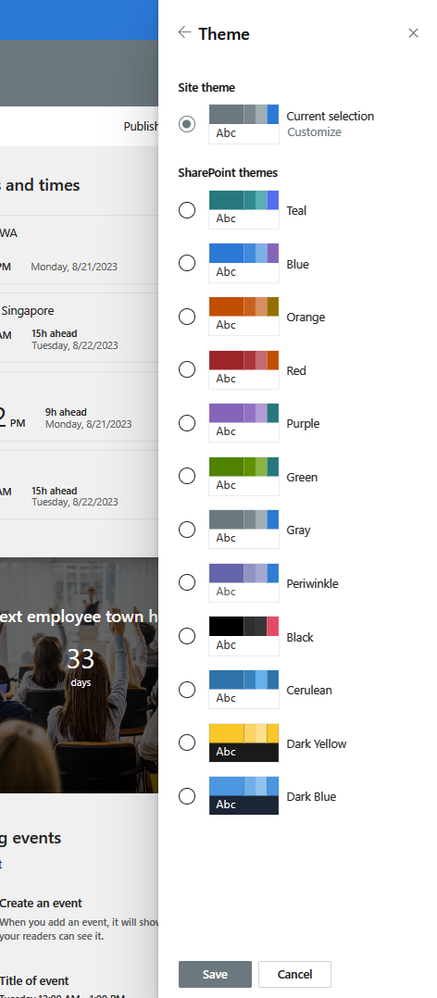
That's it. More choices to make it your own. To reflect you and your own branding.
- Roadmap ID 117368
- Learn more.
Accessibility improvements to SharePoint page authoring
"Accessibility is not a bolt on. It’s something that must be built into every product we make so that our products work for everyone. Only then will we empower every person and every organization on the planet to achieve more. This is the inclusive culture we aspire to create." -- Satya Nadella, CEO - Microsoft
Microsoft’s goal is to deliver solutions which have been built, from the beginning, with accessibility and inclusion in mind -- to help every person and organization to achieve more. In adopting and continuing this empowerment, we’ve made some improvements to the Page authoring experience in SharePoint.
The first improvement will provide the functionality to mark images as decorative. According to the Web Accessibility Initiative (WAI), decorative images are images that do not add any information to the content of a page. Text values for these types of images would add audible clutter to screen reader output or could distract users if the topic is different from that in adjacent text. Thus, decorative images will be ignored by assistive technology, including screen readers. This addition has been made to the following: background image of the Title Region, images added in line with the Text Web Part, Image Web Part, Image Gallery, Hero, Call to Action, and Quick Links.

The second improvement has changed the heading level 1 to be reserved for the page title in the title area. You can still add headings to a page at levels 2-4 using the web parts. This makes it easier for users of screen readers to understand how your page is structured. To communicate the heading level of the text correctly to screen reader users, choose a heading style from the text style dropdown menu, instead of just using visual styling such as increasing the font size and applying bold formatting to the text.
- Roadmap ID 146063
Announcements in Viva Connections
Your communication team can share important information with employees by authoring announcements on your organization’s SharePoint home site or Connections app in Teams desktop. Announcements allows you to create and share time-sensitive messages in Viva Connections. You can set up, manage, and schedule announcements from your organization’s SharePoint home site or the Viva Connections app in Teams desktop. You’ll get notified of new announcements through the Viva Connections app -- on desktop, mobile and tablet.
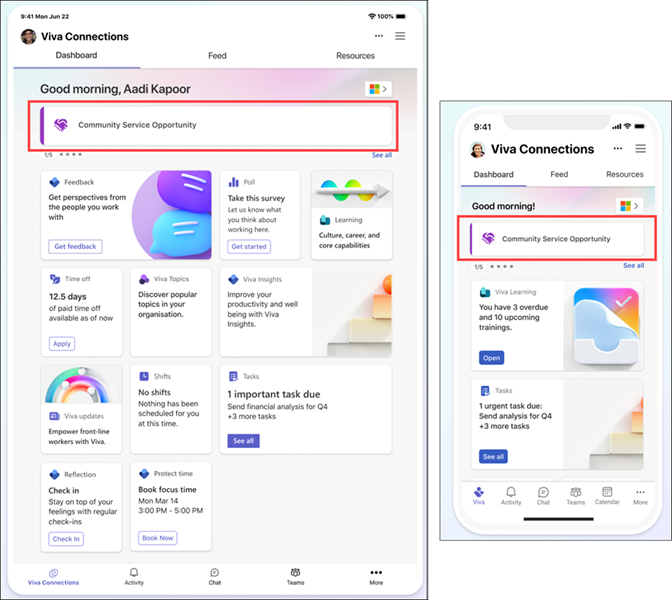
It's a simple, direct way to publish top-down communications if you've adopted Viva Connections. And hey, maybe it's the final feature you've been waiting for… so wait no more. Implement Viva Connections today - there's a lot of help and guidance to leverage. And then, make a few announcements.
- Roadmap ID 152481
- Learn more.
Restricted Access Control for SharePoint and OneDrive Sites
We are introducing a new advanced capability for SharePoint admins to restrict SharePoint and OneDrive sites to specified users. With this feature, SharePoint admins can restrict site access to specified users using Microsoft 365 groups or AAD security groups - now Microsoft Entra ID groups. Users not added in the specified group(s) will not be able to access the site even if they were previously granted site access.
It's a great way to tighten up your governance plan and implementation and establish the right level of access by being able to express additional permissions on who shouldn't have access to certain sites.
- Roadmap ID 163991
- Learn more.
Teamwork updates across SharePoint team sites, OneDrive, and Microsoft Teams
Microsoft 365 is designed to be a universal toolkit for teamwork – to give you the right tools for the right task, along with common services to help you seamlessly work across applications. SharePoint is the intelligent content service that powers teamwork – to better collaborate on proposals, projects, and campaigns throughout your organization – with integration across Microsoft Teams, OneDrive, Yammer, Stream, Planner and much more.
OneDrive and SharePoint: Colors for Folders
Visual cues help direct both the eyes and mind. That's why adding colors to folders blends so well with the overall “personalization and organization” story for OneDrive and SharePoint. This feature allows users to colorize their folders with a pre-set range of 16 colors -- applicable to both new and existing folders. And by default, the color picker chooses yellow for ease of creation, which can be changed to any of the other colors by the user at any time.

And let's end with a big final answer to the often FAQ'ed question about this feature: YES! This feature - the ability to colorize your folders - will be available in OneDrive as well as SharePoint document libraries -- and in the future the Teams Files tab.
- Roadmap ID 124980
- Learn more.
Browse files by Meetings & People in OneDrive
So much of our collaboration happens in the context of meetings and people, yet how many times have you found yourself trying to scroll back and find something like the meeting recording from a month ago or a file from so and so?
When you come to meetings view, you'll first see any meetings in the next week that you might need to prepare for, followed by a list of meetings that have already occurred. This view brings together all content shared both in meeting invites, meeting chat, and meeting recordings -- all into one place for easy access.

Next the People view… Sometimes it can be hard to remember the name of a file or exactly when it was shared, but you know 'who shared it with you.' Because of this, we've created an entirely new way to get back to your shared files - both internal and external - organized by the people you work with. This view presents the people you have recently collaborated with, along with all the files that have been shared with you by each person. And you can pin your favorite people whose sharing you like and use most.
Note: Across these two new views - you will only see files that you have access to. AKA, it adheres to the governance you expect based on how you establish and manage permissions - these views do not and cannot change permissions.
SharePoint page sharing update
Now you can share SharePoint pages and news posts individually without having to share the entire site, just like you can with other Microsoft 365 files in a document library. All sharing settings at the site and tenant level will be respected. Only the page and items uploaded to the page, like images on the page, will be shared. Other linked content in the page like embedded documents or lists will have to be appropriately shared before adding to the page. Again, adherence to established governance.

People in your organization can use the familiar Microsoft 365 sharing experience to share individual pages from a SharePoint site. This will replace the current "Send to" experience at the top of the page with a "Share" experience.
Note: This page sharing feature is available only for modern SharePoint site home page, news posts and pages.
- Roadmap ID 124822
- Learn more.
Related technology
Meet App on Microsoft Teams
Microsoft Teams now has a dedicated space to manage meetings – simply called “Meet”.
The Meet app is a centralized hub for all meeting activity and content. The app is available across Desktop and Web, and serves as the destination for pre, during and after meeting insights, content, and action items. With the Meet app, users can prepare for upcoming meetings - aka, "Up next", catch on something they missed aka, "Recent" -- and find meeting content, agenda, notes, chats, and recaps – all in one place.

Like the OneDrive meeting view before, the value of finding people and content from the context of a meeting is priceless.
Check it out: Go into Microsoft Teams and search for "Meet" under the "More added apps" ellipsis on the left-hand app rail.
- Roadmap ID: 122540
New Search experience within Teams chat and channels
The new in-chat and in-channel Search experience takes place in the right handrail, making it possible to see your chat/channel list and your new search results in one single view. You can use a keyboard shortcut Ctrl + F (Windows) or Cmd + F (Mac) to start searching a chat or channel. Or, you'll also see a dedicated button ‘Find in Channel’, placed on the channel info pane.
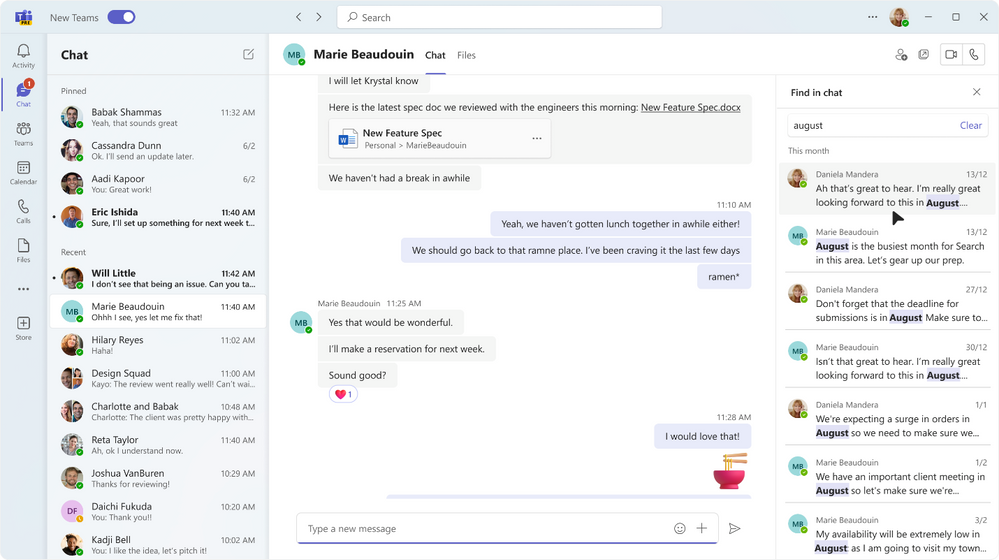
In results, you'll see enhanced captioning and keyword highlighting to distinguish what you're looking for. It's a nice, new inline search capability, powered by Microsoft Search, right within Microsoft Teams. Find it fast in the context of where you are looking from.
- Roadmap ID: 122550
Introducing Microsoft Clipchamp: Unlock the power of video at work
Herein lies the power of Clipchamp on top of OneDrive and SharePoint, enabling commercial use when you login to Microsoft 365 with your Microsoft Entra ID (aka, formerly Azure Active Directory (AAD) account).
Up until now, Clipchamp has been a natural fit for Microsoft 365 consumers - making it easy create professional-looking videos with no prior experience. Now, we’re thrilled that Clipchamp comes to Microsoft 365 commercial customers - making it possible for anyone to easily and efficiently create videos to help streamline their productivity and enhance their work.

Thanks to the in-browser video editor, you can start a new video on the Clipchamp start page on Microsoft 365, create a new Clipchamp video in OneDrive, or edit an existing video in your OneDrive or SharePoint folders.
The videos you export from Clipchamp can be shared through Microsoft Stream, embedded and played in Microsoft Teams, in emails with Outlook, and on Microsoft Viva Engage -- modernizing your workflows with solid integration.
Loop component links will now open on Loop.Microsoft.com
Loop component links - all links to .loop files - that currently open in an editor on Office.com will now open on Loop.microsoft.com - aka, within the Loop web app. You'll have access to the same functionality as is available on Office.com. Users who have access to Loop workspace will also be able to leverage these capabilities on Loop.microsoft.com.
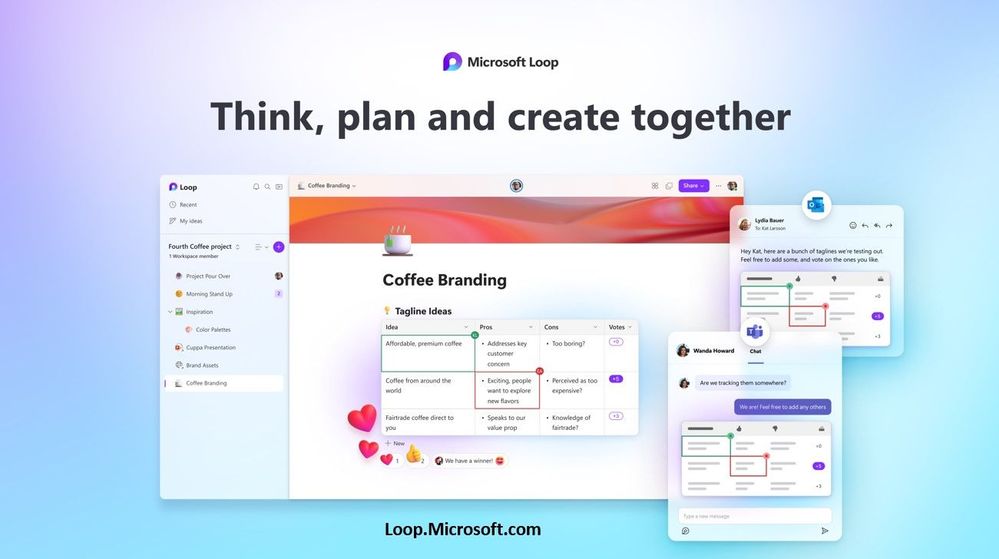
Note: The resulting experience on loop.microsoft.com will depend on what the IT admin has enabled for that user. If you're in the loop, you'll get to and stay in The Loop app.
September 2023 teasers
Psst, still here? Still scrolling the page looking for more roadmap goodness? If so, here is a few teasers of what’s to come to production next month…
- Teaser #1: Channel meeting invitation | Allow organizer to send a channel meeting invite to everyone in team [Roadmap ID: 142405]
- Teaser #2: Favorite/Unfavorite additional file types and folders in OneDrive and SharePoint document libraries [Roadmap ID: 152744]
… shhh, tell everyone.
Helpful, ongoing change management resources
- Upcoming events
- SEF 2023 | Sept.11-12.2023 (Tekniska Museet – Stockholm, Sweden)
- Microsoft Power Platform Conference | Oct.3-5.2023 (Las Vegas)
- CollabDays New England | Oct.5.2023 (Burlington, MA)
- ARMA InfoCon | Oct 9-11, 2023 (Detroit, MI)
- ShiftHAPPENS | Oct 10-11, 2023 (Washington DC)
- 365 EduCon - Chicago | Oct.30 - Nov.4, 2023 (Chicago, IL)
- Community Days - Mexico City | Nov.2.2023 (HOTEL GALERÍA PLAZA REFORMA)
- Microsoft Ignite | Nov. 14-17, 2023 (Hybrid: Seattle, WA and online)
- European SharePoint Conference | Nov.27-30 in (Amsterdam, Netherlands)
- European Cloud Summit | Dec.4-6.2023 (Wiesbaden, Germany)
- Helpful resources
- "Stay on top of Office 365 changes"
- "Message center in Office 365"
- Install the Office 365 admin app; view Message Center posts and stay current with push notifications.
- Microsoft 365 public roadmap + pre-filtered URL for SharePoint, OneDrive, Yammer and Stream roadmap items.
- People
- Denise Trabona | Twitter | LinkedIn [guest]
- Sara Cummings | LinkedIn [guest]
- SharePoint | Facebook | @SharePoint | SharePoint Community Blog | Feedback
- Mark Kashman |@mkashman [co-host]
- Chris McNulty |@cmcnulty2000 [co-host]
Thanks for tuning in and/or reading this episode/blog of the Intrazone Roadmap Pitstop – August 2023. We are open to your feedback in comments below to hear how both the Roadmap Pitstop podcast episodes and blogs can be improved over time.
Engage with us. Ask those questions that haunt you. Push us where you want and need to get the best information and insights. We are here to put both our and your best change management foot forward.
Stay safe out there on the road’map ahead. And thanks for listening and reading.
Thanks for your time,
Mark Kashman – senior product manager (SharePoint/Lists) | Microsoft)

