This post has been republished via RSS; it originally appeared at: New blog articles in Microsoft Community Hub.
1. Overview
When gathering SharePoint data through Microsoft Graph Data Connect (MGDC), you need to pay attention to an important detail: regions. That includes both the region of your Microsoft 365 tenant (the data source), the region of the Azure Storage account (the data destination) and the region of your workspace where you run your pipelines.
In this blog, we’ll investigate the importance of understanding regions, which regions are supported by SharePoint on MGDC, the requirement to use a matching region in Azure, and how to handle a tenant with data in multiple regions.
2. Regions
When you use MGDC to pull data from your SharePoint tenant to an Azure account, you always do this in the context of a region. The region is the geographic location where Microsoft stores your data. MGDC and SharePoint support extracting data from several Microsoft 365 regions. As I write this blog, those regions include all three macro regions (Asia-Pacific, Europe and North America), plus many of the go-local regions (like Australia, Brazil and Canada).
3. Which regions are supported by SharePoint on MGDC?
To move data from Microsoft 365 tenant to your Azure account, both must map to a supported region for MGDC. On the Microsoft 365 side, the data location for the SharePoint data must be supported. On the Azure side, the region for your storage account, your Synapse workspace and your Azure Data Factory instance must be supported.
Here is the list of supported Microsoft 365 regions and matching Azure regions:
|
Microsoft 365 region |
Azure region |
|
Asia-Pacific (APC) |
East Asia Southeast Asia |
|
Australia (AUS) |
Australia East Australia Southeast |
|
Brazil (BRA) |
Brazil South |
|
Canada (CAN) |
Canada Central Canada East |
|
Europe (EUR) |
North Europe West Europe |
|
France (FRA) |
France Central |
|
Germany (DEU) |
Germany West Central |
|
India (IND) |
South India Central India |
|
Japan (JPN) |
Japan West Japan East |
|
Korea (KOR) |
Korea Central Korea South |
|
North America (NAM) |
Central US East US East US 2 North Central US South Central US West Central US West US West US 2 |
|
Norway (NOR) |
Norway East |
|
Switzerland (CHE) |
Switzerland North |
|
UAE (UAE) |
UAE North |
|
United Kingdom (GBR) |
UK South UK West |
This table comes from the official Microsoft Graph Data Connect page on this at https://learn.microsoft.com/en-us/graph/data-connect-datasets#regions. Visit this link to get the latest list of supported regions.
4. The regions must match
So, you need both your Microsoft 365 (Office) region and you Azure region to be supported (listed in the table above). Beyond that, you must also make sure that the Microsoft 365 regions and the Azure regions match. For instance, if your Office region is Europe, you must use an Azure storage account in either North Europe or West Europe.
If you try to pull data for a tenant in the Australia Office region from an Azure account in West US, it will not work. You will basically get no data in this scenario. Even though these are both supported regions, they do not match.
Please note that Microsoft 365 offers local regions in certain geographies, like Germany, France and Norway. Although these are countries in Europe, these country-specific Microsoft 365 regions (also known as go-locals) are not included in the Microsoft 365 Europe region.
5. How do I find my Microsoft 365 (Office) region?
You can use the Microsoft 365 Admin Center to find the region for your tenant. The URL for the Admin center is https://admin.microsoft.com. You will find this information under “Show all”, “Settings”, “Org settings”. Then select the tab for “Organizational Settings” and select “Data location”.
Here are some sample screenshots:
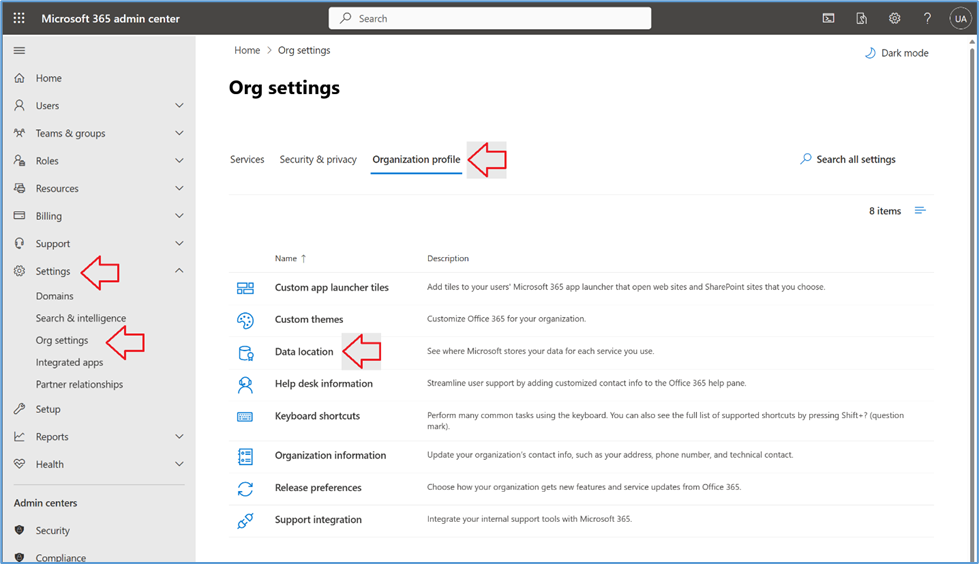

If your tenant is not in one of the supported SharePoint on MGDC regions, please reach out to help us prioritize which regions we should add in the future.
6. How do I find my Azure account region?
When you create Azure resources like a Storage account, you must specify the region where you want your data to be stored. This also applies to other resources in Azure like your Azure Synapse workspace or your Azure Data Factory instance.
See below a list of storage accounts in Azure, showing the region (location):

7. What if my tenant uses multiple regions?
It is possible for a Microsoft 365 tenant to have data in multiple regions. This single tenant can choose to have some OneDrive and SharePoint sites in one region and another set of OneDrive and SharePoint sites in a different region. This multi-geo capability is commonly used by large, multi-national companies.
For these tenants, MGDC for SharePoint will only allow you to pull data for one region at a time, using an Azure account that matches that region. For instance, if your tenant has sites in North America and Europe, you will need to pull data from an Azure account in North America to get the north American sites and another Azure account in Europe to pull the European sites.
The priority is to keep the data from the different regions separate, for compliance reasons. Once the multiple datasets are transferred to the multiple Azure accounts, you could join them into a single account, if your tenant’s compliance requirements allow for that.
8. What kind of error will I see?
If you use an unsupported region, you will see an error like this:
Operation on target <ActivityName> failed:
ErrorCode=UserErrorOffice365DataLoaderError,
‘Type=Microsoft.DataTransfer.Common.Shared.HybridDeliveryException,
Message=Office365 data loading failed to execute.
office365LoadErrorType: PermanentError.
Dataset: <DatasetName> is not available in the region: <UnsupportedRegion>,
Source=Microsoft.DataTransfer.ClientLibrary,’
9. Summary
In summary, the tenant must be in one of the supported Office regions to use SharePoint on MGDC. You must also pull the data from an Azure region matching the tenant’s Office region.
I hope this blog post will help you understanding regions in MGDC. For more information about SharePoint Data in MGDC, please visit the collection of links I keep at Links about SharePoint on MGDC.
