This post has been republished via RSS; it originally appeared at: Small and Medium Business Blog articles.
Meetings are an important way to work together, helping you to connect with others and share information easily and quickly. But if your meetings are not always very effective, you’re in good company. Many small and medium-sized businesses struggle to optimize precious face-to-face time—you may end up having a meeting to discuss results from the previous meeting or leaving meetings with no clear outcomes at all.
Collaborative Notes in Microsoft Teams can help. With Collaborative Notes you can organize agendas, take meeting notes, and track tasks together. And because Collaborative Notes are Microsoft Loop components, they automatically sync across all the places you share them. Let’s take a closer look at how a business can use Collaborative Notes.
It's all about the agenda
An agenda is important for a great meeting. But running a business can be busy. How can you make an agenda, incorporate feedback from the other participants and share it before the meeting?
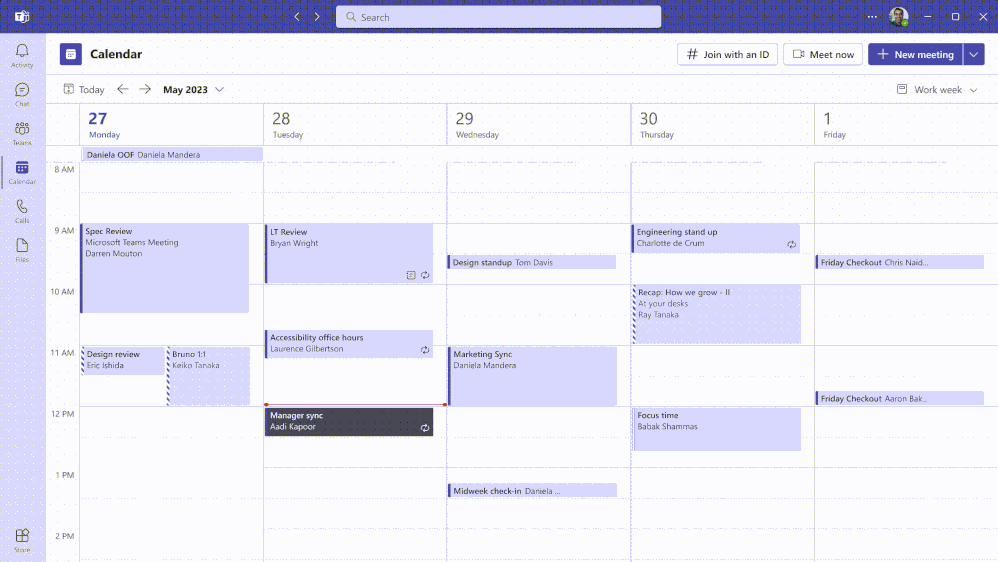
To start a Collaborative Note, click “add an agenda” when creating a meeting in Teams. Once you send the meeting request, everyone invited can easily add, edit, and reorder agenda items. This approach saves you time and effort, but it also results in more productive meetings because it ensures that the most important topics are addressed.
Since Collaborative Notes are Loop components you can work on them across other Microsoft 365 web apps, Microsoft Outlook, Microsoft Teams, Microsoft Word, and Microsoft Whiteboard. Perhaps your business partner can’t attend the meeting, but you’d still like her input on the agenda. Share the Collaborative Note with her in an email and as she provides her input in Outlook, you’ll see her updates in Teams.
|
"When we generate the agenda for an event, like a webinar, it’s very different when we use Loop. With the agenda component, we can collect ideas and ask for feedback before the event. Those requests are just dropped into everyone’s flow of work, so they’re easy to answer and it makes for a far better result than we’d normally get." - Vesku Nopanen, Principal Consultant for the Future of Work at Sulava. |
Make meetings work for you
During a meeting, any participant can use Collaborative Notes to check off or re-order agenda items and take notes and assign follow-up tasks in one central place. For example, you might be preparing a customer pitch or a sales campaign that requires collaborating with people from across your business. During your kickoff meeting, each participant can capture notes, follow-up tasks and timelines related to their role—or tag items for other participants—while seeing everyone else’s notes, too.
In the task list, you can use “@” to assign people a task and set a due date. And if you prefer a more visual task list, you can turn your list into a board view. Because Collaborative Notes are Loop components, you can add links and other components directly in the notes. Coordination like this across your business can help make sure that all key aspects of a project are well managed and allow your team to work more effectively.
|
"It’s so cool that whenever I have a Teams Meeting, I can start collaborating without having to think about where the meeting notes should go. I can start work inside Teams and then continue with the same folks or loop in other colleagues if needed." - Karoliina Partanen, Chief Future Scientist at Sulava. |
Keep the momentum going
Now that you’ve had your most productive meeting yet, don’t stop there! Even after the meeting is over, Collaborative Notes help you keep the progress going. Tasks and deadlines created in Collaborative Notes or other Loop components automatically sync with Microsoft Planner and the Microsoft ToDo App. This helps keep everyone informed, accountable and organized.
Get started with Collaborative Notes and Loop today
If you’re a Microsoft 365 Business Standard or Microsoft 365 Business Premium customer, you can try out Collaborative Notes right now in Microsoft Teams. Find out more about how it works: Take meeting notes in Microsoft Teams.
Business Standard and Business Premium customers can also try Loop anytime since it’s part of your subscription. If Collaborative Notes are the start of your project, check out the Loop app where you can create a workspace for all the people and moving parts of your project to come together. It’s the perfect place for your whole team to plan and create collaboratively.
Go further with Copilot for Microsoft 365
If you have Microsoft 365 Business Standard or Microsoft 365 Business Premium, you can also purchase Microsoft Copilot for Microsoft 365 as an add-on; Microsoft 365 Business Basic customers will also be able to purchase Copilot. With Copilot in Teams, you can get an AI-driven summary of your Teams meeting and add it to your Collaborative Notes. You can continue using Copilot in the Loop app where you can create and summarize important information quickly and easily.
And if these new capabilities seem like something your business needs, but you’re not a Business Standard or Premium customer, then you can change that right now by checking out our Microsoft 365 plans and choosing the one that’s best for you.
Resources
- Find the right Microsoft 365 business plan for your business.
- Learn more about how to set up and use your Microsoft 365 subscription and find tips and templates to help you accomplish your business tasks.
- Get free resources, tech training, and guidance to keep your business thriving and growing.
- Partners can access training resources, customer decks and deployment checklists to do more with Microsoft 365.

