This post has been republished via RSS; it originally appeared at: New blog articles in Microsoft Community Hub.
We're delighted to announce the release of the latest version of the Azure SQL Migration extension for Azure Data Studio, v1.5.4.
This release provides you with Azure Database Migration Service’s new features like:
- Single-click SHIR – download, installation, and configuration.
- SKU recommendation fix for different cultural regions.
- Optional Cancellation feedback
What is new in v1.5.4?
This latest version (1.5.4) of the extension supports the following features:
1) Single-click SHIR:
There are migration scenarios where you would require to download, install, and register the Self-hosted Integration runtime (SHIR) against your Azure Database Migration Service, example – when your database backup/s resides on SMB local network share, or in case of migration to target Azure SQL DB. User needs to manually perform download of the Self-hosted IR binaries, do the installation and then follow the registration steps to map it with your Azure database migration service.
Now with this feature, all the steps required for Self-hosted IR configuration will be done with a Single-click. This allows the users to choose if they want to configure the current node (running Azure Data Studio) or a remote node to be configured as a Self-hosted IR node by using PowerShell script.
The PowerShell script will take care of downloading the script, then installing it and then registering it against the Azure Database Migration Service.
Note: At present Single-Click SHIR is supported only on Azure Data Studio extension of DMS i.e. Azure SQL Migration v1.5.4 onwards.
Prerequisites:
Below are the prerequisites required for this Single-click SHIR feature -
- PowerShell should be present on the machine.
- Machine should have access to internet.
- Permission to download and install or administrator rights are needed on the machine.
Steps:
Below are the steps you need to follow:
- Once you start your migration using ADS extension – Azure SQL Migration v1.5.4 onwards, after you done with assessment and SKU recommendation, followed by Target selection and reached the step 5: Azure Database Migration Service. If you select a scenario where SHIR is required like – migration from backup location hosted on local network share or migrating to Azure SQL DB, you will be present with option of “Configure Integration Runtime” as shown below. It also shows you the current SHIR nodes registered against your selected DMS service with details like node names, Status, IP address and IR version.
- Once you click on “configure Integration Runtime”, a side plane will open. Here you will get two options:
- Setup SHIR on your current local machine: If you wish to setup SHIR on your current local machine, select this option and on the bottom, click Execute Script. This will open the PowerShell and start the script execution.
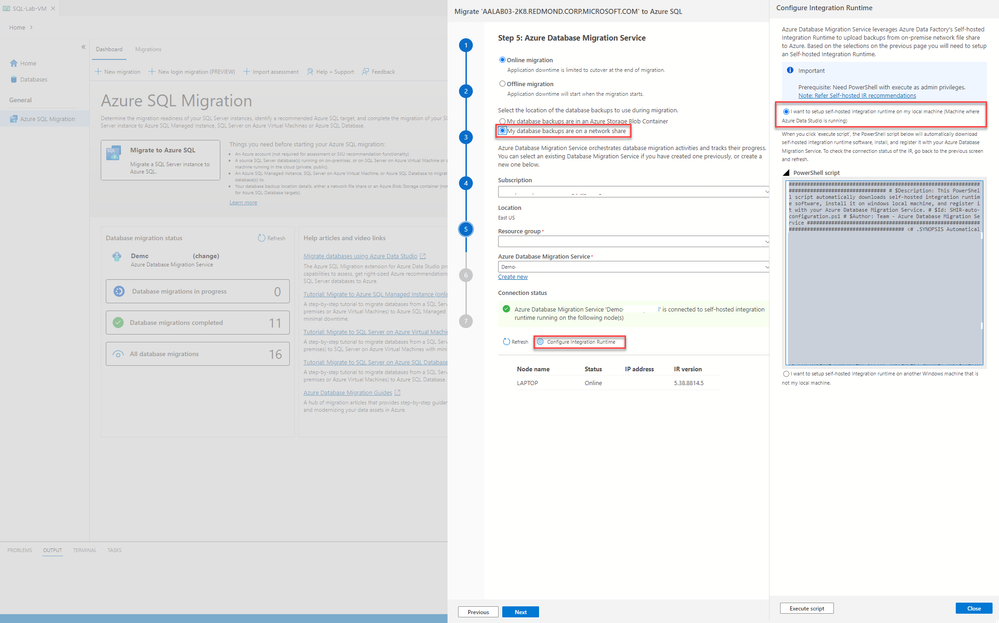
ii. Setup SHIR on a remote machine: If you wish to setup SHIR on your remote machine or add/register more nodes to the DMS, select the second option. Here you have two ways to proceed:
- Save the script and move it to the desired remote machine and open the PowerShell, and then execute it.
- Follow manual steps given on the side plane and download, install and register the SHIR using either of the Authentication Keys.
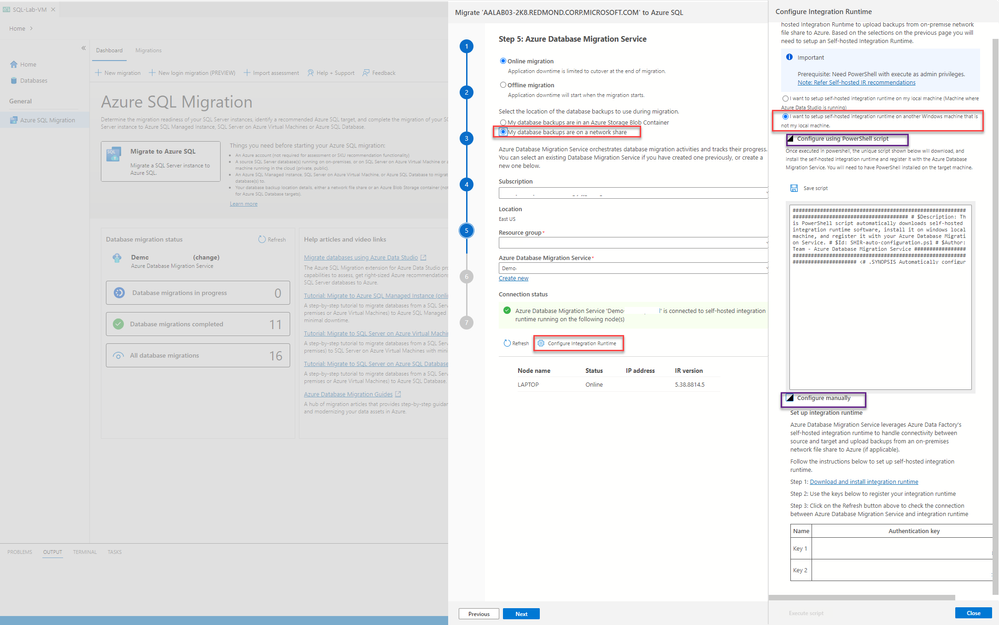
You can monitor progress on PowerShell window. Once complete, you can go back to the ADS extension – Azure SQL Migration and refresh the SHIR nodes to view the newly added nodes.
Learn more:
Create a self-hosted integration runtime - Azure Data Factory & Azure Synapse | Microsoft Learn
Migrate databases by using the Azure SQL Migration extension for Azure Data Studio | Microsoft Learn
2) SKU recommendation fix for different cultural region:
Every region has its own standard and convention for representing numbers. Similarly decimal point representation varies from region to region, example: frequently used decimal separator are the comma (, U+002C) and the dot (. U+002E).
This fix allows to correctly present and parse the decimal point separation based upon the region. Hence presenting the SKU recommendation data in the correct format.
Refer: Format numbers - Globalization | Microsoft Learn
3) Cancellation feedback:
Now user can provide feedback (optional) while cancelling the Azure data studio’s extension – Azure SQL migration session or migration. Users can now provide the reason for the cancellation of the current migration.
Resources
For more information about the extension and Azure Database Migration Service, see the following resources.
