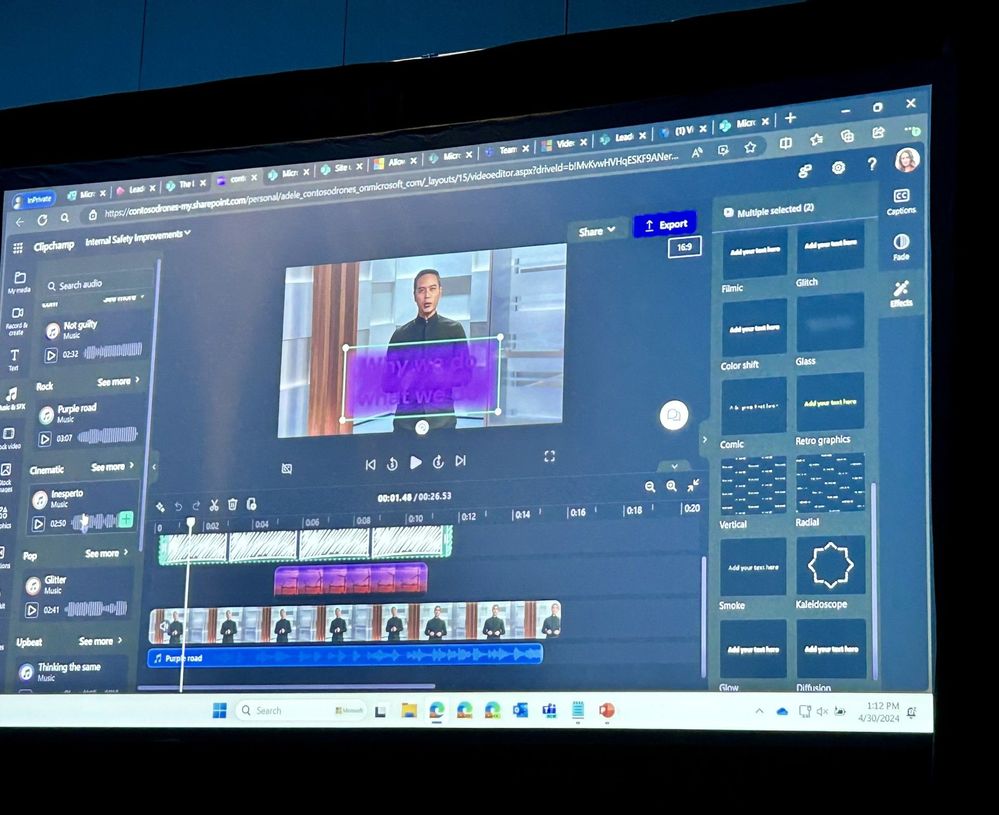This post has been republished via RSS; it originally appeared at: Microsoft Tech Community - Latest Blogs - .
Session: Video in Microsoft 365 Stream and ClipChamp Better Together
Speaker: Marc Mroz (Product Manager, Microsoft)
I’ll admit it. I came into this session with a modicum of curiosity but as a somewhat “hostile witness”. I’ve been using tools like Camtasia Studio for decades. And, more recently I’ve been learning Blackmagic’s Davinci. I’m not easily impressed by alternative solutions. We like what we’re used to, right?
Within minutes Marc lowered all my walls. He demonstrated how easy it is to work with ClipChamp and as he showed how the tool handled layering audio/video pieces, audio elements, adding effects and more, I really liked what I saw. It helped that he truly seemed to love the product he was demonstrating and that came through fully in his demo.
My favorite features included the Brand Kit and Stock Images. With the Brand Kit you can establish your logos and color scheme, something very helpful to persons like myself that create a LOT of video content and hate repetitive work when it’s unnecessary. Keep in mind many of the fancier features require the premium license so you may have to request an upgrade in your license to access it. That includes stock images. A must-have for video building.
Marc also took us on a tour of Stream features. Stream is a solid platform for in-house video sharing. The platform rests on top of SharePoint so access to the videos require proper permission settings for share and embed links to work properly. Marc demonstrated a Trim feature where you can eliminate the showing of pieces of the video (beginning, middle, ending pieces) that you might not feel are relevant to the viewers. Imagine a webinar where the recording captured 5 minutes of opening wait time or typical banter that you would prefer to cut from the final post. Trim will give you a soft cut in that the video is not really cut and reproduced, it just jumps the time frames you determine.
There was this one guy (it was me) who kept asking questions. Mind you it was only after he finished a section and asked for “any questions?” before moving on. I was never without a question. And he was never without a satisfying answer. As he demonstrated the transcription features in Stream I asked about the download of the transcript… what format it was in. Without skipping a beat he showed me the ability to download the transcript as both a document and as a .vtt file. Those are the exact formats I would need for my own platform, ClipTraining, to post video content, so needless to say, I was pleased.
Having the ability to create video content, share it in Stream, but also place it in Teams… this really empowers people within your organization to build quality, engaging content that doesn’t require you to be a video guru to create… or a SharePoint expert to share.
J. Peter Bruzzese (Microsoft MVP) is a journalist, tech author and speaker, and Chief Evangelist for ClipTraining.