This post has been republished via RSS; it originally appeared at: Microsoft Tech Community - Latest Blogs - .
Azure Monitor can be used for centralized monitoring and analysis of log data by using Kusto query, thus Azure Monitor allows you to effectively monitor and visualize Azure resources. Azure Arc also empowers Azure Monitor to expand its capability to on-premise and other public clouds. You can monitor every resources across environments, Azure, AWS, GCP, OCI, on-premise and others, with Azure Monitor and Azure Arc, then Azure Monitor minimize your effort to manage all the resources regardless locations or environments. Refer to Azure Monitor overview article for the detail.
 |
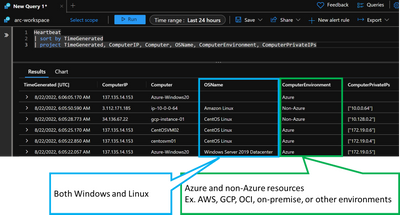
|
Azure Monitor is a very powerful solution, but customers and partners sometimes have a challenge to map Azure Monitor features to their functional and non-functional requirements. These series articles describe how to use various Azure Monitor features in terms of functional and non-functional requirements.
| Note: ISVs and partners offer 3rd party monitoring solutions on Azure Marketplace. You should consider to use the solutions if Azure Monitor might not work well for the requirements. |
Here are popular monitoring objectives based on functional and non-functional requirements for monitoring.
| Article No |
Monitoring objective |
Monitoring target |
Note |
|
2 |
Reboot |
Monitor reboot frequency for availability check |
|
|
|
|
CPU |
Monitor CPU usage |
|
|
|
Memory |
Monitor memory usage |
|
3 |
compute/ inside OS |
log file |
Monitor Event Log and syslog |
|
|
|
Process |
Monitor available process |
|
4 |
Storage/Disk |
Disk |
Monitor disk usage |
|
|
|
folder/file |
Monitor folder usage and file size |
|
5 |
Endpoint/IPv4 address |
response/service |
Monitor specific address and port |
|
|
Web site |
Scenario |
Monitor web scenario |
|
6 |
Network |
Connectivity |
Monitor vNiC and VNET peering |
|
|
|
Firewall |
Monitor Azure Firewall rule usage |
|
7 |
Backup |
Backup |
Monitor backup status |
|
|
Azure Resources |
Resource health |
Monitor resource availability |
Then, these series articles dives deeply into each requirement. Here are check items for the objectives.
|
Type |
Category |
Goal and outcome |
Result |
|
1 |
monitoring |
Azure Monitor can satisfy functional requirements |
|
|
2 |
|
Azure Monitor can setup short granularity for detections |
|
|
3 |
|
Azure Monitor can setup thresholds for detections |
|
|
4 |
|
Azure Monitor can setup retry for detections |
|
|
5 |
|
Azure Monitor can suspend and resume for alert actions |
|
|
6 |
|
Azure Monitor can send a mail based on detection results |
|
|
7 |
statistics |
Azure Monitor can retrieve workspace logs with specified duration |
|
|
8 |
|
Azure Monitor can visualize statistic data including old one |
|
|
9 |
automation |
Azure Monitor can have primary action based on alert rules |
|
|
10 |
|
Azure Monitor can send check results |
|
|
Note: You might need to consider another way if you have to meet scenarios as follow.
|
1. Prerequisites
You have to complete three configurations below before following these series articles for Azure Monitor.
1.1. Setup Log Analytics workspace
Azure Monitor uses "metrics" and "logs" for its data. Metric refers to system info of Azure resources for example CPU usage and memory usage. Log refers to Event Log and syslog. Each Azure resource has settings named as "diagnostic setting" and "activity log", which store logs of the resources on Azure services for example Log Analytics, Azure Storage, and others. Especially, Log Analytics workspace can be used for analysis and troubleshooting with Kusto query.
1.2. Setup Azure Blob Storage
You can store logs on Azure Blob Storage "diagnostic setting" log and "activity log". Azure Blob Storage can be used to store logs with long term duration in terms of security rules for example regional compliances.
| Note: While Log Analytics can store logs up between 4 and 730 days and can set retention time of up to 2,555 days, Azure Blog Storage can store logs up to 500TB regardless durations. We should choose data stores depending on use cases. https://docs.microsoft.com/en-us/azure/azure-monitor/logs/data-retention-archive |
1.3. Setup Azure VM
Azure VM is used to take logs. Create Azure VM by following an article here. Open Azure Portal with browser and choose your Log Analytics workspace. Select "Virtual Machine" on left menus. Your fresh VM is not connected to any Log Analytics workspace, thus you need to connect your VM to a Log Analytics workspace. Please note that the VM is required to be running when you enable the VM to connect to a Log Analytics workspace. This operation will install and lunch Log Analytics agent on the VM.
2. Key topics need to consider for Azure Monitor settings
Here should be useful tips to configure Azure Monitor for enterprise hybrid network requirements.
2.1. Access Log Analytics workspace with private network
AMPLS(Azure Monitor Private Link Scope) can allow you to have closed network access. Log Analytics workspace is required to setup "Network Isolation - Public Access" as "No", thus users privately access to the workspace. Log Analytics or Azure Monitor agent prefers to Azure DNS records than others, so the agent sends logs with HTTPS to Log Analytics workspace via private IP addresses of the workspace FQDN.
https://docs.microsoft.com/en-us/azure/azure-monitor/logs/private-link-configure
2.2. Check connectivity with Log Analytics workspace via proxy servers
You can check the status with CUI commands.
https://docs.microsoft.com/en-us/azure/azure-monitor/agents/agent-linux-troubleshoot
2.3. Allow omsagent to access some FQDN
omsagent uses https protocol as 443/tcp and access to some FQDN. You need to configure Azure Firewall and NVA to allow omsagent to access the FQDN if your VM needs to use Azure Firewall or NVA for outbound access. Refer to this article for details.
Now, we can start these series articles for Azure Monitor. In next post, we will dive deep to "Compute" monitoring objective.
