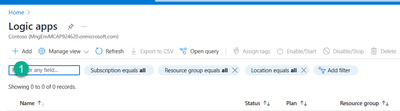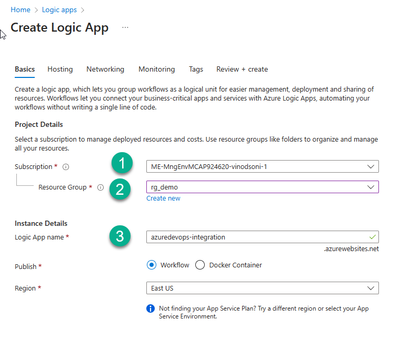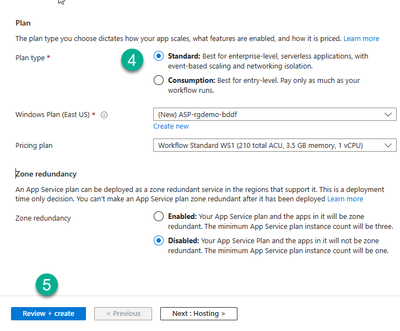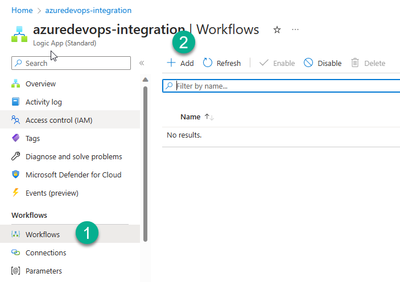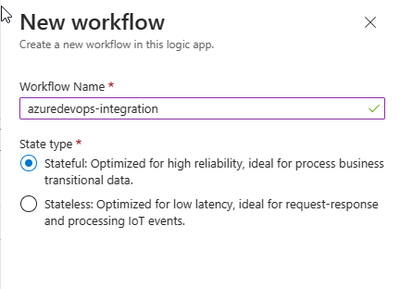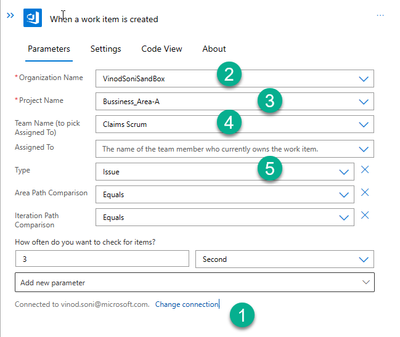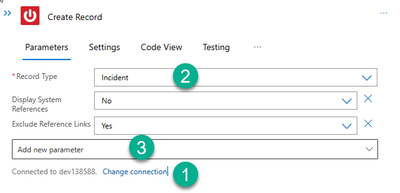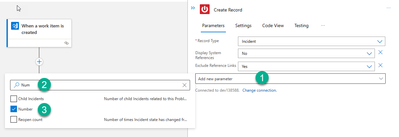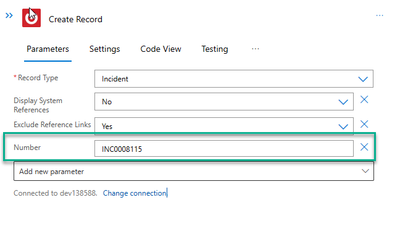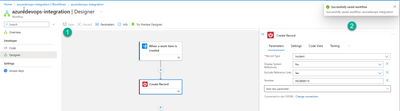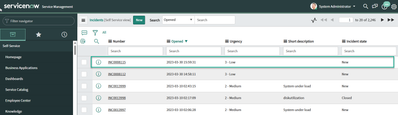This post has been republished via RSS; it originally appeared at: Microsoft Tech Community - Latest Blogs - .
Azure DevOps is a cloud-based development and operations platform that provides a comprehensive set of services for managing the entire application lifecycle. It allows developers to easily collaborate on projects, track progress, and deploy applications quickly and efficiently.
The process template flows (e.g. Basic, Scrum, Agile, CMMI) Azure DevOps provides are particularly helpful in an Agile development environment. Most companies are always on the lookout for ways to optimize their internal flows and operations, improve communication between their teams, and increase efficiency. As a sign of those trends, we see a very high demand for integrating Azure DevOps with other software solutions, such as ServiceNow and Jira.
ServiceNow is one of the most used ServiceDesk platforms. It enables its users to automate incident and issue management. Additionally, ServiceNow provides its users with access to real-life performance analysis. Also, the system offers visibility over different aspects of organizational and internal activities.
Azure Logic Apps can be very helpful in integration workflows that will help us to achieve a seamless data stream between Azure DevOps and ServiceNow. Azure Logic Apps is a cloud platform where you can create and run automated workflows with little to no code. By using the visual designer and selecting from prebuilt operations, you can quickly build a workflow that integrates and manages your apps, data, services, and systems.
Azure Logic Apps simplifies the way that you connect legacy, modern, and cutting-edge systems across cloud, on premises, and hybrid environments and provides low-code-no-code tools for you to develop highly scalable integration solutions for your enterprise and business-to-business (B2B) scenarios. You can refer Microsoft doc to know more about Logic apps and supported connectors - Overview - Azure Logic Apps | Microsoft Learn
One of the most common scenarios for our customers is to synchronize their newly created issues in Azure DevOps with ServiceNow as incidents. Below are some standard steps I followed to integrate.
Step 1: Create ServiceNow Developer Instance (if you don’t have), you can follow the guidance published at ServiceNow portal. Personal Developer Instances | ServiceNow Developers
Step 2: Login to Azure Portal and Create a Logic App Instance.
Fill all the required details to setup logic apps.
,
Step 3: Create a standard Logic Apps work flow
Step 4: After creating the blank workflow, we have to go in designer section to design the workflow and add the trigger condition. In this screenshot you can choose the trigger operation and filter DevOps triggers. In our business case scenario I want to create an issue in Azure DevOps and as result incident in ServiceNow.
Step 5: I selected when a work item is created in Azure DevOps and work item type is “Issue”. The first thing we have to do is setup Azure DevOps connection using “Change connection” option shown in below screen shorts.
Once you setup connection successfully you can select the organization, project, team and work item type from drop down list. You can also specify iteration and area path if you want to trigger workflow for specific project or team.
We can also specify the time to check the items in Azure DevOps. I specified 3 seconds so it means in every 3 second my workflow will check for new work item type “Issue” in azure DevOps and if it finds create the corresponding incident in ServiceNow.
Step 6: Next step to “Add an Action”. In my case action will be creating an record (type incident) in ServiceNow.
Step 7: Fill all the required details in given fields. The first thing we have to do is to setup ServiceNow connection by providing developer instance URL, name and username and password.
Step 8: In third point of previous step. We have to pass parameter to create a new record. The minimum parameter required in Incident ID. We can select type “Number” which start with “INC” e.g. INC0008115 (as shown in screenshots). You can define as many as parameters you want to specify for Incident.
Step 9: Now you can save your workflow.
Step 10: Now time to test our workflow, you can create a work item type issue in Azure DevOps project. As soon as you create work item, you will notice a successful status in your workflow Run History (it will take 3 seconds as we defined in steps 1). You can also manually run the trigger.
Step 11: Verify the result in ServiceNow. Login to your developer instance and go to Incident menu in left hand side. You will find the incident number “INC0008115” in ServiceNow which created by Logic apps workflow.
Integrate with ServiceNow change management - Azure Pipelines support integration with ServiceNow to improve collaboration between development and IT teams. By including change management in release pipelines, teams can reduce the risks associated with changes and follow service management methodologies such as ITIL while taking full advantage of Azure Pipelines. We already have enough documentation at Microsoft site for topic so I suggest to look it for more information.
Control deployments by using ServiceNow - Azure Pipelines | Microsoft Learn
Feel free to comment and share your feedback.