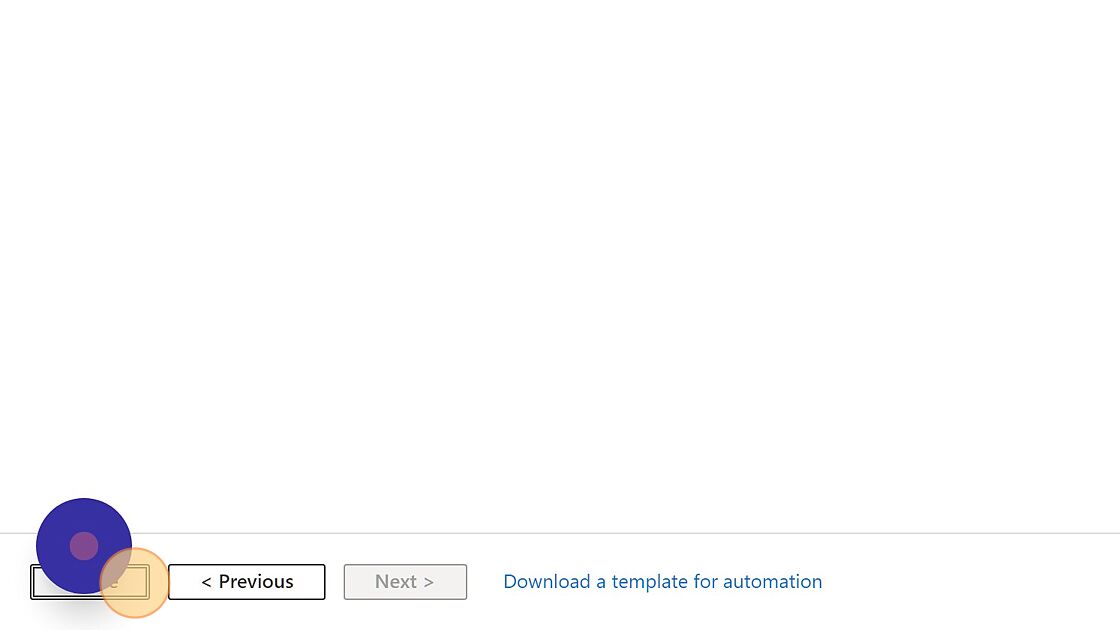This post has been republished via RSS; it originally appeared at: Microsoft Tech Community - Latest Blogs - .
This article outlines the simple steps to create an Azure Resource Group.
1. Navigate to https://portal.azure.com/
2. Click "Resource groups"
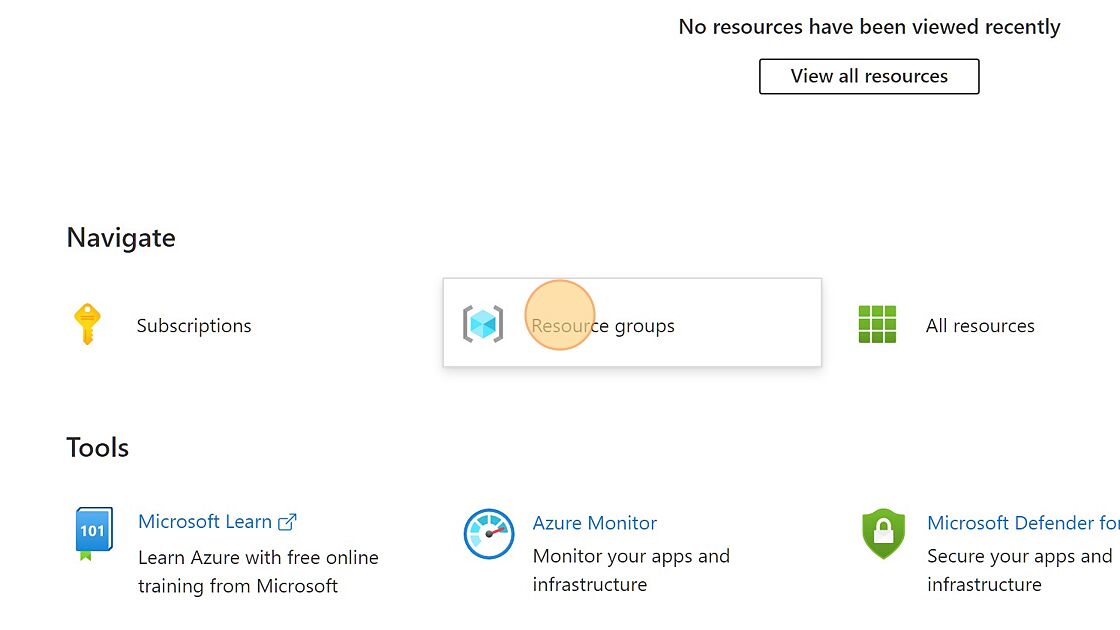
3. Click "+ Create" to create a new Resource Group.
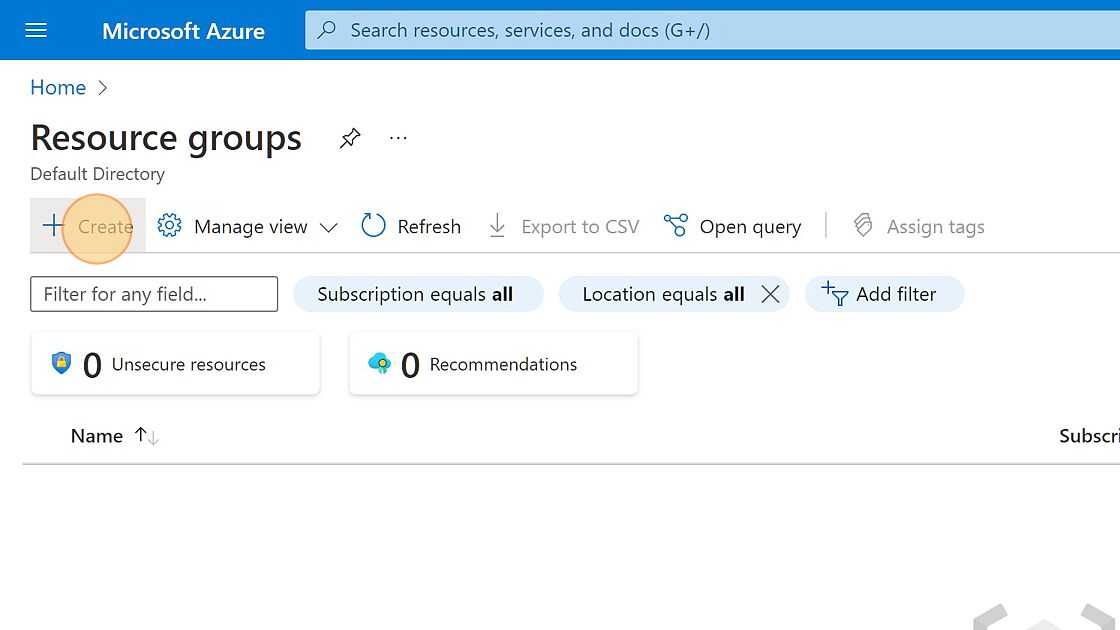
4. Select the Subscription from the drop down menu
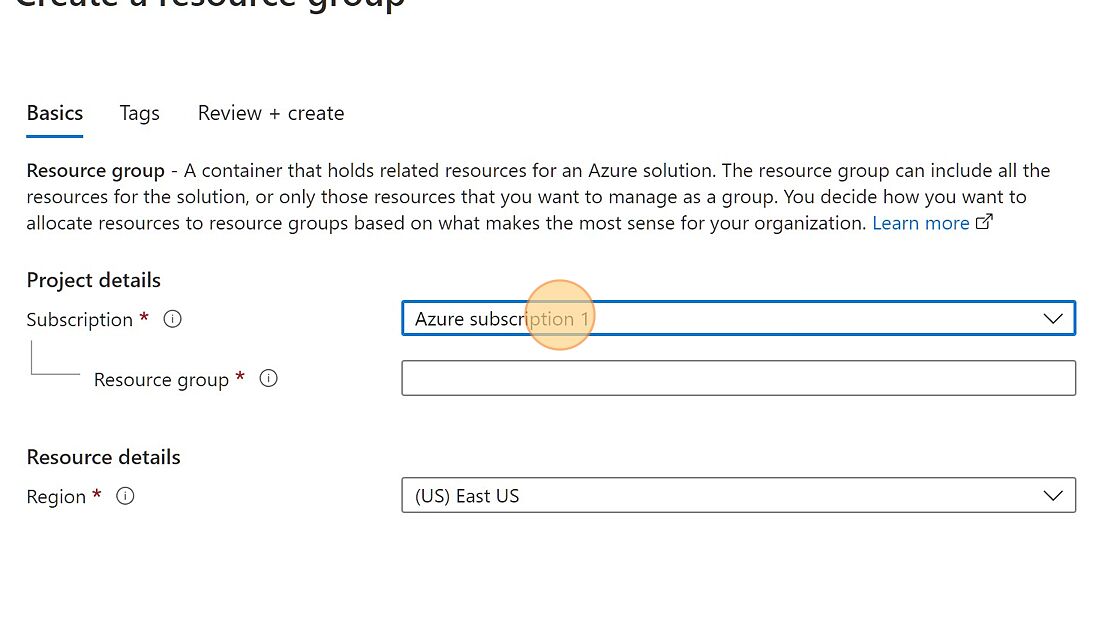
5. Name the new Resource group
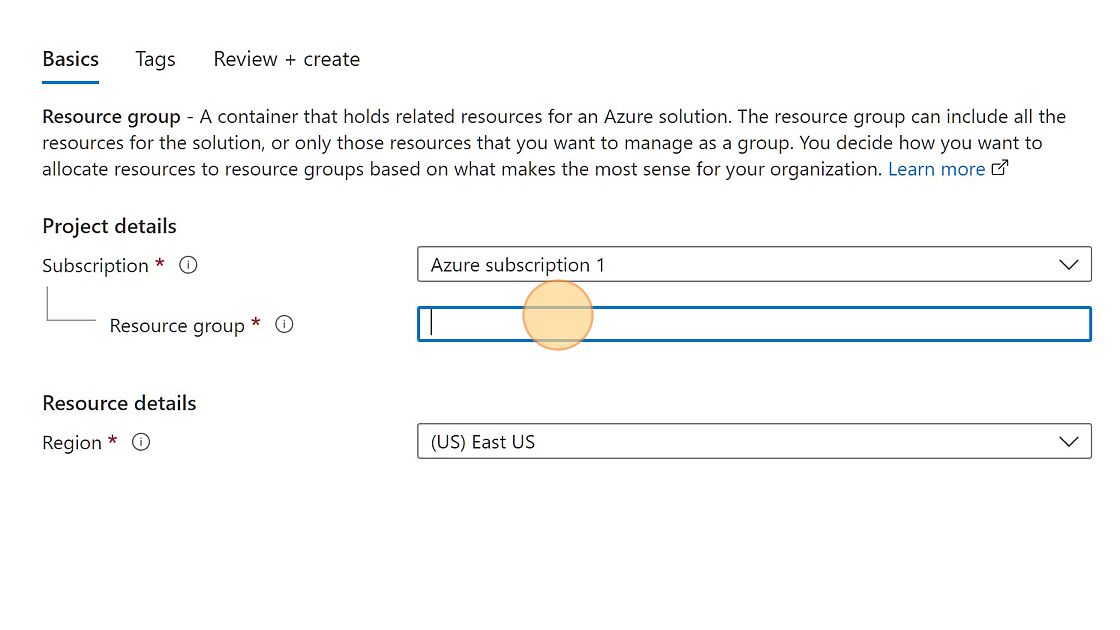
6. Select the Region. Even though you choose a region for your resource group, the resources that you put into it don't all have to be in that region!
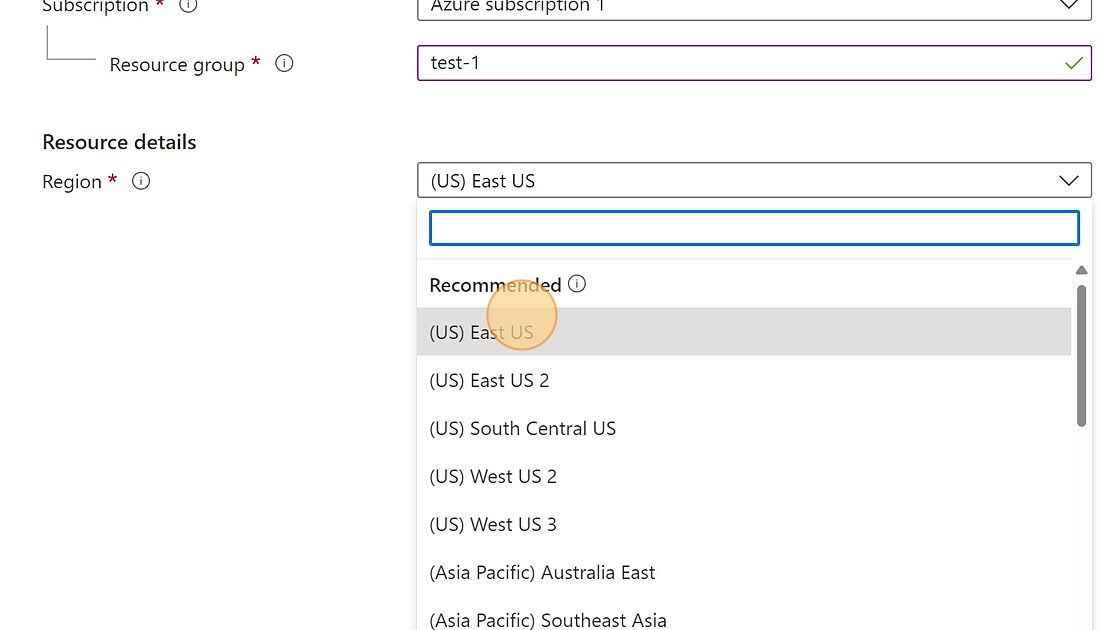
7. Click "Next : Tags >"
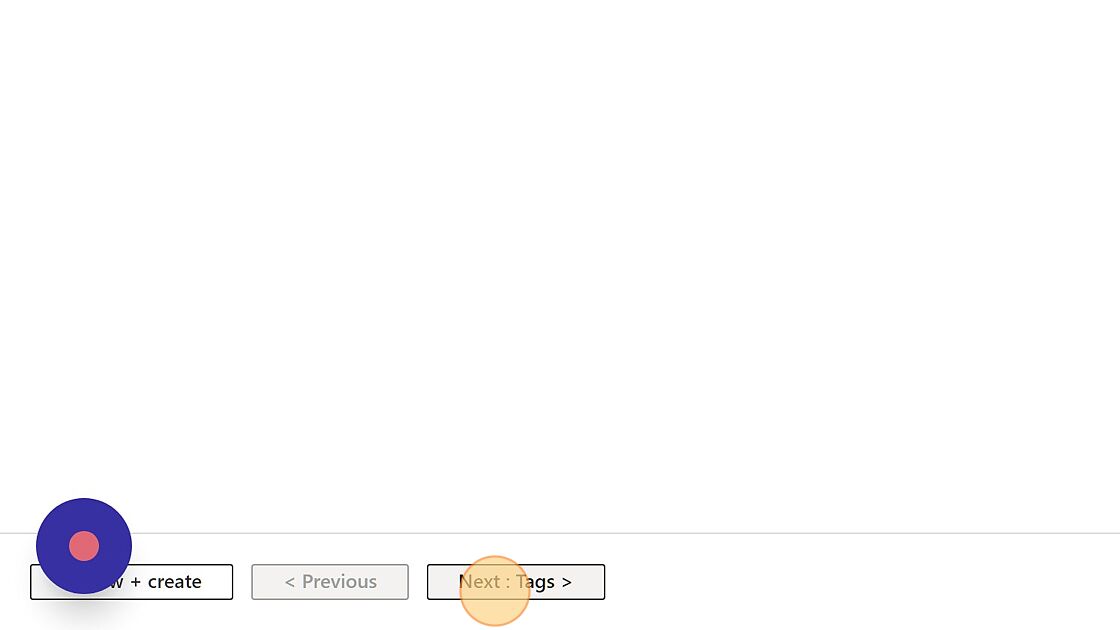
8. Add Tags (optional)
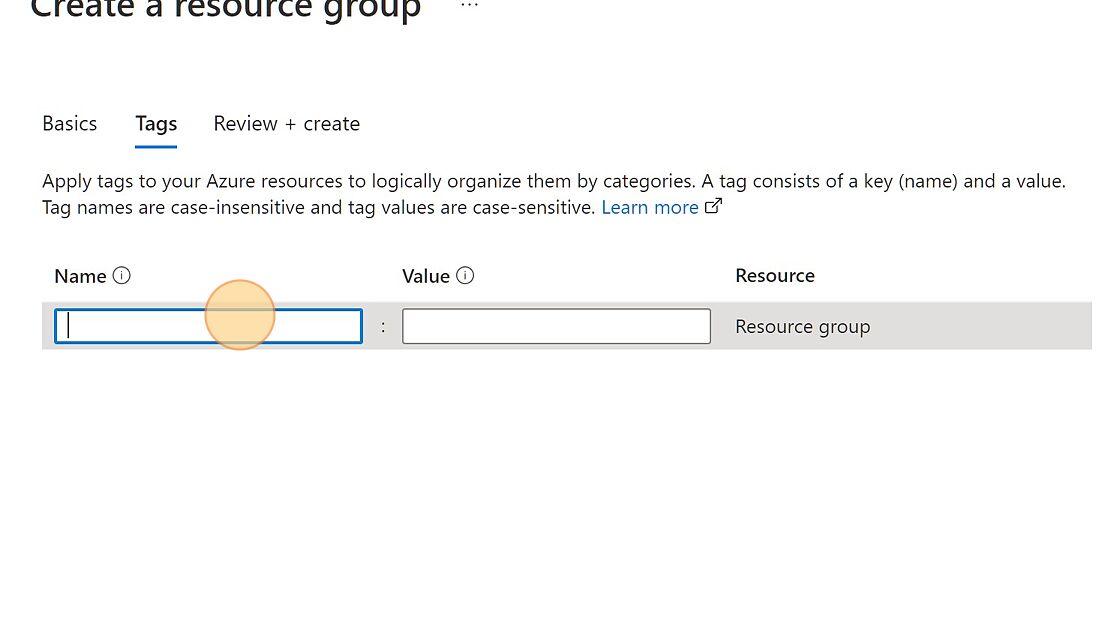
9. Click "Next: Review + create >"
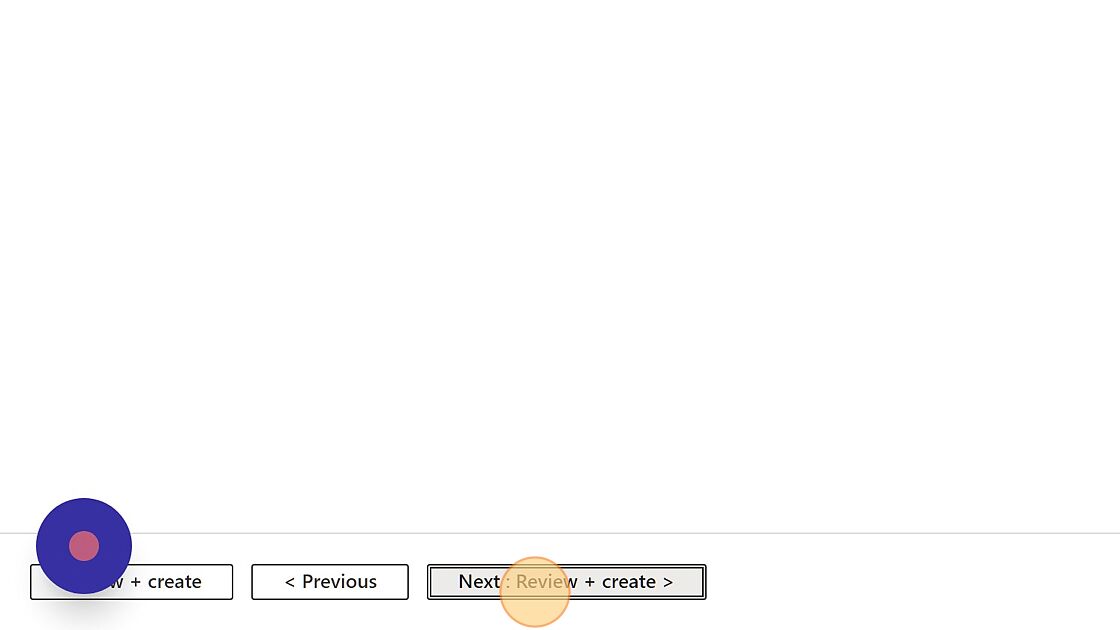
10. Click Create.