This post has been republished via RSS; it originally appeared at: New blog articles in Microsoft Tech Community.
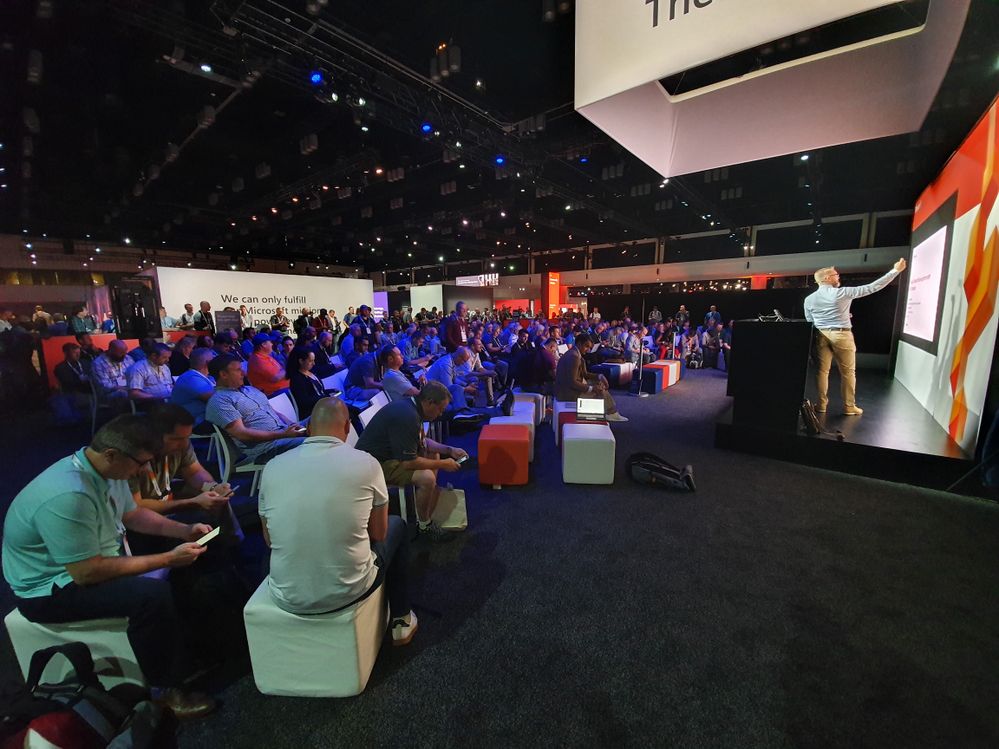
Introduction
The challenge: Can we build a Microsoft Teams app from scratch, in just 20 minutes?
Wictor begins the session right on time, starting out asking how many members of the audience use Microsoft Teams today. Almost everyone raises their hand. Next, a show of hands for those who have already developed an application for Teams; 10 or so hands are raised. Lastly, a show of hands for how many people would like to develop their own application for Microsoft Teams; Not surprisingly, every hand within the audience is extended into the sky!
So with 20 minutes to spare, Wictor wastes no time in letting us know that we wont be building just the one app today, we're going to be building two!
Why Teams Apps?
So, why would we want to build apps for Microsoft Teams?
Developing an app for Teams allows us to:
- Realise business processes and workflows
- Integrate line of business data and logic into the conversation
- A one stop shop for all collaboration
- Increase adoption of Microsoft Teams
If you bring your applications into teams, you'll see higher adoption with those apps!
Your First Teams App
Building your first app for Microsoft Teams is quick and easy. You can have your new app up and running within 5 minutes!
The quickest way to achieve this is to use the many pre-built templates that are available today. This will enable you to deploy an app fast, with only a few simple changes to the template to customise the app to your needs.
Microsoft have a great guide on building your first app here: https://docs.microsoft.com/en-us/microsoftteams/platform/concepts/build-and-test/app-studio-overview
Loading your app into Teams
Once you have built your app, you're ready to load it into Microsoft Teams. To do this:
- In the lower left corner of Teams, choose the Store icon. On the Store page, choose "Upload a custom app".
- In the Open dialog, navigate to the package you want to upload and choose Open.
The uploaded package should now be available for use in the team or conversation specified in the consent dialog. If your app does not appear, the most common reason is an error in the manifest, particularly ids for the app, bot and messaging extensions. If the app is not scoped for conversations, that option will not appear.
Further information about uploading custom apps into Teams can be found here: https://docs.microsoft.com/en-us/microsoftteams/platform/concepts/deploy-and-publish/apps-upload
Key Takeaway
Getting started with your first Microsoft Teams app is super simple, and the pre-created app templates make it quick and easy to build your first app in minutes.
If you'd like to review the session slides, or download a copy of the code used during the session, you can do so here: https://github.com/wictorwilen/Ignite2019/tree/master/THR2005
