This post has been republished via RSS; it originally appeared at: Outlook Blog articles.
What would be relationship management, without knowing what your colleagues know about the customer? Using Outlook Customer Manager, you are able to create contacts, companies and deals that describe your relationships with your customer. Then you can share them with colleagues, who are also using Outlook Customer Manager, so that all of you have the same information.
How do you share?
Currently you can share contact, companies and deals. To share any of them, go to their details page and hit the switch at the bottom saying share.
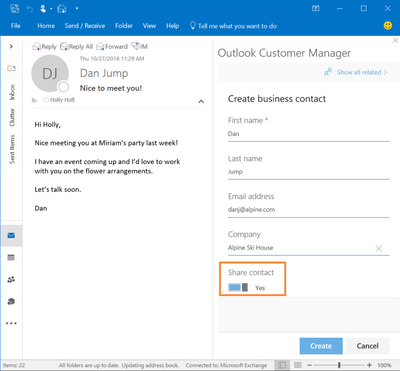
On the grid you will see which ones are shared and which ones are private. In the details section you can see, who shared it.
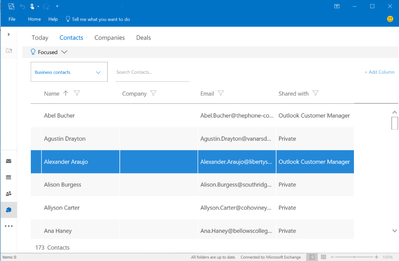
You can find more information on how to share on our support pages
What happens when you share?
When you share, we will go in and distribute the information to everyone who is in the Outlook Customer Manager group and uses Outlook Customer Manager.
When anyone makes updates to these contacts, companies and deals, others in the group will see them. You and your colleagues will see updates in the timeline and the person doing the change. Files attached to the contact, company or deal, will show up in the Outlook Customer Manager group. So you can collaborate on them directly using OneDrive.
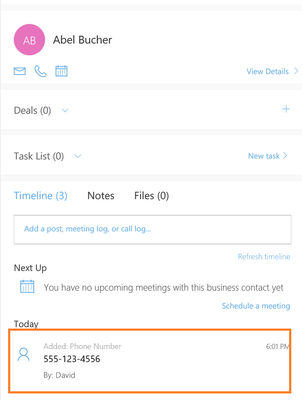
Currently you will not be able share anything else, but we are working on enabling other options. Let us know on uservoice, what you want us to add.
When should you share?
If and when you should share, depends on your business. If you have anyone in your company, who benefits from it, you should share. Say you have an admin, that helps schedule times, share the data. If you and a co worker are working with the same client, you should share.
Let us know, what you think about the sharing feature in the comments.
