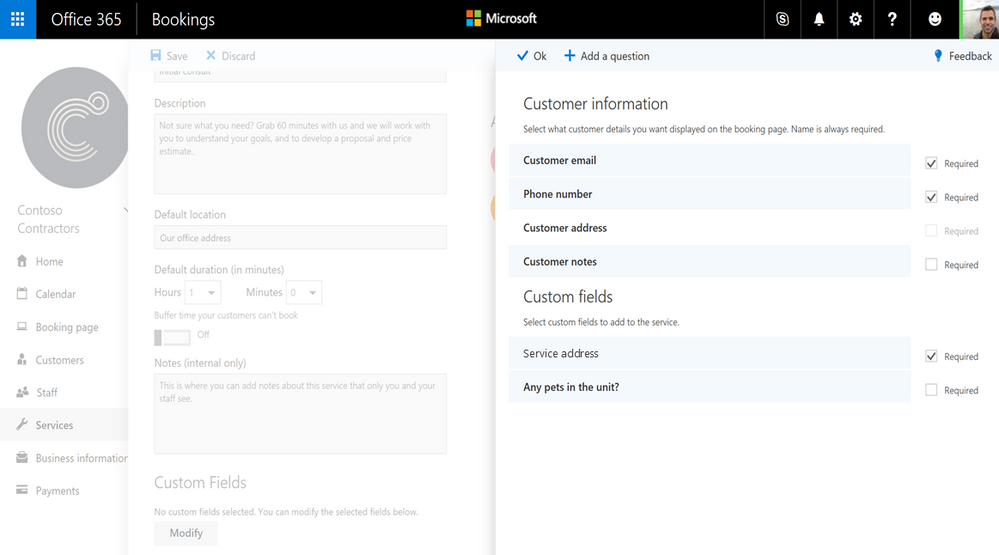This post has been republished via RSS; it originally appeared at: Microsoft Bookings Blog articles.
We're adding two new features to Bookings that make it easier for users to schedule and manage appointments. These highly requested updates allow you to request key information you need to better deliver your services and have better control over who uses Bookings in your organization.
- Custom questions - You can now add custom questions to your booking page to collect the information you need. You can also choose which fields are required and which are optional on your booking page.
- Admin controls - You can now turn off Bookings for your entire organization and grant or remove access to Bookings to individual users in your organization.
Custom questions is rollling-out to existing Bookings customers and administrator controls will start to show-up in the Office 365 admin center in the coming months. Every Office 365 Business Premium subscription will get these new features in the coming months.
Custom questions
Use custom fields to request the specific information that you need from your customer, and to control what fields are required or optional to complete a booking.
To manage custom fields create or edit a service in the Services tab and look for "Custom Fields" on the Service details page. Click "Modify" to open a side panel that you can use to add custom questions, select which questions appear on your booking page for specific services, and to make a question a required field.
Customize or add the fields that appear and select which ones are required.
Notice that the set-up page shows two distinct sections; customer information and custom fields.
The "Customer information" piece shows the "default" fields that Bookings provides. Questions highlighted in blue will appear in your booking page. Questions that are not highlighted will not be seen by your customers.
"Custom fields" can be added and removed, shown or hidden, to fit your specific requirements for a given service you offer.
Checking the "required" tick box for any field will require customers to give you specific information before they can complete their booking. Your customer's name will always be a required field. You can now decide which other fields are optional and/or hidden. Bookings now allows you to hide or show the "Customer email" field. Note that if you don't collect a customer email address, Bookings won't be able to send booking confirmations or email reminders and your customer won't be able to reschedule online later.
After you save and publish your Bookings page, it will be ready to use.
Request the information your business needs.
Notice that the custom questions you create appear in the bottom of your page in the "Provide additional information" section.
You can learn more about custom questions here.
Admin controls lets you turn on/off Bookings at the tenant or user level
Bookings will soon allow you, as an Office 365 admin, to turn off Bookings for your entire organization or to assign or remove licenses for Bookings at the user level, giving you more control over who can create and publish booking pages, who can use the Bookings mobile apps, and who can see all of the appointments on your booking calendars.
You can find the admin controls for Bookings in the Office 365 admin center. This support article explains how to use them.
With custom questions and admin controls we are adding two highly requested features to Bookings so you have more reasons to make it your business's complete appointment management tool.
Your feedback matters to us. Help us provide more of the features and functionality you need by providing feedback on our UserVoice page.
The Bookings team.
FAQs
Q. Where do I learn more about custom fields?
A. This support article will help you get started.
Q. Where do I learn more about admin controls for Bookings
A. This support article will help you get started.