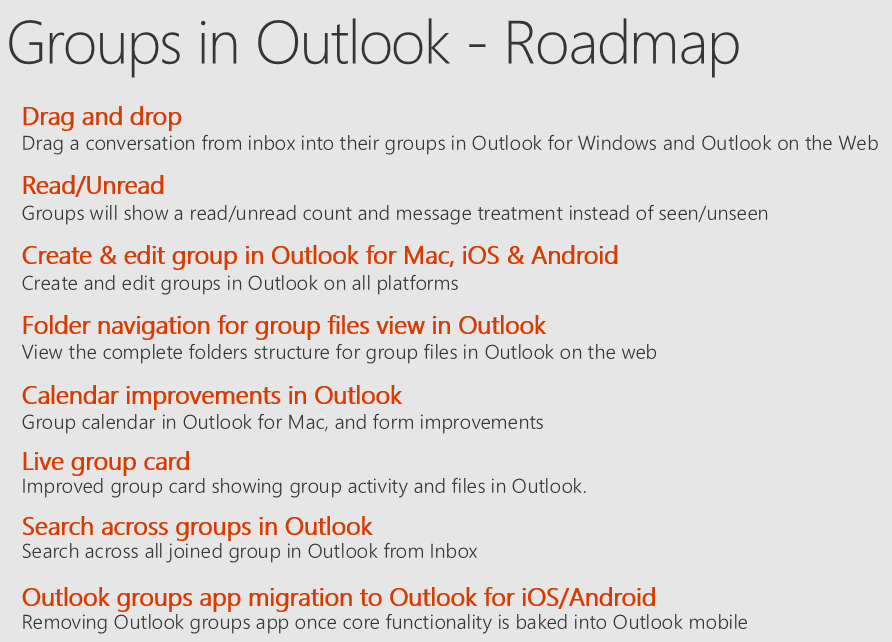This post has been republished via RSS; it originally appeared at: Outlook Blog articles.
At Microsoft Ignite in Orlando, we spent time talking about the top benefits of groups in Outlook and provided some real-world use cases of how our customers are using it. Today, from small businesses to large global enterprises, millions of people are using groups in Outlook for teamwork.
Here is a summary of these benefits and links to sessions delivered at Ignite to learn.
1. Familiarity and ubiquity of Email - It is estimated that approximately half the world's population uses email. A common use case for many of our customers is to work together with people inside and outside their organization in a safe and secure environment. Since there is no learning curve involved, our customers are instead using the time to get some real work done efficiently. To enable this, we released guest functionality last year and since the release, the feature has quickly risen to be among our most popular functionality and a guest is being added to a group every few seconds.
2. Scales from small teams to large organizations - The effort required to send a mail to one person or to a group with thousands of people is essentially the same. While many of our customers are using groups with thousands of people in them to share broad announcements to their organizations or discuss topics of interest, the sweet spot is with small teams. Over 75% of all groups in Outlook have less than 10 members and one of the key use cases we see is for the small organizational teams. There are many managers who have direct reports in our customer organizations, and they use groups in Outlook to share updates, share and work on planning documents together, use the group OneNote to document resources and take notes, and use the shared calendar to track out of office and other shared milestones, in addition to planning team meetings and events. One of the key benefits that many teams are realizing is that with all the history and content saved, new people who join the team, can get up to speed on all the prior decisions and quickly start contributing on the team.
3. Flexibility of email and existing workflows - The flexibility of email has allowed many of us to form some deeply ingrained habits in Outlook. Many verticals such as legal, finance, healthcare and more rely on business processes that are tightly integrated with email. And groups in Outlook augments them. One of the popular use cases with our customers using groups is to create email-based identities, such as support@, contact@, info@ etc. to help respond to incoming requests in a timely manner. Typically, a handful of team members monitor the group and respond to requests using the group's shared identity (send-as or send-on-behalf of), while keeping all that information - including any training documents or FAQs - together in one place. With groups it is also easy to trigger other workflows, as needed, like forwarding requests to other groups for further follow up.
4. Integrated with other Office apps - It is no secret that for most of our customers, Outlook is the hub for productivity. In fact, more than 60% of file collaboration happens in Outlook. What's important is that the content that is creates in other office apps can be shared and worked on together with others - effortlessly. Whether it's a group of students working on a class assignment or a group of knowledge workers engaged together on a sales proposal, you need to connect seamlessly with people you work with. With groups, there is a single connected entity that enables people to share content from other office apps, while keeping them fully assured that it is available to everyone on the team to work on together.
5. Works on every platform - We all have our choice when it comes to the platform we like to work on. Two-thirds of employees in the U.S. say they use at least one or more personal devices for work purposes. Additionally, many of our customers provide a choice of MacBook or Windows machines to their employees. With groups in Outlook providing the same experience on every platform, it is easy to tell a single story on how to use groups to all employees.
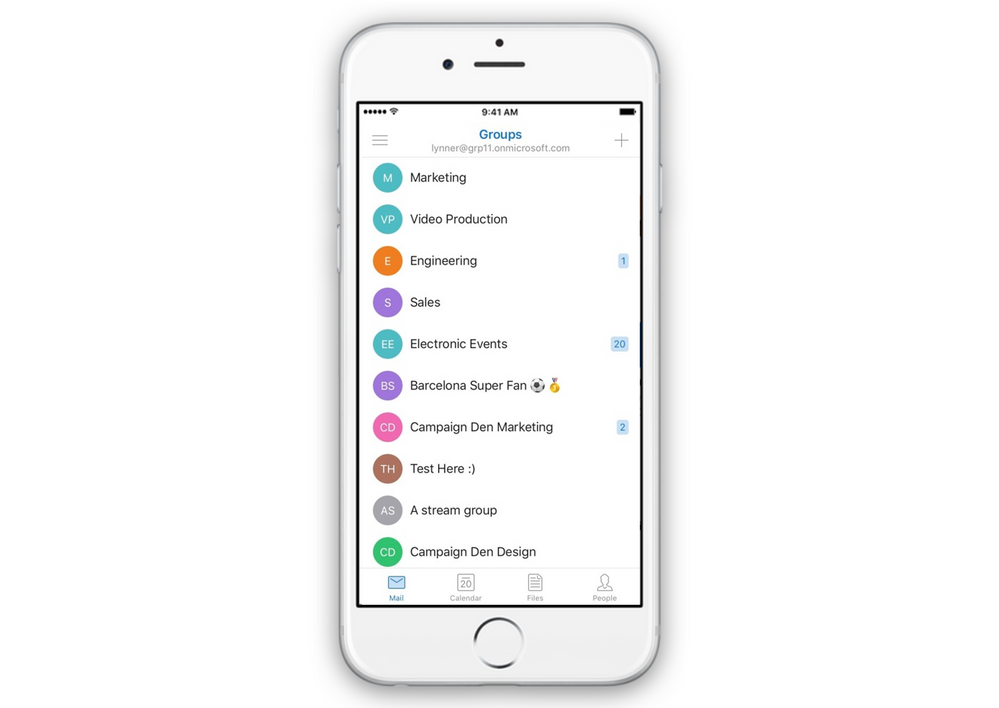
Here is a peek at what we are working on next. Continue to give us feedback here on Tech Community or on Uservoice so we can make groups in Outlook work even better for you.
If you missed us, we recommend watching the below sessions to catch up on all things groups.