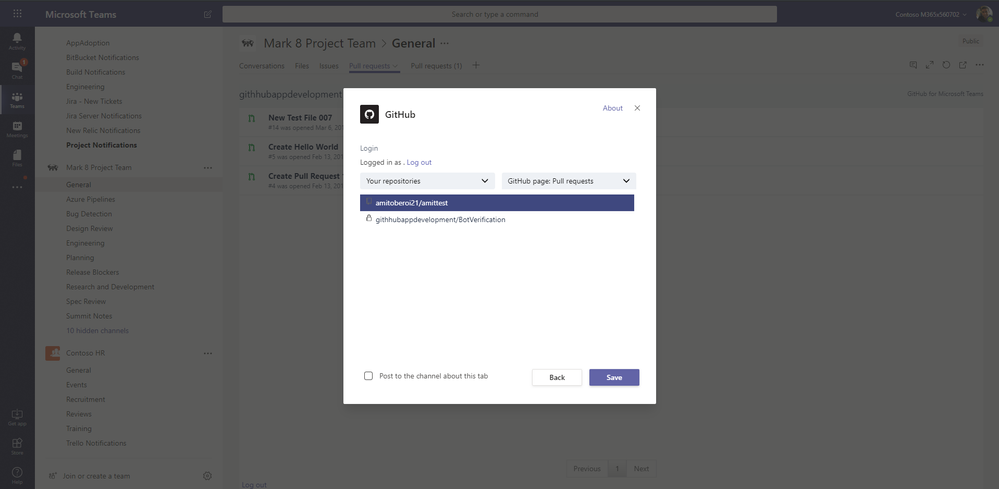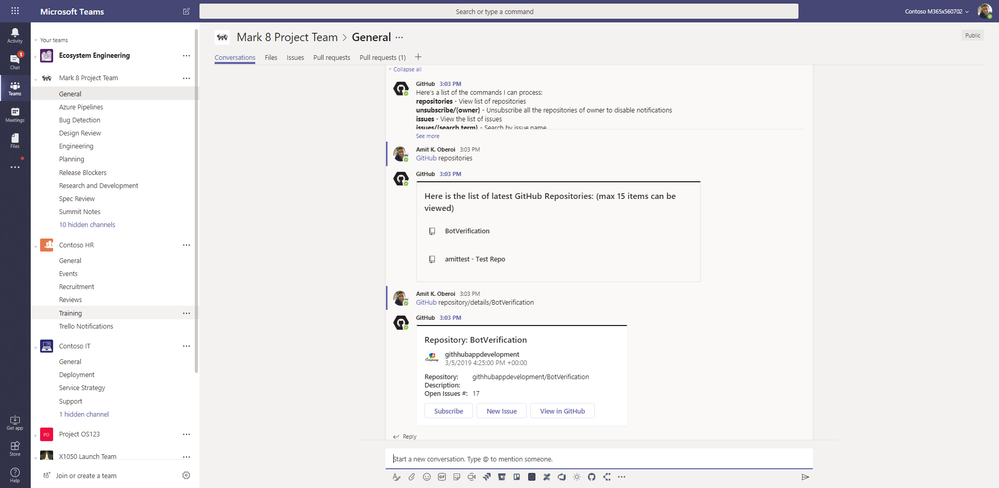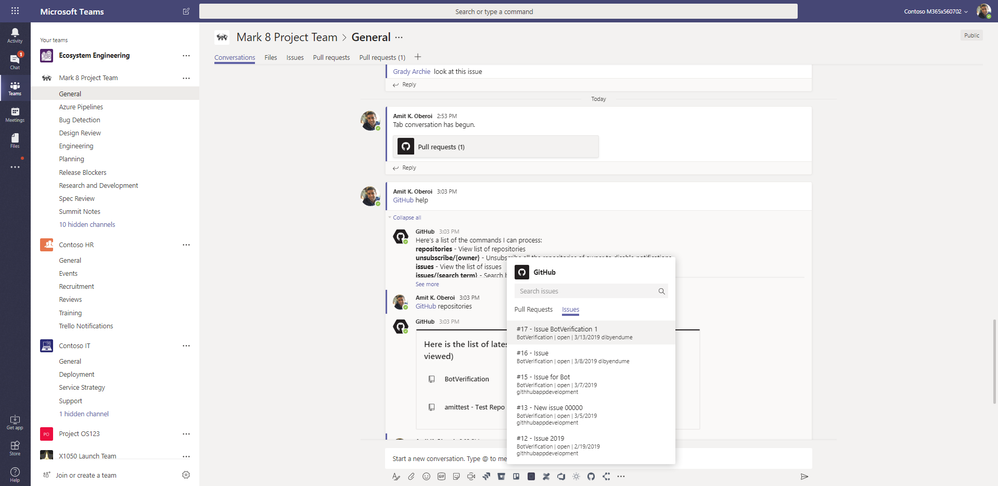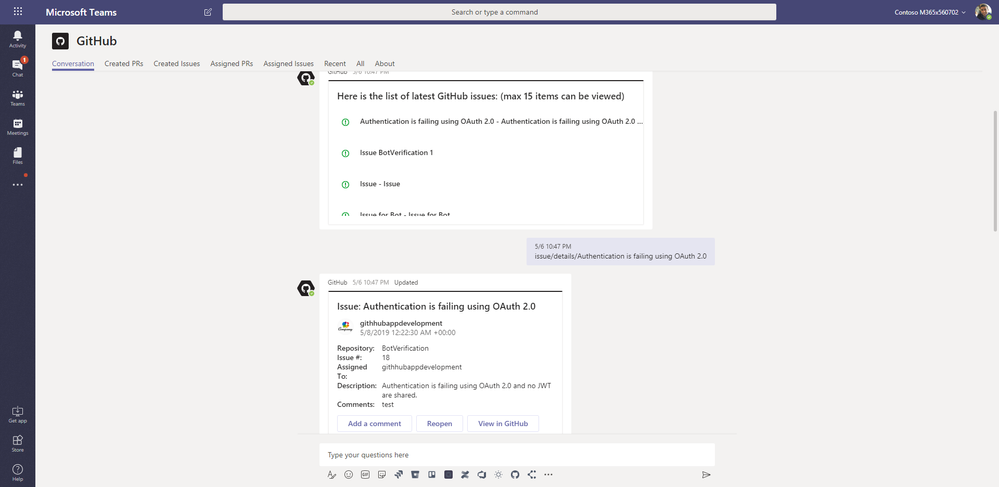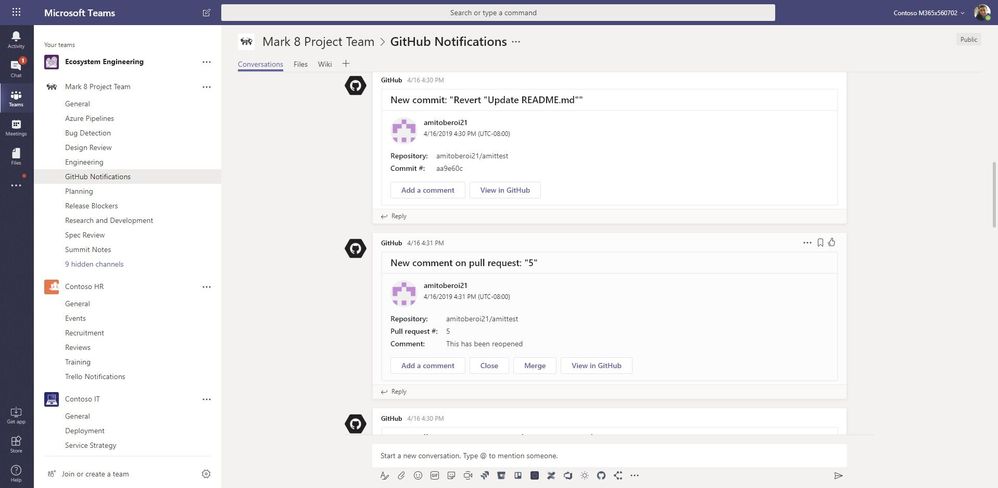This post has been republished via RSS; it originally appeared at: Microsoft Teams Blog articles.
Developers can now collaborate from anywhere using GitHub app in Microsoft Teams! GitHub app in Teams support Tab, Messaging Extension, Bot and Personal app capabilities.
How to get started
Install GitHub for Microsoft Teams application from Microsoft Teams App Store. You are required to sign in with your GitHub account to leverage the capabilities of application. If you do not see GitHub app in Teams app store, work with your O365 admin to have GitHub app enabled for your tenant.
Tab
You can configure GitHub tab in any of your Teams by adding it from tab gallery. While configuring the tab, select the repository for which you would like to pin the issues or pull requests view. Once the tab is pinned, everyone in the team can view the tab but only those who’ve access to the repository would be able to see the issues/pull requests content. Issues and pull requests are rendered as hyperlinks in the tab which enables you to open them in the browser window to take further action.
Bot
GitHub Bot once installed lets you:
- Access list of repositories, issues and pull requests
- Subscribe/unsubscribe to GitHub repositories
- Receive notifications for the activities performed in the subscribed GitHub repositories
- Search issues or pull requests
- View details of an issues or a pull request
- Add comments to issues or pull requests
- Create/close/reopen issues
‘Help’ command can provide detail on how to use all the bot commands listed above to perform different actions. You can use help command in unsigned mode as well.
Messaging Extension (ME)
GitHub ME allows you to have in-context conversation for any issues or pull requests across any of your repositories. By default, the search is done across all the repositories you’ve access to. From settings menu you can choose to restrict the search to a repository, if you would like.
With GitHub messaging extension has two tabs:
- Pull Requests: List of recent pull requests for your repositories.
- Issues: List of recently updated issues
Search will look for the keywords in the issue/pull request title and display results accordingly. You can use ME capability in channel/1:1 chat or group chat scope.
Personal App
GitHub application is supported in personal scope as well. This give you holistic view of your GitHub work items across all your repositories that you are contributing to or own. GitHub personal app support following tabs:
- Conversation: you can do 1:1 conversation with the bot in personal scope.
- Created PRs: list of all the pull requests you created across all your repositories
- Created Issues: list of all the issues created by you across all your repositories
- Assigned PRs: list of all the pull requests assigned to you for review
- Assigned Issues: list of all the issues assigned to you
GitHub Notifications
You can configure GitHub connector to receive notifications for one or more of your repositories once you login with your GitHub account. Notifications can be configured for below items:
- Pull requests
- Pushes
- Issues
- Commit comments
- Issue comments
- Pull request comments
You can also choose to take actions from the notifications card. These actions will be dependent on what type of notifications it is. Ex: For pull request – you can add a comment, close, merge etc. For a new commit, you can only add comment or view in GitHub.