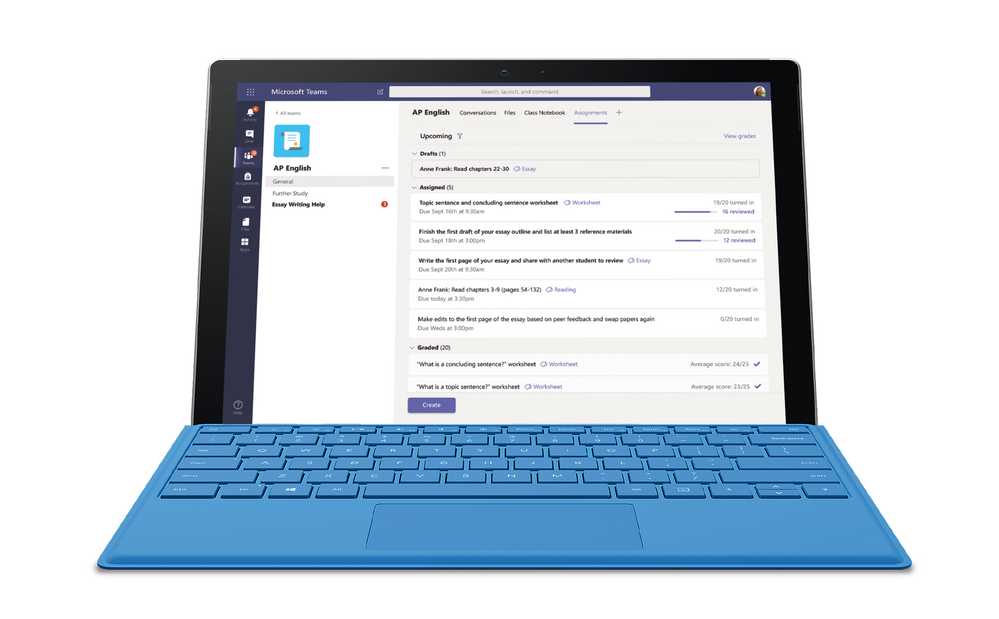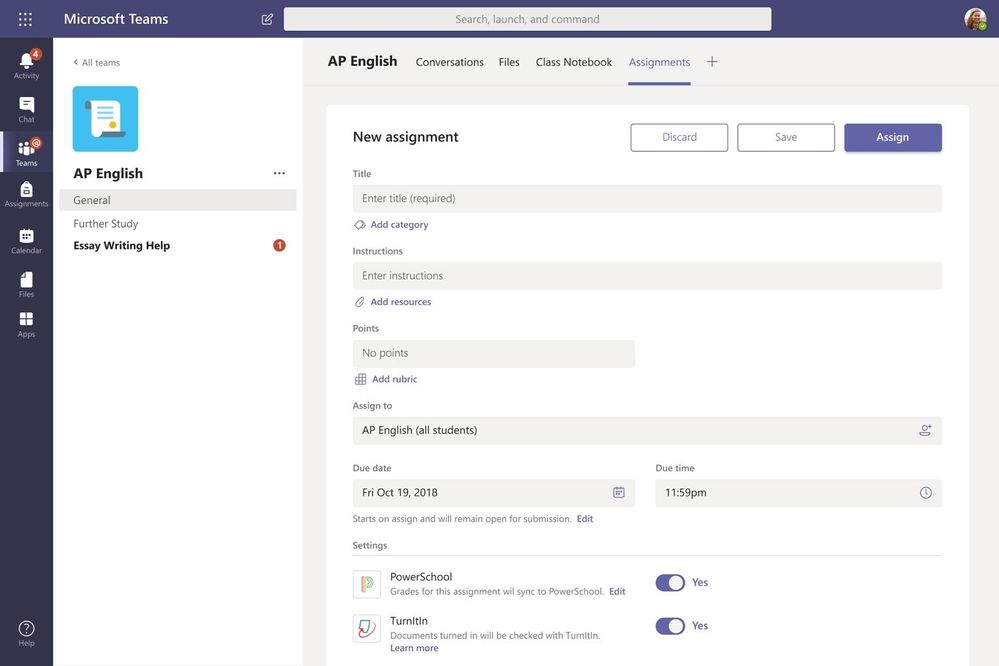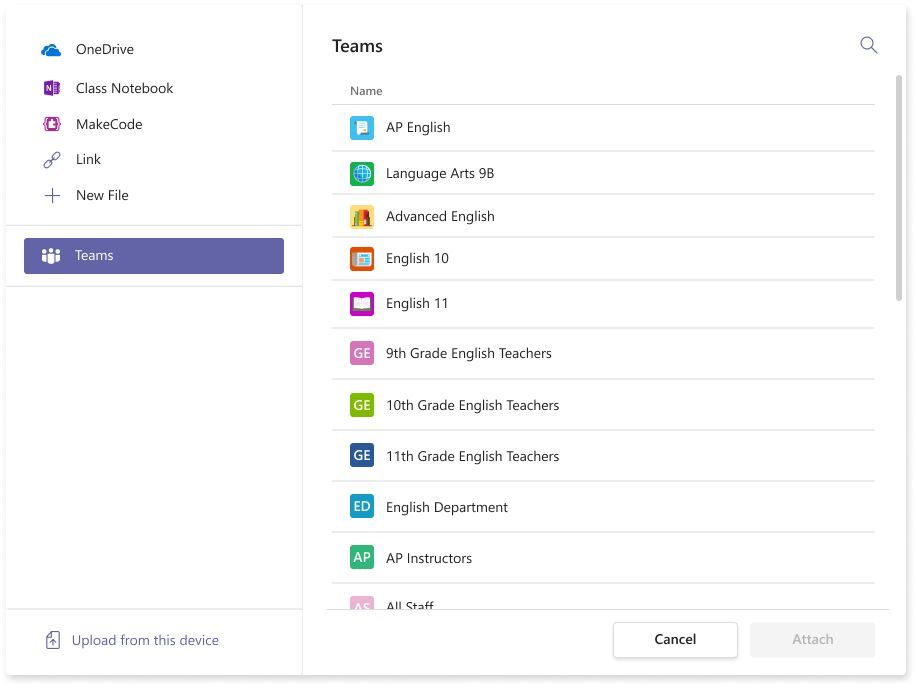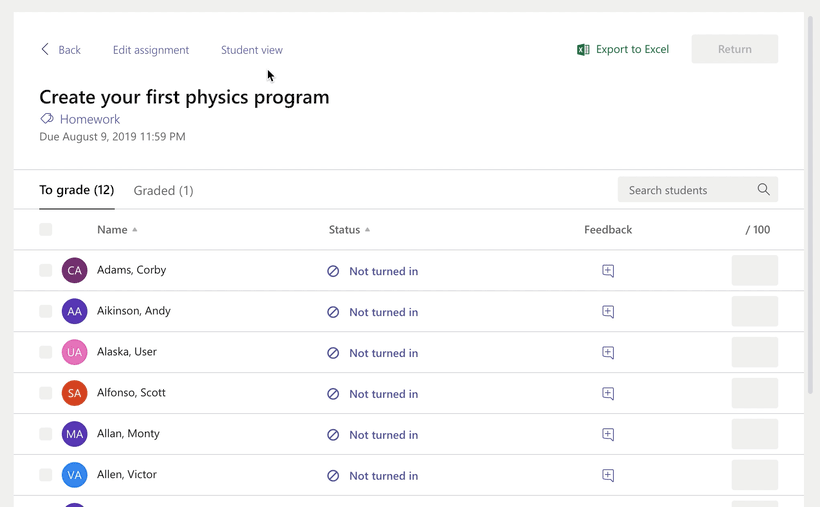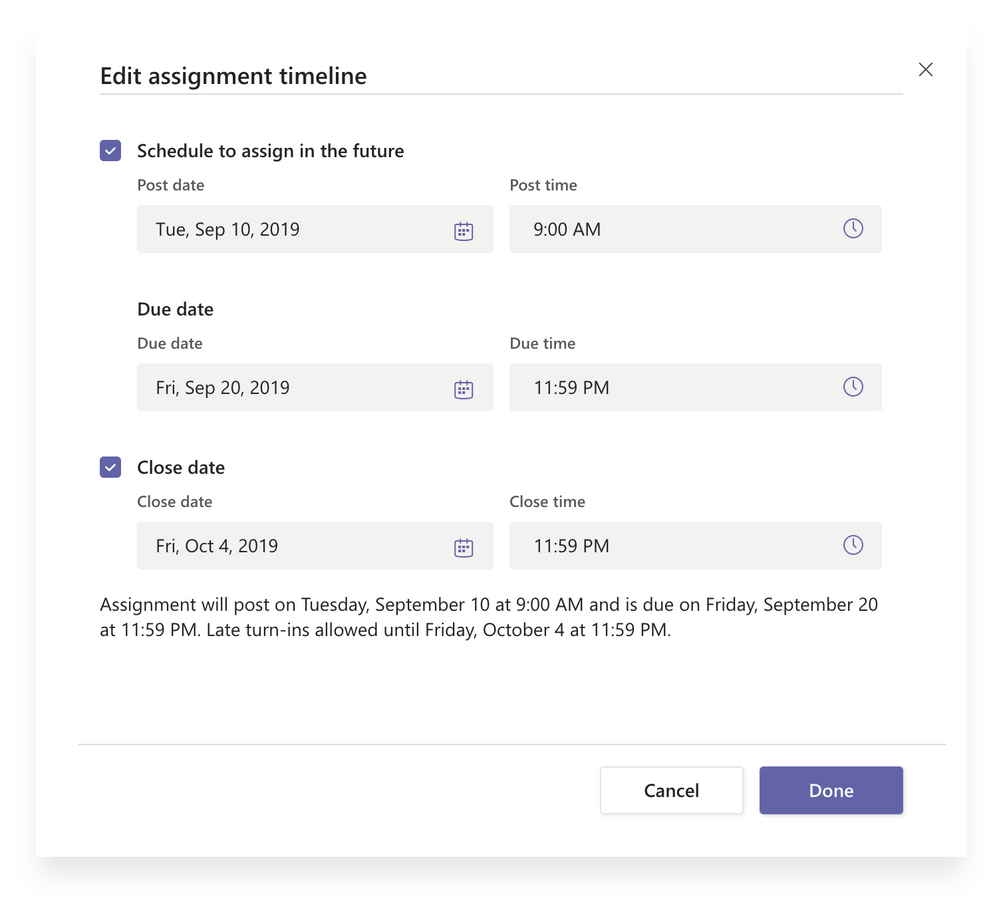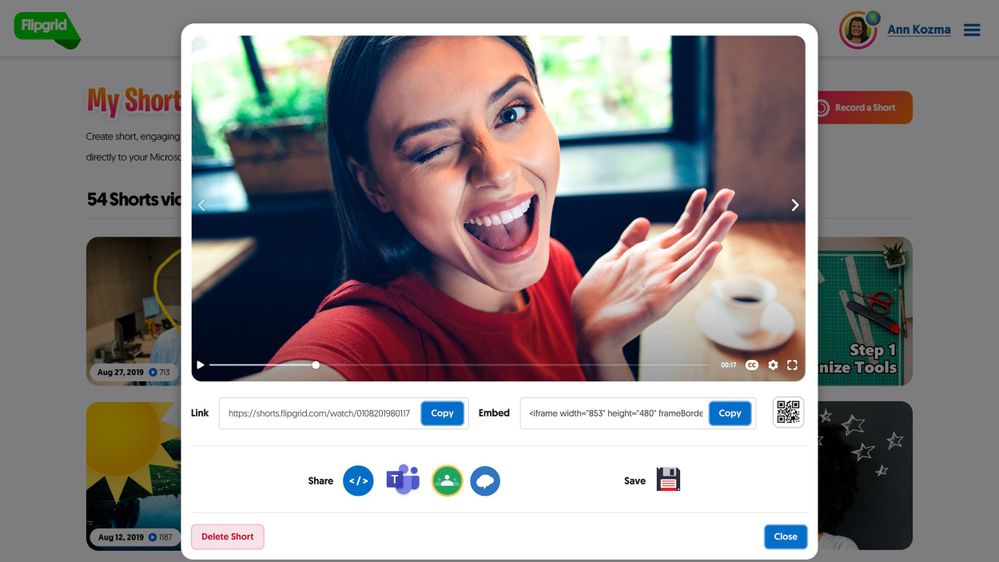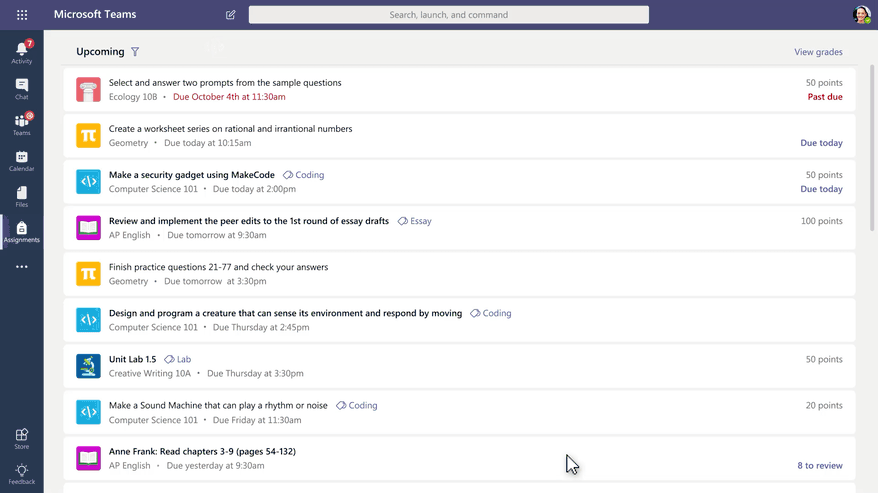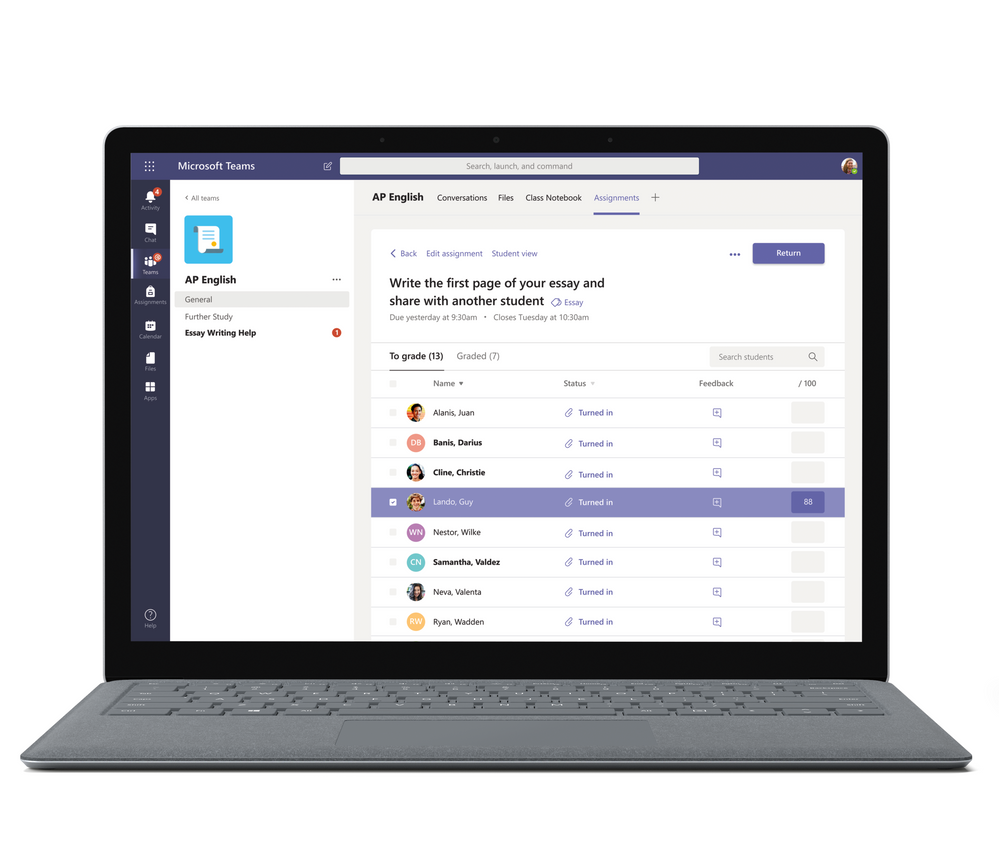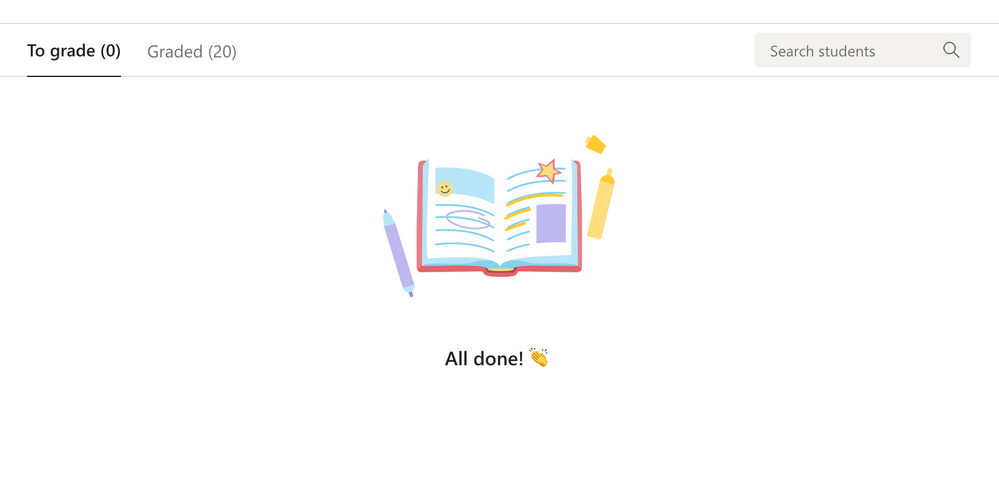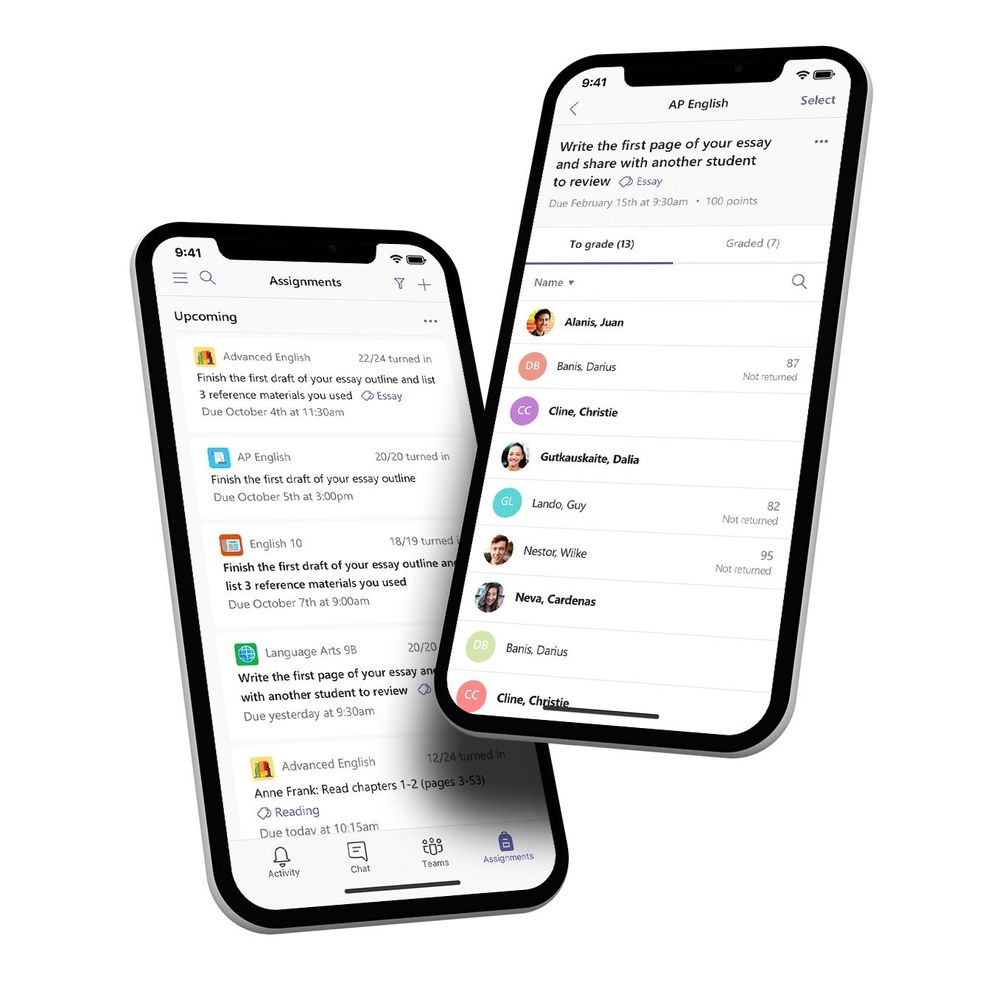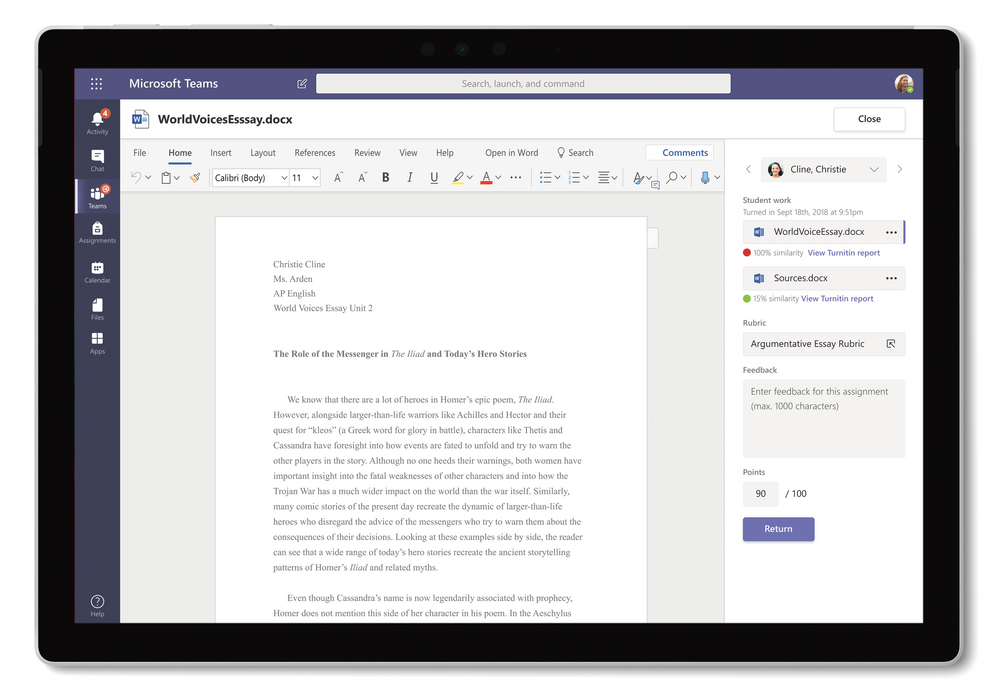This post has been republished via RSS; it originally appeared at: Education Blog articles.
Earlier this summer we announced new updates coming to Teams for Education to celebrate our two-year anniversary. We’re excited to share the previously announced Grid View–a simpler, faster and more seamless user experience is now available! See it in action here.
We’d like to take a moment to thank you—our vibrant worldwide community of educators—for all the insightful ideas and feedback you’ve shared with us. All of these updates were driven and inspired by you.
Over these past two years, we’ve been amazed by the successes of educators at every grade level who use Teams to assign work and leave impactful feedback that helps students achieve more. Thanks to you, today we’re thrilled to launch a new Assignments experience worldwide.
Let’s dive into what’s new!
A faster, more streamlined design
We’ve redesigned Assignments while listening to educators of every grade level so that everyone can get more done.
The Assignments tab now shows a clear view of what’s coming up next. Think of it as your “to do” list. If you’re a teacher, this means work you have left to review or grade. For students, that means approaching due dates.
It’s easy to assign engaging learning activities
We’ve refreshed the assignment creation experience with a new single-column layout. You’ll notice that details are grouped in a more intuitive way, based on what we heard from you.
And we’ve given you more space—a larger canvas to view and edit documents and more screen space to create the perfect grading rubric.
Add assignment resources from any team
Working on a lesson plan in a Staff or PLC team? When it’s ready to assign, simply select Add resources on your assignment and choose it from the file picker. No need to move your content between teams.
See what your students see
From the beginning, you asked us for a way to preview how assignments appear to your students. Now, just click the new Student view option and you’re there.
Add Close dates to your assignments
Edit all the dates that matter to your assignment with new, more fine-tuned controls. Schedule to assign in the future, add a due date, and now, specify when you want to close turn-ins, too. No submissions will be allowed after the close date, granting you more flexibility on if/when you’ll accept late or revised work from students.
Assign content from your favorite education apps using the Share to Teams button
We know inspiration for a lesson can come from anywhere, even when you’re on the go. With that in mind, the new Share to Teams feature makes it simple to create assignments or send links to your class directly from your favorite education apps and learning resources.
We’re thrilled to share that some of our favorite education apps have already integrated with Teams! You’ll now find Share to Teams buttons in Kahoot, Flipgrid, Buncee, Wakelet, Pear Deck, Flat.io, SoundTrap, Kano, and so many more. (If you’re an Edtech developer interested in adding your own Share to Teams button, head here to get started.)
Use Immersive Reader to read assignment instructions and feedback
When it’s challenging to read the assignment instructions, it can be difficult for students to share their best work. Immersive Reader implements proven techniques to improve reading for students regardless of their age or ability. That’s why we’ve integrated the Immersive Reader into all student assignment instruction pages!
Bring Microsoft MakeCode computer science activities to your classroom
Assign Microsoft MakeCode activities right from Teams! MakeCode brings computer science to life for all students with fun projects, immediate results, and both block and text editors for learners at different levels.
Check out the live demo from the MakeCode team to see an activity in action. (IT Admins can enable MakeCode in the Teams Admin Center.)
Review student work in a snap
Select an assignment from your list. Start grading. No extra clicks necessary. ![]()
It’s also easier to tell what you have left to grade and which student assignments you’ve already graded and returned. Sort by submission status to view who’s turned in work at a glance.
And when you’re finished grading? It’s time to celebrate! Take a break; you deserve it.
Grading that goes with you
You asked and we answered. Now, teachers can grade Teams Assignments from anywhere on an iOS or Android device using the Teams app. In fact, all our new assignments updates work well on mobile devices!
Deter plagiarism and grade in one step with Turnitin
We’re excited to expand our release of Turnitin in Teams Assignments! Turnitin helps teach the value of academic integrity, proper attribution, and authentic writing by empowering teachers to identify similarities between student work and the world’s largest collection of internet, student papers, and academic journal content. With our new integration, Turnitin subscribers can screen assignments directly in Teams.
Join the Early Access Program and get an exclusive opportunity to test drive the integration before it's launched more broadly. (You must have a Turnitin license.)
Up next: We saved the best for last
We want to continue delivering you the best possible Assignments experience, and that’s why we’re building a gradebook in Teams. Our new gradebook gives you the perspective you need on average scores on assignments and individual student progress. We’re rolling this out to our beta customers soon, collecting invaluable educator feedback, and then delivering this experience right to you. We can’t wait!
Tips & trainings for back to school
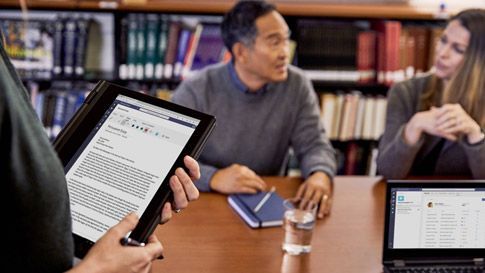
And a reminder – Teams is part of Office 365 for Education which is free to all schools worldwide. Get started here!
Thank you for everything you do. We hope you have an amazing school year. Reach out to me anytime with your questions—we love your feedback.
– Justin Chando and the Teams for Education team