This post has been republished via RSS; it originally appeared at: Outlook Blog articles.
The New Year brought a range of updates in Outlook for iOS and Android to further empower the busy professionals in both work and personal scenarios. With the new Office mobile app unifying your content creation experience, Outlook mobile continues to deliver capabilities that help you stay connected, organized and on top of what matters.
Last year Microsoft completed the roll out of Shared Mailboxes in Outlook for iOS and Android that enables customers to manage the communications and calendars for shared resources, such as Human Resources or Help Desk Support mailboxes, from their mobile device. But one key scenario was missing; customers, specifically those who are assistants or delegates and want to send email or accept calendar invitations on another’s behalf, couldn’t do so when working on their phone or tablet.
We are now rolling out the capability for customers to get things done on someone else’s behalf in a safe and manageable way from their mobile device. People who have been granted full access permissions to the inbox of others in their organization will be able to do so from Outlook for iOS and Android. Once you’ve been assigned permissions, as a delegate, you can simply add the mailbox to your Outlook mobile app. We started the roll out for support of Delegate Mailbox in mid February with the goal of enabling all Office 365 customers by the end of March.
Whether you’re composing emails on someone’s behalf or constructing a thoughtful personal message, using formatting tools that underscore your ideas and key points can be effective. Give your emails structure with lists, emphasis with bold/underline/italic fonts and titles or add informative links to content on the web to help ensure your messages have impact and are easy to read. With additional formatting functionality now in Outlook for iOS, composing or replying to email on your iPhone or iPad is just as effective as creating them on a larger screen.
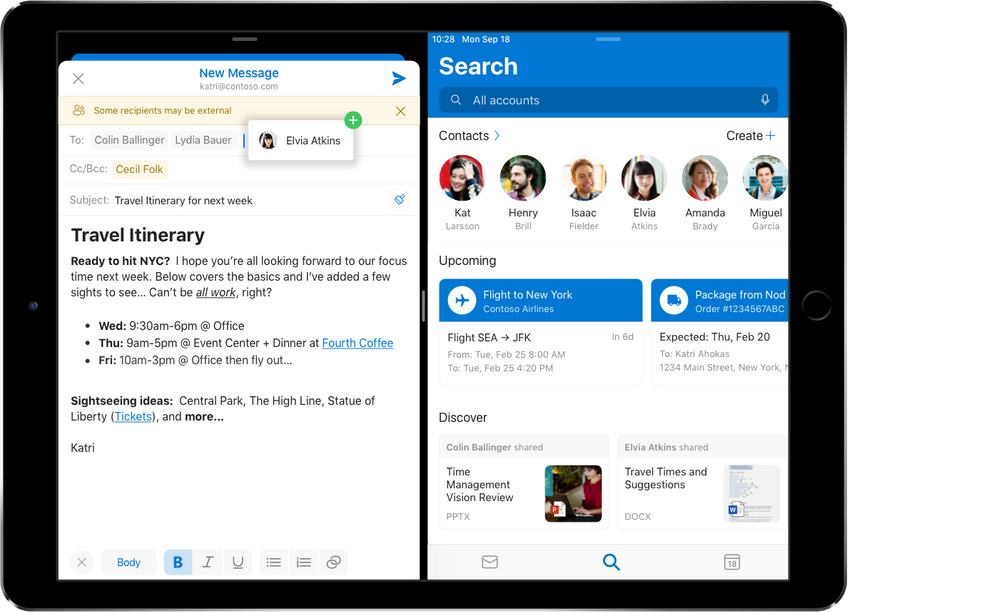
And in case you missed it, we also recently released support for split view, announced late last fall. Now, in Outlook on your iPad, can you format your emails with more structure and oomph as well as open multiple messages or view your email and calendar at the same time. When using split view, you can also drag web links and other text from one message to another or pull a contact from Search and drag it into your email message. And if you choose to add photos or documents to your messages on your phone or tablet, you can mark them up with inking capabilities through Office Lens, now available in both Outlook for iOS and Android.
Mobile-focused design was at the heart of the Play My Emails which we started to roll out in Outlook for iOS at Ignite. Play My Emails was built with a user experience designed for busy people on the go so they can take time when in transit, commuting or multi-tasking to stay organized and top of what matters. As your personal productivity assistant, Cortana reads out your new emails and changes to your day so you can catch up on what’s new in your Focused Inbox and spend more time on other commitments. We are in the final stages of rolling it out to all eligible customers in the United States and today we are announcing that we will soon expand eligibility to Office 365 community customers in Education (EDU) using Outlook with their school accounts. Watch for more information coming soon; Spring is right around the corner at which time we plan to also roll out Play My Emails in Outlook for Android.
As part of the mobile focused design strategy for Microsoft 365 apps, Outlook for iOS and Android introduced the redesigned experience icons in January. Not only does this unify the Outlook experience across iOS and Android, it is consistent with the Fluent design principles rolling out across other Microsoft 365 mobile and desktop apps. Our goal is to continue to introduce design conventions that will help ensure experiences feel both distinctly Microsoft and at home on the device of your choice. One such convention is in-app illustrations used to convey a key moment or message as an integral part of the user experience. For example, when you have an empty folder or use Play My Emails when connected to an audio device, illustrations help you instantly understand the context of your experience. Now part of the Microsoft mobile UI toolkit, these illustrations provide instant context so you can move quickly onto what you want to accomplish next.
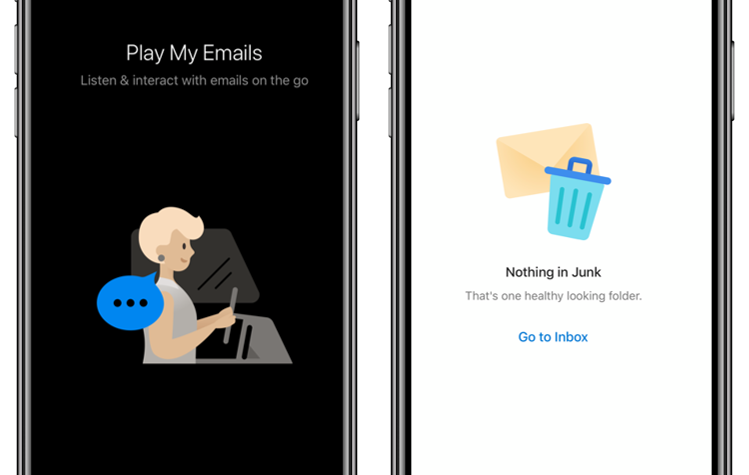
So whether you’re taking action on behalf of someone else, personalizing your email with different formats and annotations or simply getting things done in split view on your iPad, we look forward to hearing what you think about these updates. Feel free to comment here or at Outlook.UserVoice.com.
