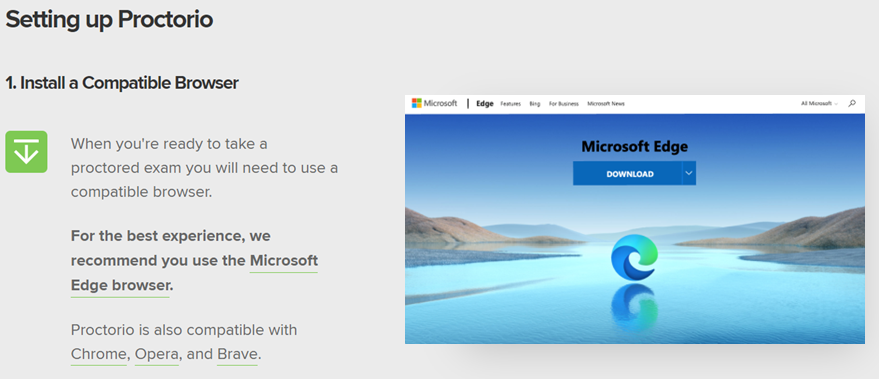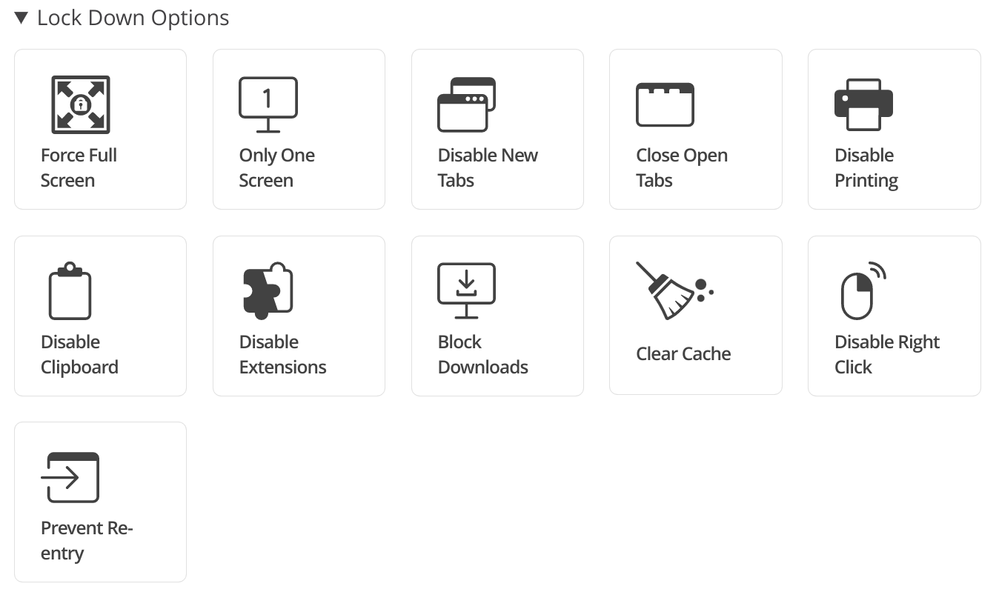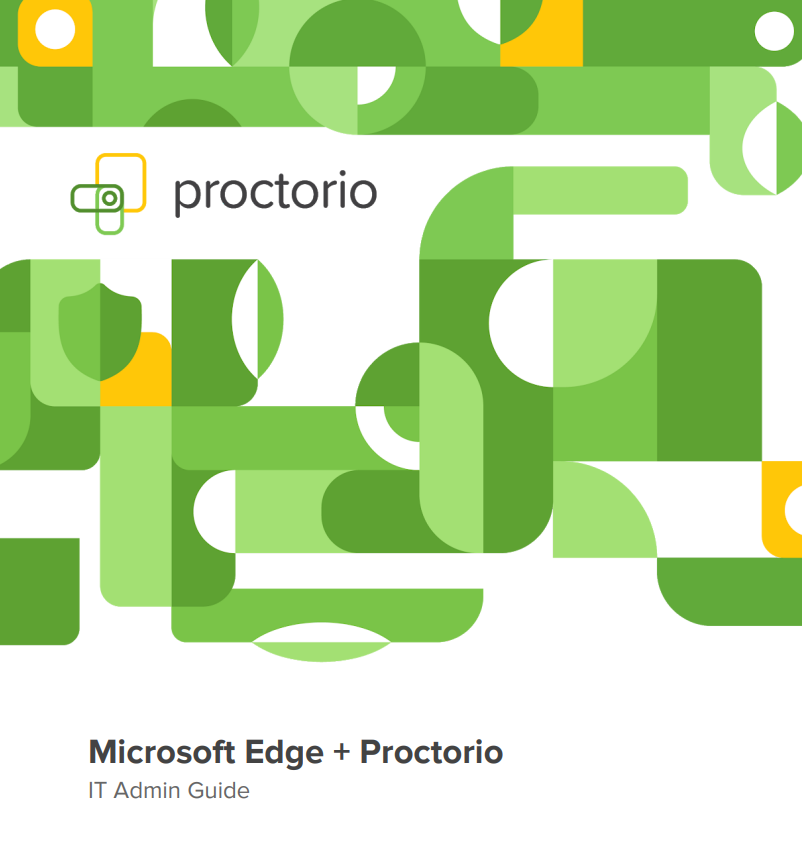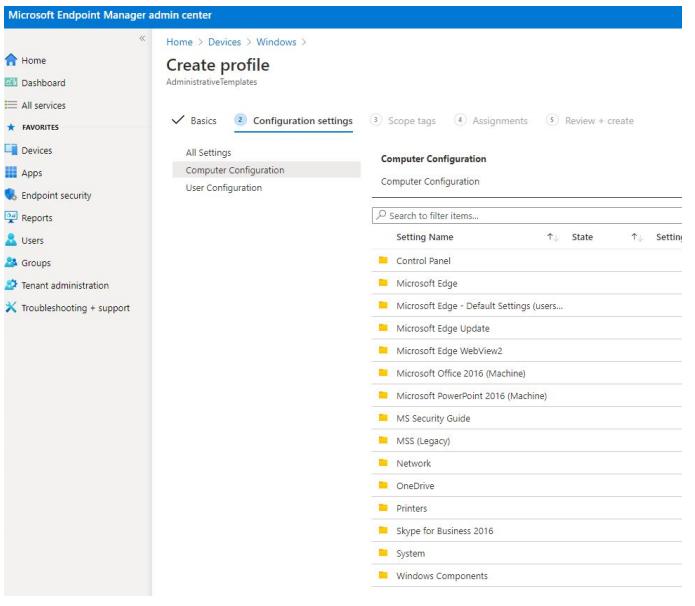This post has been republished via RSS; it originally appeared at: Education Blog articles.
Hello Education IT admins! Today, we are pleased to announce the general availability release of the Proctorio browser extension for Microsoft Edge on Windows 10 PCs. Powered by Microsoft Edge, Windows 10 and Microsoft Azure, Proctorio offers a scalable, online proctoring solution for exam administrators and instructors while keeping the privacy of the test takers (i.e. students) in mind. Trusted by millions of test takers globally each month, the Proctorio Learning Integrity Platform includes ID verification, browser lock-down, automated proctoring, recording and verification settings, faculty controls, and more.
"We are super excited with the partnership between the Microsoft Edge and Windows 10 engineering teams. Since we share the same philosophies on system security and end-user privacy regarding the Windows 10 operating system and the Microsoft Edge browser, we have decided to make Edge the recommended browser choice for Proctorio."
Mike Olsen, Founder and CEO of Proctorio.
HOW IT WORKS
Proctorio is a cloud-based service that offers a variety of customizable Lock Down, Recording, and Verification settings that allow instructors to lock browsers or record the test taker's video, audio and screen during an exam attempt. To ensure test-taking integrity, virtual machines and proxy connections will not work with the Proctorio platform. After submission of an exam, Proctorio will alert exam administrators of any potential activities that may have violated exam integrity within the Proctorio Gradebook.
1. Configuring Remote Exams – Exam administrators dictate the combinations of settings needed for their exams. Proctorio offers three set of options:
- Lock Down Options: Force Full Screen, Only One Screen, Disable New Tabs, Close Open Tabs, Disable Printing, Disable Clipboard, Disable Extensions, Block Downloads, Clear Cache, Disable Right Click, and Prevent Re-Entry.
- Recording Options: Record Video, Record Audio, Record Screen, Record Web Traffic, and Record Room. Please note that due to Zero-Knowledge Encryption, only authorized school officials can access exam recordings. Proctorio has no access to test-taker recordings collected during the exam.
- Verification Options: Verify Video, Verify Audio, Verify Desktop, Verify ID, Verify Signature, and Verify Login.
2. Setting up Windows PCs - In order to ensure the students' Windows 10 PCs are configured correctly, Education IT admins will need to deploy the Proctorio extension with Microsoft Edge browser by using a scalable device management solution such as Microsoft Endpoint Manager. The IT Admin Guide for Proctorio and Microsoft Edge is now available here to help you get started.
3. Taking a Practice Exam – We highly recommend students to use approved Windows 10 PCs with Microsoft Edge to conduct a practice exam. This will ensure the PC environment and connection to the Proctorio service is ready to go.
4. Taking the Test – During the day of the exam, test takers will be asked to bring an institution-approved identification card for the live proctor or the instructor to validate.
NEXT STEPS
As you start planning for the semester/quarter end remote exams, we highly recommend that you proceed with these steps to get started:
1. Visit the Proctorio web site and check out the new Proctorio Extension for Microsoft Edge on Windows 10 PCs. If you are interested, contact their sales team for a demo.
2. Look for helpful blog posts on topics such as Proctorio's Zero Knowledge Encryption.
3. Start evaluating the latest Microsoft Edge browser for your schoolwide deployment to all of your staff, teachers and students. Download and review theProctorio IT Admin Guide for Microsoft Edge and Windows 10.
4. Check out the latest affordable Windows 10 PCs for schools.
Thank you!
Baldwin Ng
Worldwide Education Apps Lead | Windows Engineering | Microsoft Corporation