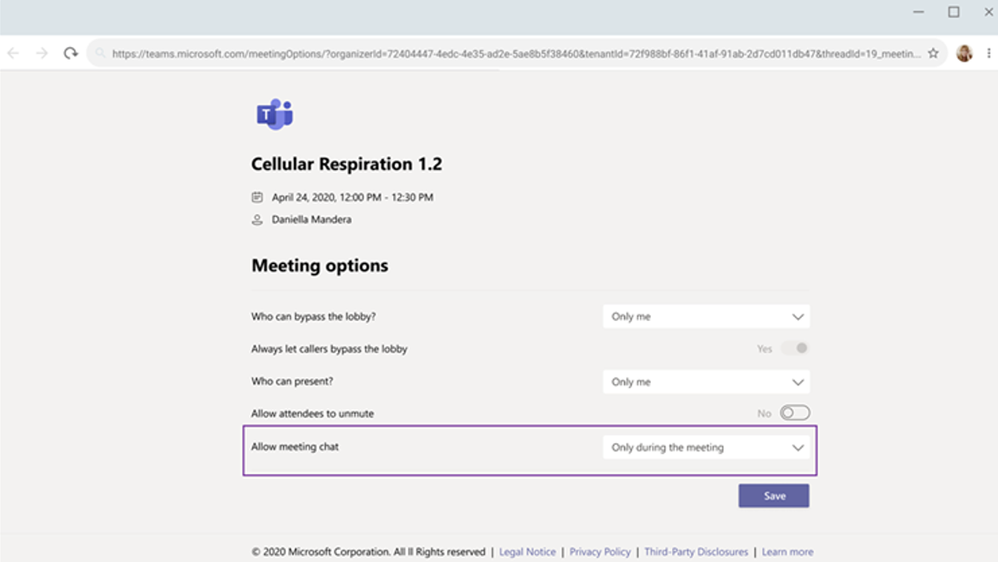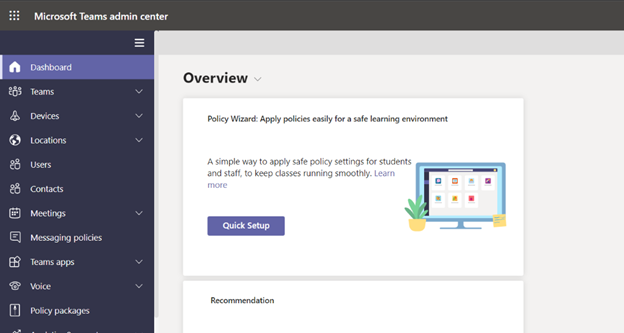This post has been republished via RSS; it originally appeared at: Education Blog articles.
We’re going to keep this month short and sweet. There are new features and capabilities to share for Microsoft Teams for Education this month, and great training and resources available. Plus, a beautiful vision for the future of education:
Without further ado, here are the latest updates available now to help you:
- Help keep students safe with better meeting controls and policy set-up
- Stay organized with improvements to calendars
- Support student safety in Teams with Gaggle, Lightspeed Systems, and senso.cloud
- Join Public preview to get early access to some of the latest Teams features
- Train yourself and learn more about Teams with additional resources
Let’s dive in! (If you’re just looking for a list without extra description, click here to jump.)
1) Help keep students safe with better meeting control and policy set-up
Meeting chat moderation settings
Meeting organizers and teachers can now choose from three chat settings to help create a safe and inclusive meeting environment. Chats can be “Disabled”, preventing the organizer and participants from using the meeting chat. Alternatively, they can be set to “Only during the meeting”, allowing participants to send messages only during the meeting and the organizer to send messages at any time. Lastly, the default will be set to “Enabled”, allowing chats for all meeting attendees at any time.
Microsoft Teams for Education policy wizard
With remote and hybrid learning on online platforms, it’s more important than ever to help keep your school community safe. With the new Microsoft Teams for Education policy wizard, available school IT admins can now easily apply education tailored policies for a safe learning environment.
The policy wizard allows the IT admin at primary and secondary schools and universities to quickly and easily apply the most relevant set of policies for students at a global (Org-wide default) level. It also allows for admins to apply a custom policy set to a group of educators and staff tailored to their needs. Learn more in this detailed post.
Student safety is a top priority. For quick tips on how educators can help keep students safe during remote and hybrid classes, check out this post here.
2) Stay organized with improvements to calendars
Add a shared calendar to a Teams channel
Create and share a channel specific calendar for your class, course, or community members to view events. Teams automatically creates a new post in the channel activity feed when a channel meeting is created. Any user who has notifications turned off will see the event only when they open the channel calendar. This provides all members within the channel visibility to upcoming events. Learn more.
G-suite calendar add-on for Teams meetings
Now you can easily add a Teams meeting and link to any Google calendar invite or access it directly in Gmail or Google Classroom. Click here to access the G-suite add-on, and watch this detailed video to learn how to use it.
3) Support student safety with Gaggle, Lightspeed Systems, and senso.cloud
Gaggle
In today's connected world, anti-bullying, self-harm prevention, dealing with substance abuse, and general school safety are serious concerns for modern schools. With Gaggle Safety Management, you can monitor communication among students and between teacher and students in order to provide a safe environment for everyone. Gaggle uses machine learning and human analysts to look for and flag concerning statements and behavior in student conversations. It can then alert school officials when students show signs of self-harm, depression, thoughts of suicide, substance abuse, cyberbullying, unhealthy relationships, and credible threats of violence against others. If you would like to request a demo or learn more about this service from Gaggle, click here.
Lightspeed solutions, designed for primary and secondary schools, integrate seamlessly with Microsoft Education products like Teams for actionable visibility into student digital engagement. Lightspeed Alert works with Teams meetings and chats to flag warning signs of harmful student online activity. Protect your students on all devices from everywhere learning happens with Microsoft Education and Lightspeed Systems. Click here to learn more.
Senso.Cloud
In your school or across your district, senso.cloud can help safeguard staff and students using Microsoft Teams chats. With AI based visual threat detection engine, senso.cloud monitors chat and inspects images for visual threats, alerting you when a violation is detected. This can help to pinpoint and reduce recurring issues, easily scale to a small school or an entire district, and seamlessly integrate into the systems and processes you already have. Click here to learn more to start safeguarding your staff today.
4) Join Public preview to get early access to some of the latest Teams features
Microsoft Teams Public Preview is now available to help you and your school get early access to the latest Teams features. After an IT Admin enabled policy via a policy setting, individuals in the school can set your Teams client to switch on the public preview mode and try Together mode and Large Gallery (7x7) on the web, live reactions in Teams meetings and share your computer sound on a Mac.
- To learn more about the public preview experience, check out this blog and admin documentation.
- See a list of what's available in the Teams public preview.
- Learn more and join the Teams Insiders call on Monday Feb 1 (10am PST)
5) Train yourself in Teams and support students with additional resources
For educators
- Find what you need to get started on Teams all in one place at aka.ms/TeamsPP
- Check this quick article about how to have secure online meetings
- Watch the recordings from the Microsoft Teams for Edu digital readiness event which dive into common scenarios, use cases to support you this school year at https://aka.ms/TeamsEduEvent.
- Learn how to start using breakout rooms with these resources
Check out the main breakout rooms blog
Get the breakout rooms quick start guide for educators (PDF)
Watch the Tips from the Team breakout rooms video
Visit the breakout rooms support page to learn more - Quickly get up-to speed on Teams Meetings and Accessibility with 1-page guides
https://aka.ms/TeamsEduGetStartedTeachers
https://aka.ms/TeamsEduMeetingsTeachers
https://aka.ms/TeamsEduAccessibilityTeachers
For parents
- Learn about Teams and common classroom scenarios with clickable interactive demos (in English).
- Quickly get up-to speed on Teams Meetings and Accessibility with 1-page guides.
https://aka.ms/TeamsEduGetStartedParents
https://aka.ms/TeamsEduMeetingsParents
https://aka.ms/TeamsEduAccessibilityParents - Find resources to keep kids engaged and learning new skills with family-led learning experiences (for children 3-12)
For IT
- Check out the Quick Start Guide
- Watch the recordings from the Microsoft Teams for Edu digital readiness event which dive into common scenarios, use cases to support you this school year at https://aka.ms/TeamsEduEvent.
- Learn which policies to enable to keep students safe when using Teams for remote and hybrid learning with this Policy quick guide.
For all -> check the Teams help homepage. You can also click Help in your Teams app at any time for extra how-tos and support!
And for those that love lists, here’s a quick review of all the features we shared:
Help keep students safe with better meeting controls and policy set-up
Meeting chat moderation settings
Education policy wizard
Stay organized with improvements to calendars
Add a shared calendar to a Teams channel
G-suite calendar add-on for Teams meetings
You’ve got this. And we’re right here if you need us.