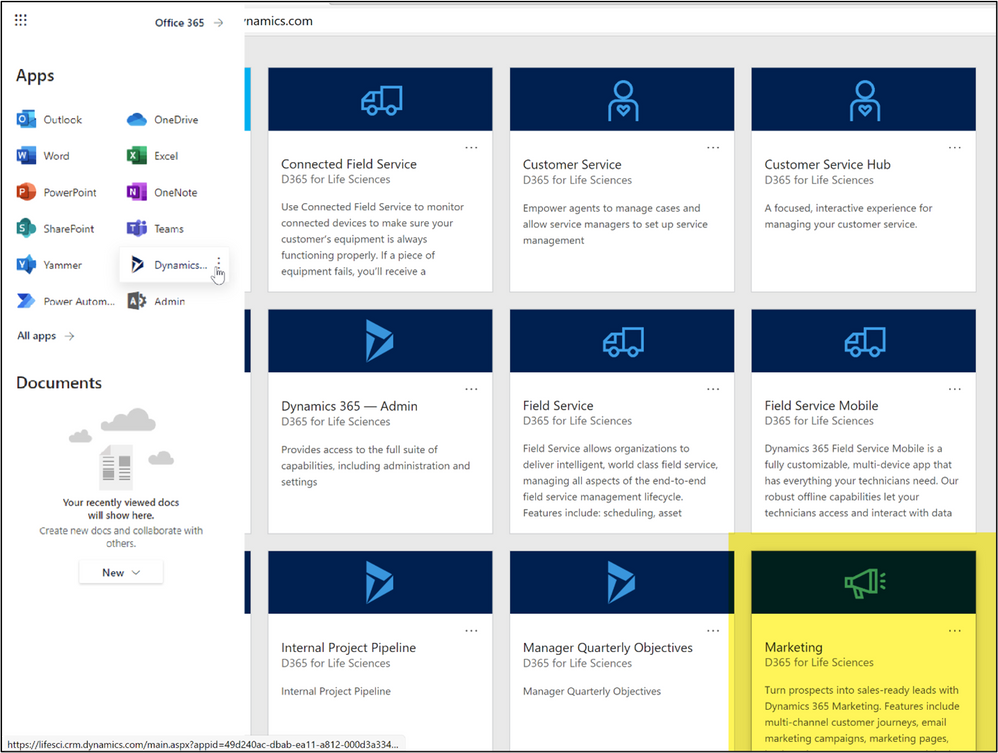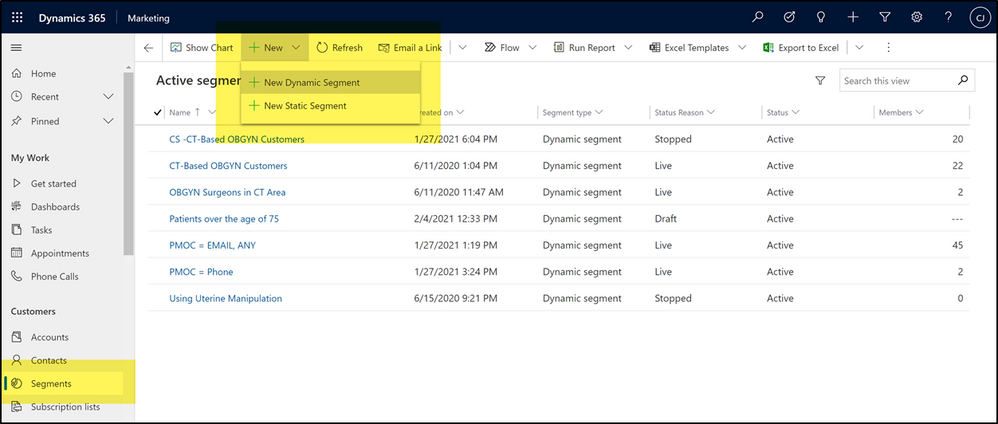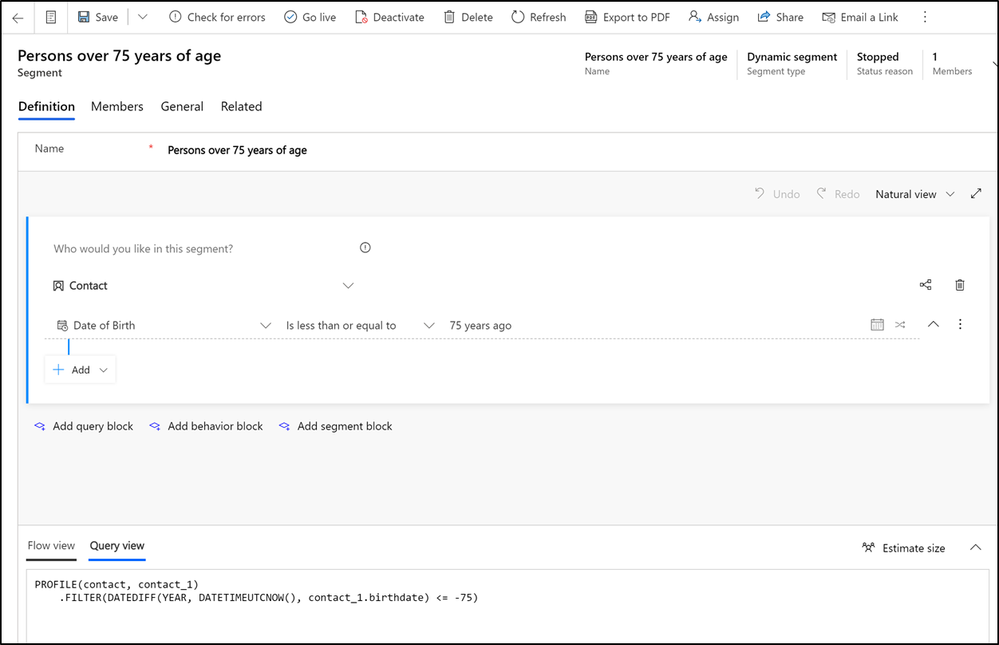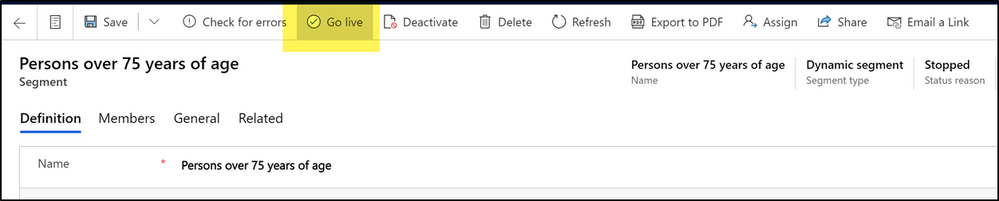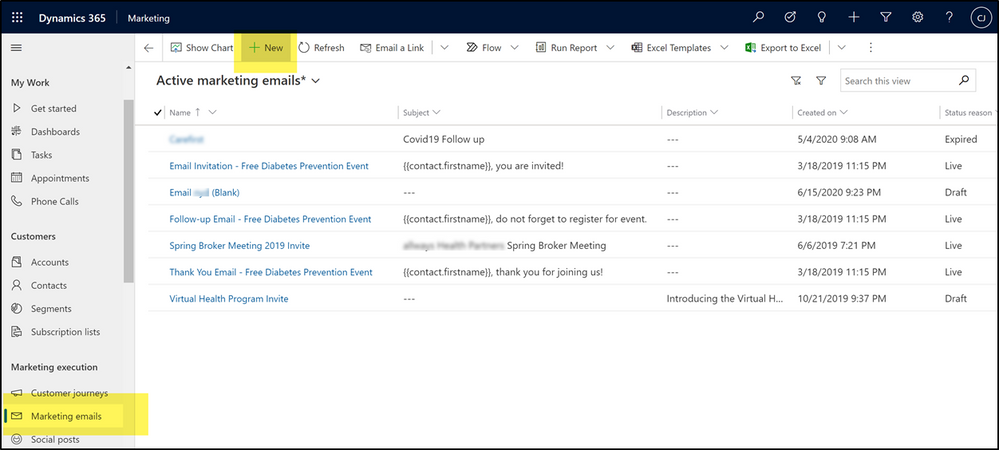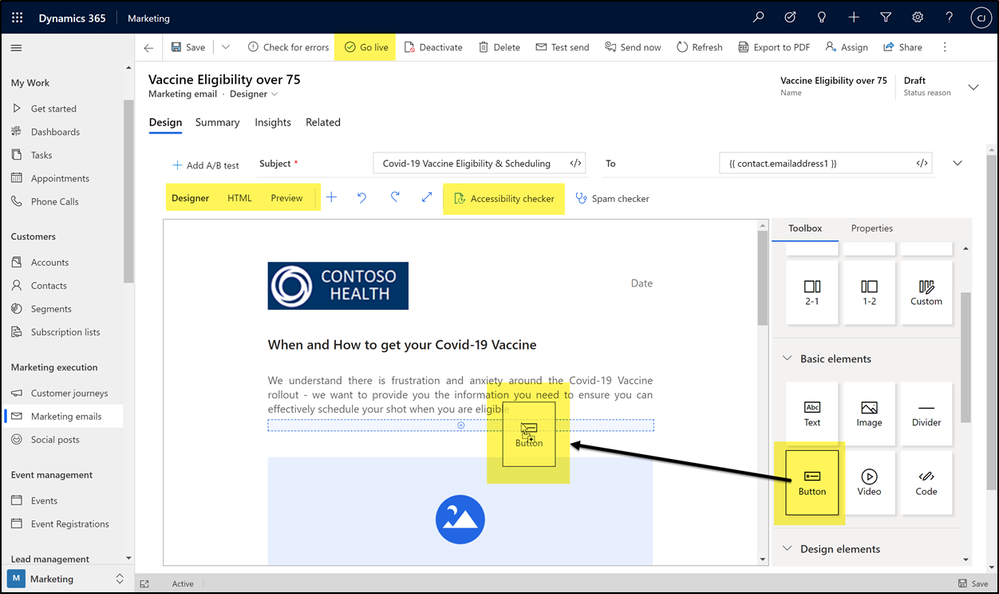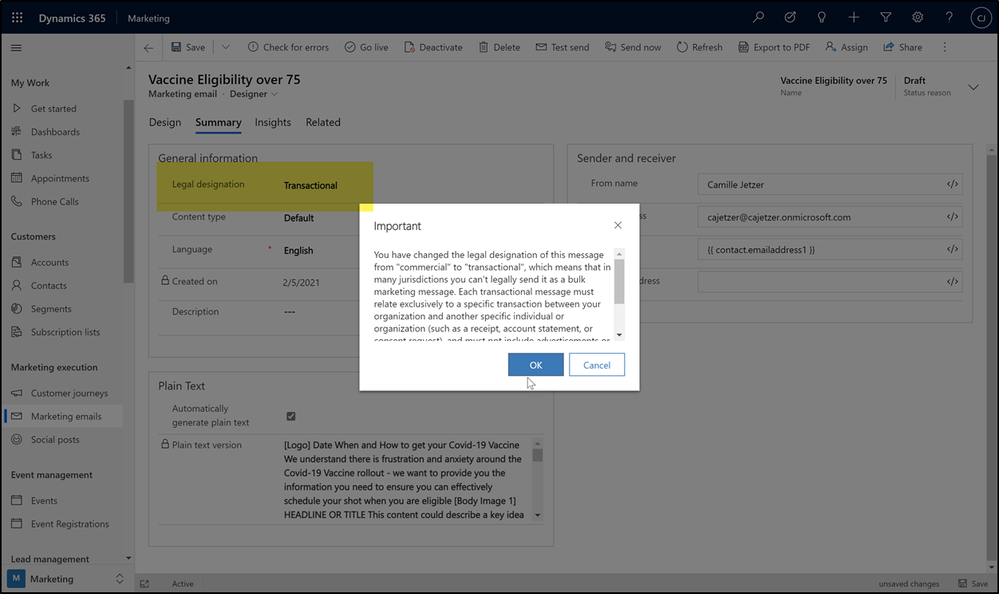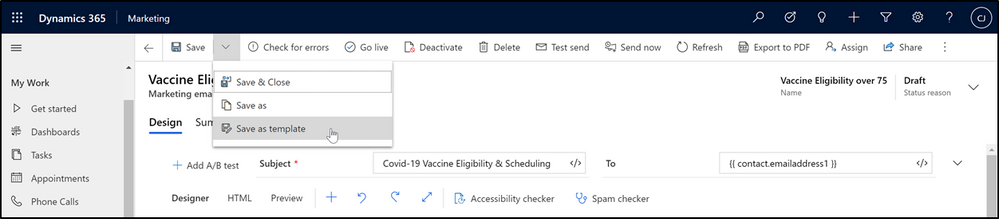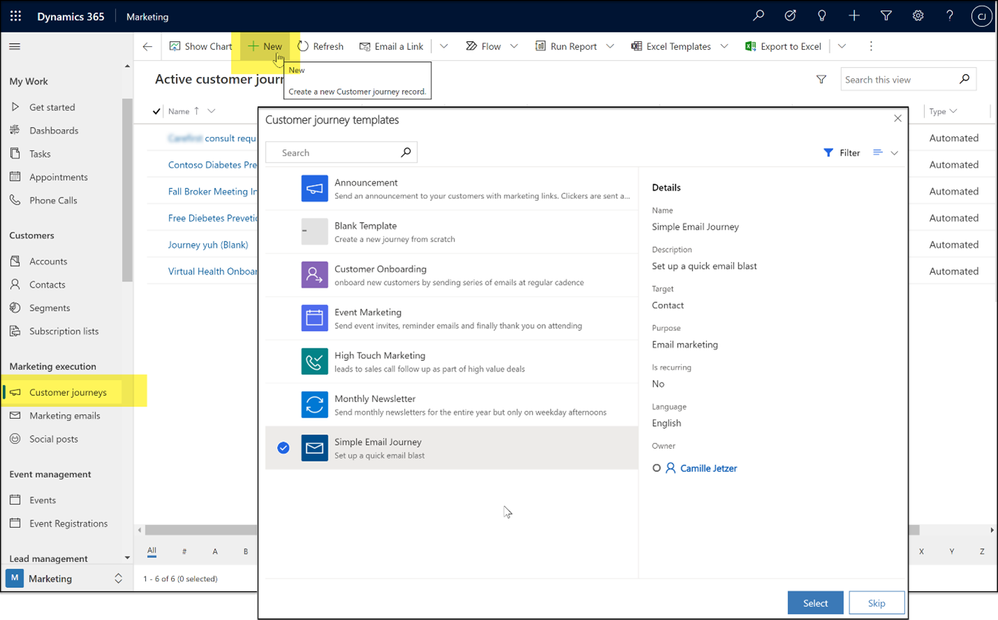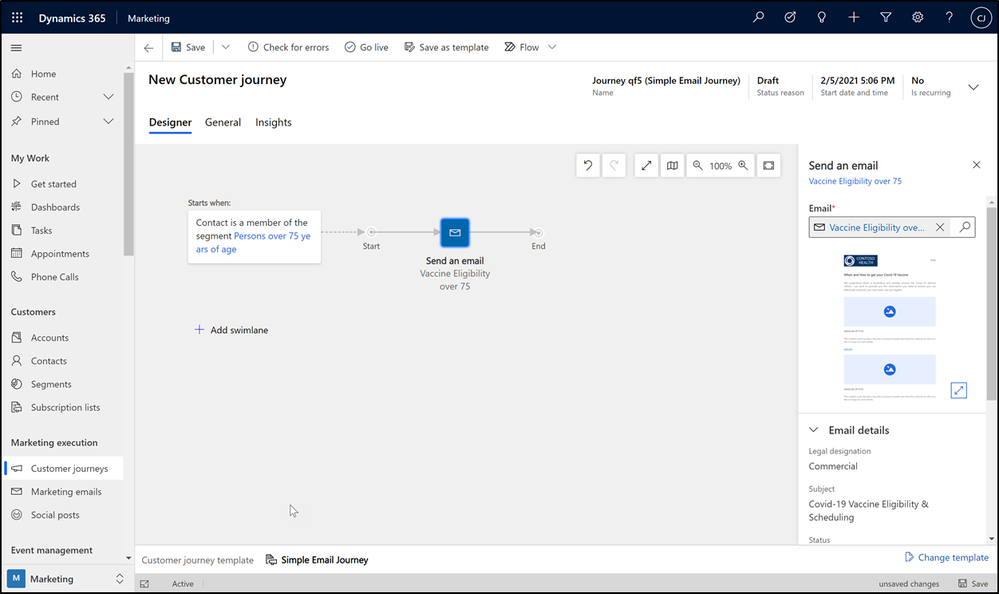This post has been republished via RSS; it originally appeared at: Healthcare and Life Sciences Blog articles.
While healthcare organizations are working tirelessly to meet the daunting challenges of secure, safe, and equitable distribution vaccines, their patient and member populations are growing increasingly anxious about when it will be their turn for a vaccination, and how they will get access to the vaccine.
Payer and provider organizations are taking advantage of their existing Microsoft Cloud technologies to rapidly stand up a simple solution to this problem. If you also already use the Microsoft Cloud to manage any of your patient or member data or workflows, this solution will help you take advantage of your existing technology to accelerate and scale outreach for vaccine eligibility and scheduling.
What problem are we solving, and how?
THE CHALLENGE:
Accelerate and scale outreach to patients for vaccine eligibility and scheduling.
THE SOLUTION:
This solution, which takes advantage of Dynamics 365 Marketing many Microsoft customers already own, is fast and easy to deploy for low or no cost (depending on existing licensing and the size of the target community). To determine if your subscription includes the required licensing, or what you may need, see: What do you need to make this work?
Below is an example of what these Dynamics 365 customers are doing to be up and running in just a few days:
Step 1: Enable Dynamics 365 Marketing (if not already)
Step 2: Segment patient or member lists to create batches for vaccine eligibility
Step 3: Create communication templates and enable them to reach patient/member segments
See the Detailed Guidance section for how to complete these steps, or contact your Microsoft Account Team or Partner for assistance.
THE VALUE:
A large Health Provider who was already using Dynamics 365 for other workloads, was able to stand this Vaccine Engagement solution up quickly, and in their case adding SMS to email communications, and shared their early success with us:
The patient outreach solution was up and running in 3 days, used to contact patients through SMS and/or email to schedule their Covid-19 vaccine shots. Within two weeks, they were able to reach over 150,000 patients via SMS and email . This is directly impacting the patients they serve, improving their efficiency, and increasing patient satisfaction.
Additional communications could easily extend to messaging around home COVID-19 testing, second-dose reminders, employee eligibility education and scheduling, and beyond.
What do you need to make this work?
This simple patient outreach solution utilizes Dynamics 365 Marketing to segment, plan, and engage patients or members stored within Dynamics 365 or Dataverse. Some customers who have a Dynamics 365 subscription may already have access to the Marketing app with their existing licensing. For others, adding this tenant-wide license to an existing subscription can be a very low cost solution for significant value. For more information, contact your Microsoft Account Team or Partner. For complete licensing details, including specific quotas and other conditions, see the Microsoft Dynamics 365 Licensing Guide.
|
If you already have |
You will need |
Setup effort |
Total Entitlements |
|
Dynamics 365 Customer Engagement Plan |
Nothing! A single instance of the Marketing App is included |
Minimal
|
· Unlimited users* · 1 Production Marketing App** · Outreach to 10k contacts included** |
|
10+ Dynamics 365 App Users (Sales, Customer Service, Field Service, Supply Chain Management, Finance, and/or Commerce) ± |
Dynamics 365 Marketing Attach subscription |
Minimal
|
· Unlimited users* · 1 Production Marketing App** · Outreach to 10k contacts included** · 1 Production Marketing App |
|
Some Power Apps Premium
(with contacts already in the Dataverse Common Data Model) |
Dynamics 365 Marketing Base subscription
(Users will not require Power Apps licensing) |
Minimal
|
· Unlimited users* · 1 Production Marketing App** · Outreach to 10k contacts included** · Database, Log & File Capacity · Dynamics 365 Customer Voice (2k responses) |
|
A Microsoft 365 tenant with no Dynamics 365 licensing
(No contacts already in Dataverse Common Data Model) |
Dynamics 365 Marketing Base subscription |
Minimal to Moderate (add data ingestion) |
· Unlimited users* · 1 Production Marketing App** · Outreach to 10k contacts included** · Database, Log & File Capacity · Dynamics 365 Customer Voice (2k responses) |
*Unlimited users of the Dynamics 365 Marketing App only. Marketing licensing is tenant-wide rather than licensing each user. Use of other Dynamics 365 apps require licensing for those apps.
**Additional contacts packs and additional instances (production, sandbox, solution only) can be added as needed.
± At least one Base Dynamics 365 application, at least 10 users, either Professional or Enterprise
Detailed Guidance – how you can do it too!
Dynamics 365 or Power Apps Administrators can use the below detailed guidance to aide in setting up a simple patient outreach solution using Dynamics 365 Marketing to communicate via email. If admins for your tenant are not familiar with managing Dynamics 365 or Dataverse environments, or if more advanced use of the Marketing module are desired, a Dynamics 365 Microsoft Partner can assist you with this process.
Step 1: Enable Dynamics 365 Marketing
In an existing Dynamics 365 or Dataverse environment, enabling Dynamics 365 Marketing is as simple as running the Marketing Setup Wizard. The wizard is launched via the Power Platform Admin Center, from the Resources > Dynamics 365 apps area, by selecting Manage for the Dynamics 365 Marketing Application. This takes only a few minutes of attended time, and approximately three hours for the deployment to complete (unattended). Full instructions and details are available in documentation: Set up Dynamics 365 Marketing (Dynamics 365 Marketing) | Microsoft Docs.
Prerequisites:
- Unconfigured Dynamics 365 Marketing app, available with appropriate licensing.
- Existing Dynamics 365 or Dataverse environment established in M365 tenant, without the Marketing app installed. If desired or necessary, a new environment can easily be provisioned.
- User is either a Global Admin or Dynamics 365 Service Admin with permissions to register applications in Azure
- Full list of prerequisites and requirements
Step 2: Segment patient or member lists to create batches for vaccine eligibility
The Dynamics 365 Marketing application enables powerful segmentation capabilities for contacts in Dataverse (the Dynamics 365 data platform). Segments let you create groups of related contacts that you can target with communications and journeys. For information about how to get contact data into Dynamics 365 see the Getting patient or member data into Dynamics 365 section.
High Level Steps:
- Open the Dynamics 365 Marketing App
- Navigate to the Segments area, create a New Dynamic Segment and Save it
- Go Live with the segment
Documentation: Create a marketing segment (Dynamics 365 Marketing) | Microsoft Docs
Accessing the Marketing App:
To find the Marketing App once enabled, go to the Office 365 waffle icon and select Dynamics 365 under Apps or All apps, or go directly to https://home.dynamics.com and click the Marketing tile.
Tips on Creating Segments:
The Segments area can be found in the Left Navigation pane of the Marketing App. Use the New menu item to create a new Dynamic Segment. In Dynamic segments, the member list changes as updates to contact records either qualify or disqualify them from the segment criteria.
One way to build segments is by using the segment designer. The example below shows a simple segment that groups all patients over the age of 75.
Another option is to change the pane at the bottom of the screen from Flow view to Query View, if you have predefined queries you’d like to paste in, as shown in the image above.
For ease, we have included some queries below as templates for segments based on CDC guidelines for vaccine distribution groups. For each of the below, you can create a new Dynamic Segment and then paste the below query into the Query view to quickly configure the segment. If desired, these can be used as starting points; you can always change or add additional criteria using the segment designer if desired.
Persons ≥ 75
PROFILE(contact, contact_1)
.FILTER(DATEDIFF(YEAR, DATETIMEUTCNOW(), contact_1.birthdate) <= -75)
Persons 65-74 years of age
PROFILE(contact, contact_1)
.FILTER(DATEDIFF(YEAR, DATETIMEUTCNOW(), contact_1.birthdate) <= -65 && DATEDIFF(YEAR, DATETIMEUTCNOW(), contact_1.birthdate) > -75)
Persons 16-64 years of age with high risk conditions
PROFILE(contact, contact_1)
.RELATE(msemr_condition_contact_msemr_subjecttypepatient, msemr_condition_1)
.FILTER(DATEDIFF(YEAR, DATETIMEUTCNOW(), contact_1.birthdate) <= -16 && DATEDIFF(YEAR, DATETIMEUTCNOW(), contact_1.birthdate) > -64 && (
msemr_condition_1.msemr_name CONTAINS 'Cancer' || msemr_condition_1.msemr_name CONTAINS 'Chronic kidney disease' || msemr_condition_1.msemr_name CONTAINS 'COPD' || msemr_condition_1.msemr_name CONTAINS 'Down Syndrome' || msemr_condition_1.msemr_name CONTAINS 'Heart failure' || msemr_condition_1.msemr_name CONTAINS 'coronary artery disease' || msemr_condition_1.msemr_name CONTAINS 'cardiomyopathies' || msemr_condition_1.msemr_name CONTAINS 'weakened immune system' || msemr_condition_1.msemr_name CONTAINS 'obesity' || msemr_condition_1.msemr_name CONTAINS 'pregnancy' || msemr_condition_1.msemr_name CONTAINS 'sickle cell disease' || msemr_condition_1.msemr_name CONTAINS 'smoking' || msemr_condition_1.msemr_name CONTAINS 'type 2 diabetes mellitus'
))
Note: the example segment containing conditions references the Conditions entity, included in the Common Data Model for Health, which is a part of the Microsoft Cloud for Healthcare. The condition names may need to be changed to align with actual data in your environment.
If you do not have the Common Data Model for Health or the Microsoft Cloud for Healthcare, the same segment structure can be used with any related entity containing condition data.
Once a segment is configured, make sure you activate the segment for use by clicking Go Live in toolbar.
Step 3: Create communication templates, and enable them
Without any additional configuration or services, you can quickly configure Email Templates to reach your patient or member populations. No integration with your organization’s email service is required, as the Dynamics 365 Marketing service provides this out of the box.
High Level Steps:
- Open the Dynamics 365 Marketing App
- Navigate to the Marketing Email area, create a new Marketing Email and Save it and Go Live
- Create a Customer Journey and Go Live to dynamically send the email to target segment(s)
Documentation:
- Create a marketing email (Dynamics 365 Marketing) | Microsoft Docs
- Create a simple customer journey (Dynamics 365 Marketing) | Microsoft Docs
For help accessing the Marketing App see instructions in the Segment section.
Tips on Creating Marketing Emails:
The Marketing Email area can be found in the Left Navigation pane of the Marketing App. Use the New menu item to create a new Marketing Email.
The Marketing Email designer supports drag and drop for easy configuration, or HTML if utilizing templates created by partners or . You can also easily preview the formatting in various email clients, devices, and orientations. The email designer also includes an Accessibility checker, which will run your designed email against Microsoft Accessibility Standards. Don’t forget to activate the email for use with the Go Live button on the toolbar!
To support unsubscribe compliance, be sure you set the appropriate legal designation for the message.
After creating one of your Covid-19 emails, you can save that email as a template to start from with new emails to make minor adjustments to easily create different emails for targeted messaging for each subject and segment. You can also use dynamic content within an email to personalize it also.
For more detailed instructions or to explore all email design capabilities, see Overview of email marketing (Dynamics 365 Marketing) | Microsoft Docs
Tips on Creating Customer Journeys
Customer Journeys can automate the experience of a target audience throughout your engagement with them. The target audience is defined by the segment(s) associated with the journey. With Dynamic Segments, as created in step 2 of this guide, changes in data may qualify a contact into a segment targeted by an active Customer Journey – at which time that journey will automatically begin for that contact. This means that while a journey is active, different contacts can start the journey as time goes on. A simple customer journey could include a short interaction, such as a single email outreach.
The Customer Journeys area can be found in the Left Navigation pane of the Marketing App. Use the New menu item to create a new journey.
For simplicity, use the Simple Email Journey template. For this simple journey, set the audience to the desired segment(s) created in Step 2 , and in the email block choose the email created in Step 3.
Give the journey a descriptive name on the General tab of the form, save, and Go Live using the toolbar.
Security and PHI Considerations
While enabling the Marketing application, the admin enabling will be notified that data will be shared with Azure services to support the Marketing features and capabilities because the Marketing services are hosted on Azure. This notification is ensuring that you are aware that some data in Dataverse (the data platform for Dynamics 365) will leave that service and be processed in another Azure service. As Dynamics 365 and Dataverse are also hosted on Azure, the data never leaves the Azure ecosystem and is governed and protected by both the Microsoft 365 Security and Compliance infrastructure and policies, and your organization’s configurations and policies for those controls. In addition, all services in use for this solution are covered by your Microsoft HIPAA BAA.
If you do not already store patient or member data in Dynamics 365 or Dataverse, and achieving timely internal security and compliance approvals on doing so is of concern, the following is an excellent option that can be achieved more quickly:
- Create and export pre-filtered lists of patients/members from the source system with only contact and MRN, one for each desired segment. The data that defines the segment criteria never leaving the source system
- Import each list into Dynamics 365 associated to a static Marketing List, which can then be referenced by Segments
While this is a less dynamic option, with lists becoming outdated as time goes on, it can be very effective in the short term.
Additional Tips & Guidance
Getting patient or member data into Dynamics 365
If you do not already have your target contacts in Dynamics 365 or Dataverse, there are many ways to ingest this data. Some options are outlined in the references below. Contact your Microsoft Partner or Account Team for help in doing this quickly and efficiently for your situation.
- Import or export data from Microsoft Dataverse - Power Apps | Microsoft Docs
- Self-service data prep with dataflows in Power Apps - Power Apps | Microsoft Docs
Outreach via SMS
Many customers also want to communicate with SMS in addition to email, for maximum reach to their population, including older patients or members. While this blog focused on building a simple email marketing campaign, below are some options for enabling an SMS channel for use as well:
- Create and send SMS messages to any mobile phone | Microsoft Docs (In Preview April 2021)
- TeleSign SMS for Dynamics Marketing (microsoft.com)
- Other SMS solutions on Microsoft App Source
Conclusion
If you, like other organizations, need to engage quickly and easily with your patients or members about COVID-19 Vaccine eligibility and access, you may be able to use your existing Microsoft Cloud technologies to do this – or by complimenting your existing subscriptions with the easy-to-deploy Dynamics 365 Marketing application. If you would like guidance or additional help in deploying this solution, contact your local Microsoft rep or Account Team, or your Microsoft Partner.