This post has been republished via RSS; it originally appeared at: Intune Customer Success articles.
Outlook for iOS and Android brings together email, calendars, contacts and files in one app so you can quickly connect, organize, and get things done. Over the last year, Outlook has worked on several enhancements designed to provide a clear separation between work and personal accounts, in addition to, helping users quickly identify external messages.
Account switching
When composing new messages or calendar invites, visual cues have been added so users know which account or email address they are sending from. For example, when a user uses their Office 365 account for work, it will clearly show the account at the top of their new message.
When Intune app protection policies (APP) are in play, users are prevented from changing the from address whenever there is data populated in the subject or message body (including attachments). This ensures that the data is protected and cannot be accidentally sent from the wrong account. Outlook for iOS and Android has recently improved the visual cues to alert users when the from address cannot be changed.
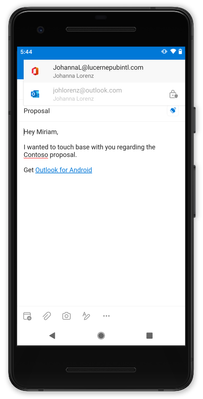
Contact separation
When composing messages or calendar invites, Outlook for iOS and Android will only show the people and email addresses of the account context you are using. For example, if you are drafting an email from your work account, Outlook for iOS and Android suggests recipients based on your work contacts, keeping contacts from your personal account accessible, but separate. Likewise, searching the directory only returns contacts from the work account. This way a user doesn’t accidentally select the personal email address of a colleague, when they meant to send to the colleague’s work address.
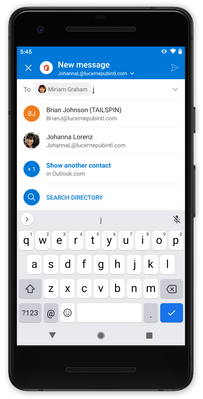
Organization logo
Upcoming in the second half of 2021, Outlook for iOS and Android will improve avatars by introducing support for organization logos. This feature will further enable users to differentiate between work and personal accounts.
Organization logos are defined within Azure Active Directory company branding, utilizing the square logo (if the dark theme square logo is configured, Outlook for iOS and Android will use that when the app is configured for dark mode). When considering a logo, we recommend not using logos with transparency, unless the logo looks good on white, light grey, dark grey, and black backgrounds. As Outlook needs to ensure users know that the logo is a button, transparent logos will appear with a light or dark background depending on the app’s theme, which may hinder logo recognition depending on the logo’s colors. For more information on how to configure the logo, see Add branding to your organization's sign-in page | Microsoft Docs.
Outlook for iOS and Android checks for the existence of an organization logo once per day. Once detected, users will see the logo in the left-hand navigation flow and during compose events. The organization logo appears only if the user has more than one account loaded within the app. Also, the organization logo is not used for multiple accounts from the same tenant, like when the user has shared or delegated mailboxes. Instead, Outlook falls back to displaying the account description’s first initial.
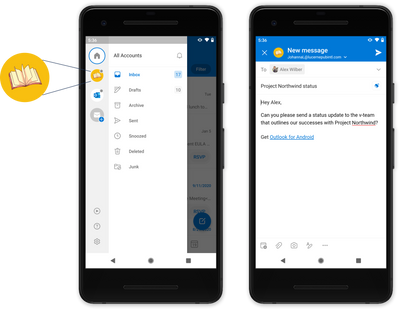
External sender tag
Exchange Online recently released support for organizations to protect against spam and phishing threats by making it easier for users to identify messages from external senders. Outlook for iOS and Android is one of the first platforms to take advantage of this new functionality.
After an Exchange Online administrator enables the functionality using the cmdlet Set-ExternalInOutlook, users will see an external tag displayed for email messages from external senders.

We hope these enhancements improve your user’s everyday usage of Outlook for iOS and Android. If you have any questions, please let us know.
Ross Smith IV
Principal Program Manager
Customer Experience Engineering
