This post has been republished via RSS; it originally appeared at: Microsoft 365 Blog articles.
Workplace collaboration is evolving—and so is Microsoft Word. Today, we're pleased to announce expanded availability of our new modern commenting experience across Word platforms.
Modern comments sets the stage for a richer Word collaboration experience for you and your teams by enabling modern features such as @mention notifications and more. It aligns how comments work across Office on different endpoints, so that you and your team can rely on a consistent experience regardless of whether you’re using Word, Excel, or PowerPoint on any platform.
Modern comments was first introduced on the mobile and Web versions of Word where we iterated based on feedback. Now it is rolling out to Production on Word for Windows, and Current Channel (Preview) on Word for Mac!
Here's a look at what to expect:
Stay in control
With modern comments, you no longer have to worry about your comments being seen by others before you’re finished editing them. After you draft a new comment or reply, click the Post button or use the keyboard shortcut Ctrl+Enter (Windows) or Cmd + Enter (MacOS) to share your thoughts with others. Now, a comment or reply can only be edited by the person who created it.
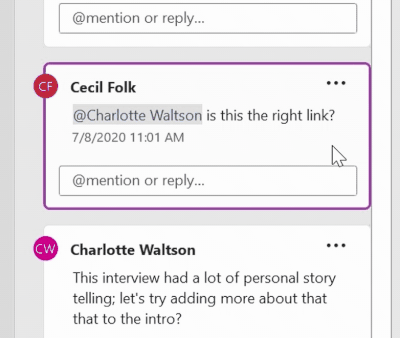
Flexibility in how you view and interact with comments
In Word you'll find comments to the right of your page, by default. In this view, contextual comments are side-by-side with the page content, to help you focus on the feedback that’s most relevant to the part of the document you’re working on.
In the Comments pane, you can see a single list of all comments in your document, including resolved comments. To switch between the contextual view and the Comments pane, simply click the Comments button in the upper right corner of your Word window.
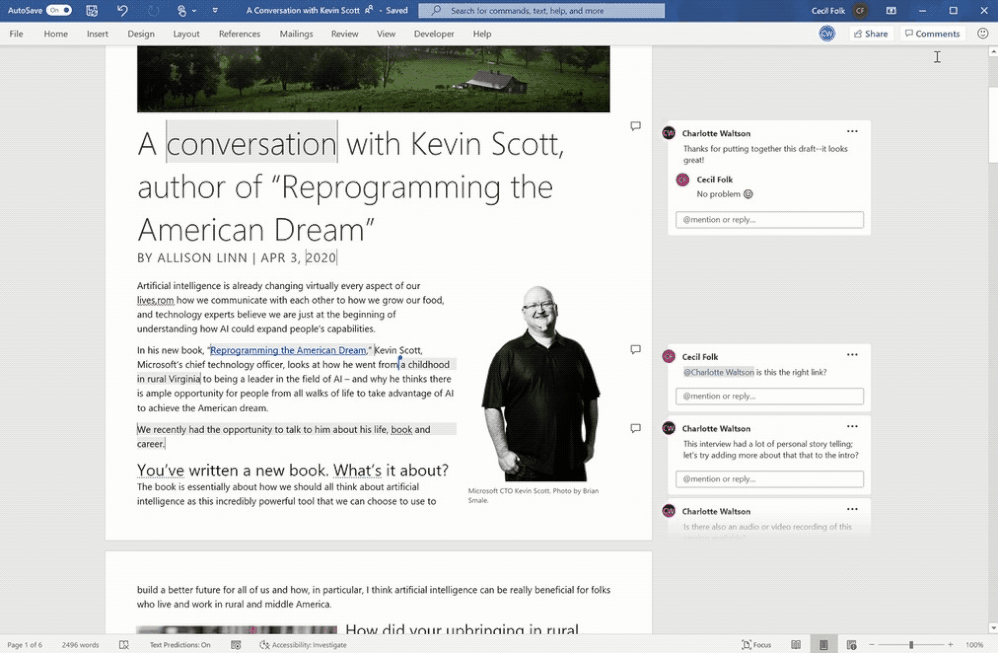
Resolve comment threads
Comments in documents generally represent questions, ideas, or concerns about the content. When those have been addressed, comments allow you to mark that thread as resolved. Resolved comment threads won't appear in the contextual view (though you can still find them in the Comments pane) to help you stay focused on what’s active.

Improved @mentions in comments
Users have been adding names to comments for years. Now, if you’re an enterprise user working on cloud files, you can more easily use an @mention to call out to one or more of your colleagues in your organization or school. Just highlight some text, click the Comment button, type your comment, and @mention anyone you want to see it.
When you post your comment, anybody that you've @mentioned in it will get an email notification. Whoever started the comment thread will also be notified. Notification emails let your collaborators know there’s been new activity in the comment thread, gives them a preview of the document content where the comment was made, as well as the comment you left. They can reply to your comment from the email, or they can click a link in the notification email to open the document and go straight to the comment if they want to see more context.
Better collaboration practices for today's remote world
These new commenting experiences are ideal for today's remote teams who may be working together from across town or around the world. Comments eliminate the need to coordinate schedules or conduct in-person discussions, providing greater flexibility and enabling collaborators to provide better insights. A consistent experience across applications makes everything flow smoothly.
What we have heard
As we have rolled out the new Modern Comments experience in Word, you have shared valuable feedback about how it affects your workflows and what is and isn’t working for you. Your feedback enables us to improve the experience for all users.
Here’s some of what we’ve heard:
- Concern that comments created Modern comments are not backwards compatible – We want to ensure you are aware that any comment created with Modern comments can be consumed and interacted with by users on earlier or non-M365 versions of Word and vice versa.
- Reduced efficiency in working with comments, particularly in posting or editing comments
- Not all formatting is supported in comments, such as font color
- Not all content is supported in comments, such as images
- Autocorrect is not supported, including custom autocorrect shortcuts used to save time
- Comments and tracked changes layout takes up screen real estate and pushes comments further from the page
- Grammar checking is not available in comments
- It is more challenging to see where comments are connected to, without the dotted lines
What’s next?
As we continue learning from you, we are planning a set of changes to the experience to address the feedback. This includes bringing back additional legacy functionality that you have told us about and are missing as well as key usability and efficiency improvements. We will be rolling out these changes in the next 3-4 months:
- Quick Edit: We will make it easier to enter edit mode for a comment such as showing the edit button on hover.
- Ctrl+Enter & Cmd+Enter awareness: promote keyboard shortcut usage for post
- Comment anchor connection: We will iterate on the experience to make it easier to see what a comment is referring to
- Tracked Changes: Show Revisions Inline: promote using the “Show All Revisions inline” setting to show track changes on the canvas instead of between the comments (see the FAQ link below to try this out today)
- Image support: add images to comments
- Selection interaction improvements: We will make it easier to expand and read another comment while a draft comment is in progress.
- Reported bug fixes such as printing PDFs with comments
We have additional updates planned beyond this as well and we will let you know more in the future.
What you can do
We have outlined a set of FAQs that give guidance and tips on the most common questions we hear from customers, including workarounds available to you today. Please visit the help article and scroll to the bottom to view these: Using modern comments in Word - Word (microsoft.com).
Please continue to leave in-app feedback about the experience. We actively review this feedback to prioritize improvements.
If you don’t have Modern Comments yet but can’t wait to try it, join our Office Insider Program.
See our support page for more information: Using Modern Comments in Word.
