This post has been republished via RSS; it originally appeared at: Intune Customer Success articles.
Updated 6/3/21: We’re testing and baking a fix in this upcoming sprint and expect these to fully roll out in the July (2107) Intune service release. We’ll keep this post updated as we learn more. We appreciate your patience and thank you all for the feedback!
We recently discovered an issue within the Troubleshooting + support blade where the Devices table > column App install lifecycle might not be showing an accurate status. We’ve received customer feedback where the column is showing “Failure” but upon investigation the apps are not failing to deploy and there are no issues with the apps on devices.
Additionally, if you select the impacted device, load the “Managed Apps” view, select one of the apps targeted to the device and click the app, the app install history may show the status as “Failed to install”, however the app is present on the device.
Both these issues are related to each other because the App install lifecycle is computed from the app install history. The issue appears at random so you may not be impacted, keep on reading to learn more.
Steps to reproduce:
-
Navigate to the Microsoft Endpoint Manager admin center
-
Click Troubleshooting + support
-
Select a user
-
Under the Devices table, view the status of the App install lifecycle column
-
Confirm if the status is correct by checking Device Install status for getting the accurate installation status for an app for a device.
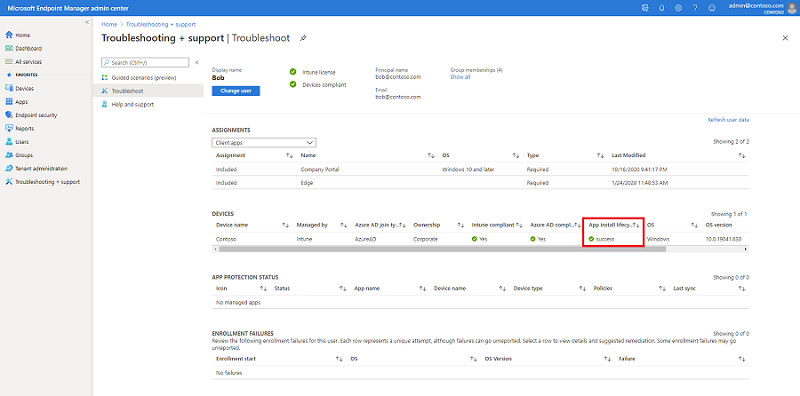
How to check Device Install status:
-
Navigate to the Microsoft Endpoint Manager admin center
-
Click Apps > All apps
-
Select an app
-
Click Device install status
-
The correct status will be displayed in the Status column

If the App install lifecycle column in the Troubleshooting blade shows a different status than the Device Install status, you have run into this problem. To workaround this issue, our recommendation is to use the Device Install status for understanding the correct install status of the app for the affected device.
Our engineering team is actively working to fix this issue, we’ll update this post as additional information becomes available. If you have any questions, let us know in the comments on this post or tagging @IntuneSuppTeam on Twitter.
Blog updates:
6/3/21: We’re testing and baking a fix in this upcoming sprint and expect these to fully roll out in the July (2107) Intune service release.
