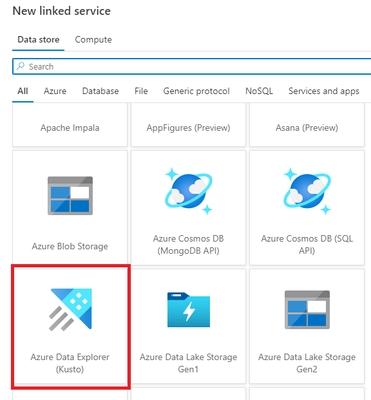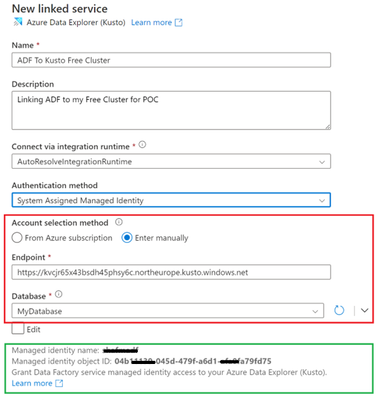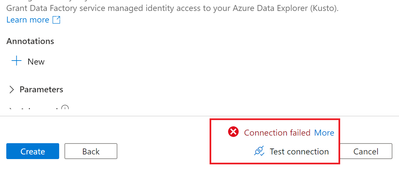This post has been republished via RSS; it originally appeared at: Azure Data Explorer Blog articles.
Azure Data Factory to ADX Free Cluster
If you are using Azure Data Factory and need to connect to an Azure Data Explorer Free Cluster, this walkthrough will show you how to create the linked service using System Managed Identity.
First make a note or copy the URL for your free cluster, example of the one we are using in the walkthrough:
From Data Factory select Manage -> Linked Services -> New.
Select ADX as the Linked Service Data Store.
Provide a Name and Description and for Authentication method select System Assigned Managed Identity.
For Account selection method select Enter manually and enter the URL of your cluster for Endpoint, ensure that the right database is selected if you have more than one.
|
Note: If you are not using the same account you created the cluster with you will not be able to select a database unless you have added permissions for the account. |
At this point you will also see the managed identity name and object ID, make a copy of the object ID.
A test connection at this point will fail as you have not yet added permissions to the free cluster.
Add permissions to the free cluster for your ADF Managed Identity.
Run the following command to add the identity to the database:
.add database MyDatabase admins ("aadapp=<Managed Identity Object ID>;<Tenant ID>")
Once this is done you should be able test and see Connection successful.