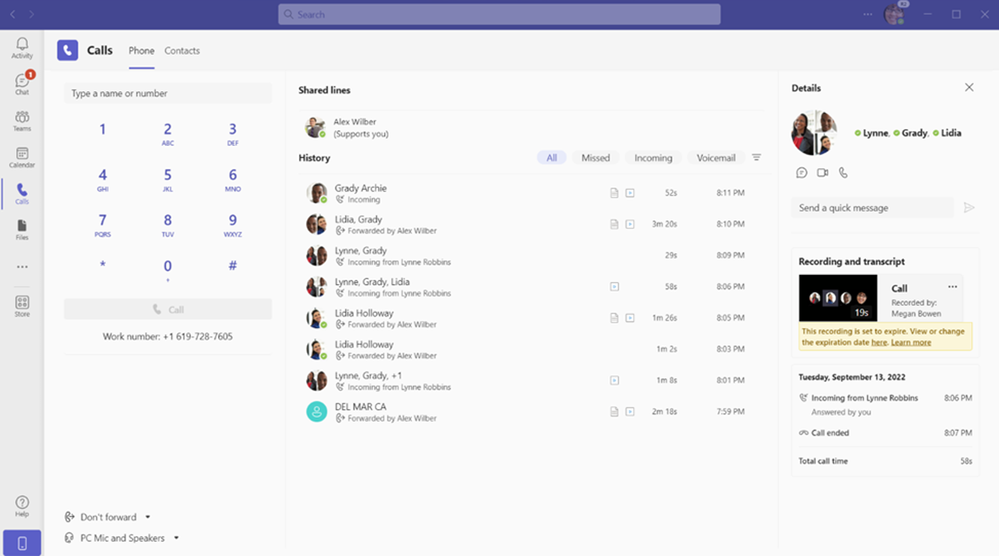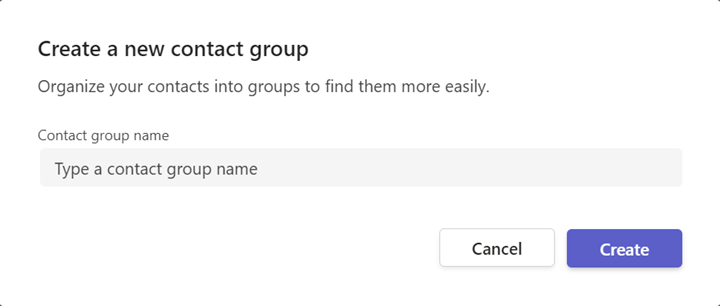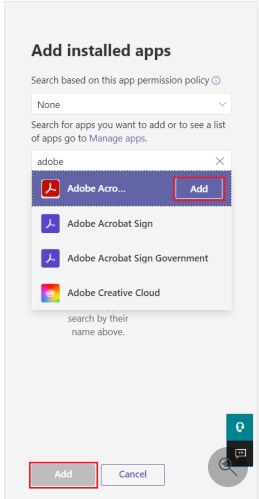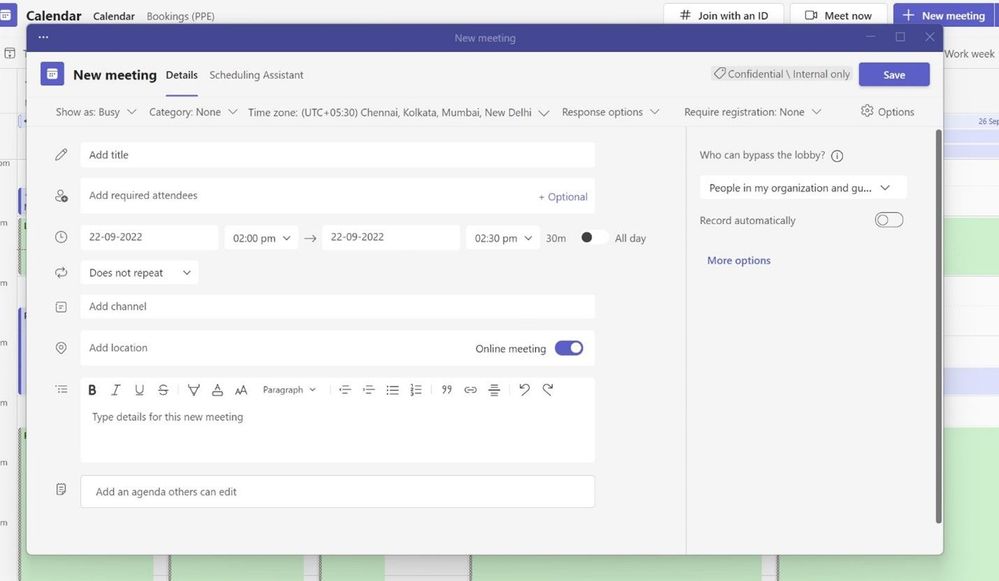This post has been republished via RSS; it originally appeared at: Microsoft Tech Community - Latest Blogs - .
Ignite was here and gone before we could blink! The cool thing, Ignite shared so many of our incredible investments, announcements and new fun features we are all extremely excited about. Please take a read, learn about new integrations for PDFs, ways to collaborate using Video and the enhancements for Frontline Workers. Take a read, leave your comments and we thank you for being as enthusiastic about the October features as we are!
Power Platform and custom development
Meetings
Assign seats in Together Mode
Together mode makes meeting participants feel more like they’re in the same room during virtual meetings. With this latest innovation, meeting organizers and presenters can now assign seats to participants in Together mode.
Pop out shared content into a separate window
Previously, you could pop out individual Teams chat conversation, meeting, and calling experiences into a separate in window to help streamline the workflow. We are now bringing the ability for users to also pop out shared meeting content in a separate window so you can see both shared content and meeting participants with ease.
Live Translated Captions in Teams Premium
Live translated captions for Microsoft Teams delivers AI-powered, real-time translations from 40 spoken languages so meeting participants can read captions in their own language. This helps break down language barriers for your global meetings and calls to be productive and effortless.
Live translated captions is temporarily available for all customers. Once Teams Premium is available, each user will need a Microsoft Teams Premium license. If an organizer has Teams Premium, all meeting attendees can enjoy live translated captions. For more information, see Teams Premium add-on for Microsoft Teams.
Updated companion mode for Android users
For a better hybrid meeting experience, we have updated companion mode in Teams mobile to give in-room attendees quick access to engagement features like chat, live reactions, and Microsoft Whiteboard. We are making it easier to access meeting and device controls, like the ability to join a meeting, cast a PowerPoint, mute the room, turn room cameras on and off, and more. Here are some areas companion mode in Teams mobile makes hybrid meetings better:
- Users can use a single tap to join a meeting on both their device and Microsoft Teams Room.
- Users can easily access chat, participant list (see who's in the meeting), live reactions, and raise hands to easily participate from the room
- Audio on the mobile device will automatically turn off to ensure echo doesn’t happen.
This updated companion mode was previously available in iOS and now available in Android. Learn more.
Calling
Detailed call history
Get a more comprehensive view of your call history to see how calls arrived, whether calls were transferred or forwarded, and how they were controlled once received. This detailed call history, combined with the ability to access call recordings and transcriptions from within call details, gives you the context you need to be efficient and productive.
Creation of Contact Groups in Calls App
Creation of Contact Groups is now available in the right rail pane of the Calls App. Users can now create new groups, and edit the membership of existing groups via the Calls App.
Certified Devices
Crestron Flex
Crestron Flex Displays for Microsoft Teams provide a dedicated conferencing companion for Microsoft Teams-based collaboration that gives quick access to channels, chats, files, calendars, and all other Microsoft Teams features. The ideal desktop solution for both in-office hot desks and remote home offices, the Crestron Flex Display for Microsoft Teams were designed to facilitate cleaner management of daily workflow and activity while freeing up other devices for more specialized work.
Sony YY2969 Earbuds
Sony’s new LinkBuds headphones improve convenience of participating in online meetings with a truly wireless audio experience. The newly developed ring driver unit features an open central diaphragm for audio transparency, enabling users to tune in to their call and direct surroundings, which is ideal for multi-tasking and on-the-go work.
Calls can be easily operated by tapping the headphones. For instance, to mute the microphone, tap the right earbud three times, a useful feature when you step away from your PC during a meeting and want to speak up in a hurry. These Microsoft Teams certified headphones also boast Teams specific features like joining a meeting, receiving calls, and raising hands for meetings in Microsoft Teams.
By connecting to your PC through the included USB transceiver and mobile phone via Bluetooth, you can seamlessly switch between your PC and phone to ensure you don’t miss anything said. For instance, users can switch their Microsoft Teams meeting from their phone to their PC without having to reconnect their LinkBuds.
Neat Frame
Neat Frame is a portable, portrait-oriented personal video device that pairs well with laptops and desktop computers. This device caters to flexible hybrid work scenarios because it can be used in various environments: at home, in the office, in focus pods, or for hot desking. Users can sign into Microsoft Teams on Neat Frame and sync their calendar, files, and chats.
Chat & Collaboration
Microsoft 365 connected templates
We are combining the best of Microsoft Teams templates with SharePoint site templates – into the same flow of creation. When you create a new team using a default template – for example the Manage a Project template, the project management channels and apps, and the connected SharePoint template gets applied automatically.
Adobe PDF experience
Tenant admins can set Adobe Acrobat as the default app in Teams admin center to view and edit PDF files in the Microsoft Teams. End-users can view, search, comment and annotate PDF files without an Adobe Acrobat subscription or an Adobe ID. This feature is in public preview.
Learn how to set up Adobe Acrobat as the default app.
Suggested Replies in Group Chat
Instead of spending time typing a routine response to an incoming message, simply reply with one click by choosing a suggested response to your group chat. Suggested replies uses machine learning to generate responses that are most relevant to the conversation.
Video clip
You can now create short, lightweight, rich video clips allow you to express yourself, deliver a more personal touch and strengthen your connections. Simply record, send and view a video clip in chat. The recipient of the video clip can easily reply with a chat message or a video clip of their own. Generally available in desktop and will be in public preview in mobile by end of the year.
Delete or rename files in a channel and in your OneDrive folder in Teams
To rename or delete a file in a channel, go to the files tab and find the file you want. Then select More options (the three dots) on the file. To rename or delete a file from your OneDrive, select More at the bottom of the app, then select Files. Once you find the file you want, select the three dots and choose to rename or delete it.
Teams calendar now includes scheduling form pop-outs
In a Teams calendar, users will now be able to pop-out an existing meeting using the pop-up icon in a Teams calendar scheduling form. Users will be able to pop out the meeting and have it visible while creating a new meeting. This feature will allow users to view multiple meetings in separate windows while also being able to check their chats or edit their files without the need to switch apps.
Power Platform and custom development
ISV App Subscriptions instead of 3P app subscriptions in Teams Admin Center
Ability for Admins to view and manage in single place all third-party app subscriptions they’ve purchased from Teams Admin Center, easily adding more licenses for the purchased subscriptions, cancel, upgrade and downgrade subscriptions and access invoices.
Simplified app update experience
Users will have a clear and transparent app update experience. Users will only need to approve an update once per app, and the new version will take effect seamlessly in all their chats, channels and meetings.
Teams Platform Apps in One-on-One VOIP Calls
All the familiar functionalities of meeting apps - tabs, bots, in-meeting dialogue, and meeting stage - will be supported in Teams VOIP Calls. Users of your apps will enjoy the same familiar app experience as seen in Teams Meetings, in their Teams VOIP Calls.
Teams Platform Apps in Group VOIP Calls
All the familiar functionalities of meeting apps - tabs, bots, in-meeting dialogue, and meeting stage - will be supported in Teams VOIP Calls. Users of your apps will enjoy the same familiar app experience as seen in Teams Meetings, in their Teams VOIP Calls.
Zero install link unfurling
Users can now see a preview card when a pasted link unfurls even when they don't have the app installed.
Management
Upgraded usage analytics for Teams administrators and users
Updates and improvements were made to Teams related usage report in the Microsoft 365 admin center (and corresponding graph APIs) to be more accurate and upgraded. We are bringing consistency across different reporting surfaces, we are updating the Teams admin center usage reports and end user analytics in Teams with same underlying data source as Microsoft 365 Admin Center Teams usage reports.
- Individual usage metrics reported in different reports and in the end user analytics in Teams, as well as the Graph APIs for the usage data will have data consistency across Teams and M365 admin center usage reports.
- In addition to 7/30/90 days of aggregated metrics, Teams admin center usage reports and end user analytics for teams will have additional 180 days aggregated metrics. Thus, historical usage data up to 180 days will be available for reporting.
- Teams app usage report is updated to include more reporting metrics, data quality fixes for reported metrics and usage for Line of business applications as well. (Available only for Public/worldwide cloud customers)
- Team App usage and Teams team usage report will be available in both Teams admin center as well as M365 admin center.
- Teams user activity report and Team usage report is updated to include shared channel related usage metrics.
To learn more: Microsoft 365 admin center activity reports - Microsoft 365 admin | Microsoft Learn , Microsoft Teams analytics and reporting - Microsoft Teams | Microsoft Learn, View analytics for your teams (microsoft.com), Microsoft 365 usage reports in Microsoft Graph | Microsoft Learn
Enhancement to app usage report - support for Line of Business apps
An updated version of Teams app usage report with support for Live of business apps in alignment with Teams app usage in M365 admin center. The new enhancements includes the support for usage of line of business (LoB) apps, Tenant level install trend, enhanced quality of metrics reported, tenant wide usage of Microsoft, 3P and LoB apps etc. These enhancements will help the admin measure the usage of Teams app across their organization and to categorize them.
Teams for Education
We're showcasing one of this months Teams for Education features here but be sure to take a look at the monthly Teams for Education blog for a look at the great new updates.
Education Insights - Student Support Card
New AI-based Student Support spotlight in Education Insights helps educators better support students before they fall behind.
Frontline Workers
Approvals as a PDFs can be saved, printed and transferred
Approval creators will be able to save a completed approval request to a PDF file and have the option to print it. This feature will also allow customers to easily transfer their proof of approval as a PDF to another system or store as a file.
Approvals in integrated SharePoint Lists
List users will now be able to create and manage simple approval requests directly within integrated SharePoint Lists.
Assign Approvals to a Tag in Teams
For an approval assigned to a tag, the tag will expand and send to the correct members when the approval requestor hits submit.
Rich notes in Tasks field
Tasks will also support rich text support in the notes field, so you can include more detailed instructions with the help of rich formatting such as bold, italic, and underlined text, bulleted and number lists, and hyperlinks. Learn more about how to get started with Tasks in Teams.
Government
These features currently available to Microsoft’s commercial customers in multi-tenant cloud environments are now rolling out to our customers in US Government Community Cloud (GCC), US Government Community Cloud High (GCC-High), and/or United States Department of Defense (DoD).
Enhancement to app usage report - support for Line of Business apps
An updated version of Teams app usage report with support for Live of business apps in alignment with Teams app usage in M365 admin center. This will help admins track all app usage metrics over time.
Music on hold for Voice over IP calls, consultative transfer, and call transfer for GCCH and DOD
Music on hold is available for VoIP calls placed on hold, as well as VoIP and PSTN placed on hold for a call transfer and consultative transfer.
Live Share SDK support for meeting extensions
Live Share is a new developer capability designed to transform Teams meeting apps into collaborative multi-user experiences without writing any dedicated back-end code. Live Share SDK support for meeting extensions enables general-purpose collaboration features, turn-key media synchronization to co-watch videos in meetings, and inking, cursors & annotations.
Text prediction for Teams mobile in GCC-High and DoD
When you compose or reply to a message in Teams, Editor Text Predictions anticipates your writing and suggests a suitable word or phrase inline. This saves time and helps you reduce typos.
Connectors in GCC
Teams Connectors, which support webhook integrations, will be made available in GCC.
Firefox Meeting Support for Outgoing Screen Sharing
Extend outgoing screen sharing capabilities for Teams Meetings from the Firefox browser.
Updated companion mode for Android users for GCC, GCC-High and DoD
For a better hybrid meeting experience, we have updated companion mode in Teams mobile to give in-room attendees quick access to engagement features like chat, live reactions, and Microsoft Whiteboard. We are making it easier to access meeting and device controls, like the ability to join a meeting, cast a PowerPoint, mute the room, turn room cameras on and off, and more. Here are some areas companion mode in Teams mobile makes hybrid meetings better:
- Users can use a single tap to join a meeting on both their device and Microsoft Teams Room.
- Users can easily access chat, participant list (see who's in the meeting), live reactions, and raise hands to easily participate from the room
- Audio on the mobile device will automatically turn off to ensure echo doesn’t happen.
This updated companion mode was previously available in iOS and now available in Android.