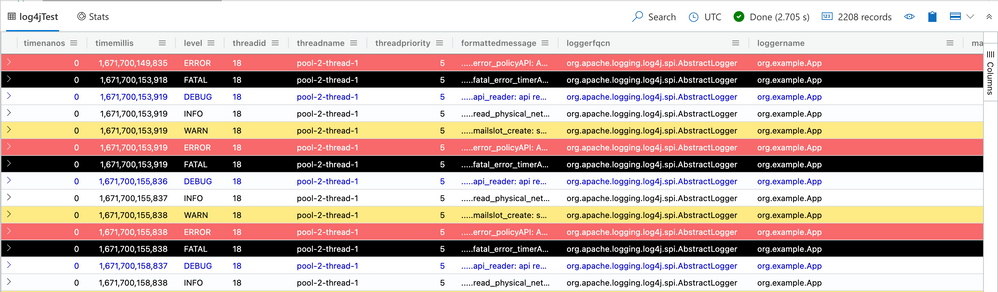This post has been republished via RSS; it originally appeared at: Azure Data Explorer Blog articles.
Logging is an essential component of any good software development process. Through logging, we can detect and fix issues, understand the behavior of users, and obtain valuable business insights. However, logging involves many complex problems that we need to solve, and it would be best if we didn’t do it all alone. The best practice often is to employ one of the many logging frameworks that are at your disposal. This will enable you to focus on improving your app and delivering value for your users, while the framework does all the heavy lifting. One such framework is the Apache Log4j 2.
What is Log4j?
Log4j is a popular logging framework for Java applications maintained by the Apache Foundation. Log4j allows developers to control which log statements are output with arbitrary granularity based on the logger's name, logger level, and message pattern.
Log4j2 is an improvement over its predecessor, Log4j with its main benefits are:
- API independent of implementation
- Better support for concurrency
- Easy to extend by building custom components
The architecture of log4j2 consists of the following components:
Configuration: This component is responsible for reading the configuration file and setting up the logging system based on the specified parameters.
Loggers: These components generate log messages and send them to the appenders for further processing.
Appenders: These are the components that receive the log messages from the loggers and write them to a specific destination, such as a file, console, or database.
Filters: These components determine whether a log message should be processed or discarded based on specified criteria.
Layouts: These components are responsible for formatting the log messages in a specific way before they are written to the destination.
Plugins: These components allow the system to be extended with additional functionality, such as custom appenders or filters.
Figure 1: Log4J Reference Architecture (source: logging.apache.org)
One of the options for storing log data is to send it to a managed data analytics service, such as Azure Data Explorer (ADX).
What is Azure Data Explorer?
ADX is a big data analytics platform that is highly optimized for all types of logs and telemetry data analytics. It provides low latency, high throughput ingestions with lightning speed queries over extremely large volumes of data. It is feature rich in time series analytics, log analytics, full text search, advanced analytics (e.g., pattern recognition, forecasting, anomaly detection), visualization, scheduling, orchestration, automation, and many more native capabilities.
In this blog post, we'll explore how to set up Log4j2-ADX connector to send log data to ADX.
In the Log4j2-ADX connector, we have created a custom strategy (i.e. KustoStrategy) to be used in the RollingFileAppender which can be configured to connect to the ADX cluster. We write the logs into the rolling file to prevent any data loss arising out of network failure while connecting to the ADX cluster. The data will be safely stored in a rolling file and then flushed to the ADX cluster.
Setting up our Log4J ADX Demo Application
Log4j2-ADX connector provides a demo/sample application that can be used to quickly get started with producing logs that can be ingested into the ADX cluster.
The steps are as follows
- Create Azure Data Explorer cluster and database from here
- Create Azure Active Directory App registration and grant it permissions to the database from here (don't forget to save the app key and the application ID for later)
- Create a table in Azure Data Explorer which will be used to store log data. For example, we have created a table with the name "log4jTest".
.create table log4jTest (timenanos:long,timemillis:long,level:string,threadid:string,threadname:string,threadpriority:int,formattedmessage:string,loggerfqcn:string,loggername:string,marker:string,thrownproxy:string,source:string,contextmap:string,contextstack:string) - Create a mapping for the table created in Azure Data Explorer. For example, I have created a csv mapping with the name "log4jCsvTestMapping".
.create table log4jTest ingestion csv mapping 'log4jCsvTestMapping' '[{"Name":"timenanos","DataType":"","Ordinal":"0","ConstValue":null},{"Name":"timemillis","DataType":"","Ordinal":"1","ConstValue":null},{"Name":"level","DataType":"","Ordinal":"2","ConstValue":null},{"Name":"threadid","DataType":"","Ordinal":"3","ConstValue":null},{"Name":"threadname","DataType":"","Ordinal":"4","ConstValue":null},{"Name":"threadpriority","DataType":"","Ordinal":"5","ConstValue":null},{"Name":"formattedmessage","DataType":"","Ordinal":"6","ConstValue":null},{"Name":"loggerfqcn","DataType":"","Ordinal":"7","ConstValue":null},{"Name":"loggername","DataType":"","Ordinal":"8","ConstValue":null},{"Name":"marker","DataType":"","Ordinal":"9","ConstValue":null},{"Name":"thrownproxy","DataType":"","Ordinal":"10","ConstValue":null},{"Name":"source","DataType":"","Ordinal":"11","ConstValue":null},{"Name":"contextmap","DataType":"","Ordinal":"12","ConstValue":null},{"Name":"contextstack","DataType":"","Ordinal":"13","ConstValue":null}]' - Clone the Log4j2-ADX connector git repo
git clone https://github.com/Azure/azure-kusto-log4j.git cd samples - Configuring log4J configuration file.
Log4J supports various formats for its configuration
-
-
- XML
- JSON
- PROPERTIES
- YAML
In the sample project included in the git repo, the default format is log4j2.xml. The following attributes of KustoStrategy need to be configured.
<KustoStrategy clusterIngestUrl="${sys:LOG4J2_ADX_INGEST_CLUSTER_URL}" appId="${sys:LOG4J2_ADX_APP_ID}" appKey="${sys:LOG4J2_ADX_APP_KEY}" appTenant="${sys:LOG4J2_ADX_TENANT_ID}" dbName="${sys:LOG4J2_ADX_DB_NAME}" tableName="log4jTest" logTableMapping="log4jCsvTestMapping" mappingType="csv" flushImmediately="false" /> Note: log4jTest is the name of the table and the mapping log4CsvTestMapping we created in the above steps.
-
- Execute the following command and the application starts running. After running, we can see the logs getting ingested into ADX cluster.
cd samples mvn compile exec:java -Dexec.mainClass="org.example.KustoLog4JSampleApp" -DLOG4J2_ADX_DB_NAME="ADX-database-name" -DLOG4J2_ADX_TENANT_ID="tenant-id" -DLOG4J2_ADX_INGEST_CLUSTER_URL="ADX-ingest-url" -DLOG4J2_ADX_APP_ID="appId" -DLOG4J2_ADX_APP_KEY="appKey" - The ingested log data can be verified by querying the created log table(log4jTest in our case) by using the following KQL command
log4jTest | take 10
The output of the above KQL query should fetch records as per the screenshot attached below.
Figure 2: Ingested logs data in ADX table.