This post has been republished via RSS; it originally appeared at: New blog articles in Microsoft Community Hub.
Looking for results? Microsoft Search allows you to find information about people, resources, and data from across the organization in one place, doing away with the information silos of the past. Search relevancy is enhanced through Microsoft Graph, giving you access to the files, people, and items closest to you and your work. This gives the user greater personal, contextual search results. It’s almost like the results find you. And with the recent announcement “Semantic Index for Copilot” – the results that find you will be more relevant, more personalized.
You can do this from wherever you are working - whether you start your search in Microsoft Teams or Outlook, from a SharePoint site, or through a browser (mobile or desktop), or via Bing. Microsoft Search is deeply connected – natively to Microsoft 365 and via Graph Connectors to additional sources – moving beyond disparate silos, enabling discoverability of all important content.

Microsoft Search works together with Microsoft Viva and Syntex, enhancing employee experiences and powering rich content intelligence. We index the content and signals across Microsoft 365 apps as a core element of the overall Microsoft 365 platform – powering business scenarios and partner opportunities.
Below, we focus on three scenarios plus a peek at the near future – to represent the breadth of Search capabilities with Microsoft 365, each with demo videos to see it all in action and to best understand the full value of Microsoft Search.
Get answers to your questions
Microsoft Search helps you quickly get answers to your questions, through acronym definitions, Q&A, and bookmarks. Acronyms can be admin curated or mined from your company data, surfaced both in the search box and the search results page. This means people get answers – quickly. Likewise, Bookmarks appear so everyone discovers important resources like HR policies.
In the above video, you also see Microsoft Search working better together with Viva. We highlighted two examples. First, Viva Topics helps organize people and content, for every employee to discover, use, and contribute to. Search makes topics easily discoverable and more valuable to the organization. Second, Viva Engage promotes knowledge sharing – giving everyone a voice in the workplace. Crowd sourced answers from the Viva Engage app helps employees connect to the answers they need to do their best work – without having to know the right, sometimes hard to find, subject matter expert.
For admins, customizing answers like bookmarks and acronyms is simple in the Search admin portal. It, too, is also easy to see engagement and usage through the analytics tool.
One place to find companywide resources – incl content from third-party applications
Microsoft Search allows you to bring third-party content in the mix with core Microsoft 365-based content – allowing users to get to all the content they work on in one place. For example, Power BI and Stream are available out-of-the-box. And custom 3rd party content sources can also be brought in through Graph Connectors – like Figma designs, ServiceNow tickets, Jira issues, and more – all interleaved in the search results page. This includes custom verticals and refiners so people can get the data they need in one place.
For admins, it is easy to set up custom refiners for third-party content. Learn more about Microsoft Graph Connectors and the relation to Microsoft Search, plus a related blog post, “Search Relevance for Microsoft Graph Connectors - A look under the hood” by Bill Bär.
A search experience based on who you are and what you work on
Microsoft Search understands what you work on and who you work with by leveraging the Graph. It is easy to find the content you are looking for even if you do not remember the title, by looking up a colleague you work with. The video highlights a people-centric view, where you can scope down to look at the messages from a specific person.
Microsoft Search uses insights from Microsoft Graph to show results that are relevant to each user. Each user might see different results, even if they search for the same words. They only see results that they already have access to. Note: Microsoft Search does not change.
Search to get more personal - Semantic Index for Copilot
The Semantic Index for Copilot is a map of your user and company data - identifying relationships and making important connections. It works with the Copilot System and the Microsoft Graph to create a sophisticated map of all the data and content in your organization – enabling Microsoft 365 Copilot to deliver personalized, relevant, and actionable responses.
For example, when you ask it about the “March Sales Report,” it doesn’t simply look for documents with those words in the file name or body. Instead, it understands that “sales reports are produced by Kelly on the finance team and created in Excel.” And it uses that conceptual understanding to determine your intent and help you find what you need.
One Search – multi entry points
Find what you are looking for with relevant results in SharePoint, on your desktop, in Edge, and more. When users click in the Search box, search suggests results based on their previous activity in Office 365 and based on content that is trending in your organization. Search considers activities such as files they were working on recently, commands they have used recently, and people they collaborate with. As users start typing in the Search box, the suggested results update. Users can open search results right from the Search box.
Scroll down to see several visual examples and watch our broader Search video to wrap up and lock in the pervasive nature of Microsoft Search. We, too, added a few key links to learn more and get engaged.
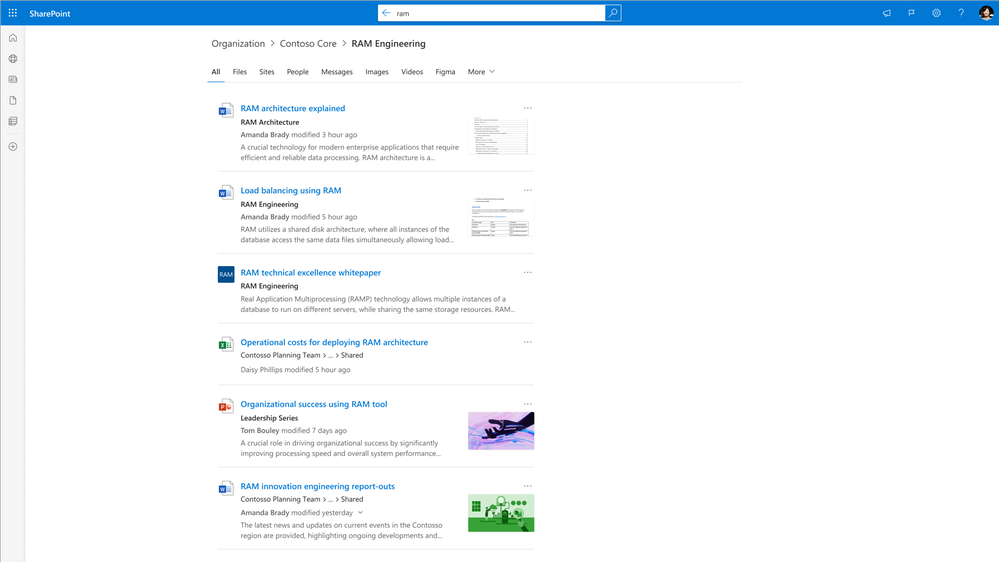



Learn more about Microsoft Search, including Search admin documentation. And we are pleased to share Microsoft was named a Leader in 2022 Gartner® Magic Quadrant™ for Insight Engines.
Join in the Search conversation on the Microsoft Tech Community. Share feedback and ideas. Get inspired: Search day-in-the-life guides. And follow us on Twitter: @MicrosoftSearch to keep up to date.
Thanks, Kathrine Hammervold – Partner GPM, Microsoft
