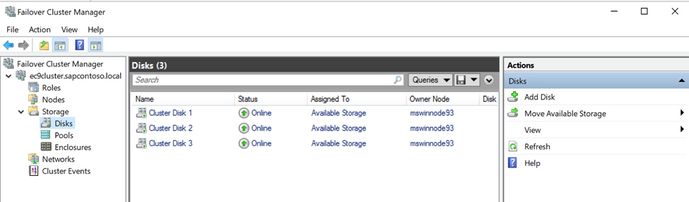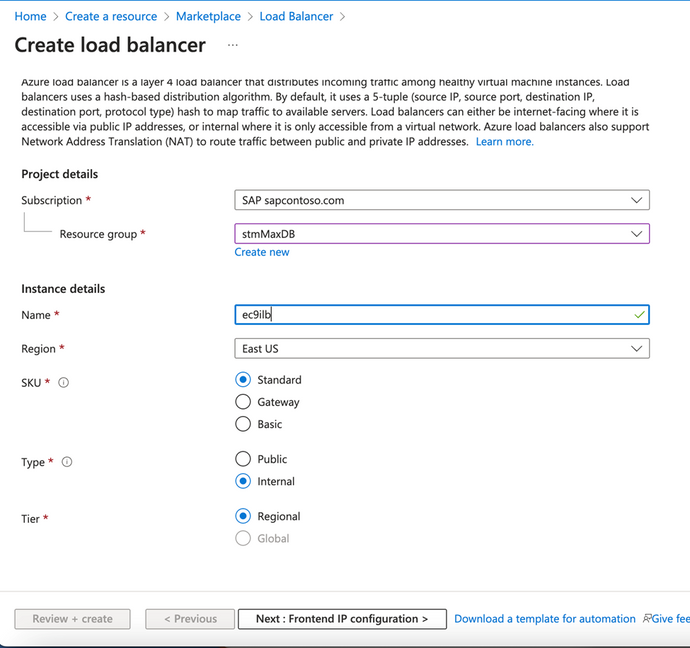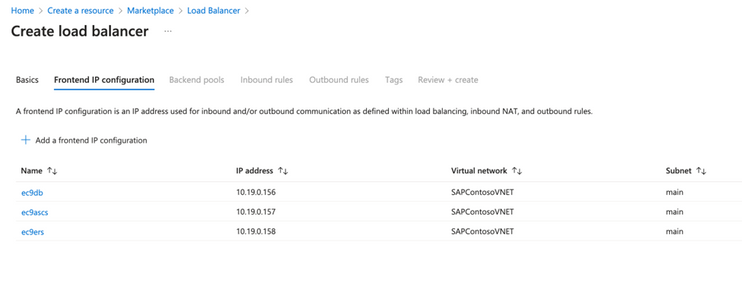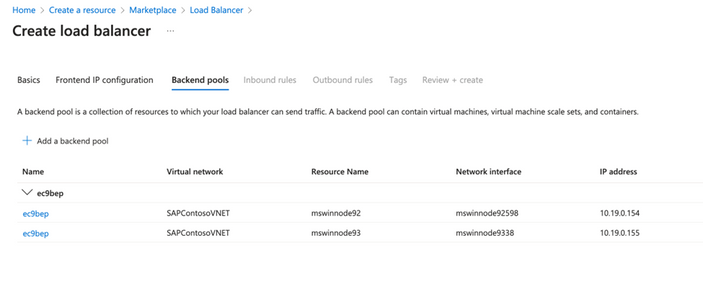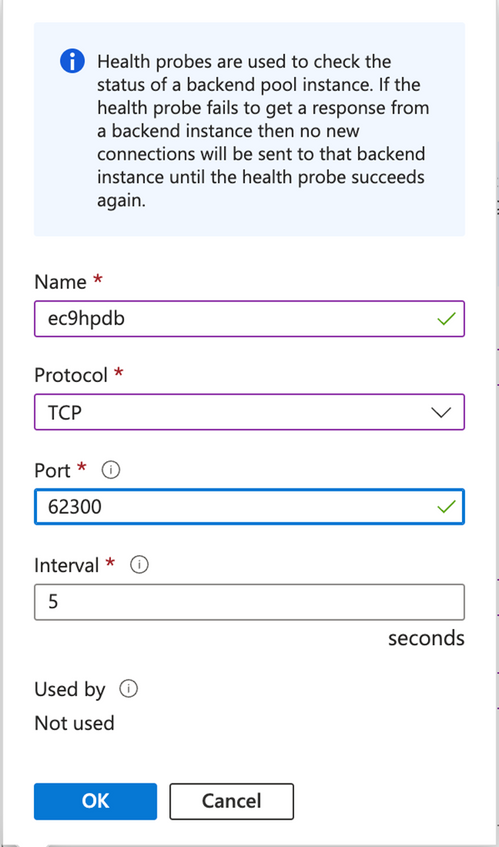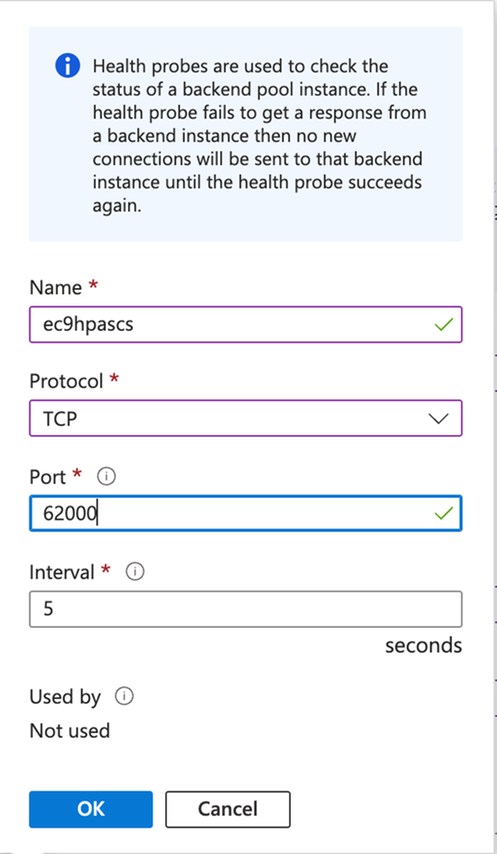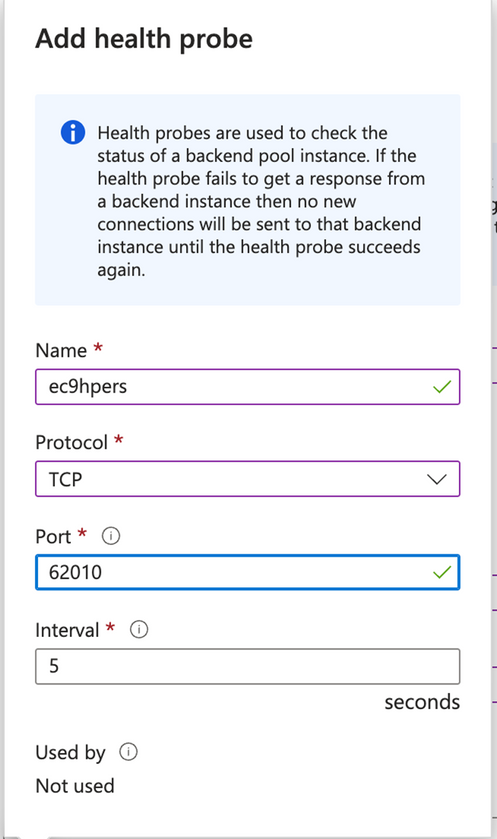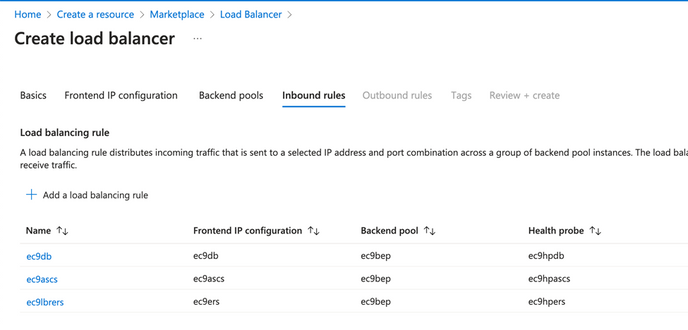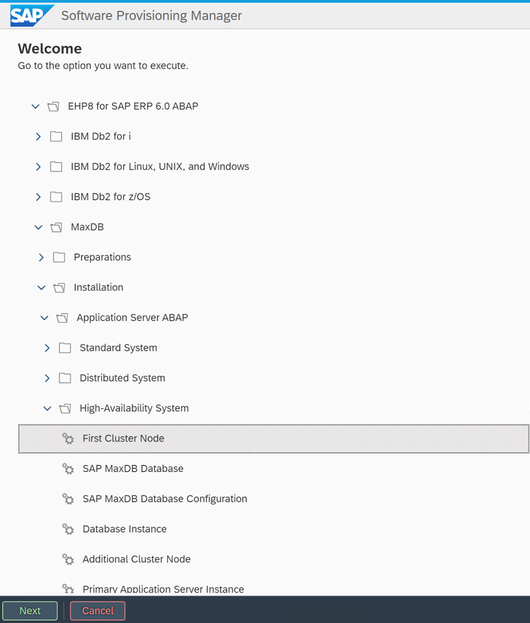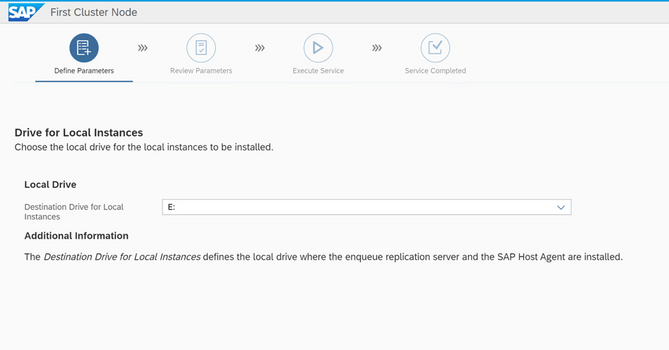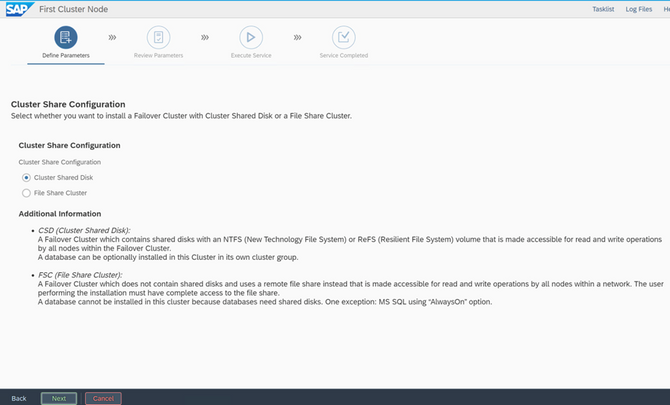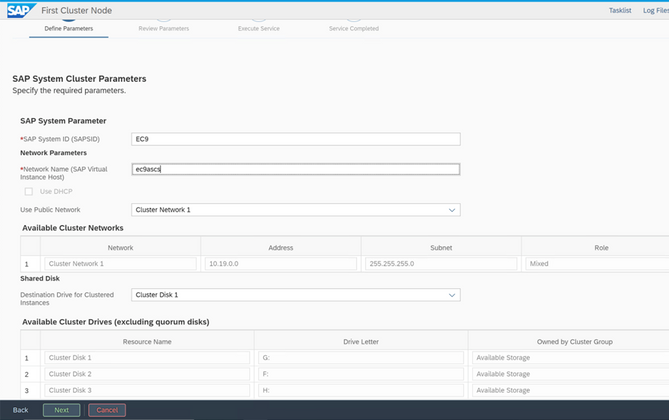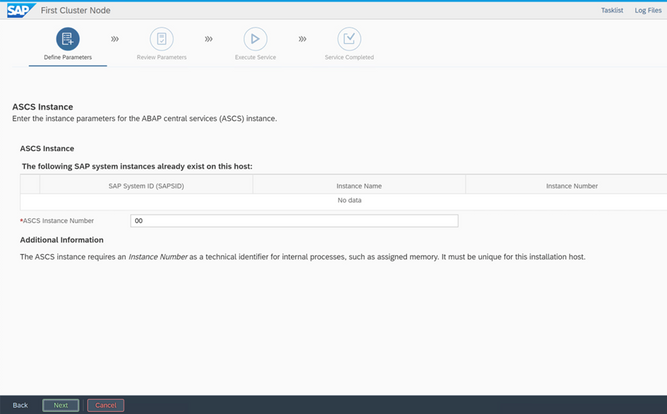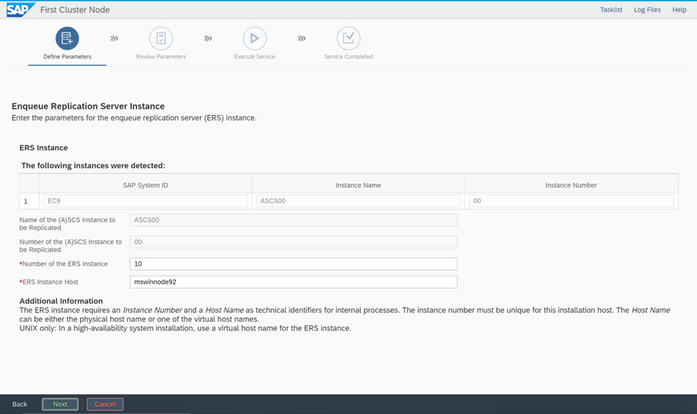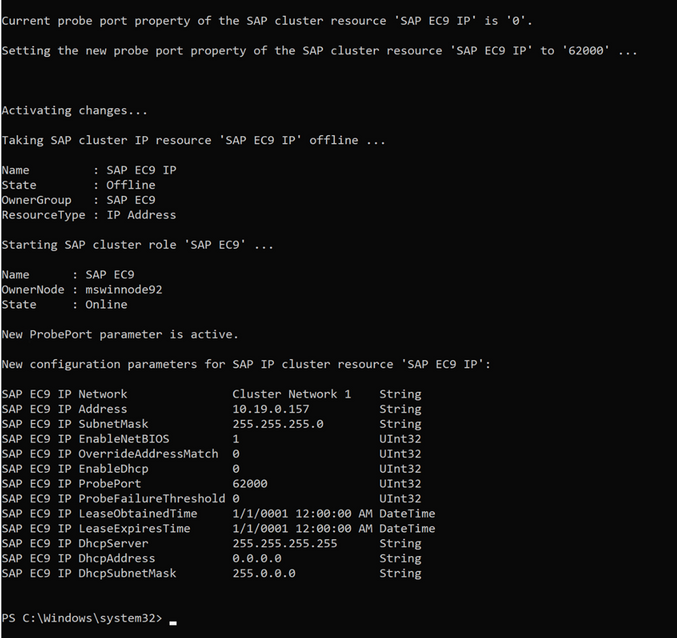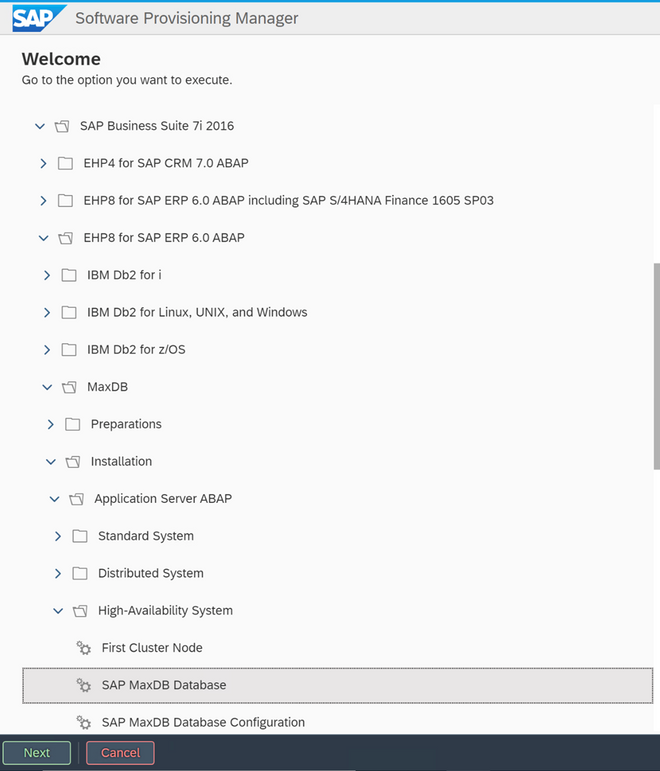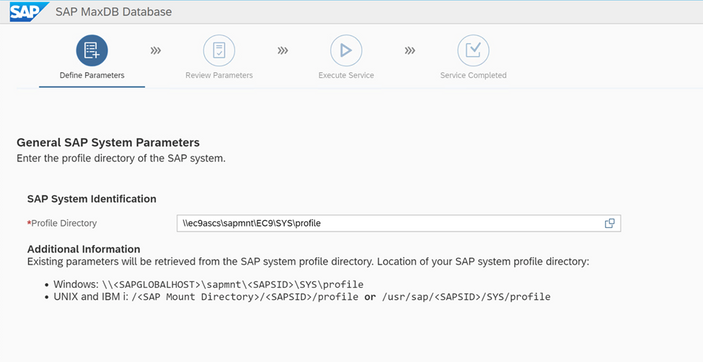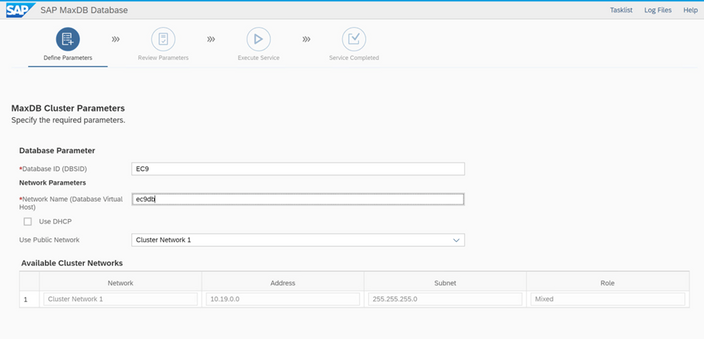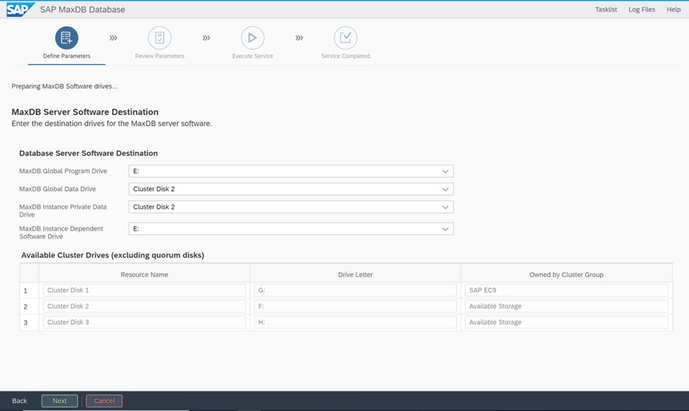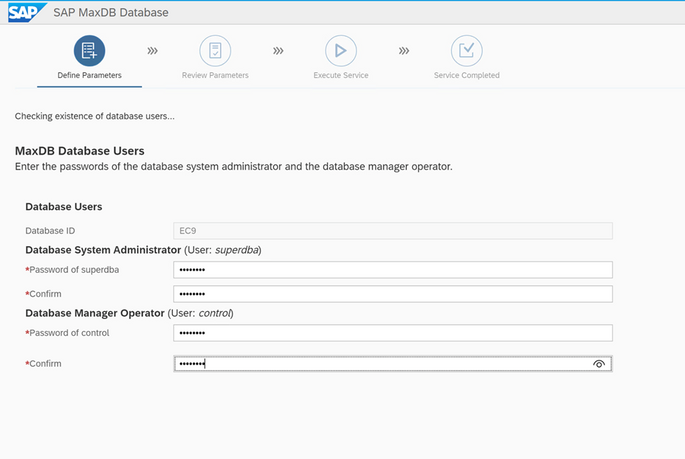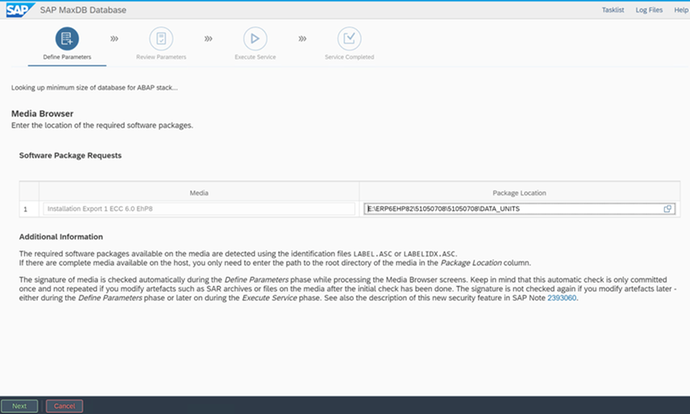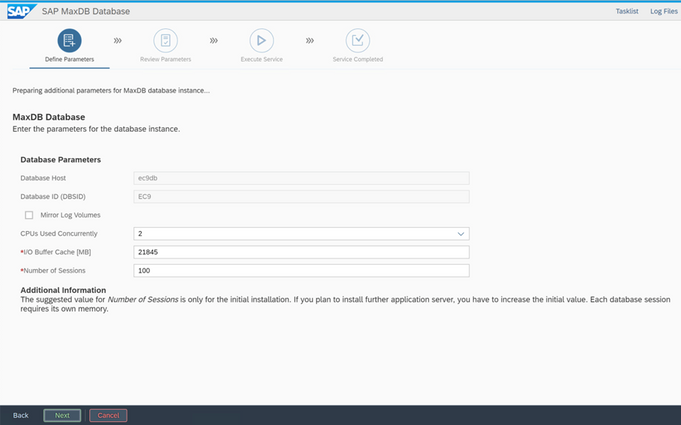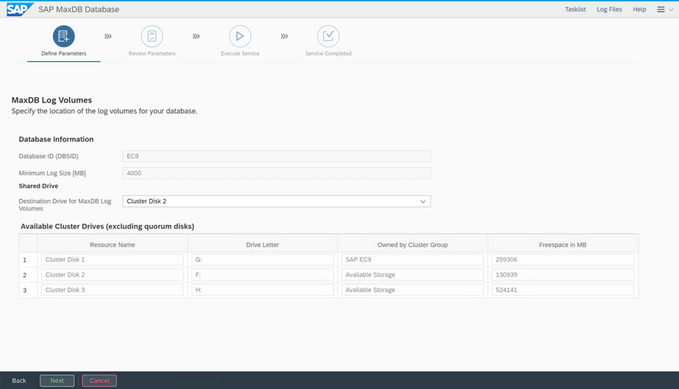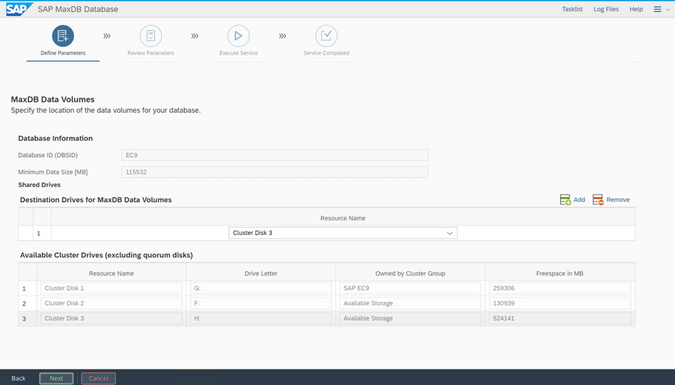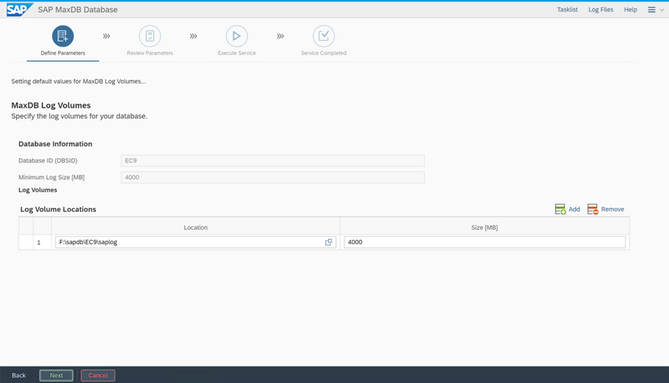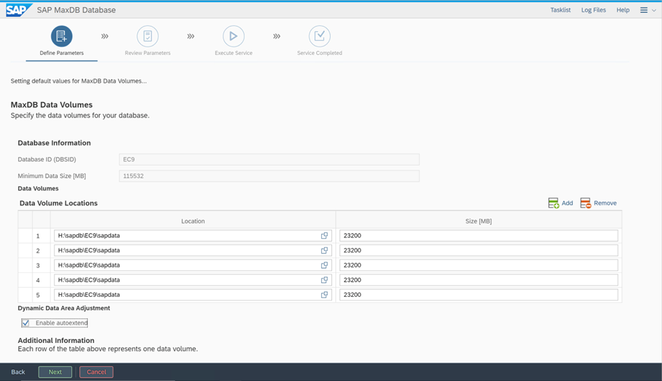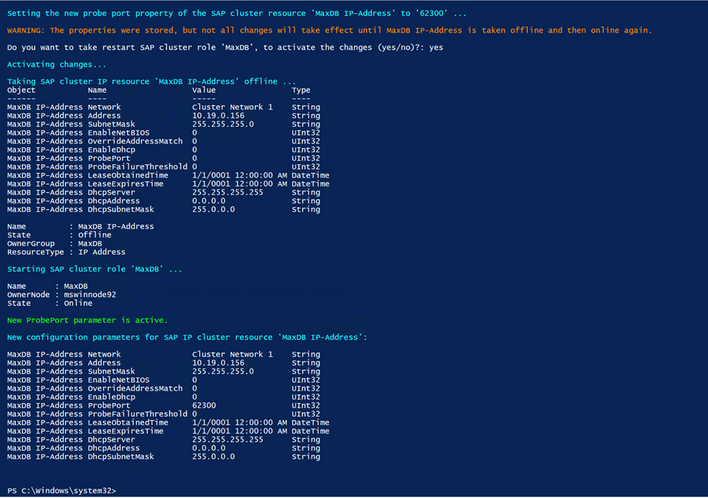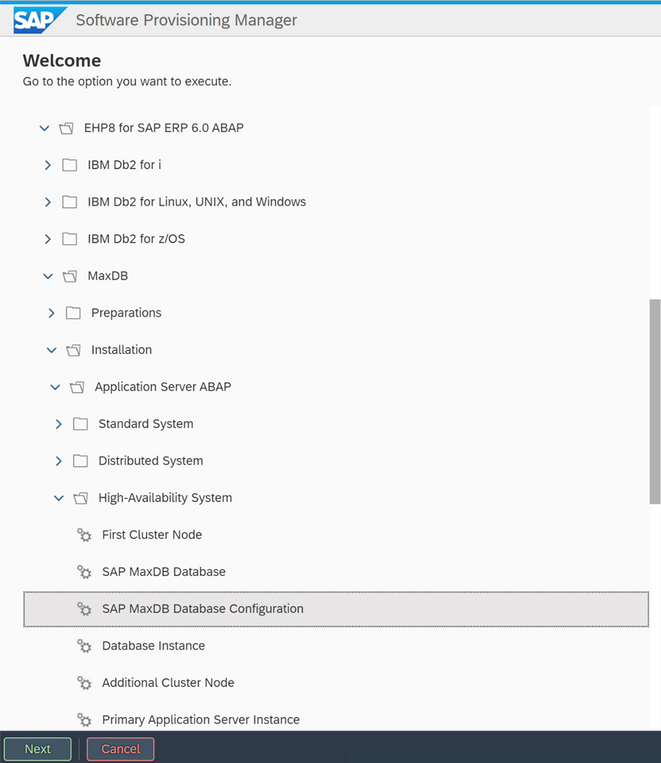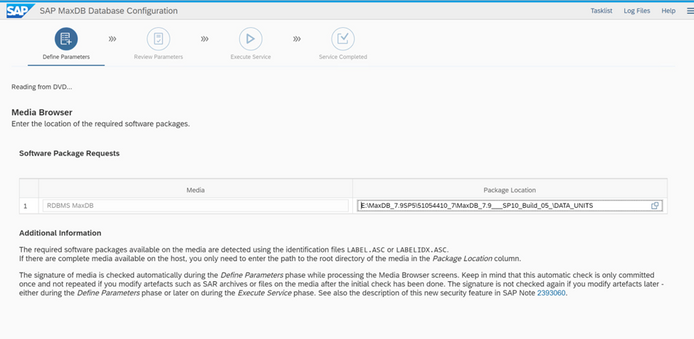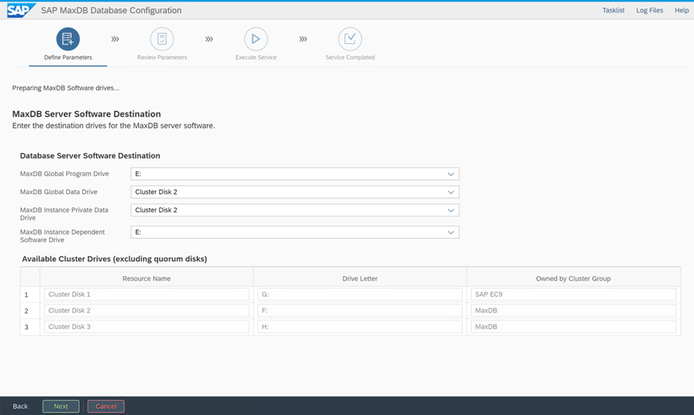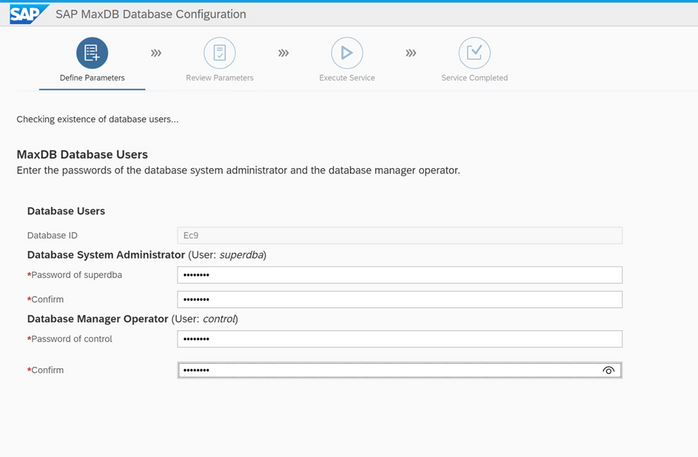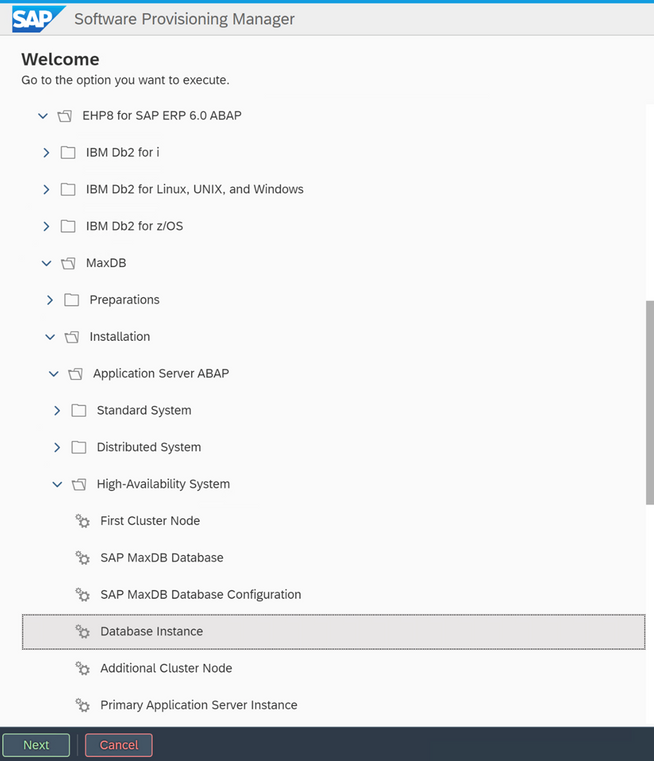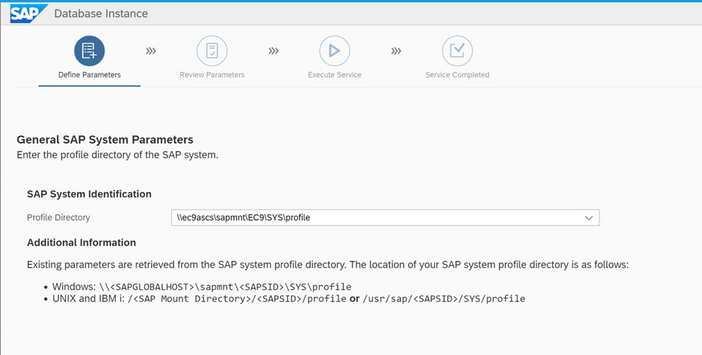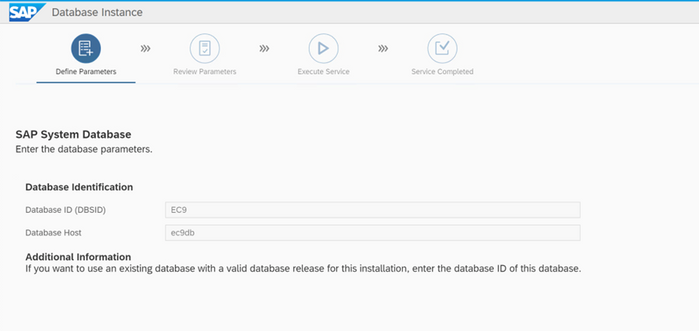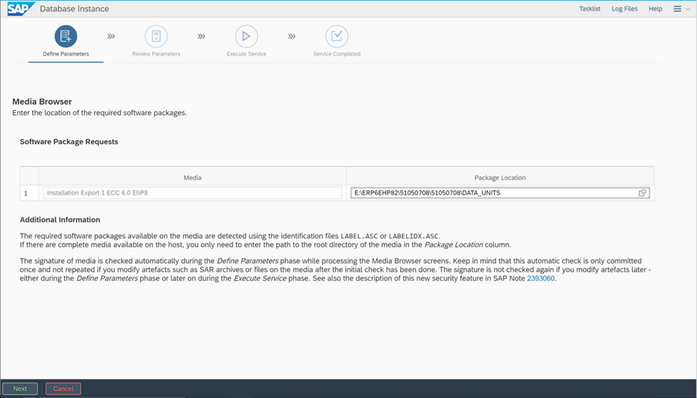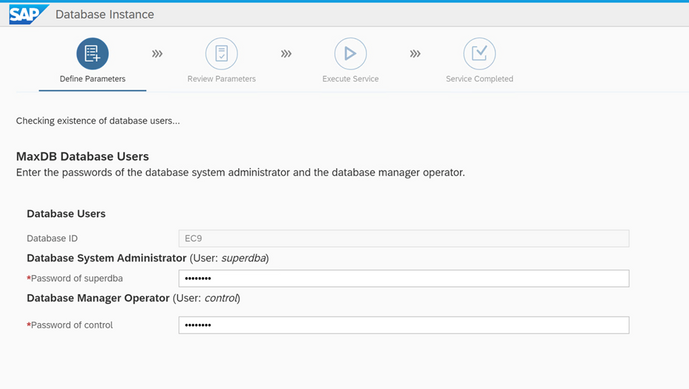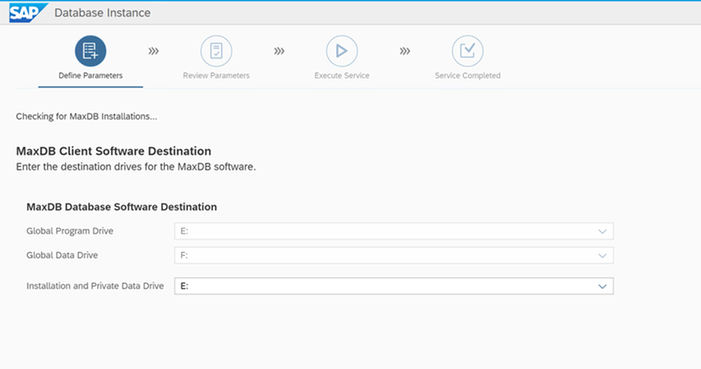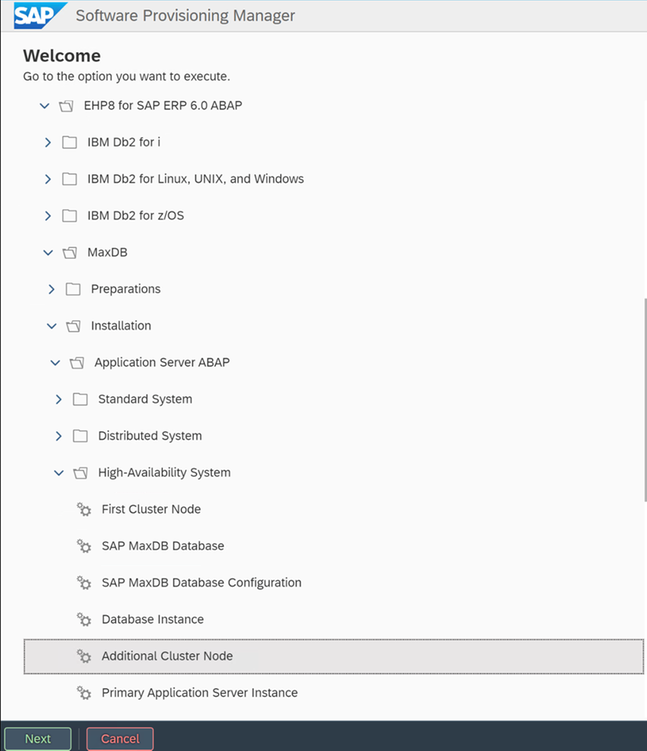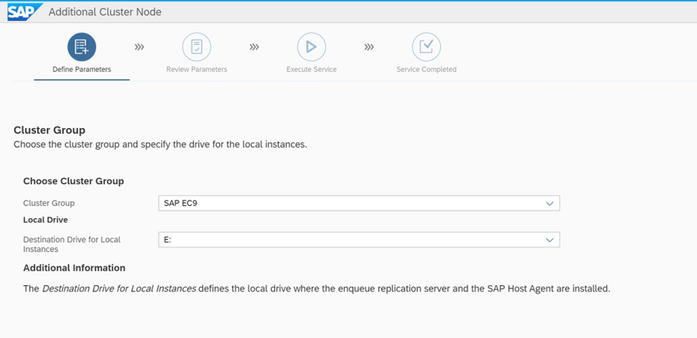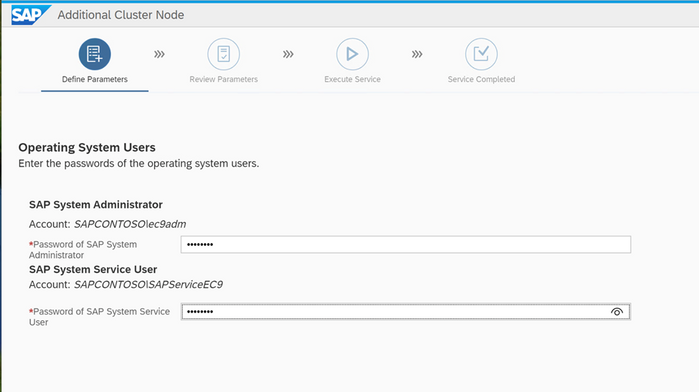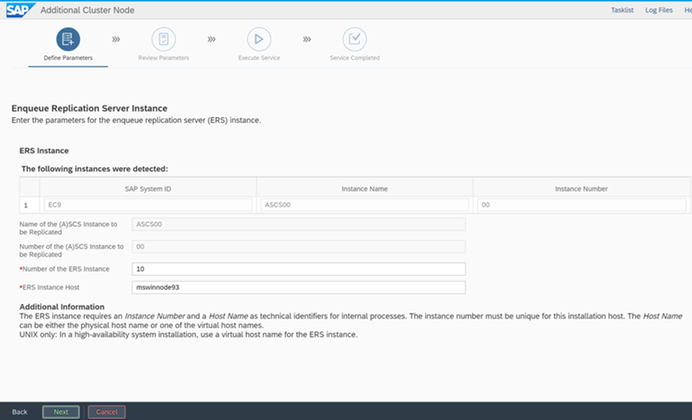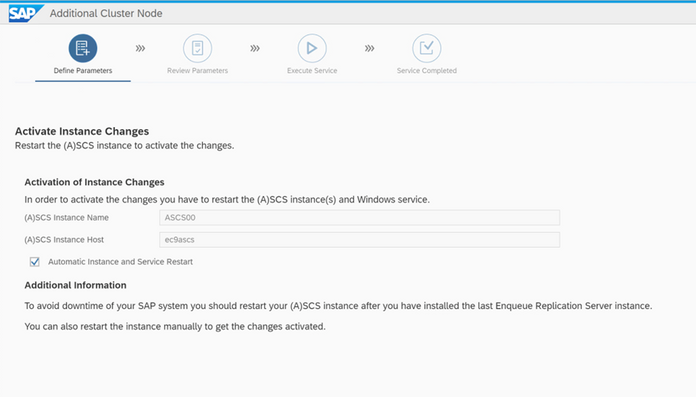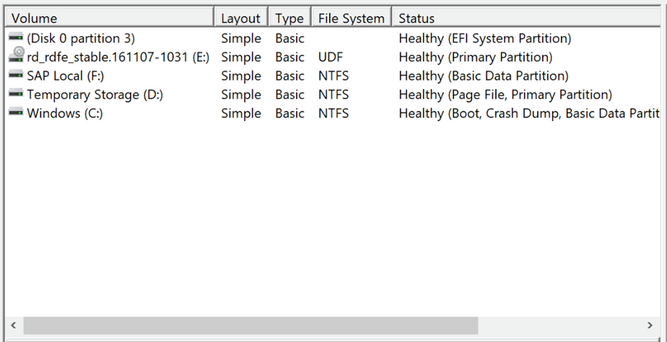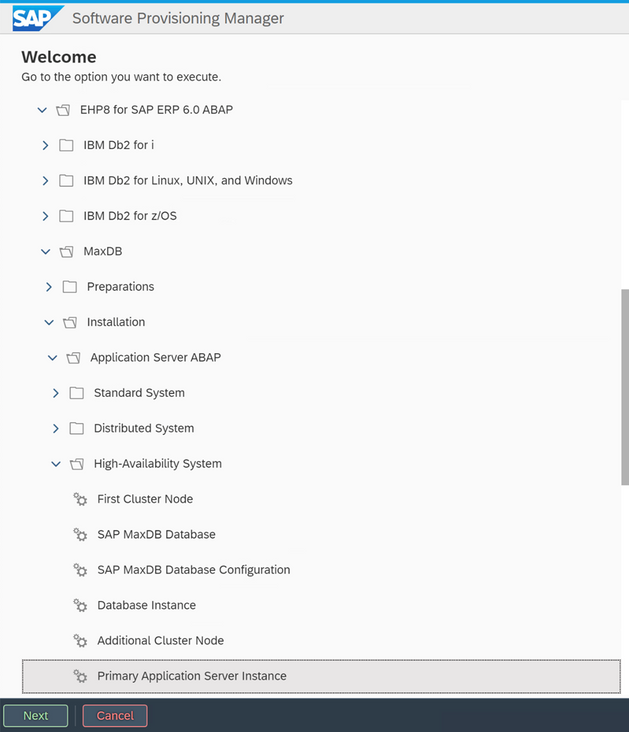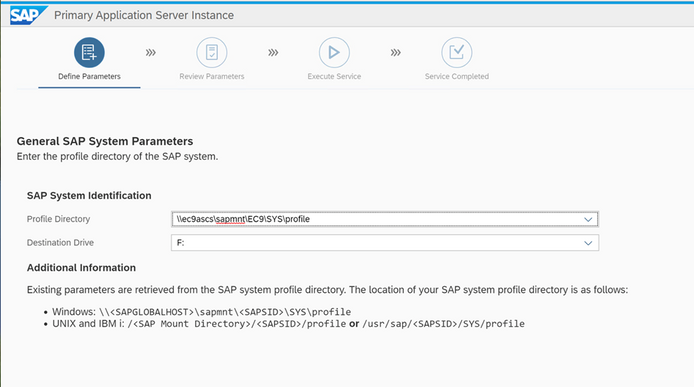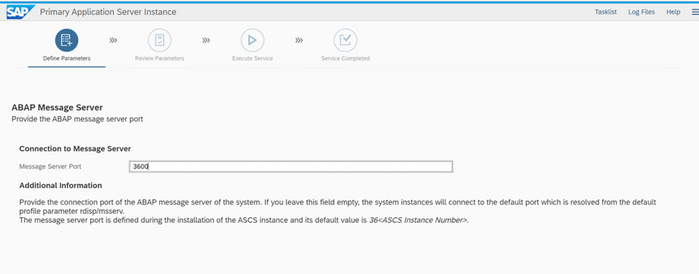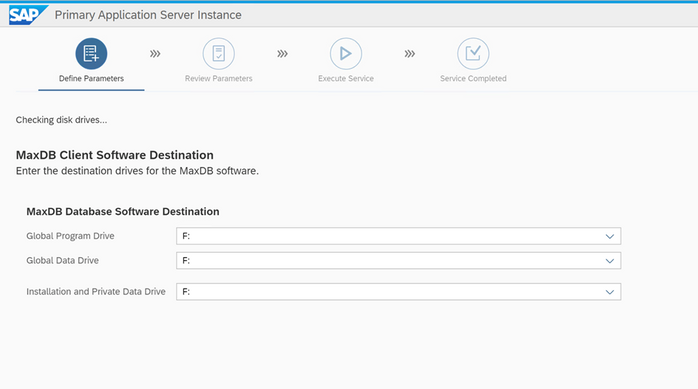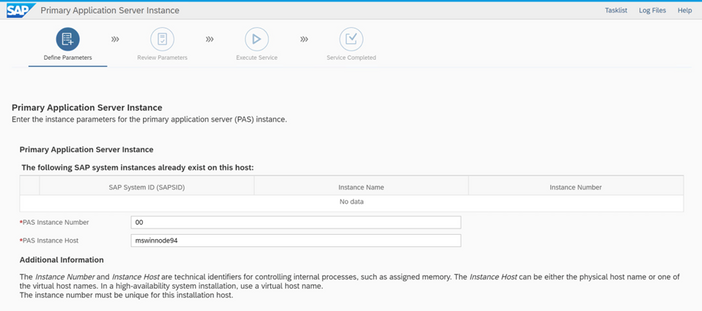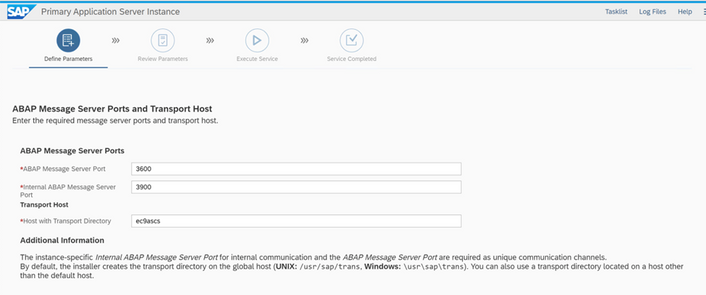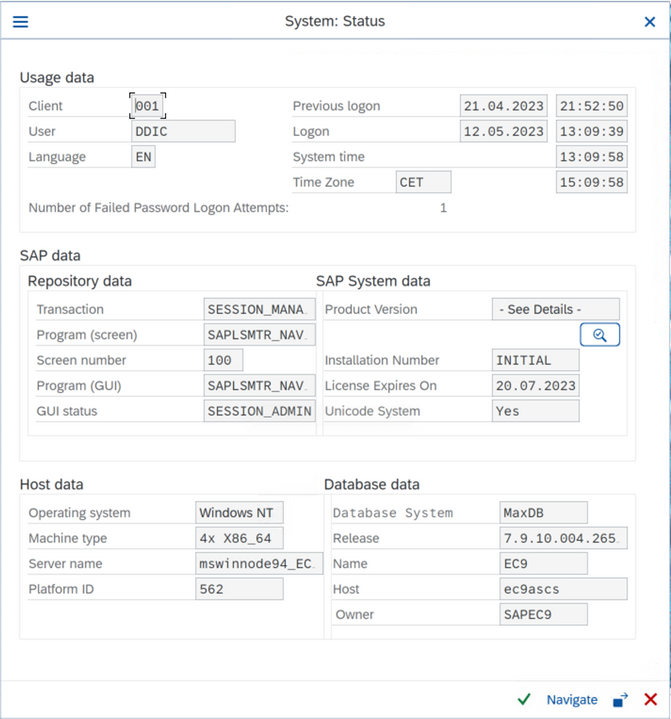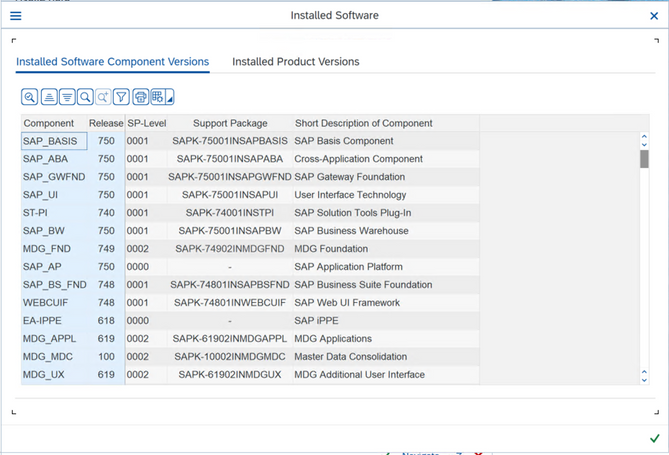This post has been republished via RSS; it originally appeared at: New blog articles in Microsoft Community Hub.
Installation of an SAP NetWeaver ERP6/EHP8 system based on WSFC with highly available ASCS and SAP MaxDB with Azure shared disks.
The steps for creating the VMs with Azure shared disks, join them to a Windows AD, creation of the WSFC and the Cloud Witness are described here Setup of SAP Content Server 7.54 with MaxDB in a WSFC environment based on Azure shared disks
This documentation focuses on the SWPM based steps, the creation of the Internal Load Balancer (ILB), Probe Ports and DNS settings.
The following screen shows the cluster with 3 shared cluster disks. Additionally, there is one local disk per instance (MaxDB, ASCS and ERS). The conversion from ERS to ERS2 is not part of this blog. It's done according to SAP Note 2639281. However, the preparation steps are shown. The used values for the blog screenshots are mentioned in rounded bracket ( ).
Create Azure Internal Load Balancer
In this step three virtual host names and probe ports are created. ec9db Is used for the MaxDB database instance, ec9ascs is used for ASCS and ec9ers is defined for the potential later conversion of the locally installed ERS to a clustered ERS2 instance.
Health Probe for the MaxDB instance.
Health Probe for the ASCS instance.
Health Probe for the ERS2 instance.
Overview of the created Health Probes.
Use SWPM to create the First Cluster Node
Select EHP8 for SAP ERP 6.0 ABAP - MaxDB - Installation - High Availability - First Cluster Node
Choose a local drive for the installation of SAP components like SAPHOSTAGENT and the Enqueue Replication Server (ERS). Depending on your policies this can be the OS disk (C:) or an additionally installed local disk. The same setup must be done on the additional cluster nodes.
Choose Cluster Shared Disk for the cluster share configuration since Azure shared disks are used for this installation.
Provide the SID (EC9), the virtual hostname (ec9ascs) and the cluster drive (Cluster Disk 1) for the ASCS instance.
Provide the instance number (00) for the ASCS instance.
Provide the hostname (mswinnode92) and instance number (10) for the locally installed ERS instance.
Create Probe Port for ASCS
This creates the Probe Port for the ASCS instance.
Output of the successfully executed Probe Port PowerShell script.
Install MaxDB Software
Select EHP8 for SAP ERP 6.0 ABAP - MaxDB - Installation - High Availability - SAP MaxDB Database
To identify already installed components, the UNC path to the profile directory must be supplied.
Provide the Database SID (EC9) together with the virtual hostname.
Provide the Database Software destinations for local and clustered components. The MaxDB is initially installed locally (E:) and the relevant components for the cluster operation are copied to clustered disks (Cluster Disk 2) by SWPM automatically.
Provide the passwords for the DB admin users superdba and control.
Provide the location of the MaxDB installation media.
Provide the basic parameters for MaxDB.
Choose the location of the MaxDB Log Volumes (Cluster Disk 2).
Choose the location of the MaxDB Data Volumes (Cluster Disk 3).
Provide the number and size of the individual MazDB Log Files.
Provide the number and size of the individual MazDB Data Files.
Create Probe Port for the MaxDB instance
Use the following PowerShell script to create the Probe Port (62300) for the MaxDB instance.
Output after the successful Probe Port creation.
SAP Max DB Configuration
This is the installation of MaxDB on the Second Cluster Node. This step must be performed on the Second/Additional Server Node.
Select EHP8 for SAP ERP 6.0 ABAP - MaxDB - Installation - High Availability - SAP MaxDB Database Configuration
Provide the location of the MaxDB installation media.
Use the same input here as used for the First Cluster Node installation assuming the local drive uses the same drive letter (E:).
Since this is an initial local installation, you must provide the same passwords for the MaxDB admin users superdba and control which have been used on the First Cluster Node. Don't touch any of the created MaxDB cluster resources. They will be handled by SWPM.
Create Database Instance
Select EHP8 for SAP ERP 6.0 ABAP - MaxDB - Installation - High Availability - Database Instance
To identify already installed components, the UNC path to the profile directory must be provided.
Confirm the preselected Database SID (EC9) and the virtual hostname (ec9db) for the database cluster role.
Provide the location of the Database Export (Installation Export 1 ECC 6.0 EHP8).
Provide the passwords for the MaxDB users supedba and control.
Provide a password for the ABAP schema user (SAPEC9).
Confirm the drive letters for the MaxDB client installation.
Install Additional Cluster Node
This step must be performed on the Second/Additional cluster node. SWPM handles the identification and move of existing cluster resources.
Select EHP8 for SAP ERP 6.0 ABAP - MaxDB - Installation - High Availability - Additional Cluster Node
Choose the same drive letter (E:) as for the First Cluster Node.
Provide the passwords for user <sid>adm and SAPService<SID> (ec9adm and SAPServiceEC9).
Provide the instance number (10) and hostname for the local ERS instance on the Second/Additional Node.
Confirm the automatic restart option.
Disk configuration for Primary Application Server. Here with drive E: as local drive for SAP components.
Use SWPM for Primary Application Server installation
Select EHP8 for SAP ERP 6.0 ABAP - MaxDB - Installation - High Availability - Primary Application Server Instance
To identify already installed components, the UNC path to the profile directory must be provided. Additionally, the local drive (F:) for the application server instance must be specified,
Pride message server port (3600).
Validate and confirm the drive letters for the MaxDB client installation.
Provide the instance number and hostname for the Primary Application Server (00 and mswinnode94).
Confirm ABAP Message Server Ports and Transport Host location.
This concludes the installation.