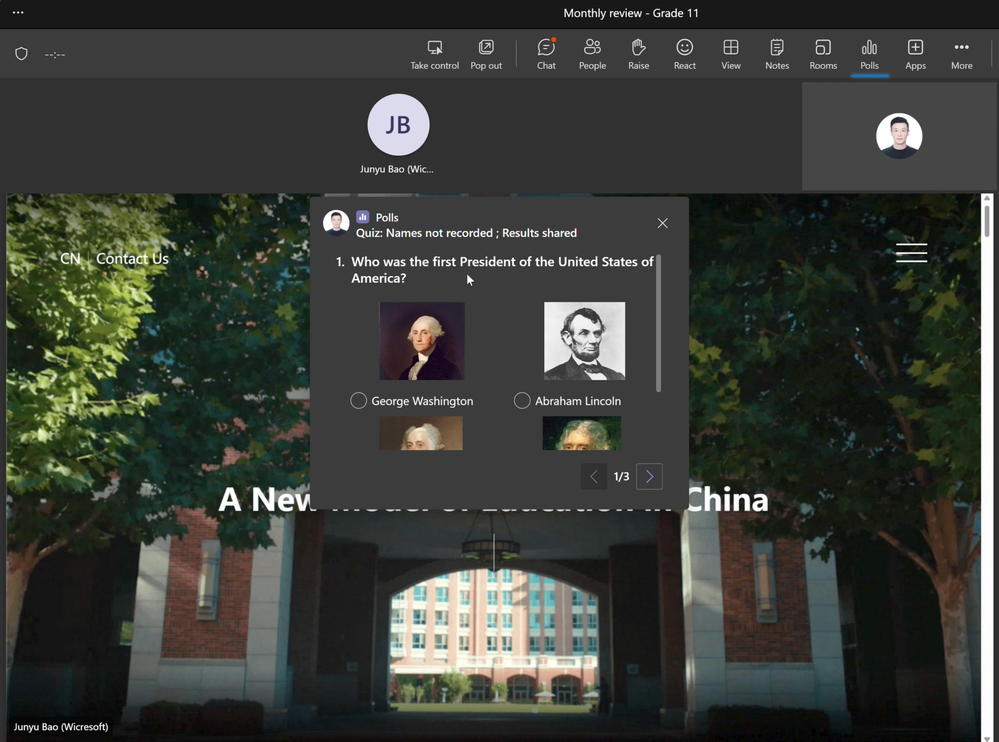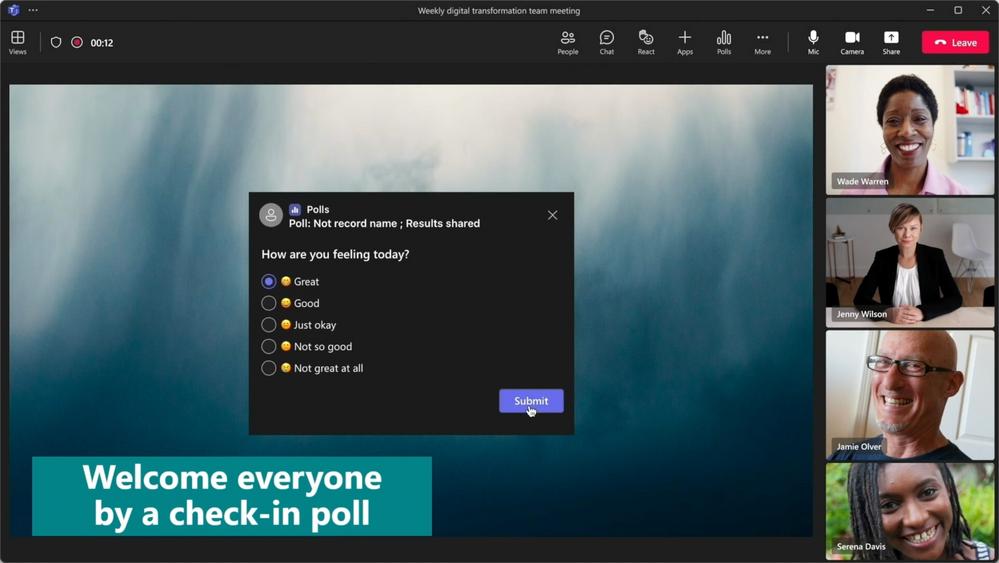This post has been republished via RSS; it originally appeared at: Microsoft Forms Blog articles.
Polls have become an increasingly popular tool in Teams meetings, providing presenters with an interactive way to engage their audience. We are excited to announce that Polls are now supported in Teams channel meetings, making it simpler and more accessible than ever to incorporate this powerful tool into your meetings.
The Polls app allows you to create engaging polls that can be used to quiz your students, collect feedback from your customers, or make informed decisions with you teammates in real-time. It's a user-friendly and straightforward tool that can be launched during your meeting with ease.
For online classes using channel meetings, teachers can use polls to engage with students, check their understanding, or launch a live quiz. Imagine creating a poll to ask your students what they had for breakfast or which animal they would like to be. This could create a fun and relaxed atmosphere and help build rapport between you and your students. You could also use a poll to quiz your students on what they learned in the previous class. This could help you gauge your students' understanding and adjust your teaching accordingly.
For commercial companies using channel meetings to host customer events, presenters can use polls to break the ice, collect feedback, and make informed decisions. Imagine starting your customer event by asking your audience what their favorite holiday destination is or which type of music they prefer. This could help create a friendly and relaxed atmosphere and get your audience engaged from the get-go. You could also use a poll to ask your customers which product or service they would like to see next or to gather feedback on a new product feature. This could help you make data-driven decisions and tailor your offerings to your customers' needs.
How to add the Polls app to a Teams channel meeting
| Step | Screenshot |
| Go to the selected meeting | 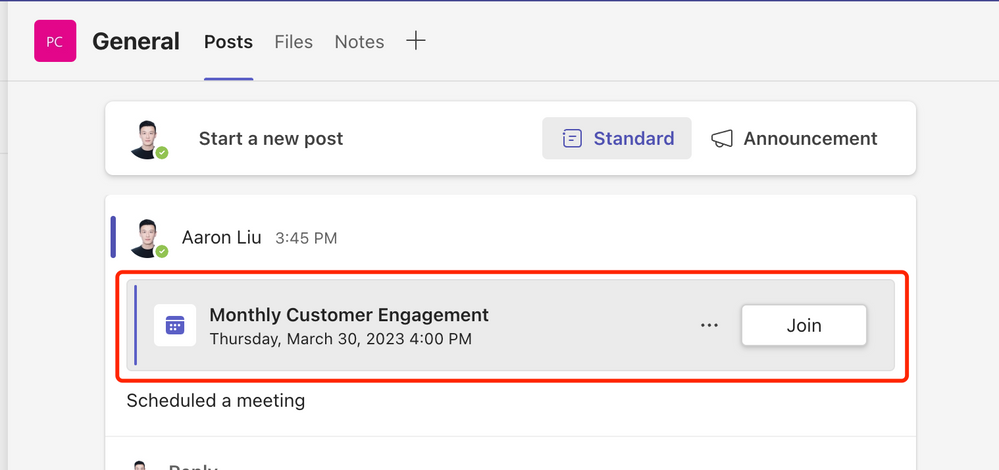 |
| Select "+" button on the top navigation bar | 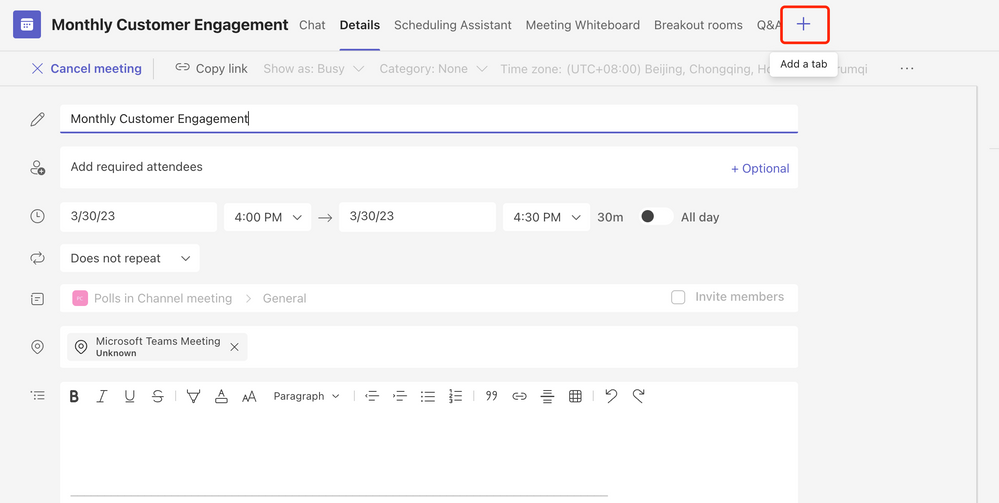
|
| Search for 'Polls' and click on the icon, then Save it to the current meeting | 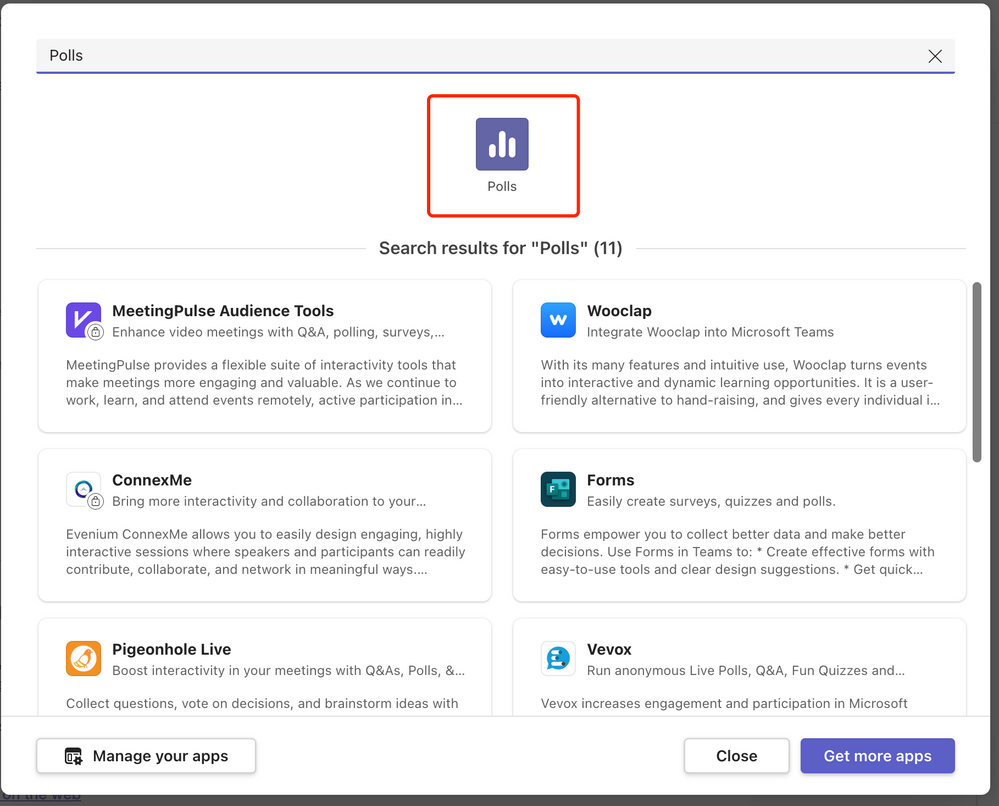 |
| Similarly, if you are trying to add the Polls app during a meeting, follow the same steps by adding the Polls app via the top navigation bar |  |
Whether you are a teacher, a presenter, or a team leader, the Polls app can help you create a fun and productive atmosphere and make your channel meetings more interactive and meaningful. So why not try the Polls app today and make your next Teams channel meeting a game-changer?