This post has been republished via RSS; it originally appeared at: New blog articles in Microsoft Community Hub.
Microsoft 365, formerly known as Office 365, is a powerful suite of productivity tools and cloud-based services designed to enhance collaboration, communication, and efficiency within organizations. For developers, having a dedicated Microsoft 365 developer tenant is essential for testing, experimenting, and building applications that integrate with various Microsoft 365 services.
In this article, we will explore the process of provisioning a Microsoft 365 developer tenant and assigning roles to team members, ensuring they have the right access and permissions to carry out their tasks effectively.
Understanding Microsoft 365 Developer Tenants
Before we delve into the process of provisioning a developer tenant, let's briefly understand what a Microsoft 365 developer tenant is and its significance for developers.
A developer tenant is a dedicated environment within the Microsoft 365 ecosystem that enables developers to build, test, and deploy applications without affecting their production environment. It provides a sandboxed space to experiment with Microsoft 365 services, APIs, and tools without impacting real user data or existing configurations.
Provisioning a Microsoft 365 Developer Tenant
Setting up a Microsoft 365 developer tenant is a straightforward process. Developers can create their own tenant through the Microsoft 365 Developer Program or use a trial subscription.
Check out this blog to setup your own Microsoft 365 Developer Tenant - Setup your Microsoft 365 Developer Account
Understanding Roles and Permissions in Microsoft 365
Roles and permissions are crucial aspects of any organization's Microsoft 365 environment. They govern the level of access and actions that users can perform within the tenant. Microsoft 365 provides several predefined roles, each with specific permissions tailored to different responsibilities and tasks. Some common roles include Global Administrator, SharePoint Administrator, Teams Administrator, and User (standard role).
Adding and Assigning Roles to Team Members
To ensure smooth collaboration and efficient management of the developer tenant, administrators must assign appropriate roles to team members. The process involves identifying the responsibilities of each team member and granting them the necessary permissions to carry out their tasks effectively. Here are the steps to assign roles to team members.
Step 1: Sign into the Microsoft 365 admin center using administrator credentials.

Step 2: Navigate to the "Users" or "Active users" section, where all users within the tenant are listed.
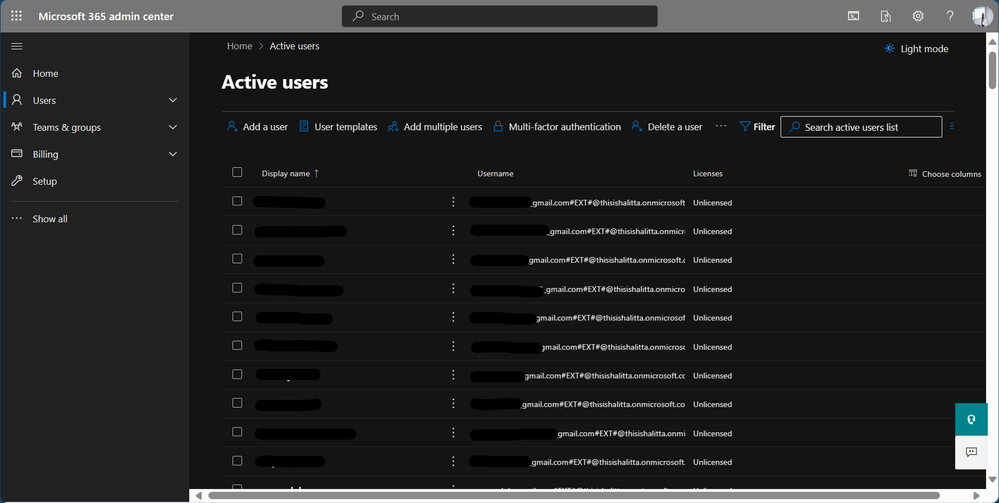
Step 3: To add a user to your tenant, click on "Add a user" and input some basic information about the user.
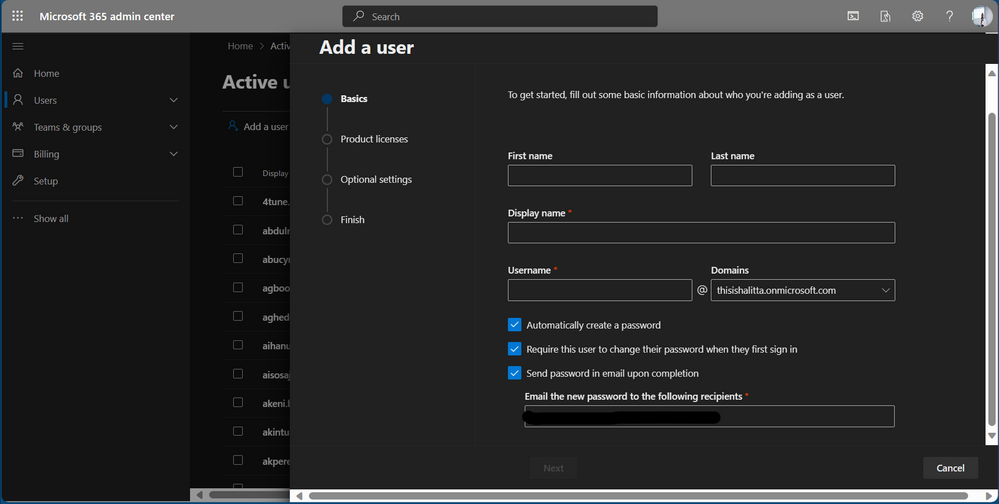
Step 4: In the next section, assign product licenses to the user.

Step 5: In the next section, select the relevant role from the list of predefined roles or create a custom role if required.
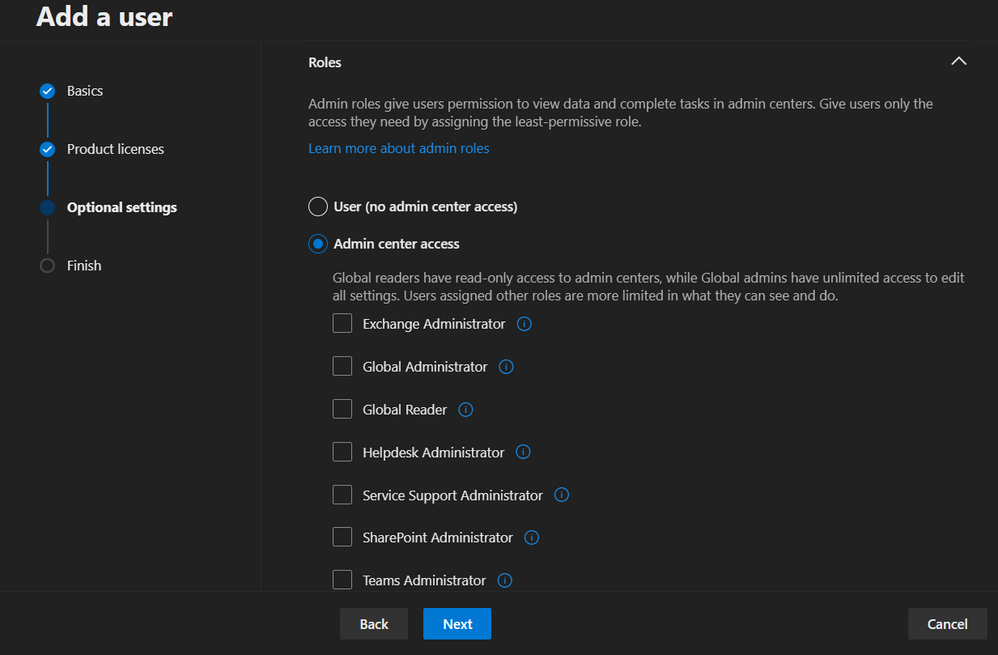
Step 6: In the next section, review all the info and settings for this user. Once confirmed, click on "Finish adding" and the user will now have the assigned role's permissions within the tenant.
Best Practices for Role Assignment
Assigning roles in Microsoft 365 requires careful consideration to maintain security, privacy, and data integrity. Here are some best practices to follow when assigning roles to team members:
a. Role-Based Access Control (RBAC): Adopt a role-based access control approach to ensure that users only have the permissions necessary for their specific roles and responsibilities.
b. Least Privilege Principle: Apply the least privilege principle, giving users the minimum permissions required to perform their tasks, reducing the risk of accidental or intentional data misuse.
c. Regular Reviews: Conduct periodic reviews of role assignments to ensure they align with changing business requirements. Remove unnecessary roles or permissions for users who no longer need them.
d. Multi-Factor Authentication (MFA): Enforce multi-factor authentication for administrators and users with elevated permissions to add an extra layer of security.
e. Monitoring and Auditing: Implement robust monitoring and auditing practices to track role assignments and any changes made to them.
Provisioning a Microsoft 365 developer tenant and assigning roles to team members are essential steps for developers and administrators alike. A dedicated developer tenant offers a secure sandbox environment to experiment with Microsoft 365 services, while role-based access control ensures that team members have appropriate permissions for their tasks. By following best practices and leveraging automation where possible, organizations can effectively manage access and permissions within their Microsoft 365 environment, enhancing collaboration and productivity while safeguarding sensitive data.
Additional Resources
