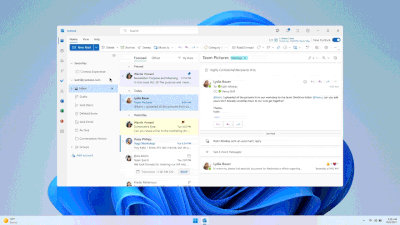This post has been republished via RSS; it originally appeared at: New blog articles in Microsoft Community Hub.
Requirements
- Minimum OS version Windows 10 Version 1809 (Build 17763)
- Internet connection
Download
The first step to getting you and your team started on the new Outlook for Windows is to download the application onto your devices. You can make the switch to the new Outlook for Windows from the classic Outlook for Windows or the Windows Mail and Calendar apps, or you can directly install it. For more information
Sign in
The new Outlook for Windows makes it easy to sign in and get started. Depending on where you downloaded the application, the new Outlook might sign you in automatically! Simply follow the prompts when you open the application to configure a supported email account, listed below, and you can start using the new Outlook for Windows. Follow this link to learn more about the sign in process for the new Outlook for Windows.
An image of the sign-in screen for the new Outlook for Windows showing support email accounts
Account Type |
Support Status Outlook |
|---|---|
| Outlook.com/Hotmail.com | Supported |
| Microsoft 365 Work or School accounts | Supported – license dependent (Learn more) |
| Gmail | Supported |
| Yahoo Mail | Supported |
| iCloud Mail | Supported |
| IMAP | Supported |
| POP | Not yet supported |
Start using the new Outlook for Windows
You’re all set! You can start to read and send emails, schedule events on your calendar, add contacts to your address book, and much more!
Want to learn more?
Look out for our next post to learn more about using COM add-ins in the new Outlook for Windows. You can also subscribe so you never miss an update! We keep a close eye on this channel, so like and comment on this post if you have specific questions or just want more of this type of content.
Lastly, take a look at our previous blog post. We are always looking for more feedback!