This post has been republished via RSS; it originally appeared at: Microsoft Teams Events Blog articles.
Meetings have been around in Teams for a while now, but they have become more and more intelligent over the past couple of months. In this session Heidi Gloudemans, owner of the Microsoft Teams Meetings Business, and Amey Parandekar, Principal Group Program Manager for Teams Meetings experiences, showed us all the good stuff around intelligent meetings in Microsoft Teams. During this session they reviewed the connected lifecycle of a meeting and how Teams meetings support more productive collaboration and intelligent communication. They had no less than 6 devices in their demo setup, what could go wrong? :) Also, Tom Wallis, Product Manager and Evangelist Office 365 at Air New Zealand, gave us a great insight in their adoption journey for Microsoft Teams.
In this blog post I try to capture this session and give you an overview of what we have learned and discussed.
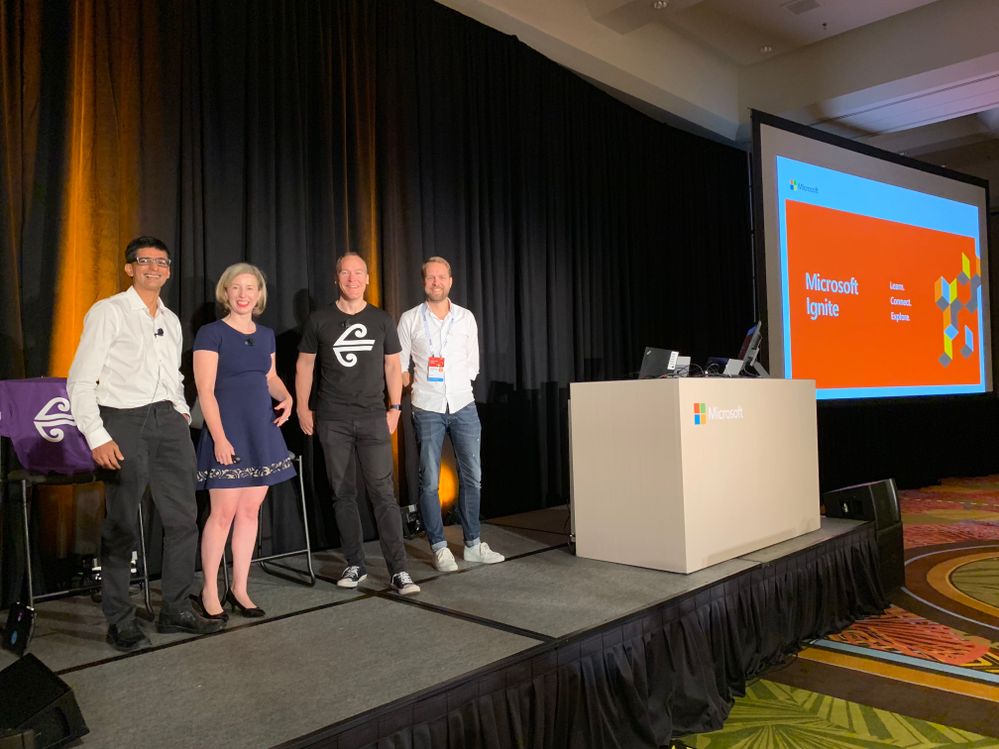
Modern meetings
In a commissioned report, Microsoft learned more about the challenges employees face today, as can be seen in the image below:
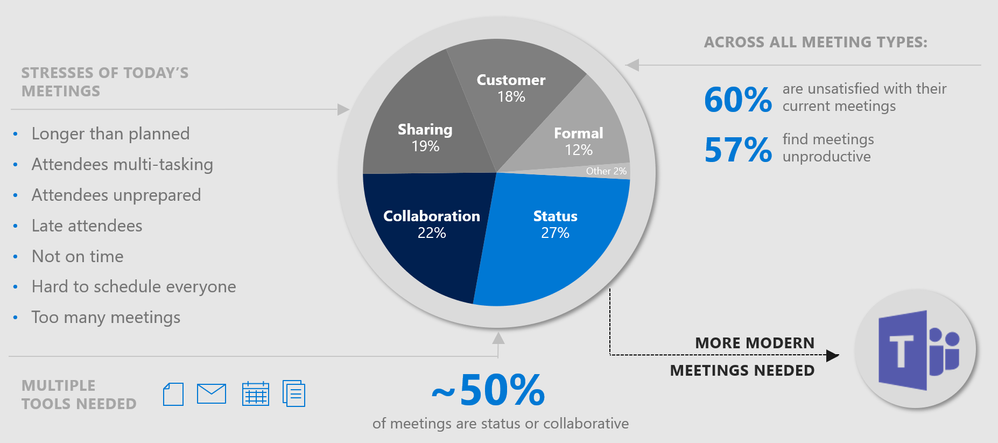
The introduction of “intelligent communications” in Teams can help in removing a large part of this friction. The main goal of meetings in Microsoft Teams is to deliver connected, insightful,
and proactive experiences. Examples that were mentioned here, are: finding the right colleague to solve a problem, keeping related content, decisions and actions items in one place to help new team members get up to speed, and prompting you to share a file or schedule a meeting, based on chats and meetings.
The three pillars that meetings in Teams are built on to provide “meetings for everyone”, are:
- You should be able to meet anywhere. That means no matter where you are, with a consistent experience, whether 1 on 1 or in large groups.
- Meetings should provide intelligence. Think of contextual collaboration, easy sharing, and AI for meeting assistance before, during and after meetings.
- And you should be able to meet with confidence. That it just works, even over cellular networks and with people all over the world.
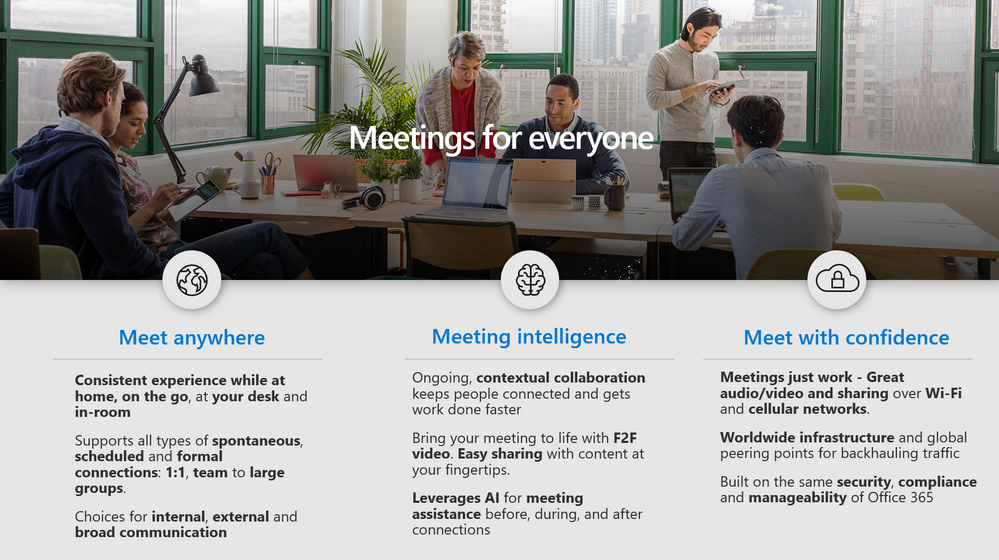
So how are these pillars implemented and applied in Teams?
Meet anywhere
One of the examples to support meeting anywhere, is the web-based joining of meetings in Chrome and Edge browsers through web-rtc, without the need to download and install a client. Also, the mobile experience of Teams meetings is great, you can share your screen, live camera feed, or a PowerPoint presentation right from your phone. And then there are the devices for both group and personal use. The range of devices that support Teams meetings is growing every day. Already many device manufacturers have Microsoft Teams devices available: room systems, room phones and personal devices. And coming soon in September and October, is cloud video interop with Polycom, Pexip and Bluejeans devices. Finally, there is the Surface Hub, which now supports Teams meetings as well. You have to run a Windows Update on the Surface Hub to enable the Teams experience.
Meeting intelligence
By providing a meeting lifecycle you can bring intelligence to a meeting both before a meeting, for example by chatting with attendees and collaborating on documents and presentations, during a meeting, by having the same chat and documents available at your fingertips, and after a meeting, by reviewing and sharing meeting notes and action items. Moreover, recording the meeting, which was just announced as general available, gives us the possibility to search for keywords in the transcript of the meeting (automatically created!) and jump right to a point in time. Another very cool feature that was shown in the session is the brand new background blur, which can be used to help focus, and to eliminate distractions from the background. And of course, they reiterated the announcement of the public preview of Live Events. I personally love this feature! You can schedule, produce and present Teams meetings that can be broadcasted to large online audiences, up to 10,000 attendees! It supports managed Q&A, and streaming to external users.
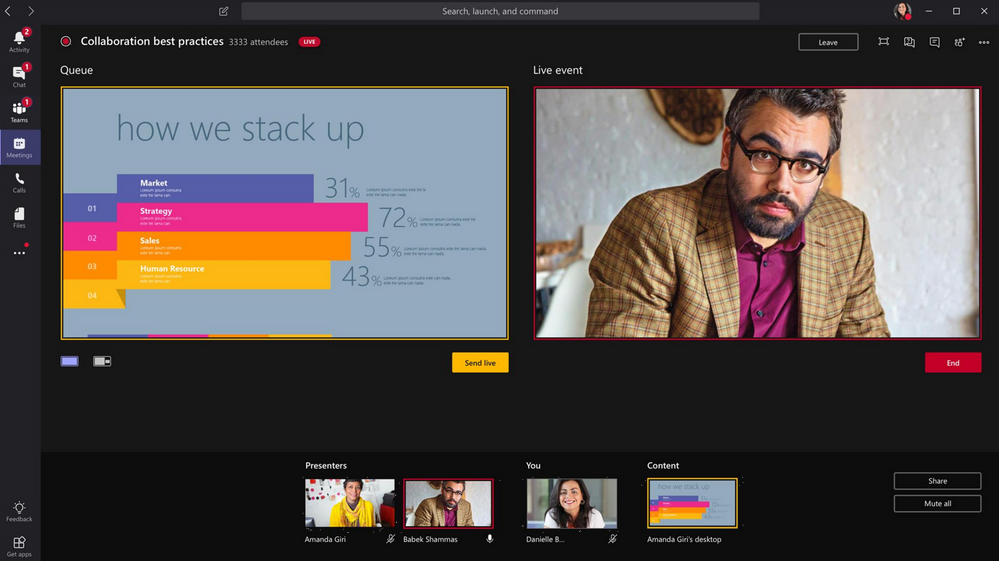
Meet with confidence
Metrics show that already 20% of meeting joins are through mobile devices. The Teams mobile app supports the user in bad connection scenarios in various ways, for example suggestions to stop video, or to call back the user over a regular cell phone connection. Of course, the network speed and quality is important too. Microsoft has Azure Edge services available in 1000s of locations that you can peer with to bring your meeting and calling audio/video/sharing traffic from your enterprise to the Microsoft network as close by as possible. This traffic is back-hauled across the Microsoft Azure network ensuring better quality of experience.
Demo
In a demo, with no less than 6 laptops and mobile phones, Heidi and Amey showed some very cool new features in Teams meetings. For example, the possibility to request control or take control, both for PowerPoint presentations and for full desktop sharing. Also, in the mobile app you now have “companion join” through a banner on top of the client to just join for the content, while you are joined for audio through another device.
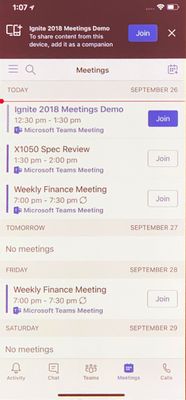
Air New Zealand
Next, Air New Zealand came on stage to share their Teams story. Air New Zealand uses data to drive adoption. They differentiate between basic users, adopted users, and champion users. They have about 14000 employees that they are rolling out Teams & Teams Meetings to, supported by 200 Teams champions to drive the adoption. Great story and make sure to reach out to them if you’d like to know more.
Roadmap
The session ended with a sneak peak to what is coming to Microsoft Teams meetings in the near future:
- Scheduling Teams meetings from Outlook Mac, OWA, Teams Mobile & Outlook Mobile
- Desktop sharing & video in Chrome
- Microsoft Whiteboard integration
- Mobile – Drive Mode
- Proximity based meeting join
- Structured meetings, ex: Presenter and Attendee roles
- PowerPoint sharing content recording
- Per meeting options
- VDI – Virtual Desktop support for calling and meetings
- Teams meetings for on-premises Skype for Business customers
Conclusion
If you want to know everything about meetings in Microsoft Teams? This is the session you should have a look at! Thank you Heidi and Amey for taking the time to have a chat with me before your presentation.
