This post has been republished via RSS; it originally appeared at: Microsoft OneDrive Blog articles.
Thank you for all the amazing feedback on the SPCNA announcements and as promised we have now begun rolling out some of those exciting features.
Here are the latest functionalities that landed in production in the month of July-2019.
- 360° image viewer capability for OneDrive
- Updates to File card in OneDrive and SharePoint
- Inside look to files
- Activity Highlights
- Per-Site Anyone Link Expiration Policy
- Full Microsoft Intune support for OneDrive
- OneDrive mobile updates
- Refreshed design for OneDrive app on iOS
- Recent view now includes PDFs and Scans
- New file picking experience in Outlook for iOS
- Updated experience for PDF annotations
- Revamped settings experience
360° image viewer capability for OneDrive
Roadmap ID: 49516
This month, we have rolled out a native 360° image viewer which will enable you to pan and zoom images taken with a 360° camera in a panoramic mode, right from within OneDrive.
When you upload new images to OneDrive, they will be identified as 360° images if they were taken with popular models of 360° cameras, or If the photo aspect ratio is 2:1 (a typical characteristic of 360° images).
To activate the viewer, simply open the image you’d like to view, and the viewer will appear.
Note:
- Any 360° images uploaded to OneDrive for Business prior to the introduction of this feature will not be automatically identified. For these images, either using the manual renaming method mentioned below, or re-uploading them, will allow viewing as a 360°
- This feature currently only supports full 360° images; we do not yet fully support partial panoramic images.
- If 360° images downloaded from a site are stripped off their respective metadata, you can manually indicate to OneDrive that they are 360° images by renaming the image filename to end in “.360.jpg” or “.360.jpeg”.
Example: photo.jpg renamed to photo.360.jpg
Before the 360 viewer was enabled, 360° images would appear as flat images:

With the 360° viewer, 360° images will be interactive, and user can pan around the images to get the full view.

Updates to File card in OneDrive and SharePoint
With File card, as soon as you hover your mouse over a file you will be able to see file details and access stats. The following updates provide a wealth of information about the file at a glance.
- Inside Look [Roadmap: 49423]
With this feature you can quickly and easily get deeper information like the document’s “Key Points” and the average time to read the document. This information can help you make decisions about which content to read and how to best prioritize your day.
Note: For now, “Key Points” is only available in North America and on Word documents.
- Activity highlights [Roadmap: 52721]
This feature shows relevant activities related to the files you’re working on. If someone you work with edits, comments, or @mentions you, that activity is displayed in the File Hover Card with a link to the relevant activity.
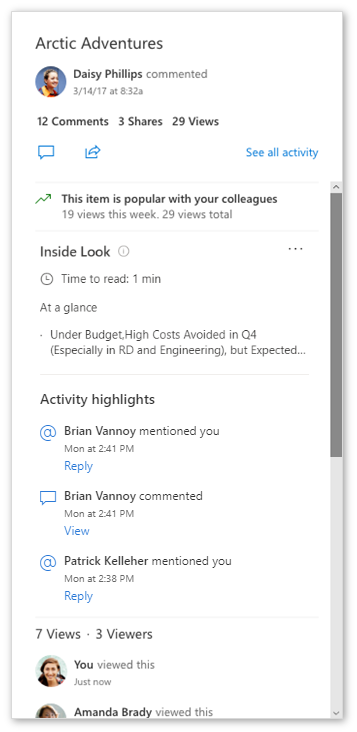
Per-Site Anyone Link Expiration Policy
Roadmap ID: 53748
Currently, administrators can require all links that work for anyone (also known as anonymous links) to expire after a set number of days (between 1 and 720).
This new feature will allow administrators to customize the expiration length on a per-site basis. Using this feature, admins can override the tenant policy and set a more or less restrictive expiration policy for specific sites.
This functionality will only be available via the SharePoint Online Management Shell for our initial release. We will bring this to the modern SharePoint Admin Center in the near future.
To learn more about this setting read here.
Full Microsoft Intune support for OneDrive
Roadmap ID: 27028
Earlier this month, Microsoft Intune announced the general availability of administrative templates. With these settings admins can now configure over 2500 settings that will support management of Windows, OneDrive and Office. These settings are available to admins in a user interface that is similar to group policy editor.
We're excited to make it easier for OneDrive admins to deploy our policies when they are managing devices through Intune without having to use custom PowerShell scripts or the manual admin template ingestion approaches they've had to use in the past.
You can learn more about the administrative templates here .
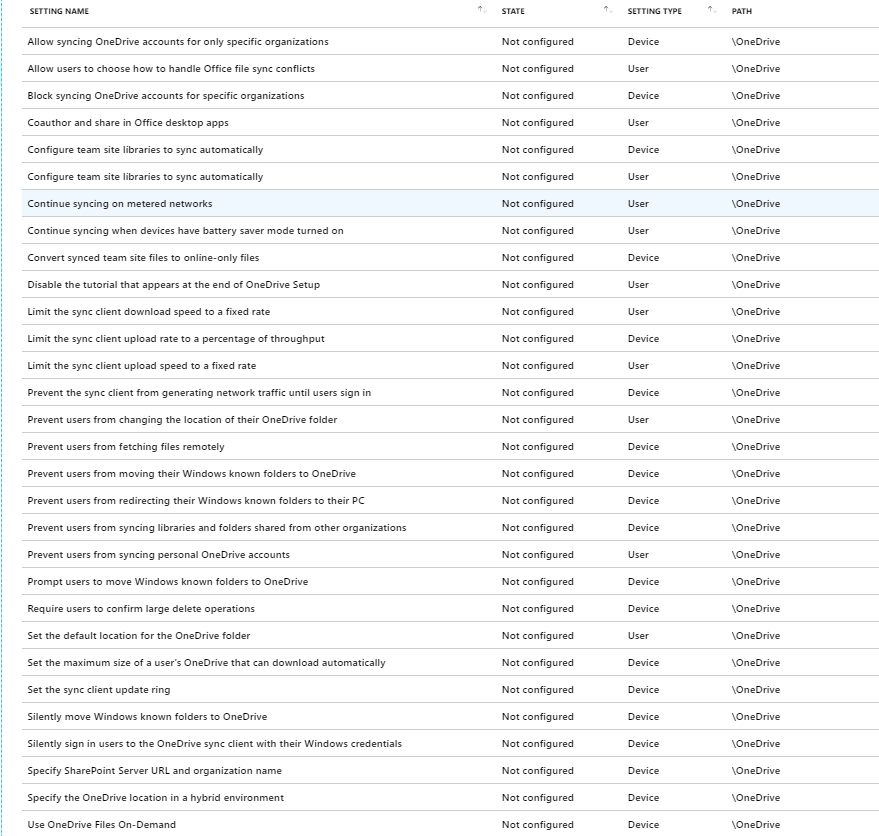
OneDrive mobile updates
Earlier this month we announced a broad design overhaul to the OneDrive mobile app that included the following updates in a gist.
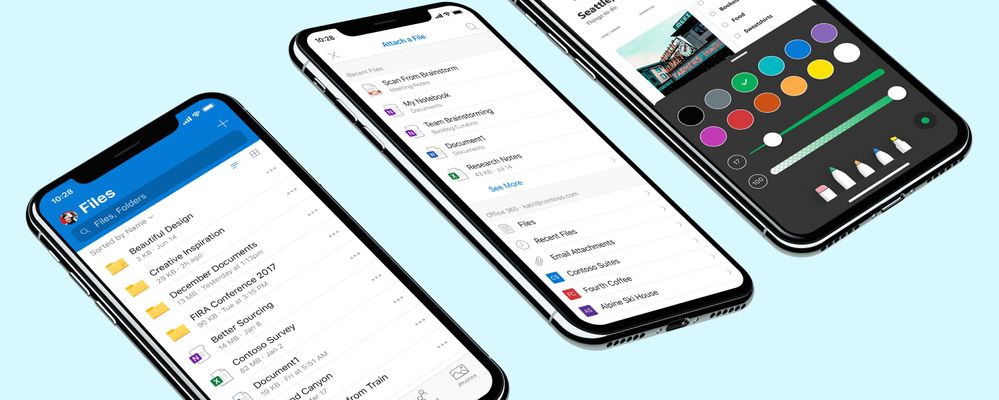
- Refreshed design for OneDrive app on iOS [roadmap: 49085] bringing common experiences that align with the suite of Office apps having Microsoft Search integrated front and center.
- Recent View now includes PDFs and scans[roadmap: 49083] adding consistency to the experience you see on OneDrive for the Web and Office endpoints with uploaded scans and recently viewed PDFs automatically surfacing at the top of the “Recent” list.
- Updated experience for PDF annotation [roadmap: 49084] designed to make the markup experience more intuitive and touch friendly with lightweight notes and other visual improvements to the annotation and signature experiences.
- New OneDrive powered file picking experience in Outlook for iOS[roadmap: 27015] making it easy for end users to navigate and browse through a consistent and familiar “Recent” list of files, files and folders in your OneDrive, email attachments, as well as frequently accessed and followed shared libraries.
- Revamped settings experience [roadmap: 53230] to improve the usability of our settings page for OneDrive on iOS so that the configurations are now more discoverable, simple, and accessible. The settings for “Camera Upload” has been updated as well, to give users more control over various aspects.
Read our blog to learn more about these mobile updates and join us for the following events to explore the benefits of using the OneDrive mobile app.
- WEBINAR| Please register for our upcoming webinar on “Redefining mobility with OneDrive” on July 31, 2019 at 9:00 am PT.
- AMA| Participate in our AMA on July 31, 2019 between 9:30 am – 10 :30 am PT to get answers to your questions directly from the experts
Learn more and stay engaged
As you can see, we continue to evolve OneDrive as a place to access, share, and collaborate on all your files in Office 365, keeping them protected and readily accessible on all your devices, anywhere.
You can stay up-to-date on all things via the OneDrive Blog and take advantage of end-user training resources on our Office support center.
Thank you again for your support of OneDrive. We look forward to your continued feedback on UserVoice and hope to connect with you at Ignite or another upcoming Microsoft or community-led event.
Thanks for your time reading all about OneDrive,
Ankita Kirti – Product Manager – OneDrive | Microsoft
