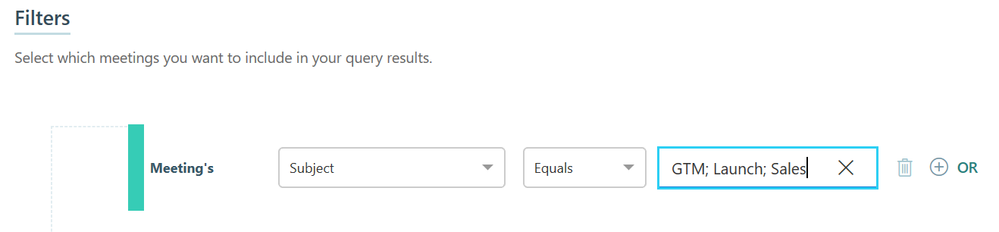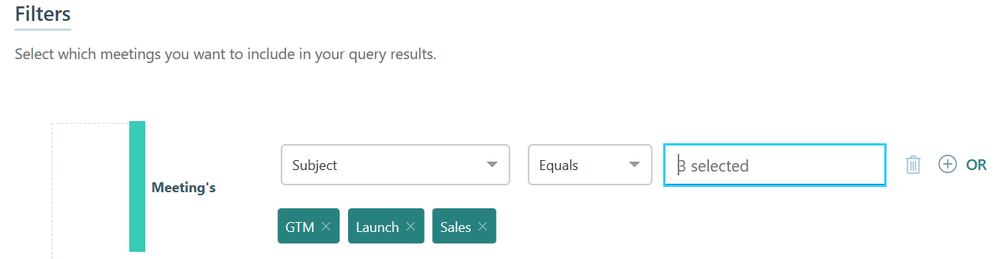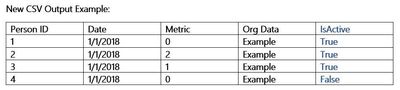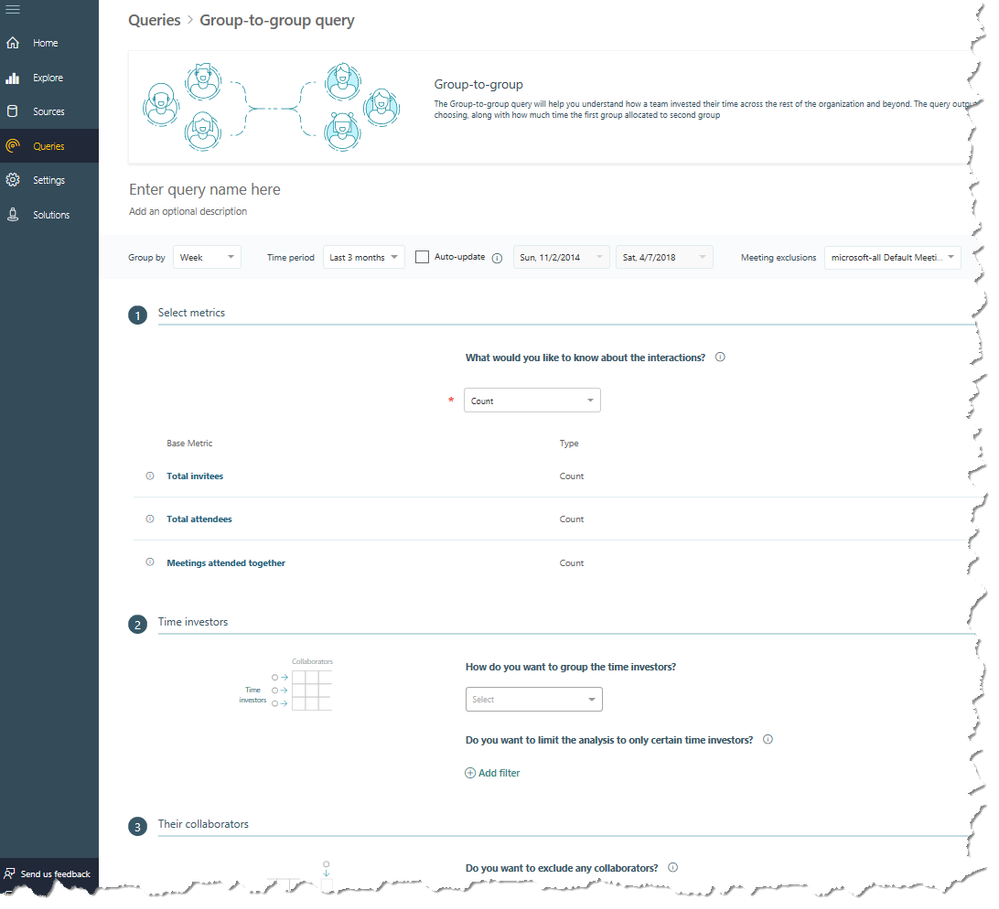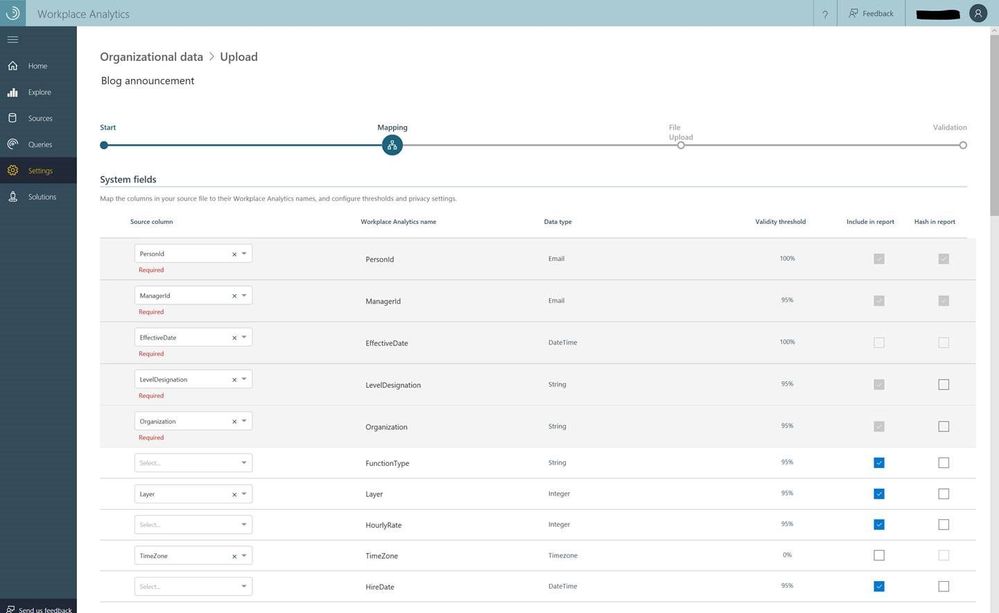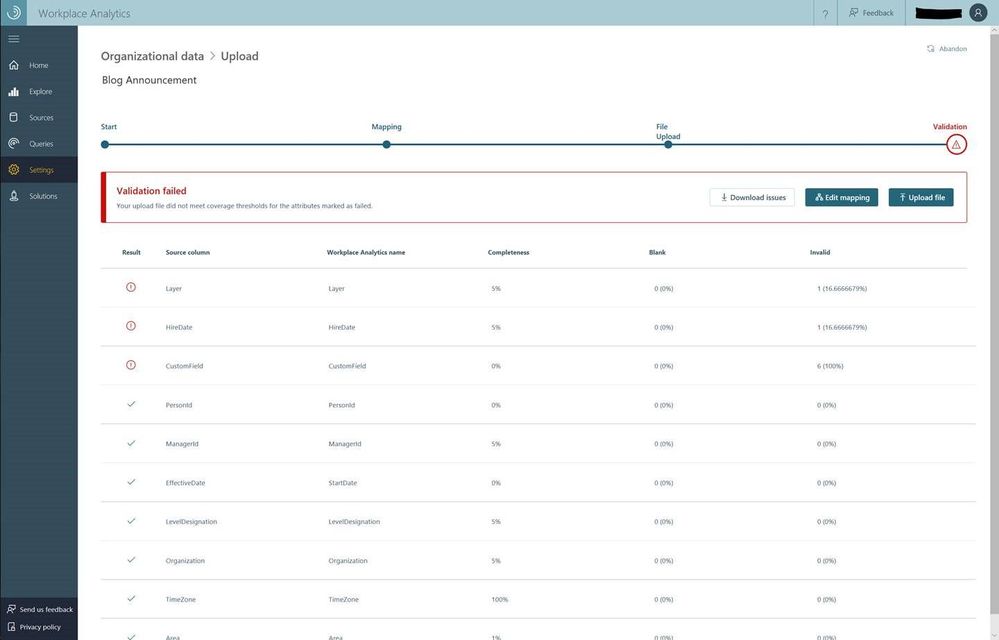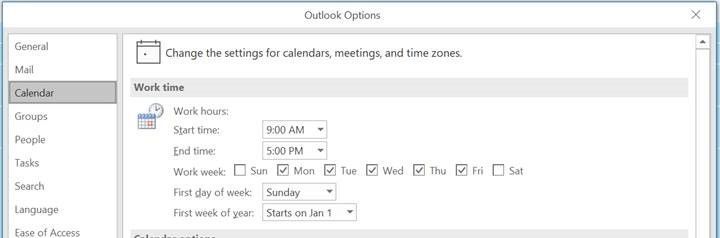This post has been republished via RSS; it originally appeared at: Workplace Analytics & MyAnalytics Blog articles.
May has been a very busy month and the team is excited to announce the latest feature updates for Workplace Analytics (see past blog articles here). In this update, you’ll hear about a number of exciting new releases, including:
- Naming of query results
- Add multiple terms to queries
- Active employees
- Group-to-group query user-interface improvements
- Auto-update for OData endpoint
- Data loading
Naming of query results
We introduced a useful improvement to the naming of downloaded query results. The query results that you download in Workplace Analytics are now named after the associated query rather than a randomly generated file name.
Add multiple terms to queries
Previously, when building a query, you had to enter each term individually. Now, you can copy and paste an entire list of terms, separated by semi-colons, into the query textbox. After pressing return, this generates a query list. This will significantly reduce the amount of time you need to create queries that use multiple terms.
Step 1 – Enter query terms
Step 2 – Hit return to generate query list
Active employees
To provide more meaningful insights and a better experience for you, we introduced a set of changes to our Explore dashboards and person queries to differentiate “active” and “inactive” employees and to handle zero-value metrics. These changes will provide a more accurate view of collaboration in your organization and reduce the steps required to create person queries and use those outputs.
Explore dashboards
You will see changes in two main parts of the tool:
- Dashboards will be updated to reflect data for employees only during weeks in which the employees are active. Active employees are people who have sent at least one email in a given week.
- Employees with zero-value metrics will have null values replaced with default values (zeros, in most cases). You’ll see increased accuracy in metrics where it is common to have a high volume of zero values.
Person queries
We have made the following changes:
- Query outputs return all employees instead of only those who have non-null metric values for the metric set in the query.
- Null values are replaced with default metric values (zeros, in most cases) in all query outputs.
- A new IsActive column is included in the query output for all queries. To help in your analysis, you can use the IsActive flag to easily filter for active or inactive employees.
Group-to-group query user-interface improvements
Group-to-group queries can be used to understand how a team invested their time across the organization and beyond. The user interface for group-to-group queries has been simplified with a more guided approach. To access this new interface:
- Click Queries in the left navigation bar.
- In the “Start custom query” section, click Group-to-group.
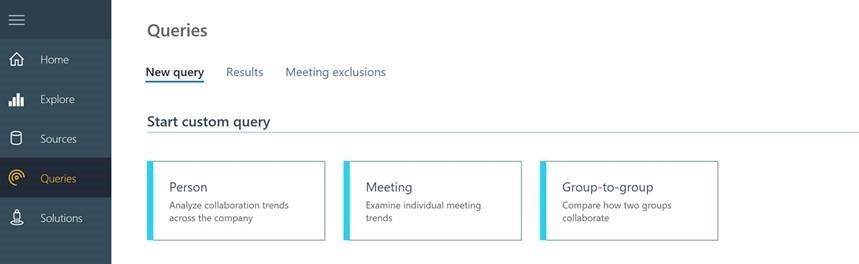
This opens the redesigned page for group-to-group queries:
Auto-update for OData endpoint
As an analyst who uses Workplace Analytics, you can define and run different kinds of queries such as person, meeting, and group-to-group. Obtaining the latest data from your queries can be critical for making the right decisions. To do this, use the new auto-update feature in Workplace Analytics. This option lets you set a query to run repeatedly, on a regular schedule. The query results can then be loaded into a data visualization tool, such as Power BI, for further analysis.
As shown in the following images, at the top of the query page you can select “Auto-update.” A query with auto-update selected automatically runs once a week. Each run coincides with the date on which Workplace Analytics refreshes mail and calendar data. Each time the query runs automatically, its date range advances by one week. That is, its start date becomes one week later, and its end date also becomes one week later.
Data loading
New customers will experience a number of data-loading enhancements in Workplace Analytics. Existing customers will be migrated to these new service capabilities in May and June of this year. You will be contacted by your account team to schedule an exact date.
Faster and regular refreshes for collaboration data
Collaboration data is now refreshed automatically each Monday.
Mapping of column names
When you upload your organizational data, our new mapping feature lets you keep the column names in your CSV file and associate them with their name in Workplace Analytics without modifying the CSV file itself.
Attribute visibility
As shown in the following image, you now have options called “Show in report” and “Hash in report.” These options let you control the visibility of sensitive attributes in reports. Uncheck the “Show in report” checkbox for an attribute to remove the attribute from analyst reports; select the “Hash in report” checkbox to leave the attribute in the reports but display it with obfuscated data, so that analysts can group and join that attribute without seeing its value.
Enhanced data validation
Within the task of uploading organizational data, the data-validation stage is enhanced to let you identify and fix issues on your own. This will speed up the iterative process of uploading organizational data files. To see the new validation page and issues files, go to Settings -> Organization data and start an upload of your CSV file. After you submit the upload, you’ll see a screen like the following one; it summarizes the validation results and lets you download a log of errors and warnings that you can use to fix and re-upload your data.
More accurate after-hours and meeting metrics
We have augmented the after-hours and meeting metrics to leverage each user’s working days and working hours. Now, when a user has configured their own working hours in Outlook, we use those settings instead of the per-tenant default when calculating after-hours and focus-hours metrics. The current per-tenant default hours are still available, but they will only apply to users who do not have their own time zone or work hours set.
As shown in the following image, per-user settings, from Outlook or OWA, will now take precedence over the default Workplace Analytics settings.
Additionally, we no longer include meetings marked as “Show as Free” (in Outlook) in meeting-hour metrics. This will improve the quality of all meeting metrics.