This post has been republished via RSS; it originally appeared at: Microsoft SharePoint Blog articles.
Today at Microsoft Ignite 2019 in Orlando, FL, we introduced new features and capabilities for teamwork and business process. SharePoint powers teamwork at scale with a rich range of content services and tools for building business applications.
The “content collaboration” announcements are detailed below in the follow two main categories:
- Bringing data and documents to life with SharePoint lists, libraries and Power Apps
- Making it easier to bring SharePoint content into Microsoft Teams

- Josh Littrell - Director of Corporate IT
[read their full customer case study, “Cummins puts productivity, innovation into overdrive with Microsoft 365”]
We’re excited to share details across this with you for the first time and look forward to working with you as a trusted partner to achieve your desired outcomes.
Let’s dive into the details of what was disclosed…
Bringing data and documents to life with SharePoint lists, libraries and Power Apps
Creativity and teamwork are essential to transforming business process. Most processes center on content – files and data. SharePoint lists can be used to gather information about people, issues, inventory items, events, and contacts, as well as simple data values.
Once captured, you can customize views, drag and drop to change the order of columns in the view, and apply conditional formatting on rows and columns with just a few clicks, and of course there's more power under the covers for power users who can speak JSON.
SharePoint gives you tools to gather and manage data in lists and libraries, further extending capabilities with Power Automate and Power Apps. Power Automate enables you to automate business processes. And Power Apps lets you create great forms and mobile apps based on SharePoint files and data.
Let’s dig into all the new list and productivity apps announcements…
Expanded view (lists and libraries) [roadmap ID: 57302]
This is a fun one to get started with. It’s subtle and powerful, a feature that gives you more visual space to see and dig into data. We're introducing the ability to expand lists to fill the screen – to allow you to focus on what you’re doing and see more rows and columns at once. Click the expand button and see more, do more. One click clears the chrome of left-hand navigation and site header.
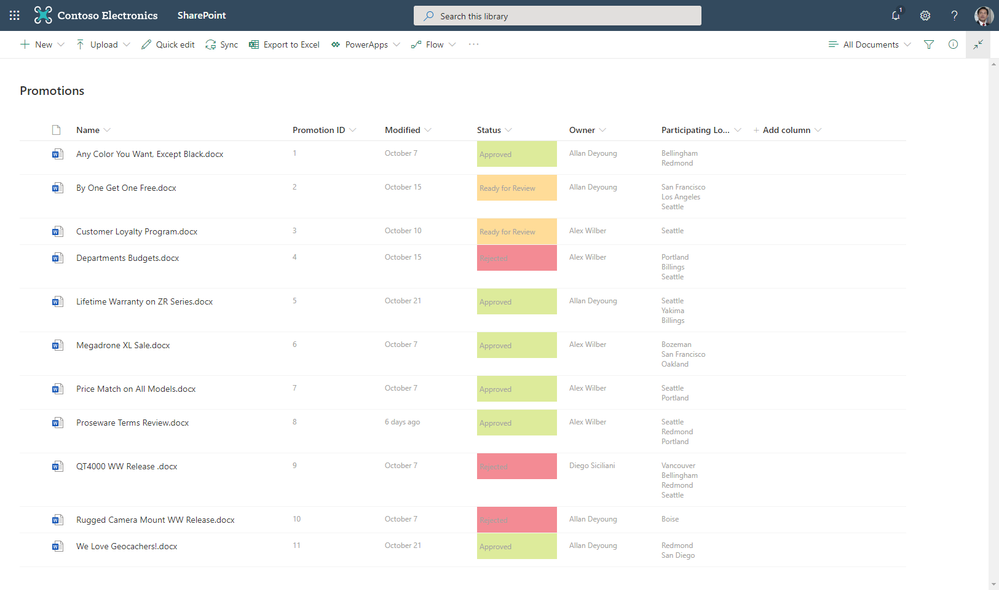
Power Apps integration with SharePoint libraries [roadmap ID: 57303]
SharePoint lists can further be enhanced with Power Apps. By using Power Apps you can enhance the form by adding more business logic, rich controls and conditional formatting directly in context to your forms.
We’ve had Power Apps integrated into SharePoint Lists for a while now, and we’re excited today to show Power Apps integration with SharePoint document libraries. Now, citizen developers configure and customize default document library forms with built-in Power Apps. You’ll be able to use Power Apps to build custom forms for document libraries, extending metadata-enriched experiences throughout SharePoint and Microsoft Teams.
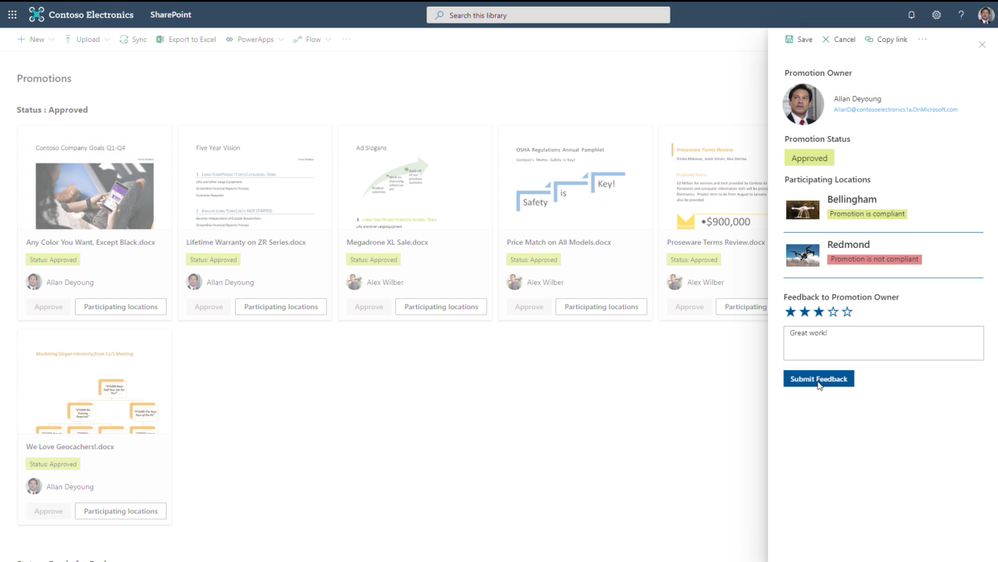
List and library card view design formatting [roadmap ID: 57304]
SharePoint allows you to tailor your view for document libraries and lists by dragging the column header to a new location. Configure dynamic card views of your documents and data to adjust the view for what looks best.
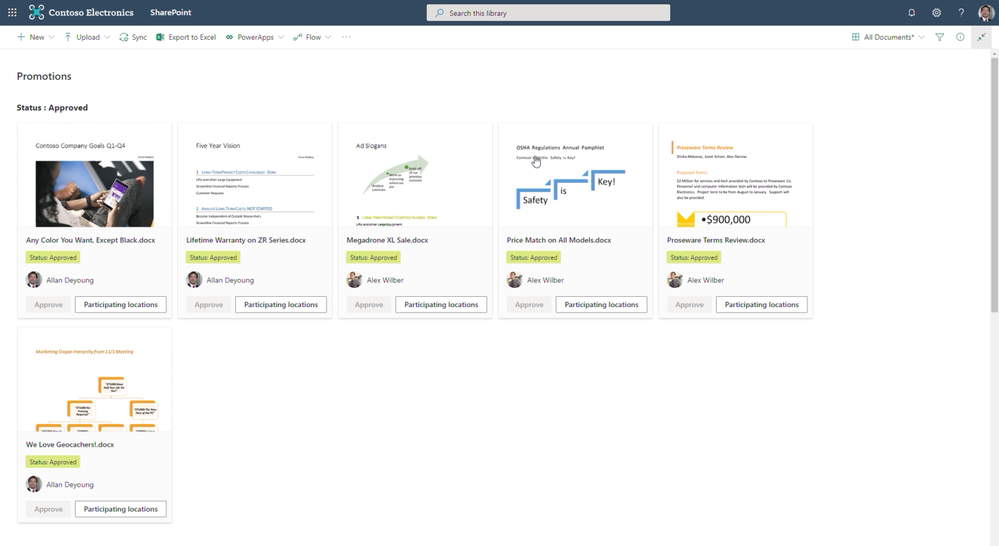
Conditional formatting rule builder UI with new rich-text capabilities [roadmap ID: 57305]
Last year we introduced column formatting, both web-based configuration to choose preferred color schemes, or to cut-and-paste JSON scripts to add more complex visualizations. We’ve gotten a lot of great feedback about the value this offers, and the want for more granular control and logic.
We hear you. We’re pleased to introduce the ability to use If/Then logic to format rows and columns based on attributes like numerical, date, etc. to apply color formatting across SharePoint lists and libraries.
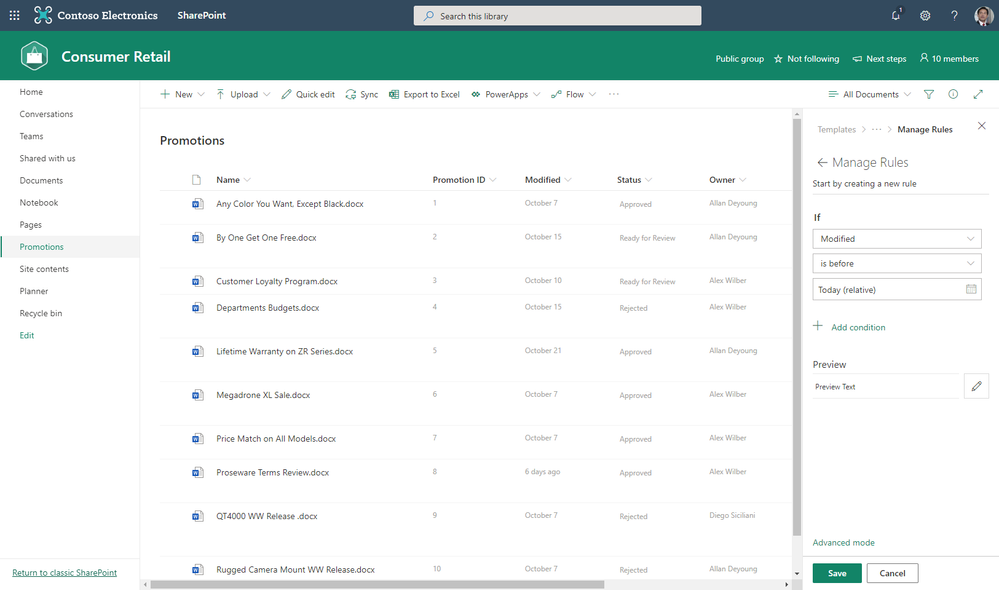
You can add several variable conditions, so the data does or does not get formatted based on the rules you defined. The result is a productivity app that calls your attention to specific data, missing data or recent changes to the data.
You, too, will have greater flexibility for how your text appears within your items by using the enhanced rich text editor – to bold, color, underline, etc. more closely to how you wish your text to appear.
Alternate row view formatting [roadmap ID: 57306]
Provide a cleaner, more visual view of your documents and data with column formatting that alternates every other row. Click into Format view, select your color preference for Odd and Even rows and watch it take effect in real time. Once you’re satisfied with how it looks – dare I say how it pops – click the Close button and know your data comes across intact with clarity and style.
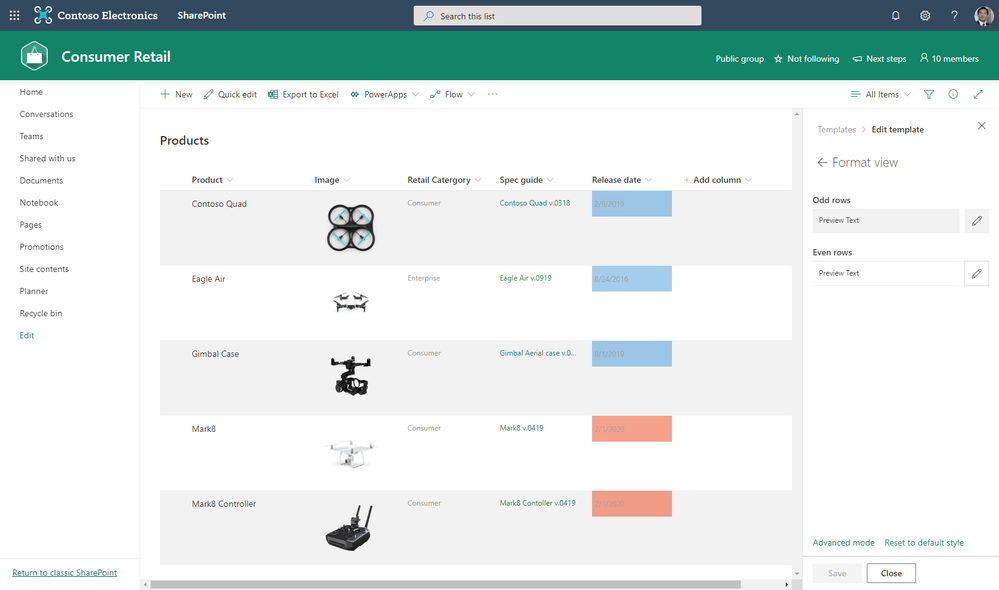
SharePoint List and Library web parts consume dynamic data [roadmap ID: 57307]
Let web parts talk to other web parts and your pages and experiences become more dynamic with data and interactive. You will be able to configure web parts to get or give their property values from other web parts, including updating those values based on what is selected.
Today, we announced that both SharePoint List and Library web part can consume dynamic data from other source web parts.
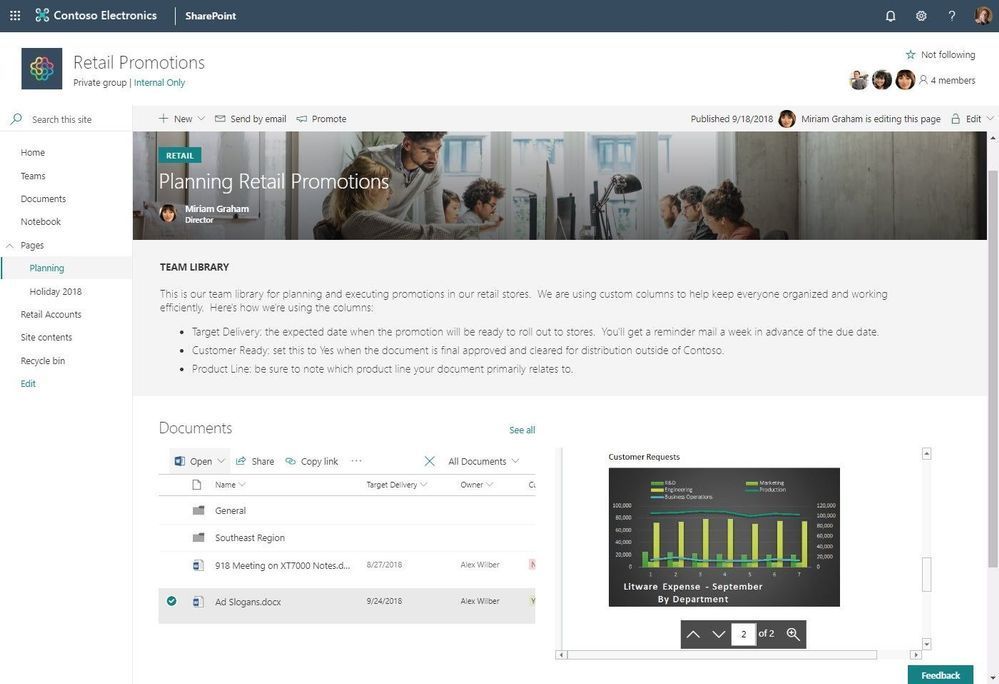
Previously, we announced the List web part as data provider, List properties web part as a consumer, File viewer as a consumer, and the Embed web part as a consumer.
Learn more how to connect web parts in SharePoint in Microsoft 365.
SharePoint team sites + Microsoft Teams
We are making it easier than ever to bring all that rich content and business process you have been working on together into one place in Microsoft Teams. We previously released guidance 4 topnotch teamwork tips for Microsoft Teams plus SharePoint [blog + video] – to highlight how you can work with SharePoint content within Teams.
Add Microsoft Teams to your site #teamify [roadmap ID: 46990]
Today, we’re pleased to announce that we are making it even easier to bring SharePoint content into Teams, in the same motion of adding Microsoft Teams to your team site.
It’s already possible for you to add a Team to your existing group-connected SharePoint site with one click. Today, we want to share that we are building a new, more intuitive way to do the same directly from SharePoint.
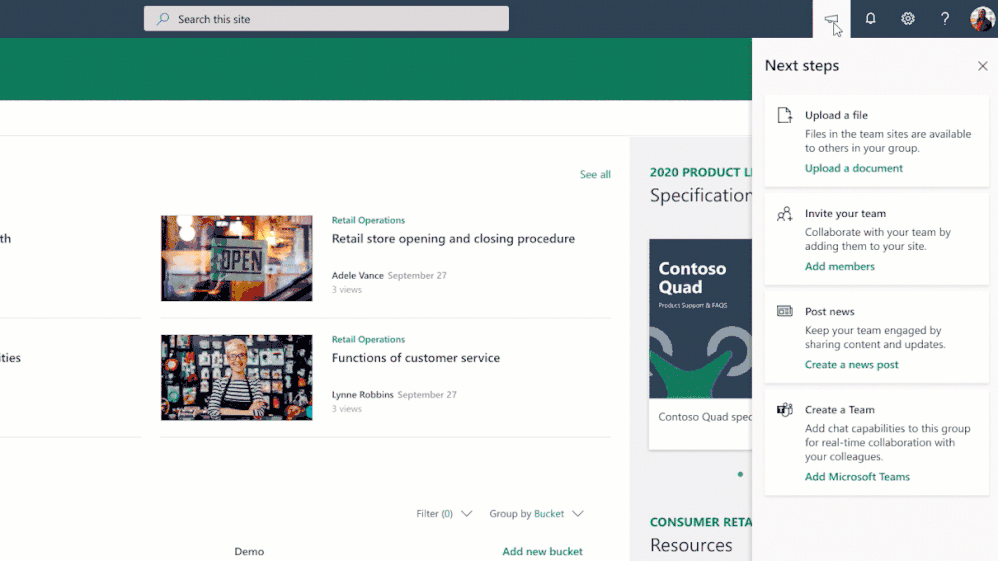
Add Microsoft Teams to your site. Select resources to be added as tabs in Teams. #teamify
We’ll make it easy to choose lists, libraries or pages that you want to bring into Teams as tabs. When you’ve selected what you need, click the Add Team button to make it happen.
Once in Teams, it is easy to collaborate with the same group directly around the SharePoint content you just brought in. Pick the same list you were just working on and engage your team with chat side-by-side the list directly in Teams.
With your content available in Teams, we make it even easier to collaborate and get work done.
Try more and more of what SharePoint offers, and let us know what you think
We encourage you to build out and organize your intranet. Establish the sites you need and ensure people have the tools they need to build productivity apps that keep business moving forward. Learn more from the Microsoft 365 Resource Center.
If you didn’t catch CVP Jeff Teper’s general session, “The latest innovations in SharePoint, OneDrive, and Office for content collaboration in Microsoft 365” at Ignite or live streamed, I encourage you to watch the session, now available on-demand.
Microsoft Ignite 2019, related sessions now on-demand:
- CLB30 | "Microsoft OneDrive and intelligent file experiences in Microsoft 365"
- STR30 | "SharePoint updates for teamwork: Sites, pages, lists, and libraries"
- BRK3262 | “Microsoft OneDrive deployment and adoption deep-dive”
- BRK3263 | “External file sharing in Microsoft 365”
- BRK2056 | "Embrace Office 365 Groups: What's new and what's next"
- BRK2267 | "How Microsoft is transforming its employee collaboration and what we learned along the way"
Read all the related OneDrive announcements – Ignite 2019 blog, "Celebrate top 3 OneDrive moments at Ignite 2019."
We invite you to engage our FastTrack team to help with adoption and migration. Our goal is to empower you and every person on your team to achieve more. Let us know what you need next. We are always open to feedback via UserVoice and continued dialog in the SharePoint community in the Microsoft Tech Community —and we always have an eye on tweets to @SharePoint. Let us know.
Thanks, Mark Kashman, senior product manager (SharePoint/Microsoft)
