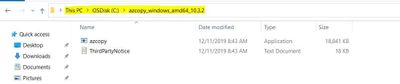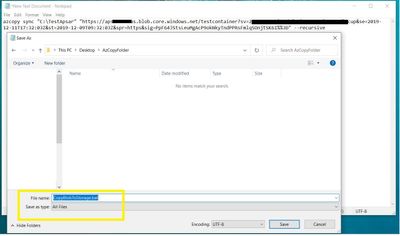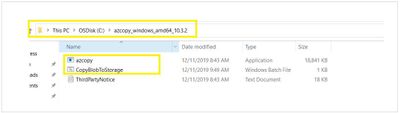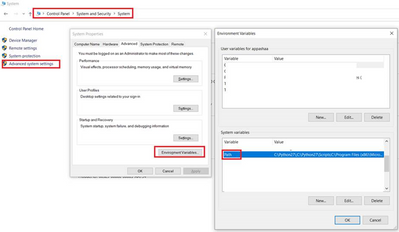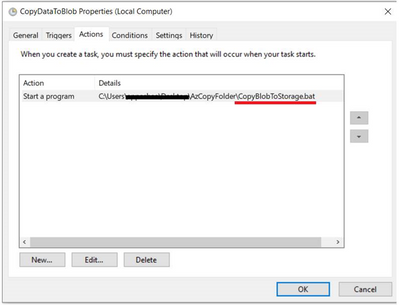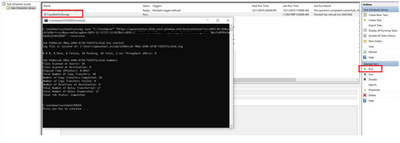This post has been republished via RSS; it originally appeared at: New blog articles in Microsoft Tech Community.
Prerequisites : Azure storage account with valid a SAS token.
Step 1: Download the AzCopy utility on your machine ( from which you would like to transfer the data).
Note : I have copied this utility in my C drive.
Step 2: Use below script to perform copy operation from local path to azure storage.
azcopy sync “<local-directory-path>” “https://<storage-account-name>.blob.core.windows.net/<container-name>?<Your SAS Token>” --recursive
Example:
azcopy sync "C:\TestApsar" "https://apsareastus.blob.core.windows.net/testcontainer?sv=2019-02-02&ss=bfqt&srt=sco&sp=rwdlacup&se=2019-12-11T17:XXXXXXXXXXXXXXXXXXXZ&spr=https&sig=PpF64JStsLeuMgAcP9okNkyTndPPRsFmlqSOnjtSK6I%%3D" --recursive
This article contains example commands that work with Blob storage https://docs.microsoft.com/en-us/azure/storage/common/storage-use-azcopy-blobs
Important : If you have a % in the SAS key, you need to add another % in front for the batch file to run, otherwise It would throw below error. For more details, please see this discussion
Step 3: Creating .bat File
Create New Text file -> add the above script ->Save this text file as .bat file extension (Screenshot below)
Step 4: Validate the script if it is working or not by running your .bat file locally . To do this, you should have your .bat file and the AzCopy in the same folder/directory
Step 5: You need to add directory location of the AzCopy executable to your system path (If it is no exists).
For Windows 10 and Windows 8
- In Search, search for and then select: System (Control Panel)
- Click the Advanced system settings link.
- Click Environment Variables. In the section System Variables, find the PATH environment variable and select it. Click Edit, specify the value of the PATH environment variable. Click OK. Close all remaining windows by clicking OK. ( Do not make any changes to existing Path variable)
If my azcopy executable path is C:\azcopy_windows_amd64_10.3.2\azcopy.exe then I should set the environment path variable as C:\azcopy_windows_amd64_10.3.2\
Step 6: Create a scheduler and select your .bat file as the start program.
Test:
Now, run the task by clicking "Run" button.