This post has been republished via RSS; it originally appeared at: Excel Blog articles.
We’re happy to announce a highly requested improvement to the Conditional Formatting dialogs in Excel for Windows. If you're a Microsoft 365 subscriber, they’re now resizable so you can see more rules at a time, and it's easier to see the formula and range that the rules apply to. This includes the Conditional Formatting Rules Manager and New/Edit Rule dialogs.
That’s not all. If you're a Microsoft 365 subscriber, in Excel for Windows and coming soon to Excel for Mac, there’s a new button so you can duplicate a selected conditional formatting rule.
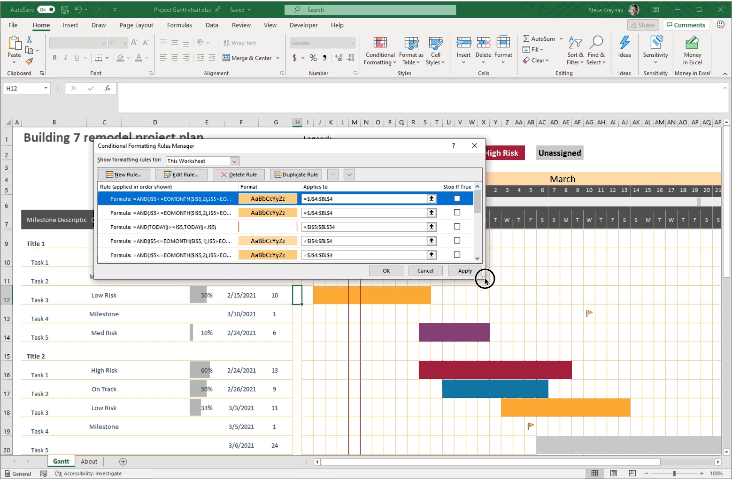
To create a copy of a rule, you no longer need to manually recreate the formula and format of the rule you're trying to copy. Simply select the rule, and click “Duplicate Rule” to create the copy. This should be really useful when you want to create a few rules that are similar, but with some slight modifications. You can create one rule, then duplicate it and make the necessary tweaks to the new rule. You don’t need to start from scratch for each one.
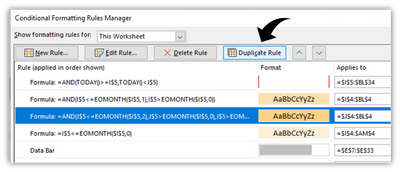
The ability to resize the Conditional Formatting dialogs is one of the top requests that we’ve received, and we hope you like it. If you have additional suggestions, please use the feedback button on the Help tab of the ribbon to let us know.
To get these improvements, you must be a Microsoft 365 subscriber, and you need to install the latest updates. For Windows, this is version 16.0.13530 or greater. For Mac this is version 16.47 or greater.
