This post has been republished via RSS; it originally appeared at: Windows Blog.
Note: We’re in the process of deploying features mentioned in this post, starting with Stable 89, so it might be a little while before you see them in your channel and build. Nowadays, it’s not unusual to do almost everything online. Whether we’re connecting on video calls, doing a school project, or learning how to use our new smart speakers, we trust our browser to help us get things done. Thus, it’s essential that our browser is fast, reliable, and keeps up with us, no matter how many tabs we have open. When it doesn’t – pages are slow to load, typing lags, and too many tabs seem to use too many system resources – it’s utterly frustrating. We understand, and we’ve got your back. It’s our mission to create a browser that never slows you down. We believe in having both productivity and performance. We continue to deliver on our commitment to make Microsoft Edge faster, leaner, and more efficient than ever before. Browser performance is essential to your success and is core to ours. Our journey to share new performance-related innovations with you started almost a year ago when we reached out to the Microsoft Edge Insider Community for help testing changes that improved the speed of Microsoft Edge. Then, in September 2020, we introduced you to our definition of browser performance and the improvements we had delivered in Microsoft Edge and the Chromium open-source project. We haven’t stopped there, and with Edge 89, we’re excited to share more about new improvements available today in the Stable channel. As we spend time on a variety of activities each day – work, school, new hobbies – it’s no wonder our to-do lists are running through our heads before we even reach our device. It’s important for your browser to be ready to go when you are. Do you ever find yourself waiting for the browser to start after clicking the icon or a link? Startup boost helps alleviate that concern. Startup boost makes Microsoft Edge launch more quickly when you need it. Experimentation in the Stable channel, comparing Microsoft Edge with startup boost enabled versus not enabled, shows startup times improve ranging from 29% to 41% when Startup boost is enabled*. Startup boost does this by running a set of core Microsoft Edge processes in the background without adding additional resources when Microsoft Edge browser windows are open. Curious to learn more? Check out the Microsoft Edge Insider Community Forum. As we tackle that to-do list, it’s quite common for some of us to keep lots of tabs open to manage all our tasks. While we are not using all those tabs in the background, each of them continue to consume resources. We hear your concern about this. With so many resource-heavy tabs open, this could slow down your browser and slow you down too. With sleeping tabs, we’ve taken care of that. You no longer have to worry if opening one more tab is going to eat up all your system resources. You can open as many tabs as you need, keep them open while you multi-task, without losing performance. Just like a good night’s sleep helps you stay focused and productive the next day, sleeping tabs helps optimize the performance of your Microsoft Edge browser by freeing up system resources for the tabs you’re actively using. https://youtu.be/te0wkhnxhuA This feature was originally released in the Microsoft Edge Insider channels to test and understand the performance benefits across many users. Sleeping tabs in latest Insider testing in Microsoft Edge typically increases battery life as a sleeping tab uses 26% less CPU on average compared to a non-sleeping tab. It also reduces memory usage by 16% on average. Your overall savings with sleeping tabs will vary based upon your browser usage and the total numbers of tabs you use. The more tabs you have, the more savings you’ll see. While individual device performance can vary and depends on configuration and usage, Microsoft Edge Insiders have shared that this decrease in resource and battery usage has improved their browsing experience. [caption id="attachment_24704" align="aligncenter" width="752"]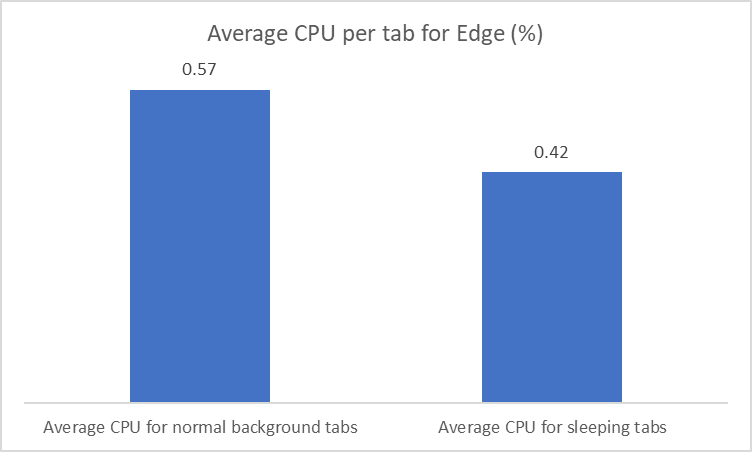 Average CPU usage of Microsoft Edge, based on experimentation in Microsoft Edge Beta channel[/caption]
[caption id="attachment_24705" align="aligncenter" width="752"]
Average CPU usage of Microsoft Edge, based on experimentation in Microsoft Edge Beta channel[/caption]
[caption id="attachment_24705" align="aligncenter" width="752"]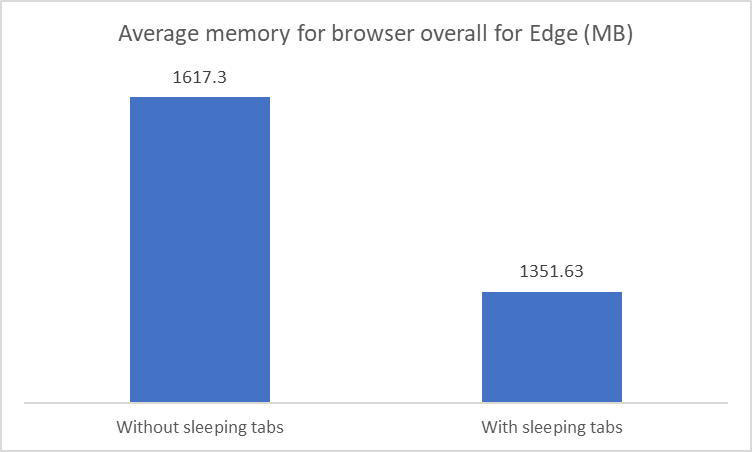 Average memory usage of Microsoft Edge, based on experimentation in Microsoft Edge Beta channel[/caption]
We built on the core of Chromium’s “freezing” technology (which pauses a tab’s script timers to minimize resource usage) to create sleeping tabs. Sleeping tabs allows inactive background tabs to “go to sleep”, releasing system resources (memory and CPU) after a set amount of time for other tabs or applications running on your device.
Average memory usage of Microsoft Edge, based on experimentation in Microsoft Edge Beta channel[/caption]
We built on the core of Chromium’s “freezing” technology (which pauses a tab’s script timers to minimize resource usage) to create sleeping tabs. Sleeping tabs allows inactive background tabs to “go to sleep”, releasing system resources (memory and CPU) after a set amount of time for other tabs or applications running on your device.
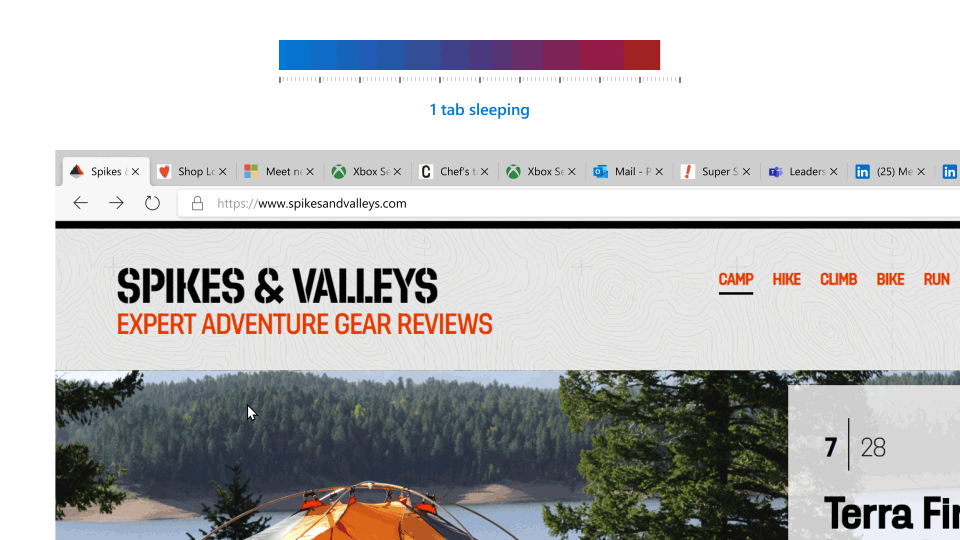 Tabs that are asleep will fade to let you know they’ve released resources.
Tabs that are asleep will fade to let you know they’ve released resources.
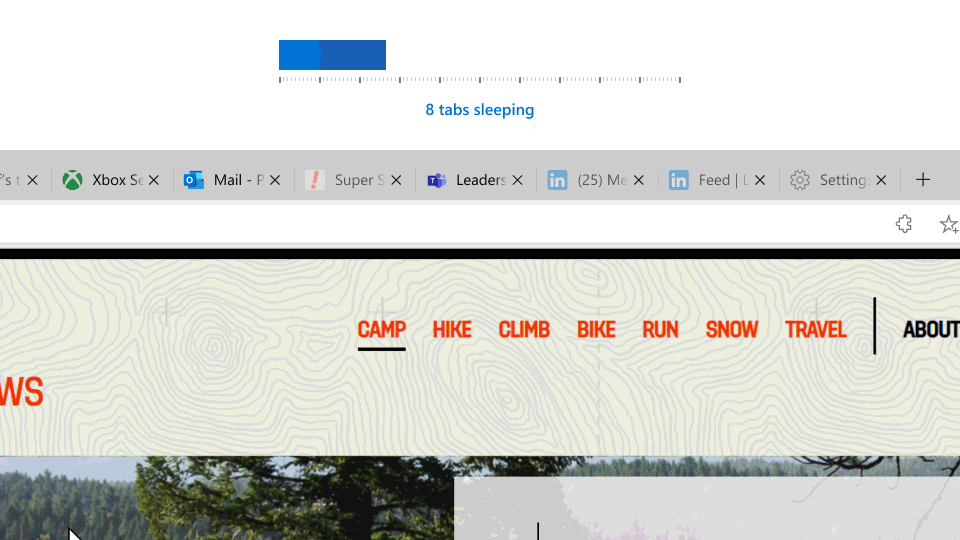 To resume a sleeping tab, click on it like a normal tab. The tab will un-fade and your content will be there immediately when clicked. This is different than a discarded tab, where the content of the page is completely thrown away and the page needs to be fully reloaded.
By default, tabs go to sleep after two hours of inactivity. If two hours isn’t right for you, you can choose a different time interval in edge://settings/system. You can also add sites you never want to go to sleep to a block list in edge://settings/system.
When using sleeping tabs, it’s possible that some sites might not work as expected if they went to sleep. To keep you in your flow, we’ve built heuristics to detect these scenarios (e.g. playing audio) and prevent those tabs from going to sleep. We continue to iterate and improve these heuristics and are eager to hear any feedback you might have. If a tab doesn’t wake up like you expected, please refresh the page and let us know through Microsoft Edge by pressing Alt+Shift+I on Windows or by going to Settings and more … > Help and feedback > Send feedback.
Both startup boost on Windows devices and sleeping tabs (on Windows and Mac) will be available in the Edge 89 release to Stable channel. If you see these features while browsing, please join us on the Microsoft Edge Insider forums or Twitter to discuss your experience or send us your feedback through the browser. If you have any questions, see our FAQ or reach out to us. If you experience any issue while using these features, please let us know following the steps outlined above to give us feedback.
Alongside these features, performance improvements Google announced are available for all Chromium-based browsers, including Microsoft Edge, and we look forward to enabling the improvements when they are available. For example, we’ve started to enable Chromium’s “intensive throttling” feature in Stable under a controlled feature rollout (CFR). With the changes Google announced and sleeping tabs, which are unique to Microsoft Edge, users will get the most of their memory and CPU performance.
We hope you enjoy these exciting new features on Microsoft Edge. Delivering world-class performance doesn’t stop here! This is just the start of many more amazing features to help optimize your browser’s performance. Thank you for joining us on this journey - we look forward to hearing from you!
*Startup times improved across percentiles.
To resume a sleeping tab, click on it like a normal tab. The tab will un-fade and your content will be there immediately when clicked. This is different than a discarded tab, where the content of the page is completely thrown away and the page needs to be fully reloaded.
By default, tabs go to sleep after two hours of inactivity. If two hours isn’t right for you, you can choose a different time interval in edge://settings/system. You can also add sites you never want to go to sleep to a block list in edge://settings/system.
When using sleeping tabs, it’s possible that some sites might not work as expected if they went to sleep. To keep you in your flow, we’ve built heuristics to detect these scenarios (e.g. playing audio) and prevent those tabs from going to sleep. We continue to iterate and improve these heuristics and are eager to hear any feedback you might have. If a tab doesn’t wake up like you expected, please refresh the page and let us know through Microsoft Edge by pressing Alt+Shift+I on Windows or by going to Settings and more … > Help and feedback > Send feedback.
Both startup boost on Windows devices and sleeping tabs (on Windows and Mac) will be available in the Edge 89 release to Stable channel. If you see these features while browsing, please join us on the Microsoft Edge Insider forums or Twitter to discuss your experience or send us your feedback through the browser. If you have any questions, see our FAQ or reach out to us. If you experience any issue while using these features, please let us know following the steps outlined above to give us feedback.
Alongside these features, performance improvements Google announced are available for all Chromium-based browsers, including Microsoft Edge, and we look forward to enabling the improvements when they are available. For example, we’ve started to enable Chromium’s “intensive throttling” feature in Stable under a controlled feature rollout (CFR). With the changes Google announced and sleeping tabs, which are unique to Microsoft Edge, users will get the most of their memory and CPU performance.
We hope you enjoy these exciting new features on Microsoft Edge. Delivering world-class performance doesn’t stop here! This is just the start of many more amazing features to help optimize your browser’s performance. Thank you for joining us on this journey - we look forward to hearing from you!
*Startup times improved across percentiles. 