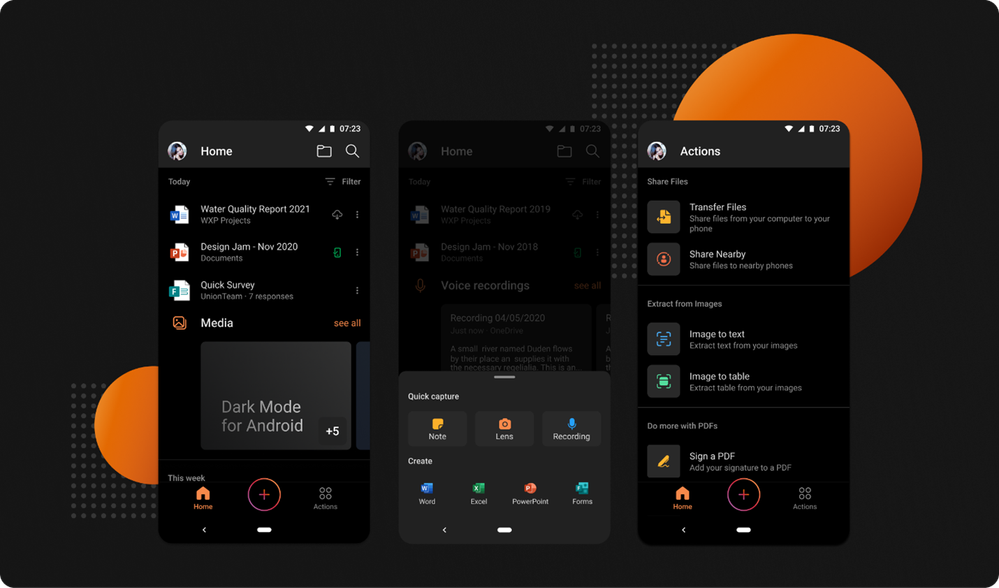This post has been republished via RSS; it originally appeared at: Microsoft 365 Blog articles.
You asked, we listened! Dark Mode is now rolling out in the Office app for Android phones. It’s been a highly requested feature by many of our customers, and we’re proud to begin releasing it today. Many people prefer using Dark Mode as they find it provides a more comfortable visual experience for reading and working on mobile devices.
The Office app helps you get work done on a mobile device by combining Word, Excel, and PowerPoint into a single app and adding many rich capabilities for creating and working with PDFs, images, scanning, capturing notes, and much more. Now you can do all this using a theme of your choice — based on the time of day, your surroundings, or your device settings. Dark Mode ensures that you can adjust the Office app to low-light environments, while providing you with better viewing options and keeping battery consumption low.
How to enable Dark Mode
The newest version of the Office app for Android will automatically adjust to Dark Mode if your device is already set to that preference. You can also turn Dark Mode on or off by tapping your profile icon on the Home tab in the Office app, selecting Settings, and then selecting Light, Dark, or System Default from the Theme options.
Download the Microsoft Office Mobile App today and always keep it up-to-date to ensure you have the latest features and improvements. The feature will be rolling out to users worldwide over the next few weeks, so if you do not see it in your app yet, you can expect to receive an update in the near future that will have it.
Please share your feedback with us about Dark Mode right from the app by tapping your profile icon on the Home tab, and then select, “Send Feedback.” For more information about Dark Mode investments across Microsoft apps, check out this “Designing Dark Mode” article on Medium.
Continue the conversation by joining us in the Microsoft 365 Tech Community! Whether you have product questions or just want to stay informed with the latest updates on new releases, tools, and blogs, Microsoft 365 Tech Community is your go-to resource to stay connected!