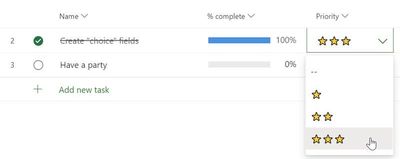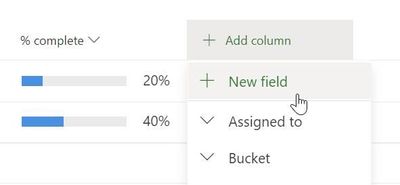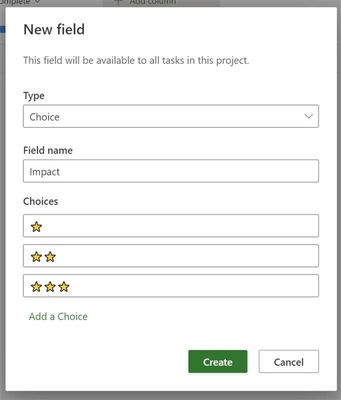This post has been republished via RSS; it originally appeared at: New blog articles in Microsoft Tech Community.
You can create a type of custom field that allows you to quickly choose from several options. Choice custom fields are great for scenarios such as having a Risk column with "High", "Medium", and "Low" values. Also, try using them for rough planning of tasks such as "This week", "Next Week", and "Later". Like other custom fields, you can use them in the Grid, in the Board view, and in the task details card. Try them out!
Getting Started
Like other custom fields, click the "Add column" button and choose the "New field" option.
Then, select the "Choice" field type.
Now give your field a name and a set of options. Press the delete icon next to a choice and the Add a Choice button at the bottom to manage the number of choices you would like to have. You can use the handle on the left side to reorder the choices. You can also use Ctrl + Up/Down on Windows, or Command + Up/Down on Mac to reorder choices with your keyboard.
Frequently Asked Questions
How many choices can I make?
20 for now. We will support 25 soon. Let us know if you need more!
How can I use emojis in my fields?
Windows and Mac both include an emoji menu. Press Win + ; (Windows key plus semicolon) to open it. On Mac, press Control + Command+ Space.
Are choice fields included when I make copies of a project?
Yes! Both the fields and the values are included when you copy a project.
Where can I go to learn about the other types of custom fields?
Head over to our support site to learn more about the types of custom fields available in Project for the web.
Are these "enterprise" fields? Can I build reports using them?
No. Like the other types of custom fields, this field type is only visible in Project for the web.