This post has been republished via RSS; it originally appeared at: Education Blog articles.
Whether you’re just kicking off the school year or in the middle of the term, congratulations on all you’ve been doing to keep students engaged and learning so far. We are always awed by your caring and creativity, so this moment of celebration is just for you.
Just in case you missed it, last month we shared some awesome updates to Microsoft Teams such as Immersive Reader on Teams mobile, returning an assignment for revision, group assignments, and more. Check it out if you get a chance!
For those that are seeing students face-to-face, remotely, or a combination of both, we’re excited to share some great ways that your feedback has made Teams better for you, your students, and your school.
What’s new:
- Save time and personalize learning with Reading Progress
- Engage students with meetings and class teams in Canvas plus class teams in Blackboard
- Simplified class team navigation, FTW
- Get a deep look into student engagement and emotional well-being with Education Insights
- Create engaging, accessible blended and hybrid classes
- Launch a new search experience with Microsoft Search in Bing and Teams
- Create dynamic, interactive classes with Firefly and FluidMath
- Find Teams resources for training and professional development
Let’s dive in! (Click here to jump right into a quick list of new features without extra description.)
1 ) Save time and personalize learning with Reading Progress
Reading Progress
Hundreds of educators and school leaders have shared the challenges and importance of reading fluency checks with us. After collaborating with reading experts and testing with educators, we’re excited to announce Reading Progress is now generally available and will be rolling out globally over the next two weeks. Whether educators are helping emerging readers build confidence or teaching English as a second language, Reading Progress enables readers to practice their skills in a safe, student-centric environment. Educators pick a reading passage and can choose to assign it to the entire class, a specific reading group, or an individual student. After the student records themselves reading the passage aloud, educators review the recording and either manually identify and code errors or use the Auto-detect feature to quickly identify and code potential errors. The recordings grant students and educators more flexibility to practice remotely or in the classroom. This helps bring the right support at the right time to each learner and makes it easier to plan regular reading fluency checks.
Fluency data from Reading Progress is collected in Education Insights to support educators in taking evidence-based action for literacy in their classrooms. Education Insights dashboards help visualize progress and trends such as accuracy rate, correct words per minute, mispronunciations, omissions, and insertions. These dashboards also highlight actionable insights for educators, synthesizing common challenges across the entire class or per student. Learn more about Reading Progress and find additional resources in this detailed post.
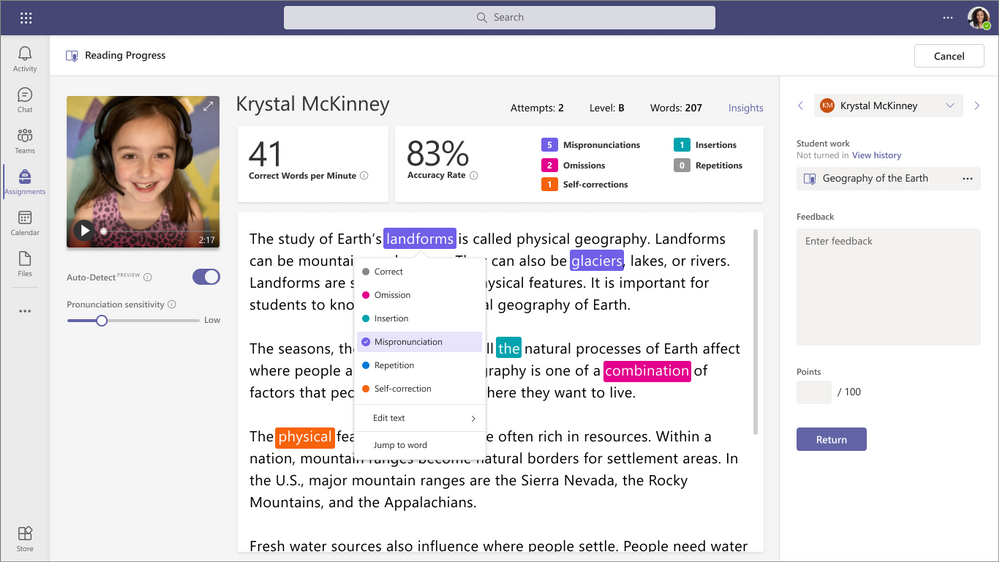
2 ) Engage students with meetings and class teams in Canvas plus class teams in Blackboard
Meetings and class teams in Canvas
Introducing two new (and awesome) ways to build connections between students in the classroom and beyond!
- Educators and students can now access and edit Teams meetings for their courses directly from the corresponding Canvas course. You’ll be able to view past and upcoming meetings at a glance on your agenda and schedule, edit, and join meetings from within your LMS course. Plus, you’ll get all the great capabilities available in Teams, including security and meeting settings that help you create a safe and focused classroom environment. Using these capabilities depends on per-user meeting policies set by your IT administrator and will be supported across desktop and web.
- Educators can now create class teams based on the enrollment roster of their courses with appropriate user roles. Educators and students can navigate to their respective class teams directly from their LMS courses using desktop, mobile, or web platforms. Learn more about using Microsoft Teams and Canvas together here.
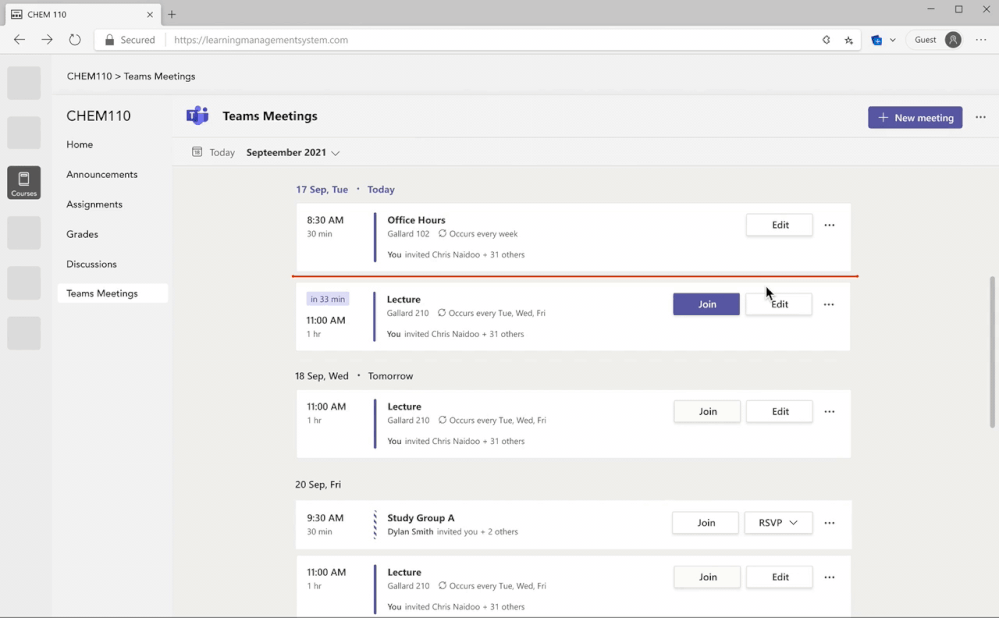
Class teams in Blackboard
Microsoft Teams plays an important role in student-educator collaboration, and now we’re bringing the capabilities of class teams to Blackboard. Educators can create class teams based on the enrollment roster of their Blackboard courses with appropriate user roles. Educators and students then navigate to their respective class teams directly from their Blackboard courses using desktop or web platforms. Good stuff! Learn more about using Microsoft Teams and Blackboard together here.

3 ) Simplified class team navigation, FTW
Now educators can easily access Assignments, Grades, Class Notebook, and Insights from any channel within a class team. Just open your class team and you’ll see the updated-and-improved navigation. You’ll still be able to add tabs and apps to the General channel and any other channels you create. This new view is available for all educators and students using our grid view layout for teams, plus IT Admins will have the option to remove any of the pre-pinned navigation. (Students will only see Class Notebook, Assignments, and Grades, not Insights.)

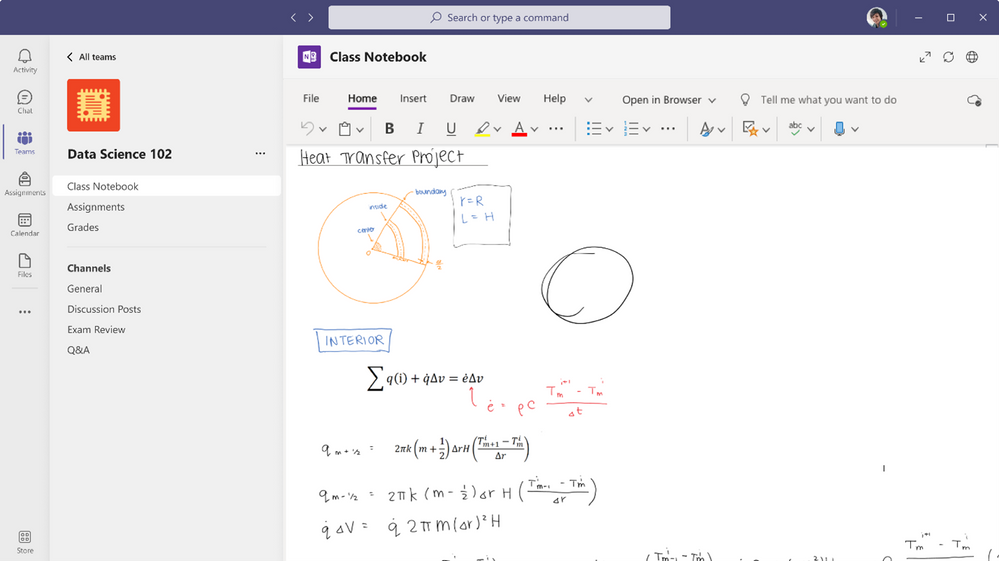
4 ) Get a deep look into student engagement and emotional well-being with Education Insights
Ever wonder if you could look behind the curtain and understand how students are engaging in your class? With Education Insights built directly into your digital classroom, you can. Make informed instructional decisions with data such as online class attendance, assignment engagement, class activity, and more. Education Insights grants educators a powerful lens to support students on a whole new level. Learn more about Education Insights and how to get started.
Insights is right in your class teams
Insights is now automatically added to every class team. That means educators can easily navigate to Insights no matter which channel they may be in, making it easier mobilize data for student success Insights is only available for educators in the class team, so students do not have access to it.
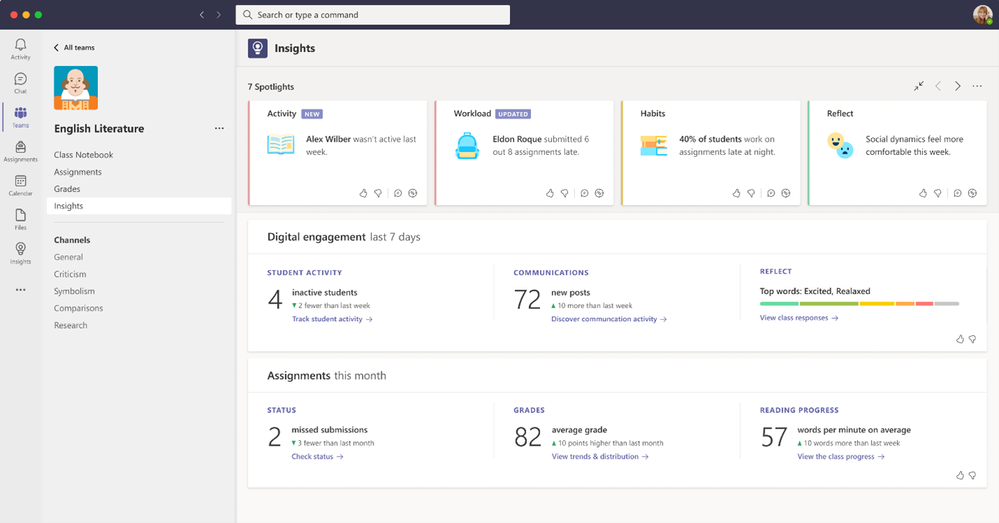
Education Insights is on mobile, with the ability to chat directly with students
We know that educators are busy, on-the-go professionals. That’s why Education Insights is now available on mobile, too. Quickly view Spotlight cards, which highlight changes in student or class engagement that may need extra attention. Just open your class team and select Insights to see key trends pulled from engagement data and take action from there. For example, if a student’s activity has declined (and your chat is enabled), you can quickly send a chat to the student to provide individualized attention and support.
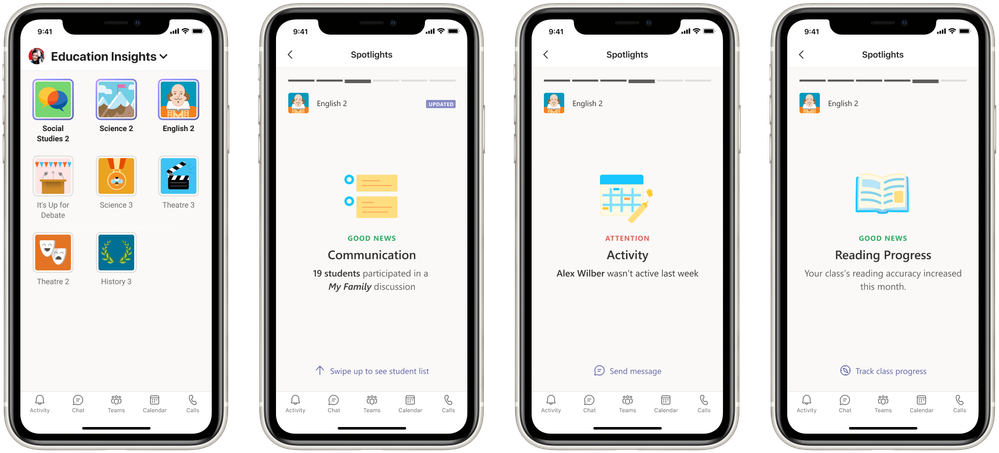
Create Reflect check-ins for staff teams
Strong relationships and a sense of safety are the foundation of an impactful school year - for students and educators. Reflect, once available only in class teams, is now available for staff teams, too. This way, leaders can support educators in building a schoolwide culture of trust and growth and provide opportunities to reflect and be heard. Just add Reflect to your staff team, select a question from the gallery based on CASEL core competencies, and create space for personal and community growth through reflection.
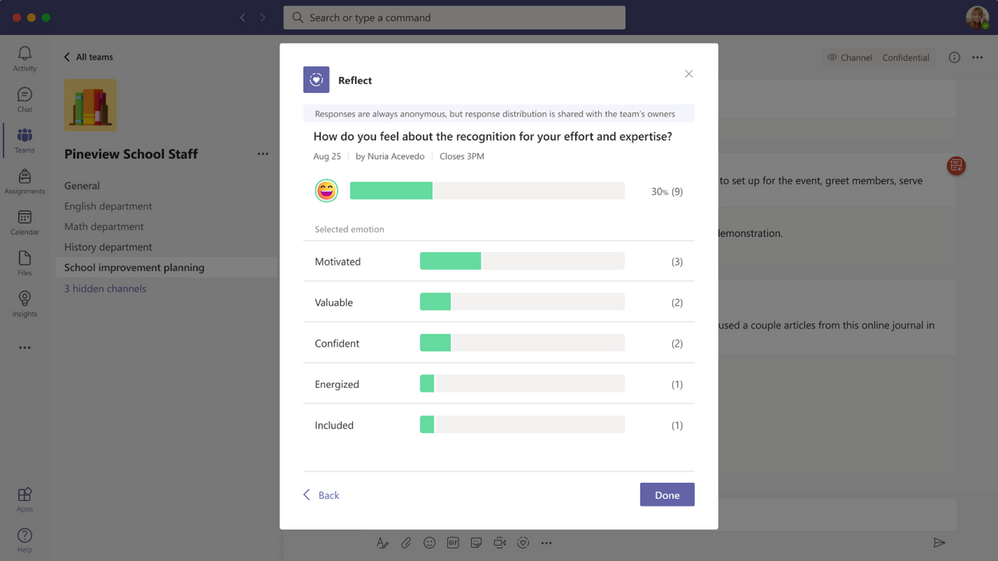
Track Reflect check-ins easily over time
With this new Reflect report in Insights, educators can track how students respond over time and quickly understand, identify, and address their needs. An educator can get a look at the big picture for the class, or drill down and see trends for a specific student to identify opportunities for growth and support in developing social and emotional skills. You can focus in on what matters, whether that’s specific students, time periods, or check-in questions.

5 ) Create engaging, accessible blended and hybrid classes
Dynamic view
Dynamic view intelligently arranges content and participants during class, showing both content and participants side-by-side. Comments from the meeting chat will show up, too, giving more visibility to students who might prefer chat to speaking on camera. This capability can also help participants with hearing impairments spotlight their sign language interpreter alongside shared content during a Teams meeting. If you want to make your meeting window bigger or smaller, the participant gallery auto-adjusts to fit. Dynamic view is available on desktop and mobile.
 Dynamic view automatically arranges content and participants during class.
Dynamic view automatically arranges content and participants during class.
Reporter and Side-by-side options in presenter mode for desktop and window sharing
Now there are even more presenter mode options to add to the Standout option, including two new presenter modes available when sharing your desktop and window in the Teams desktop app. Reporter mode places content as a visual aid above the presenter’s shoulder like a news story. Side-by-side mode displays a presenter’s video feed next to their content. This helps create a more natural classroom or lecture experience and allows students to see their teacher or professor alongside lesson content. Learn more.
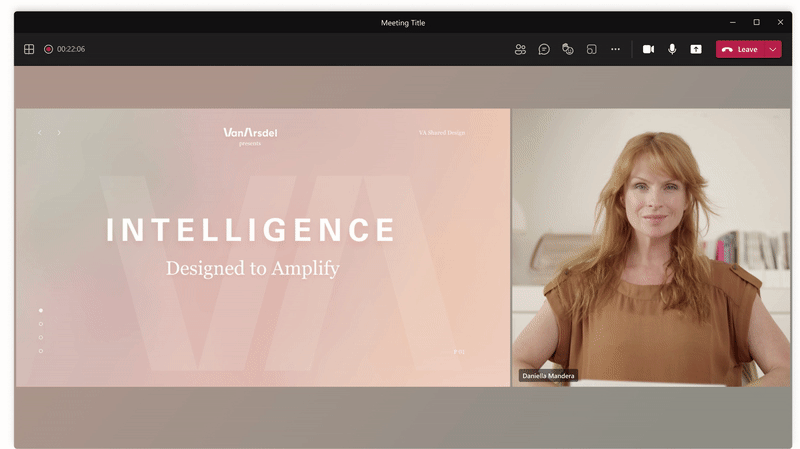
More spoken languages added to live captions in Teams meetings
Now, 27 languages are supported with live captions during class. If your main spoken language during class is German, Portuguese (Brazil), Japanese, Hindi, or any of the other supported languages—you’re in luck! You’ll be able to see real-time captions in that language. Students joining class on their mobile can view captions in the supported languages, but only desktop users are able to switch the spoken language. This provides flexibility and additional clarity for your participants to engage in class meetings. To turn on live captions in a meeting, go to meeting controls and select More options ..., then Turn on live captions. Learn more.
Create custom Together Mode scenes
Just in time for school to start, now developers can build custom scenes that are unique to you, your classroom, and your school. Creators can build immersive scenes that go beyond simple video conferencing. Learn more on how you can get started building your scenes.

6 ) Launch a new search experience with Microsoft Search in Bing and Teams
Now your class list and upcoming assignments are just a search away.
Our new Microsoft Search in Bing and Teams integration gives you quicker access to your classes, assignments, and more with Microsoft Bing. This new search experience was specifically designed to connect students and educators with personalized results from their school.
There's no setup required—getting started is as easy as going to Bing.com/school and signing in with your school account. Students just search for my classes or my homework to find their upcoming Teams classes or assignments.
And there’s more on the way! We’re working on options that will empower students to search for assignments by class, due date, or view a list of any work that’s overdue.
For more information, please check out our recent blog post, A new way to search at school with Microsoft Search in Bing.
7 ) Create dynamic, interactive classes with Firefly and FluidMath
Firefly
Teachers want to organize and structure their learning resources quickly and easily, alongside classroom management tools and student information all within Microsoft Teams. Firefly on Teams enables structured teaching in the classroom and beyond. Designed to save teachers time and help them support their learners more effectively, Firefly on Teams gives teachers the tools they need, where and when they need them. With its two, dedicated Microsoft apps, Firefly on Teams makes it easy for teachers to create, structure, and organize their curriculum content within Microsoft Teams, as well as giving them the tools they need to manage and organize their classes, all in one place. Learn more about Firefly in Microsoft Teams.

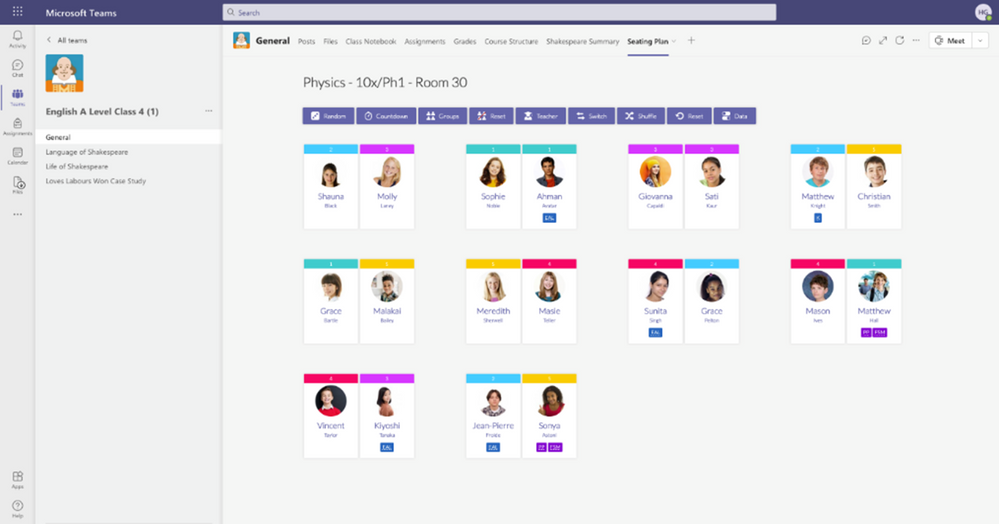
FluidMath
FluidMath is a very innovative and just plain cool mathematics teaching and learning tool for K-12 educators and students. FluidMath is like a smart piece of Math paper that enables users to move fluidly between handwritten or typed math and mathematical representations like graphs, tables, and animations. It can be used for making presentations, real-time collaborations, self-grading assessments, and more. FluidMath is a research-based educational technology, and the ongoing product development and research is funded in part by the National Science Foundation (NSF), US Department of Education, and National Institutes of Health (NIH). Learn more about FluidMath here and get the Teams app here.
8 ) Find Teams resources for training and professional development
Get free professional development training
If you’re ramping up to start a new year or looking to brush up on training, check out our free Teams courses, including:
- Assign and assess students with Assignments and Forms in Teams
- Converse, collaborate and build community in Teams
- Working Collaboratively with Staff and PLC Teams
- Structure Teams through channels, tabs, files and apps
- Collaborate with colleagues through live Teams meetings and OneNote
- Assembling students and staff with Microsoft Teams meetings
Or check out some other great courses:
- Hybrid Learning: A New Model for the Future of Learning
- Getting started with Office 365 and Windows
- Higher Education Resources for Hybrid and Multi-Modal Learning
You can find all training, resources, and more here.
Free PDF guides for educators and parents
Looking for some quick guidance to share with educators and parents? We’ve got ‘em:
Guides for educators
- Get started with Microsoft Teams
- Your quick guide for hybrid and online classes with Microsoft Teams
- Making classes accessible and inclusive with Microsoft Teams
- How to get the most with Microsoft Teams for in person learning in Higher Education
- How to get the most with Microsoft Teams for in person learning in K12
Guides for parents:
- Help your student get started on Microsoft Teams
- Your quick guide to supporting students with online or hybrid classes in Microsoft Teams
Watch the Microsoft Teams for Education event on demand
Check out the on-demand event where Microsoft Teams for Education experts share common scenarios and use cases. Topics include new updates for Microsoft Teams, LMS integration, skilling & learning apps, driving student engagement, and more! https://aka.ms/TeamsEduEvent
9 ) And for those that love lists, here’s a quick review of all the features we shared that are now generally available:
1) Save time and personalize learning with Reading Progress
a. Reading Progress
2) Engage students with meetings and class teams in Canvas plus class teams in Blackboard
a. Meetings and class teams in Canvas
b. Class teams in Blackboard
3) Simplified class team navigation, FTW
4) Get a deep look into student engagement and emotional well-being with Education Insights
a. Insights is right in your class teams
b. Education Insights on mobile, with the ability to chat directly with students
c. Create Reflect check=ins for staff teams
d. Track Reflect check-ins easily over time
5) Create engaging, accessible blended and hybrid classes
a. Dynamic view
b. Reporter and Side-by-side options in presenter mode for desktop and window sharing
c. More spoken languages added to live captions in Teams meetings
d. Create custom Together Mode scenes
6) Launch a new search experience with Microsoft Search in Bing and Teams
7) Create dynamic, interactive classes with Firefly and FluidMath
We’re always looking to improve the education experience in Teams, and our favorite way to do that is with your support and awesome ideas! If there’s something you’d like to see in Teams for Education, please let us know!
