This post has been republished via RSS; it originally appeared at: New blog articles in Microsoft Tech Community.
Much has happened since the launch of Microsoft Lists in Microsoft 365. We have received a lot of feedback and monthly usage is growing fast. Today, we are pleased to share future Lists innovation, as announced at Microsoft Ignite March 2-4, 2021, including new integrations with Microsoft , Office.com, and the Power Platform.
To start, tune into Omar Shahine, VP of Product OneDrive and SharePoint (Microsoft 365), as he talks with @Jeremy Chapman on the Microsoft Mechanics episode sharing and showing all of the new Lists innovation, in addition to a variety of new OneDrive and SharePoint features he and his team disclosed this week (Note: the Lists segment starts at 9:05), "New hybrid work and collaboration experiences across Microsoft 365 to save you time”:
Microsoft Lists is a Microsoft 365 app that helps you track information and organize work. Lists are simple, smart, and flexible, so you can stay on top of what matters most to your team. And our engineering team is constantly addressing feedback and requests, as you’ll see in all the announcements below.
Note: Click on the roadmap ID links per announcements to best track Targeted Release dates and additional information on the public Microsoft 365 roadmap); all will be active as of 9:30am PDT, November 2nd, 2021.
Microsoft Lists: Board view [Roadmap ID: 85634]
Soon, you’ll be able to work with list data in a board– an oft requested Lists view. This view is ideal when you want to track items as they move forward in a process or workflow. Moving items through stages is as easy as dragging and dropping. It’s easy to configure which columns from your list are displayed in the cards and in what order.
@Mark Kashman the one feature that we have in lists in Teams is the ability to comment and @mention ... that's rolling out as we speak and early usage numbers are looking really strong. If we wanna have something Teams related here, you should include a blurb! [LD1]

The board view is just a one way of visualizing and working with the same list data. In any list, I can switch to the Grid view to see all the data in a table. I can point, click, and drag to update the status of many items at once.
Modern lookup columns [Roadmap ID: 82156]
Lookup columns allow you to connect a list to a column from another list you have on your site. Once connected, you can easily “lookup” other information and include this in your new list. This makes it easy to maintain team-level, centralized lists that contain information you use repeatedly.

Create and view lists from the SharePoint app bar [Roadmap ID: 82160]
Now you'll be able to view and start creating lists as an action from within the SharePoint app bar. This means, no matter where you are in SharePoint, or in Viva Connections, you can jump right into the list viewing or creation process - and stay in the flow of work.
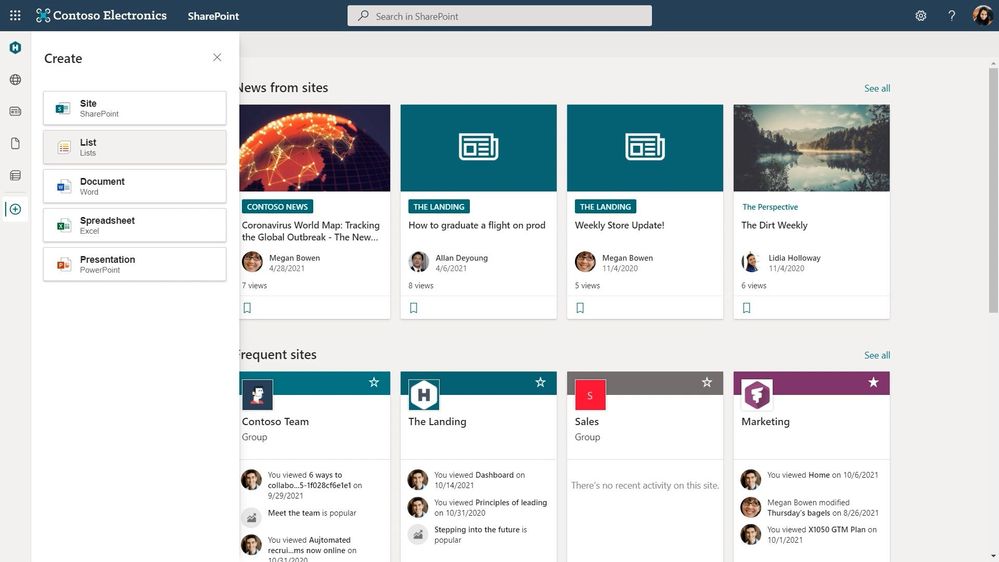
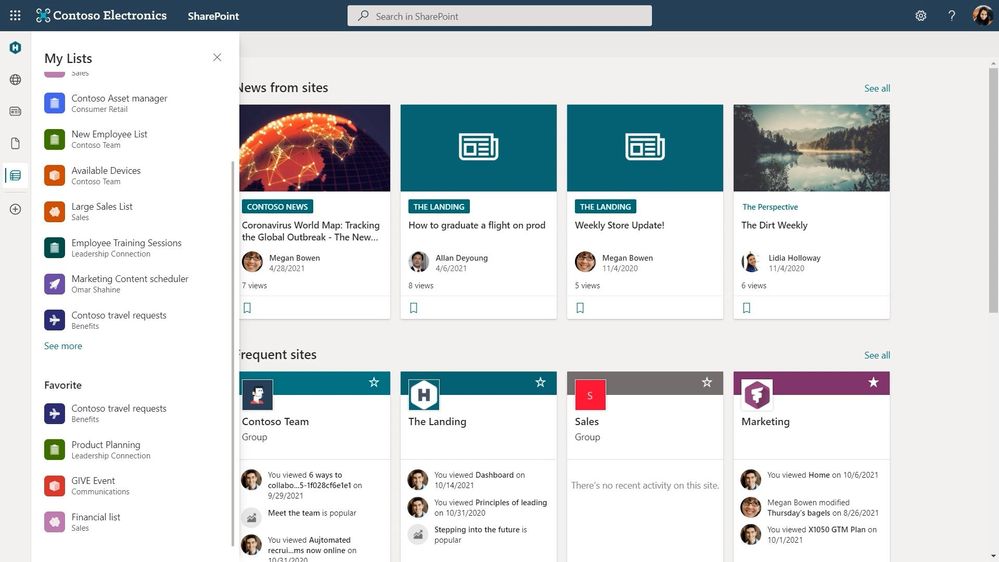
Microsoft Lists: Rich-text editor (RTE) updates [Roadmap ID: 82154]
We continue to make steady improvements to editors in the Grid view – one change I’m proudest of is our new rich text editor. It’s a snap to click in and quickly apply formatting to items that need it. If you make a mistake, edits are quickly reversible – I can use the undo/redo buttons or keyboard shortcuts to roll back any changes I don’t want to be final.

Microsoft Lists: Improved link sharing [Roadmap ID: 82155]
Lists now support all the same link-sharing capabilities as files, so you can easily grab a link that works for anybody in the world, or just scoped to your organization. And all the goodness I showed earlier in the sharing dialog, like the ability to see who a list has been shared with, is here as well.
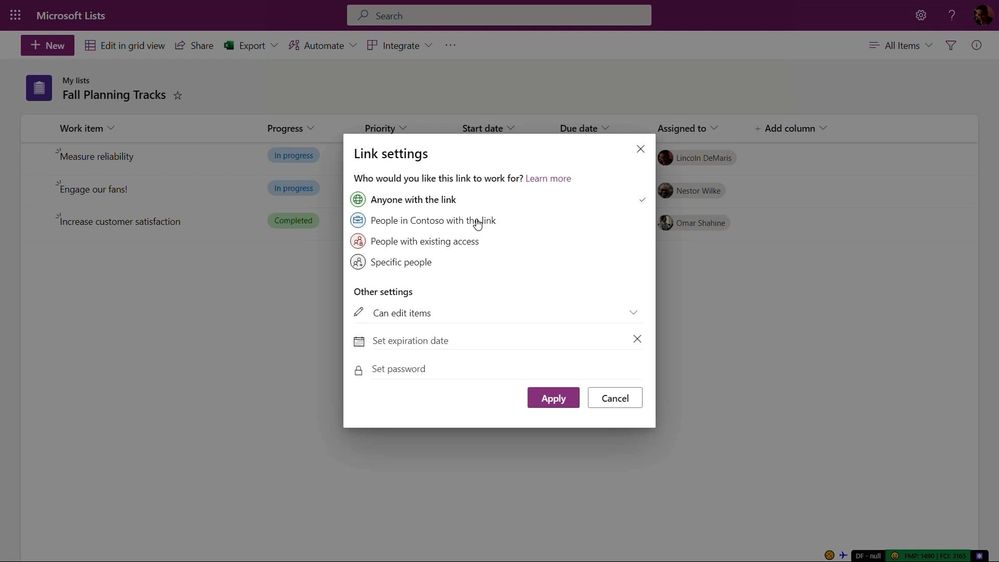
Microsoft Lists for Android (Private Preview) [Roadmap ID: 70704]
We’re pleased to announce that the Microsoft Lists app is coming to Android devices early next year. Like Microsoft Lists for iOS, expect to access your favorite and recent lists, create a new list using a template - view, edit and organize list items at the tap of your finger. You, too, will be able to scan and upload documents as attachments to your items.

Now, no matter what device you’ve got – iOS, MacOS, Windows, or Android, there’s a Lists app for you. If you’d like to join the external preview of this app later this year, stay tuned for updates.
Sign up today for the Microsoft Lists for Android (Private Preview).
Microsoft Lists: Fast and offline (General Availability) [Roadmap ID: 68809]
Lists you work with now get automatically synchronized to your Windows device, if that device has the OneDrive sync app installed. This means numerous improvements to your everyday Lists experience. First, it means you can load the Lists app and view and edit list data when you’re offline. Second, loading and interacting with lists just got a whole lot faster, whether you’re online or offline. Finally, views inside synced lists never get throttled, regardless of the number of items in the view, or whether those columns get indexed.

We’re pleased to announce that we’ve reached general availability with this exciting new functionality. This is a huge milestone for the team and product, and we think you’re going to love the overall user experience improvements.
New Office.com create experience – includes creating Lists [Roadmap ID: 82169]
It all starts with a click of the plus sign to start creating.
Create is your place for beginning something new. You can start from a template or by the type of content. The new Create goes beyond common Office files; I can start a Form, a list, or post for Yammer. You can create files using templates, even company-branded templates, like these ones shown below designed by Contoso Electronics.

Packaging list templates with Power Platform and rules [Roadmap ID: 82157]
We’re pleased to announce new capabilities for custom list templates. As you design and define custom list templates, you can now program in Power Platform app experiences and Lists rules to be pre-created for use when a new list gets created.
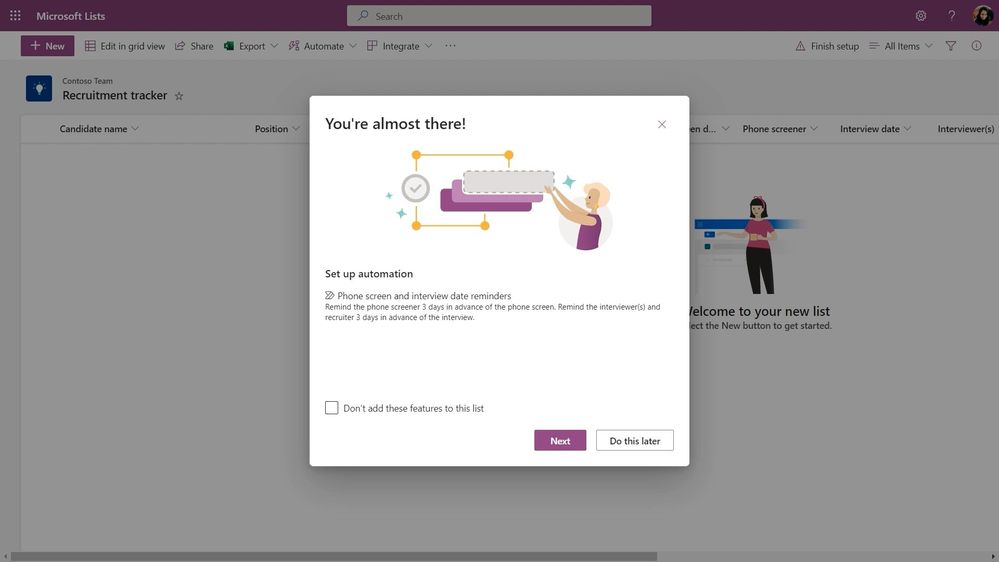
Note, you will continue to be able to manage which templates are available to which people, based on their job role - for both custom list templates and Microsoft-provided templates.
Learn more
Check out the “What’s new for Microsoft Lists” on-demand Ignite session (OD117) with Harini Saladi and Sahil Baid – published on Nov. 2nd, 2021 at 11am PDT. You’ll see all the above and more to learn about Lists today and what comes next.
Additional resources:
- Microsoft Lists resource center (blogs, demos, videos, podcasts, and more)
- Microsoft Lists adoption center including Lists Day-in-the-life guides
- Microsoft Lists help and ‘how to’ pages
- Microsoft Lists look book
- Microsoft Lists workshop (now on-demand)
In closing…
Microsoft Lists builds on the trusted SharePoint information platform – bringing new user experiences and capabilities to the existing foundation. improving them across all fronts. The value of existing integrations with the Power Platform continue and expand when you need to further customize list forms with Power Apps, design robust workflows with Power Automate, and analyze your data in Power BI. And for developers, the power and value of the Lists API extends custom solutions to connect the list data as a source via Microsoft Graph. It’s all a part of Microsoft 365, within a service level agreement you can rely on for enterprise-ready security and compliance while designing lists as core content within your governance plans.
Track what matters most. And we hope you had a great Microsoft Ignite.
Thanks, Mark Kashman – senior product manager – Microsoft 365
