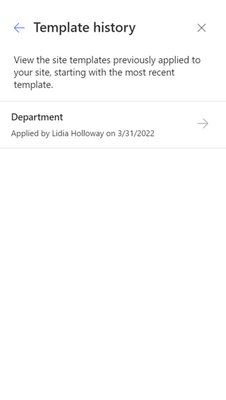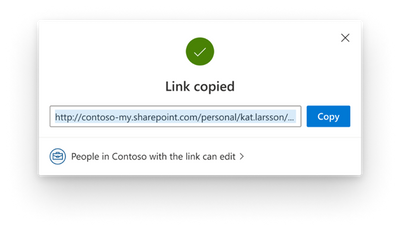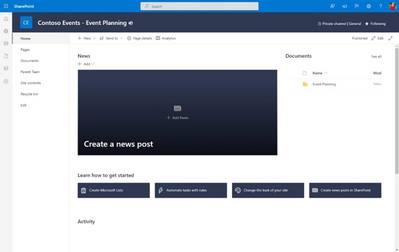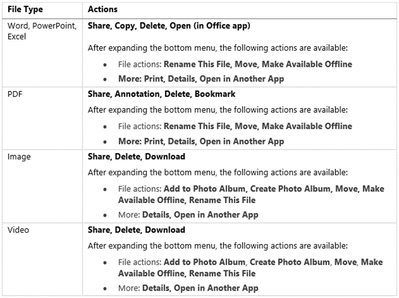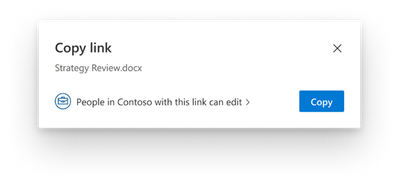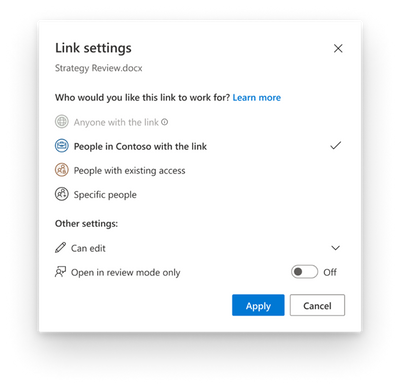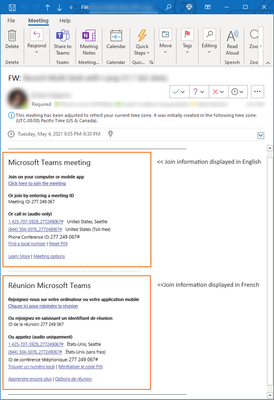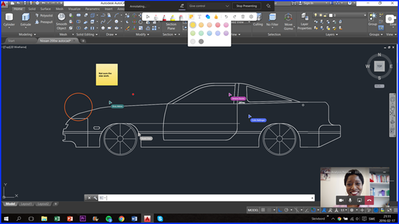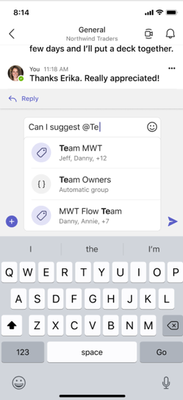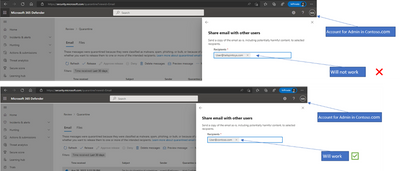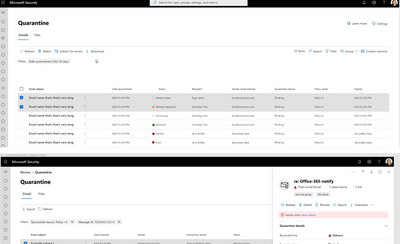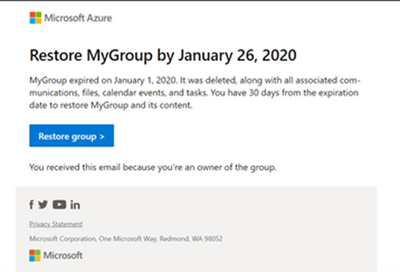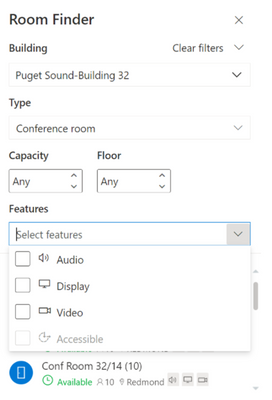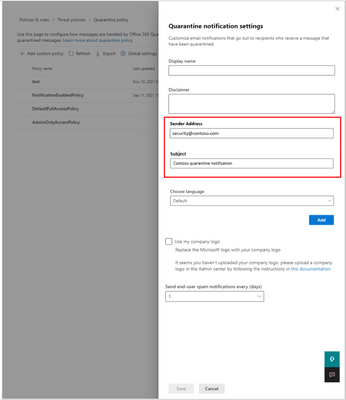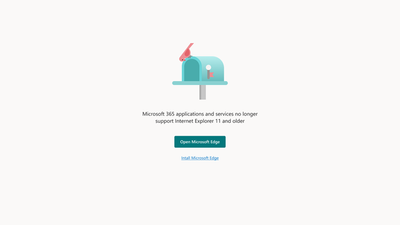This post has been republished via RSS; it originally appeared at: New blog articles in Microsoft Tech Community.
Newsworthy Highlights |
Bots and Message Extensions now available in Microsoft Teams GCC High
To bring full functionality of Microsoft Teams into GCC High, we are pleased to announce the availability of Bots and Message Extensions in Teams for GCC High.
Microsoft Sentinel: NIST SP 800-53 Solution
The Microsoft Sentinel: NIST SP 800-53 Solution enables compliance teams, architects, SecOps analysts, and consultants to understand their cloud security posture related to Special Publication (SP) 800-53 guidance issued by the National Institute of Standards and Technology (NIST).
How to make meetings more accessible and inclusive with Microsoft Teams
If you have a lot of online meetings, it is likely that someone in that meeting will have a disability, whether you are aware of it or not. To create a more inclusive and accessible meeting experience, we will share seven things you can do right now in Teams like turning on your video, using live captioning, and using alt-text in images in meeting chat.
Get started with Microsoft Learn for CMMC
If you are part of the U.S. Department of Defense supply chain, you should be hearing more chatter about the Cybersecurity Maturity Model Certification (CMMC). CMMC is a compliance requirement of the defense industrial base (DIB), for the US government to determine if your routine business processes protect controlled unclassified information (CUI). For many organizations, this is a time to innovate, modernize systems, and enhance resiliency so your users can securely access business and productivity tools.
Today, we are sharing some of our more recent learnings and practices relevant to President Biden’s Executive Order (EO) 14028 and cybersecurity fact sheet, as well as our readiness to help agencies meet requirements implemented in March by the Office of Management and Budget (OMB).
Release News |
SharePoint / OneDrive for Business
The OneDrive sync app will automatically sign in if there are existing credentials available to Microsoft applications (Teams, Office, Edge, Windows).
Customers who are using the Hybrid federated search with hybrid SharePoint deployments will need to update their configuration to continue using hybrid search with SharePoint Server and SharePoint Online - GCC
Waiting room replaces the 503-error message when the service fails to render a portal page due to service overload
This update includes improvements to the private channel site home page layout and the way site settings apply to the parent site and associated channel sites
Teams
Customer banner for emergency calling is now available
Teams admin center- Enhancement to end-user call management is now available - GCC
Suggested replies in Teams chat will help users keep the conversation going by suggesting helpful, relevant and contextual replies
Microsoft Purview
Azure Purview and Microsoft 365 compliance solutions to be rebranded as Microsoft Purview
General availability of advanced classification scanning and protection
Announcing general availability of 51 new sensitive information types and 10 enhanced policy templates
Expanded optical character recognition support is coming soon to Public Preview
Communication Compliance – new features are now in government cloud environments
Microsoft 365
New settings page in MyAnalytics (Viva Insights) dashboard - GCC
Microsoft Whiteboard enhancements – GCC & GCC High
References and Information Resources |
Microsoft 365 Public Roadmap
This link is filtered to show GCC, GCC High and DOD specific items. For more general information uncheck these boxes under “Cloud Instance”.
Stay on top of Microsoft 365 changes
Here are a few ways that you can stay on top of the Office 365 updates in your organization.
Microsoft Tech Community for Public Sector
Your community for discussion surrounding the public sector, local and state governments.
Microsoft 365 for US Government Service Descriptions
· Office 365 Platform (GCC, GCCH, DoD)
· Office 365 U.S. Government GCC High endpoints
· Office 365 U.S. Government DoD endpoints
· Microsoft Purview (GCC, GCCH, DoD)
· Enterprise Mobility & Security (GCC, GCCH, DoD)
· Microsoft Defender for Endpoint (GCC, GCCH, DoD)
· Microsoft Defender for Cloud Apps Security (GCC, GCCH, DoD)
· Microsoft Defender for Identity Security (GCC, GCCH, DoD)
· Azure Information Protection Premium
· Exchange Online (GCC, GCCH, DoD)
· Office 365 Government (GCC, GCCH, DoD)
· Power Automate US Government (GCC, GCCH, DoD)
· Outlook Mobile (GCC, GCCH, DoD)
Be a Learn-it-All |
|
Public Sector Center of Expertise We bring together thought leadership and research relating to digital transformation and innovation in the public sector. We highlight the stories of public servants around the globe, while fostering a community of decision makers. Join us as we discover and share the learnings and achievements of public sector communities. |
|
|
|
Microsoft Teams for Gov YouTube Video Series
The hub for teamwork in Office 365 GCC, GCC High, & DoD
Message Center Posts and Updates for Microsoft Teams in GCC |
Looking for what’s on the map for Microsoft Teams and only Teams in GCC?
Go right to the GCC Teams Feature Communications Guide
Message Center Highlights |
SharePoint Online
MC379025 — Microsoft Lists: Calendar view item drag and drop
Microsoft 365 Roadmap ID 93285
The new feature, Microsoft Lists: Calendar view item drag, and drop will help reorganize Lists items in a calendar view. Users will be able to reschedule items by dragging and dropping them from one day to another in a Calendar view, or by pulling an item from the 'Unscheduled' pane that appears on the right, within Calendar view.
When this will happen:
We will begin rolling this out by mid-May and expect to complete by late May.
How this will affect your organization:
Users will now be able to:
· Reschedule items by dragging them from one date to another in the calendar canvas
· Un-schedule items (remove the saved dates) by dragging from calendar canvas and dropping them in the 'unscheduled' pane
· Schedule items by dragging them from the 'unscheduled' pane and dropping them on any date in calendar canvas
What you need to do to prepare:
No action is required to enable this feature. You may consider notifying users about this new capability and update your training and documentation as appropriate.
MC371265 — Site template history panel
Microsoft 365 Roadmap ID 93186
This new release of a new panel in Site settings will allow site owners to view the history of any site templates applied to the site and related site script actions.
When will this happen:
Targeted Release: will begin rolling out to select users in mid-May and will complete by early June
Standard: will begin rolling out in mid-June and will complete by end of June
How this will affect your organization:
Site owners will be able to navigate to the Site information panel from Site settings, and then select View template history to see a history of site templates previously applied to the site. Selecting a site template will display the site script actions that ran successfully or encountered an error.
Site information panel:
Template history panel:
What you need to do to prepare:
You might want to notify your users about this change and update your training and documentation as appropriate.
Learn More:
· Apply and customize site templates
MC355214 — (Updated) SharePoint: Updates to channel site layouts and parent site settings
Microsoft 365 Roadmap ID 88963
Updated May 05, 2022: We have updated the rollout timeline below. Thank you for your patience.
Two updates are coming for the SharePoint sites that get created for every team and private channel in Microsoft Teams. The first update is to simplify the layout for all private channel sites to make them more useful and easier to navigate between the parent site and the associated team. The second update is to adjust the way site theme and navigation is inherited when the Teams-connected sites are added to a hub site.
When will this happen:
Targeted release (select users and entire org): will begin rolling out in mid-April and be complete by late April
Standard: will begin rolling out in mid-May (previously early May) and be complete by late May
How this will affect your organization:
The first update improves the layout for channel (private and shared) sites. The new page layout features the News, Documents, Quick links, and Activity web parts. The Quick links webpart displays links to additional guidance for popular tasks that can improve the value of your site.
The second update improves the relationship between Teams-connected sites and hub sites. This update streamlines the process of associating Teams-connected sites with hub sites.
With this update:
· Hub site associations get managed at the parent site level for the entire team.
· When a Teams-connected site is associated with a hub, the parent site and all channel sites will inherit the hub’s theme and navigation.
· Any private channel sites that are currently associated to a hub will have this connection removed.
What you need to do to prepare:
You do not need to do anything to prepare for these updates. However, if you currently have private channel sites associated with hub sites, you will need to plan to associate the parent team site with the hub site once this update reaches your tenant.
Learn More:
· Overview of Teams and SharePoint integration
MC350768 — (Updated) SharePoint: Create from the SharePoint app bar
Microsoft 365 Roadmap ID 82160
Updated May 05, 2022: We have updated the rollout timeline below. Thank you for your patience.
Apologies for the delayed release of this new feature. Resources in the SharePoint app bar are expanding to include the ability to create sites, files, and lists as an action.
Key points:
· Timing:
o Targeted Release (select users and entire org): will begin rolling out in mid-April and will complete by late April
o Standard: will begin rolling out in mid-May (previously early May) and will complete by late May (previously mid-May).
· Action: Action: review and assess
· Roll-out: tenant level
How this will affect your organization:
This new feature will allow users to create sites, files, and lists from within the SharePoint app bar. Users will be able to select the Create command (the plus sign) on the app bar and then select an option from SharePoint sites, Microsoft Lists, or Office files (Word, PowerPoint, Excel, and OneNote). As users create each of the different assets included in the panel, they will launch the create experience for each format.
· Note: The new create command cannot be disabled or customized. However, if you have previously disabled self-service site creation, the option to create a site will not appear on the create panel
· Site creation will launch the SharePoint site creation panel in the site you are in; if you are in a hub, the site will be associated with this hub when created
· List creation will open in a new tab and take you to the create experience in Microsoft Lists
· Office files will create the document in your OneDrive site until you save to a different location
What you need to do to prepare:
You do not need to do anything to prepare. The SharePoint app bar cannot be customized. If you have not already enabled and customized global navigation in the SharePoint app bar, it’s highly recommended that you do so to take advantage of the best navigational experience for end users.
Learn More:
· Use the new SharePoint app bar and set up global navigation
MC346903 — (Updated) Quick Create: Visualize your library data with Power BI reports
Microsoft 365 Roadmap ID 94090
Updated May 24, 2022: We have updated the roll out timeline below. Thank you for your patience.
We previously announced this feature for GCC customers in MC301708 (December '21). We apologize for not communicating sooner about the change in timeline.
We are excited to announce that we are bringing data visualization capabilities – previously only available for list data – to document libraries.
When this will happen:
We will begin rolling this out in mid-June (previously mid-May) and expect to complete rollout late June (previously late May).
How this will affect your organization:
Power BI Quick Create – library users will see a new menu option in Integrate > Power BI > Visualize this library, which allows users to create a new Power BI report using that library data. Once a report is saved and published, it will appear in the same submenu under Integrate > Power BI. Users with a Microsoft 365 E5 license or Power BI Pro license will have access to the full report authoring and viewing experience.
· Users without either of the above licenses may sign up for a 60-day free trial of Power BI Pro in order to access the feature.
Note: Users with a Power BI free license may only visualize their list data but cannot publish nor view reports.
What you need to do to prepare:
The Power BI Quick Create feature is on by default, but you can turn it off from, the Power BI Admin Portal under Tenant settings. If this feature is disabled for tenants, users will continue to see the Power BI submenu in the List command bar, but any attempt to create or view a report will land in an error page.
You might want to notify your users about these new capabilities in doc libraries and update your training and documentation as appropriate.
Learn more:
· Create a report quickly from a SharePoint list in the Power BI service
MC343795 — (Updated) Pin shared libraries to Quick Access & Recent document libraries list in OneDrive for Business
Microsoft 365 Roadmap ID 82165
Updated May 27, 2022: We have updated the content below for clarity. Thank you for your feedback.
We’re adding the capability to pin shared libraries to the Quick Access section in OneDrive Web to easily find and access the places where you regularly work. We’re also surfacing a list of your recently used shared libraries in the “More Places” page within OneDrive to help you find the places that you’ve recently opened files from.
When this will happen:
Targeted release (select users and entire org): will begin rolling this out in late March and expect to wrap up by mid-April. - Complete
Standard: will begin rolling this out in mid-April and expect to complete rollout late May (previously late April).
How this will affect your organization:
End users will be able to pin document libraries to the Quick Access section in the left nav of their OneDrive, using the “Pin to Quick Access” command for document libraries within OneDrive and SharePoint. Pinning a document library will add it to the top of Quick Access section. Users will be able to un-pin the document libraries from the Quick Access section as well. This command will only appear at the document library level and will not be available when you navigate into a folder or subfolder in a site.
End users will see a Recent list of document libraries that have been recently used in the OneDrive left nav and “More places” page. We are removing the Frequent and Followed sections in the "More Places" page. While we expect that this will be a more predictable and easy-to-understand list in the long term, end users may be confused when the list of Teams & Sites in the left nav and "More Places" page changes.
To minimize the disruption to your organization, we recommend that end users pin any missing places that they regularly use to their Quick Access section in the left nav. End users can access their Frequent & Followed sites lists from SharePoint Home and use the “Pin to Quick Access” command to ensure that these sites will appear in the left nav of OneDrive web as well as the Move/Copy Picker.
What you need to do to prepare:
You might want to notify OneDrive users, update your user training, and prepare your help desk.
MC341151 — (Updated) Large Folder Delete on OneDrive and SharePoint Document Libraries on Web
Microsoft 365 Roadmap ID 88979
Updated May 03, 2022: We have updated the rollout timeline below. Thank you for your patience.
Currently large folders (>10k items) cannot be deleted from OneDrive and SharePoint Document Libraries on web. With this new feature we will allow users to delete them. The process of deleting a large folder will be the same as deleting any small folder on the web today.
When this will happen:
We will begin rolling out in mid-March and expect the rollout to be completed by late May (previously late April).
Note: Some users may see this feature before other users within your organization.
How this will affect your organization:
Users will now be able to delete large folders (>10k items) OneDrive and SharePoint Document Libraries on web. If a user tries to delete a shared folder that another user has already started deleting, they will see an error message, "This item is already being deleted." Deleted folders will still be available in the site Recycle Bin.
What you need to do to prepare:
No action is required.
MC336858 — (Updated) OneDrive and SharePoint: Access your Teams standard and private channel files
Microsoft 365 Roadmap ID 88911
Updated May 24, 2022: We have updated the rollout timeline below. Thank you for your patience.
With this new feature, users that navigate to a site in SharePoint or OneDrive will be able to access the files stored in the Teams standard and private channels associated with that site. Users will see an “In channels” section when you navigate to the default document library of a Teams-connected site. This functionality will be available in OneDrive & SharePoint web, including experiences like the Move/Copy Picker.
When this will happen:
Targeted release (select users and entire org): will begin rolling out in mid-April (previously late March) and expect to complete rollout late April (previously early April). - Complete
Standard: will begin rolling out in late April (previously early April) and expect to complete rollout late July (previously late May).
How this will affect your organization:
When a user navigates to the document library of a SharePoint site associated with a team, the “In channels” section will be visible and collapsed by default. The “In channels” section will include all standard and private channels within the Team, and private channels will be distinguished with a specific icon. When shared channels become available, they will also appear in this section. The “In channels” section will only appear when a user navigates to the default document library of a SharePoint site that’s connected to a Team. The “In channels” section will not be visible if the SharePoint site is not connected to Teams.
· The impact of this work is that all Teams channels will be discoverable within a single SharePoint site, as opposed to navigating to the separate SharePoint site associated with each private or shared channel. This aligns with how end users currently work with channels in Teams.
· There will be no change to private channel disclosure as part of this change. For example, a user will only see the private channels that they explicitly have access to—regardless of whether they access them from OneDrive, SharePoint or Teams.
What you need to do to prepare:
This change will only impact SharePoint sites that are connected with a Team, and the “In channels” section will only be visible in the document library where Teams channels content is stored.
You should be aware that there will be no duplication of entries between the “In channels” and “In site library” lists. This means that, if a folder is associated with both a Teams channel and the document library, it will only appear in the “In channels” list.
· This was based on customer feedback that duplication of entries between the list was confusing and made the “In site library” list unnecessarily long. The impact of this decision is that, if an end user expects to find a folder within the document library, they will now need to look under the “In channels” section.
You might want to notify your end users, update your user training and prepare your help desk as part of this change.
MC317765 — (Updated) Microsoft Stream: Comment on a video or audio file in SharePoint and OneDrive
Microsoft 365 Roadmap ID 88521
Updated May 13, 2022: We have updated the rollout timeline below. Thank you for your patience.
This feature allows you to have threaded conversations on a video or audio filed saved in OneDrive for Business or SharePoint Online through a cohesive and familiar commenting experienced like the one used in Word, Excel, and PowerPoint.
When this will happen:
We expect this to begin rolling out for general availability in early April (previously early March) and expect that rollout to be completed by late May (previously early May).
We expect this to begin rolling out to GCC, GCC-High and DoD in early April (previously early March) and we expect that rollout to be complete by late June (previously mid-April).
How this will affect your organization:
Users will see a Comments button in the upper right-hand corner of any video or audio file stored in OneDrive for Business or SharePoint Online.
Selecting this button expands a panel where users will be able to have threaded conversations through comments, for which file owners have full edit permissions over.
NOTE: The backend used for this feature is the same as the existing backend for comments found in the details pane of some files saved in OneDrive for Business and SharePoint Online:
What you need to do to prepare:
You might want to notify your users so that they can leverage this feature. This feature can be disabled by editors and owners in a per-file basis through the Video Settings button above Comments depicted in the first image.
There is also an existing tenant level setting to disable comments altogether (see "CommentsOnFilesDisabled"). Due to the shared backend, this setting will disable both commenting features. Viewers without edit access have been given permission to add comments on both commenting options in video and audio files as they are usually meant to be consumed by viewers without edit access. However, we provide a SharePoint Online PowerShell command to change the behavior so that only viewers with edit access can comment: "ViewersCanCommentOnMediaDisabled". This is being added to the same documentation linked above.
MC286337 — (Updated) Send Feedback on Image Tags
Microsoft 365 Roadmap ID 88708
Updated May 05, 2022: We have updated the rollout timeline below. Thank you for your patience.
Users will now be able to provide feedback on tags associated with an image by using the “Give feedback” option within the details pane of the document library.
Using the feedback policy settings, tenant admins will be able to control how much feedback the users can choose to share with Microsoft.
When this will happen:
We expect this update to begin rolling out at in early February (previously late January) and expect the rollout to be completed by late May (previously late April).
How this will affect your organization:
With this change, users in your tenant will be able to send feedback on tags associated with an image. Users will also have the option of sharing the image that they are providing feedback for. They may also share their email address and allow Microsoft to contact them about the feedback, if required.
Tenant admins will be able to control whether the users can send feedback, whether sharing images/content with Microsoft through the feedback is allowed, and whether the users can share an email address with Microsoft to be contacted regarding the feedback.
NOTE: Existing settings will not be changed or affected.
What you need to do to prepare:
We recommend that you review and set up the feedback policies for your organization here.
By default, sharing feedback with Microsoft is enabled, and sharing image/content and email address is disabled.
You can change this at any point by changing the following policies:
· Allow users to submit feedback to Microsoft
· Allow users to include log files and content samples when feedback is submitted to Microsoft
· Allow Microsoft to follow up on feedback submitted by users
Learn more about image tags: Work with Image Tags in a SharePoint library
MC274188 — (Updated) Teams Meeting Recordings Auto-Expiration in OneDrive and SharePoint
Microsoft 365 Roadmap ID 84580
Updated May 24, 2022: We have updated the rollout timeline below. Thank you for your patience.
To ensure the best experience we have postponed the start of final stage of this change until late March. The final stage is the part of the feature that actually stamps the expiration date on the file and physically deletes the file based on that stamped expiration date.
For any tenant that does not have a custom policy in place already, we are updating the default expiration days from 60 to 120 days. We are making this update based on new statistics that show on average across all tenants, less than 1% of recordings are watching after 120 vs 5% after 60 days.
As a reminder if you want to override the default setting you can do so in the Teams Admin center or by setting NewMeetingRecordingExpirationDays in PowerShell.
1. Why are you delaying this rollout?
o As part of this change, we are deleting files, and we want to ensure we spend adequate time in our testing and early adopter environments. We have therefore decided to delay the production rollout of the portion of this feature that stamps expiration dates on the file and deletes the file based on that expiration date.
2. How come I can set and see the expiration policy but do not see the expiration set on the files?
o We rolled out the ability for the tenant admin to define the default expiration days to allow them to preemptively define the default behavior before we roll out the actual expiration stamping and execution.
3. How will I know when this feature is fully rolled out to my tenant?
o We will provide another update to the message center post when we are actively deploying to production tenants. Users will be informed about pending expirations via a notification in the Teams chat window when the video pops into the chat at the end of the recording session (see picture below). If you want to preemptively inform your users about this feature, you can tell them they will see this message when the feature is rolled out, or you can wait for the message center update in March 2022.
As part of the evolution of the new Stream (built on SharePoint), we are introducing the meeting recording auto-expiration feature, which will automatically delete Teams recording files stored in OneDrive or SharePoint after a preset period of time. Admins can disable this feature if desired.
Key points:
· Timing: Timing: late March (previously early January) through early June (previously mid-May)
· Roll-out: tenant level
· Control type: user control and admin control
· Documentation:
o Meeting policies and meeting expiration in Microsoft Teams
· Action: review, assess and decide what you want the default expiration period to be for your organization
How this will affect your organization:
New recordings will automatically expire 60 days after they are recorded if no action is taken, except for A1 users who will receive a max 30-day default setting. The 60-day default was chosen because, on average across all tenants, 99%+ of meeting recordings are never watched again after 60 days. However, this setting can be modified if a different expiration timeline is desired.
Users can also modify the expiration date for any recordings on which they have edit/delete permissions, using the files details pane in OneDrive or SharePoint.
Additional clarifications:
· The expiration setting is not a retention setting. For example, setting a 30-day expiration on a file will trigger an auto-deletion 30 days after the file was created, but it will not prevent a different system or user from deleting that file ahead of that schedule.
· Any retention/deletion/legal hold policies you have designated in the Compliance center will override this feature. In other words, if there is a conflict between your designated Compliance policy setting and the expiration setting, the compliance policy timeline always wins.
· When a recording is deleted due to the expiration setting, the end user will be notified via email. The SharePoint tenant or site admin, or the end user with edit/delete permissions will be able to retrieve the file from the recycle bin for up to 90 days.
· The admin does not have the ability to override end-user modification capabilities.
· This will not impact any existing meeting recordings created before the feature is deployed. Also, any changes to the default date in the admin console will only apply to newly created meeting recordings after the change is made.
· The min number of days that can be set on NewMeetingRecordingExpirationDays is 1 and the maximum is 99,999 (e.g. 273 years) or it can be set to never auto-expire.
· This feature does not impact meeting recordings stored in Microsoft Stream (classic Stream) but will affect recordings stored in the new Stream (built on OneDrive and SharePoint).
· This feature is only available for Teams meeting recordings created by the Teams service in OneDrive and SharePoint. It is not available for other file types in OneDrive and SharePoint.
MC272451 — (Updated) Image Tags in SharePoint
Microsoft 365 Roadmap ID 88708
Updated May 05, 2022: We have updated the rollout timeline below. Thank you for your patience.
Currently, when images are uploaded to SharePoint, a column named Tags is automatically created and includes descriptive labels to help with search. With the new update, we will migrate tags from the previous text-based and read only Tags column and implement a new editable Image Tags column. End-users will be able to manually add or remove tags from this column. The tags will also appear in the details pane.
When this will happen:
We expect this update to begin rolling out at in early February (previously late January) and expect the rollout to be completed by late May (previously late April).
How this will affect your organization:
With this change, we will migrate tags from the previous text-based and read-only Tags column to a new editable Image Tags column. If users have library views or flows that include the old column, the old column will disappear from the view and the new column will need to be added manually. To manually add a column to a view, see Change the view of a list or library. To manually add a column to a flow, see Overview of using flows with SharePoint.
Note: the current limit of tags per image will remain. Microsoft is planning to provide a licensed-based method should your image tagging requirements go beyond this limit. More on this later this year.
What you need to do to prepare:
We recommend that you notify your users about the upcoming change and new functionality and include steps to recreate library views and flows.
Learn more about image tag functionality: Work with Image Tags in a SharePoint Library
OneDrive for Business
MC380944 — (Updated) Feature Update: Rename Add to OneDrive Shortcuts in OneDrive Web
Microsoft 365 Roadmap ID 93279
Updated May 19, 2022: We have updated the message with additional content for clarity.
We've added the ability to rename shortcuts you've added using the "Add to OneDrive" feature within OneDrive web.
When this will happen:
· Targeted release: beginning in early June expect to complete by mid June.
· Standard/GCC/GCC-High/DoD release: beginning in early June expect to complete by mid June.
How this will affect your organization:
End users will be able to rename a shortcut within their OneDrive. An end user can rename the shortcut by selecting the shortcut and clicking the "Rename" command in the command bar or the context menu. When they rename the shortcut, the name change will be only reflected for the shortcut as opposed to at the shortcut’s source. The shortcut’s new name will be updated across all endpoints and products where the shortcut is shown.
Below is an image of the experience when renaming a shortcut in OneDrive:
This change applies to folder shortcuts which have been added using the “Add to OneDrive” feature as opposed to Windows shortcuts. These folder shortcuts can be differentiated by the folder icon and the owner information visible in the Sharing column.
An example of a folder shortcut is shown below:
What you need to do to prepare:
You may consider updating your training and documentation as appropriate.
MC357317 — (Updated) OneDrive iOS: New information architecture
Microsoft 365 Roadmap ID 85571
Updated May 24, 2022: We have updated the rollout timeline below. Thank you for your patience.
This feature has started rolling out and we ask you to pardon that we did not provide adequate advance notice as is our customer commitment to you. This release adds a new bottom sheet menu to OneDrive for iOS to make options like share, annotations, delete, and bookmark easier to find.
When this will happen:
Standard (select users and entire org): We began rolling this out in early March and expect to complete rollout in late July (previously mid-May).
How this will affect your organization:
To use the new bottom sheet menu:
1. Open any file of your choice in OneDrive for iOS.
2. Tap the horizontal bar or drag the bottom menu upwards to expand the new menu.
The menu will show relevant actions for the specific type of file you've opened.
To help you navigate, we've compiled a list of available actions:
What you need to do to prepare:
You might want to notify your users about this new capability and update your training and documentation as appropriate.
MC316434 — (Updated) Update to the Copy Link command in OneDrive/SharePoint Web
Microsoft 365 Roadmap ID 88866
Updated May 24, 2022: We have updated the rollout timeline below. Thank you for your patience.
Instead of automatically copying the link with default permissions, we want to give customers the ability to change their link type and permissions prior to generating a sharing link and pasting it into the app of their choice.
When this will happen:
· Targeted release (entire org): We will begin rolling this out in mid-January and expect to complete rollout by end of January.
· Standard release: We will begin rolling this out in early February and expect to complete rollout by mid-June (previously mid-May).
How this will affect your organization:
Users who use the Copy Link command in OneDrive/SharePoint Web will be affected by this change.
The new flow is the following:
1. Click on "Copy Link" in OneDrive Business Web
2. "Copy" to generate the link with the default settings or (optional) select your link type or permissions by clicking on the new link settings entry point.
3. Receive a confirmation that the link has been successfully copied.
Note: Some users may see this change before other users inside your organization.
What you need to do to prepare:
You might want to notify your users about this new capability and update your training and documentation as appropriate
Microsoft Teams
MC384783 — Microsoft Teams: Multi-language meeting invite control for government clouds
Microsoft 365 Roadmap ID 81521
Multi-language Teams meeting invite control enables administrators to configure the join information languages in meeting invitations. Controlled by a new policy parameter, this feature allows the administrator to set up to two languages to replace the user preferred language when creating new Teams meeting invitations across all email platforms.
When this will happen:
We will begin rolling out and expect to complete by mid-June for GCCH and early-July for DoD.
How this will affect your organization:
Administrators will soon be able to use the new -MeetingInviteLanguages parameter in CsTeamsMeetingPolicy to set the join information language used in the meeting invite. Administrators can choose to set this at the user or group level, or for the entire organization.
This parameter will allow administrators to set up to two languages to replace the user preferred language when creating a new Teams meeting invite across all platforms including Outlook desktop client, Outlook for the web, Outlook mobile app, and the Teams desktop/mobile apps.
Impact to users:
· If an administrator specifies a language override using the -MeetingInviteLanguages parameter, users will not have control over the language used for the join link in meeting invitations they create.
· Using the below multiple languages example, the screenshot above illustrates how the meeting invitation will look.
What you need to do to prepare:
To set one language
· In the below example, the administrator is setting the meeting invite language to English (en-US). If the meeting policy is updated with a single language and the same meeting policy is applied to all users in the organization, all users will create the meeting invite details in the specified single language - regardless of their preferred language.
· Set-CsTeamsMeetingPolicy
-Identity Global -MeetingInviteLanguages "en-US"
To set multiple languages
· In the below example, the administrator is setting the meeting invite language to English (en-US) and French (fr-FR).
· Set-CsTeamsMeetingPolicy
-Identity Global -MeetingInviteLanguages "en-US,fr-FR"
Notes:
· The order of the languages displayed in the meeting invite follows the order of the languages specified in the PowerShell cmdlet.
· If -MeetingInviteLanguages was not set on the policy (default), there will be no impact to the user and the preferred user language will take effect.
MC384329 — Multitasking Panel for Meetings on iPad
Microsoft 365 Roadmap ID 86923
The Teams Mobile meeting experience is being updated for the iPad. Users will now see a collapsible right panel during meetings, which enables richer multitasking experiences such as chat or viewing participant list alongside the ongoing meeting.
When this will happen:
This feature will begin rollout in late May, and will complete rollout by early June.
How this will affect your organization:
Users will now see a collapsible right panel during meetings, when chat or participant list is accessed.
What you need to do to prepare:
No action is required from you as this is an UI change.
MC383876 — Collaborative Annotations on Presenter Shared Screen
Microsoft 365 Roadmap ID 86732
Collaborative Annotation helps you collaborate with others while screen sharing in Teams meetings. For example, if you want to ask for feedback on a design or if you’re working with a group on a project, Collaborative Annotation helps you get work done faster and with more voices included.
When this will happen:
We will begin rollout in mid-June and expect to complete rollout by late June.
How this will affect your organization:
During screenshare, meeting attendees with Presenter roles will see the Annotation button in meeting controls at the top-center of their screen.
To turn on Collaborative Annotation while you're sharing your screen in a meeting, select the pen icon to Start annotation in meeting controls at the top-center of your screen, as shown below:
Note: You must be a Presenter role in a meeting to turn on Collaborative Annotation.
The red outline around the screenshare will turn blue, indicating Collaborative Annotation mode is on. All participants will see the Microsoft Whiteboard toolset at the top of the shared screen, as shown below. Everyone in the meeting can begin annotating right away in real-time.
Collaborative Cursors show the name of every attendee as they annotate and are turned on by default. Collaborative Cursors can be turned off by anyone attending the meeting from the Settings menu in the Collaborative Annotation toolbar.
To control who can annotate, the main Presenter can select Only I can annotate and unselect Everyone can annotate from the Settings menu in the Collaborative Annotation toolbar, as shown below:
To begin annotating, select one of the tools in the Whiteboard toolset, such as text, Sticky notes, Reaction tags, or digital ink, and begin typing or drawing on the screen.
To end the annotation session for everyone, select Stop annotation in meeting controls at the top-center area of your screen.
Collaborative Annotation is only available for full-screen sharing, not individual window sharing at this time.
Web and mobile users cannot start Collaborative Annotation while sharing content. However, if a desktop user shares the screen and starts Collaborative Annotation mode, web and mobile users are able to participate in annotating as well.
Exporting annotations is not supported at this time, but you can take screenshots during the meeting to save annotated content for later if necessary.
Meeting rooms using Android-based devices are not supported.
What you need to do to prepare:
This feature is enabled by default so there is no action needed.
Note: Annotation is powered by Microsoft Whiteboard. If Microsoft Whiteboard is disabled, it will also disable Annotations.
Learn More:
· Enable Microsoft Whiteboard for your Organization
MC383868 — Viva Insights app in Teams with Personal Insights for GCC by end of June 2022
Microsoft 365 Roadmap ID 93244
The Microsoft Viva Insights app in Microsoft Teams provides personalized insights to improve productivity and wellbeing and data-driven recommendations to help you build better work habits:
· The Home page provides time-relevant suggestions and access to wellbeing focused experiences, such as
o A curated set of guided meditations and focus music from Headspace accessible to help users start the day grounded, relax their mind before a big meeting, or find focus before starting an important project
o Virtual commute: users can schedule a virtual commute to help them wrap up their tasks from today, prepare for tomorrow’s activities, and mindfully disconnect from work
o Praise: users can schedule reminders to send praise to their top collaborators and build a habit of sharing gratitude'
o Reflect: users can schedule reminders to check in with themselves emotionally and save and reference their personal reflection history
· The Stay connected tab makes it seamless to pin an important collaborator to see communications from emails, chats and shared documents that might require follow up in one place, and schedule regular 1:1s to maintain strong relationships
· The Protect time tab makes it seamless to schedule time in the week before it fills up with meetings for focused, uninterrupted work
· The insights in the app are completely personal and private; no administrator or manager can see another individual’s insights. All data is stored inside the user’s mailbox. The Viva Insights app complies with GDPR requirements. Learn more about how Microsoft protects your privacy
When this will happen:
Available in GCC by end of June 2022
How this will affect your organization:
The Microsoft Viva Insights app in Microsoft Teams with personalized insights will be available in GCC.
Requirement: Users with provisioned Exchange Online mailboxes and access to Microsoft Teams can access features within the Viva Insights app in Teams
· Viva Insights will be available as an app in Microsoft Teams but will not be directly installed for your users
· Post roll-out, subject to admin policy, users may be able to download Viva Insights from the Microsoft Teams app store
What you need to do to prepare:
Review and ensure the appropriate experience is enabled for your organization.
· Admin Control: Review and assess the impact for your organization
o You can deploy and pin the Microsoft Viva Insights app in Microsoft Teams for all the users or for specific groups in your organization through custom policies
o You can block the app by following the instructions on Manage your apps in the Microsoft Teams admin center - Microsoft Teams
o You can disable the Headspace mindfulness content by following the instructions on Admin tasks for the Viva Insights app
· User Control: If the app is not disabled through admin policy, users can search for “Viva Insights” in the Teams App store and add the app to Microsoft Teams. If app is already installed, user can pin the app to the left navigation pane for easier access.
MC381457 — Channel owner delete meeting chat message
Microsoft 365 Roadmap ID 91320
Currently Channel owner/s are unable to delete chat messages in the meeting window; with this change we will be providing a policy to enable this functionality.
When this will happen:
We will begin rolling out in mid-April and expect to complete by end of June for GCC, mid-July for GCC-High, and end of July for DoD.
How this will affect your organization:
An IT admin can turn on "owners can delete sent messages" and assign this messaging policy to a user or group of users.
This policy must be applied before channel owner/s can see "owners can delete sent messages" option on Member Permissions through Manage Team -> Settings.
If this option is enabled, channel owner/s who were assigned the policy will be permitted to delete chat messages in the main window and meeting window.
What you need to do to prepare:
You may consider updating your training and documentation as appropriate.
MC381456 — Attendee restriction to remove another attendee from chat
Microsoft 365 Roadmap ID 92937
Attendee removal from chat will now be restricted to organizers.
When this will happen:
We will begin rolling out in mid-April and expect to complete by end of June for GCC, mid-July for GCC-High, and end of July for DoD.
How this will affect your organization:
If an organizer makes a user an attendee from the participant roster, the user will not be permitted from removing other attendees from chat.
What you need to do to prepare:
You may want to update your training and documentation as appropriate.
MC379405 — Share To Teams is now available on GCC
Share to Teams from Outlook is now available in GCC tenants.
When will this happen:
Available now
How this affects your organization:
This feature enables users to share emails, including attachments, from Outlook to any chat or channel in Teams.
What you can do to prepare:
This feature is currently available for your GCC organization. Admins can enable the feature and share the feature documentation in the organization, as needed.
MC379024 — Suggested Replies in Teams Desktop
Suggested Replies present users with an option of three responses to choose from for selected messages and is now available to your users in Teams Desktop.
We apologize for not informing you about this change prior to it being released. We continue to work to ensure we are being proactive in our communications. Thank you for your patience.
When this will happen:
· Standard: Complete
· GCC: mid-May through early June
· GCC-High: early June through late June
· DoD: early July through late July
How this will affect your organization:
Once available, users will be able to quickly reply to a given message by tapping on a suggested reply.
What you need to do to prepare:
This feature ships default on; review Manage messaging policies in Teams.
If you wish to disable this feature in your tenant, please disable the Suggested Replies setting that is found in Messaging Policies.
Users also have a setting within the app so they can disable the feature.
MC378419 — Automatic groupings available in Teams for channel posts
Microsoft 365 Roadmap ID 94118
A new Automatic Grouping will be available in Teams as a suggestion to use in channel posts. Users will be able to use "@Team Owners" in a channel posting and all Team Owners will be notified. This functionality will be available in both Web and Mobile.
When this will happen:
· Standard Release: We expect this rollout to begin in early May and expect the rollout to be completed by late June.
· GCC: We expect this rollout to begin in late May and expect the rollout to be completed in early July.
· GCC-H: We expect this rollout to begin in late May and expect the rollout to be completed in early July.
· DoD: We expect this rollout to begin in late May and expect the rollout to be completed in early July.
What do I need to do to prepare:
No action required; you may want to update your documentation accordingly.
MC377797 — Exchange Contacts Available in Calling Pickers in Teams
Microsoft 365 Roadmap ID 93050
Exchange contacts with associated phone numbers will be available as part of the drop down selection in all Calling people pickers, such as the Dialer or call transfer, for customers that have PSTN enabled.
When this will happen:
This update will begin rolling out in early May and complete rollout by mid June.
How this will affect your organization:
There will be no impact and no changed needed from you for this update.
What you need to do to prepare:
There is no action needed on your part for this update.
MC376244 — Retiring Call Quality Dashboard (CQD) v2 -- Get ready for CQD v3 today
We will be retiring Call Quality Dashboard (CQD) v2 beginning on June 20th, 2022. On that day, we will cut over to Call Quality Dashboard v3, which is where we will continue to invest our development resources.
You are receiving this message as this change will impact all GCC-H and DoD tenants using the Microsoft Teams Call Quality Dashboard v2. Accessing the CQD v3 is the same as you currently access CQD v2 today.
Note: We request that you perform the below steps (1 and 2) prior to June 20th as Microsoft support staff will not be able to assist in retrieving these files after this date.
How this will affect your organization:
Once this change takes place, you will no longer be able to access any custom reports you have created in CQD v2, and any building data files uploaded to CQD v2 will not be available.
What you need to do to prepare:
Before June 20th, 2022, you need to:
1. Download any custom reports created in CQD v2. We recommend each administrator using CQD v2 should perform this if they wish to keep their custom reports. If desired, a designated administrator may also perform this by visiting https://cqd.dod.teams.microsoft.us/cqd/#/Users (DoD) or https://cqd.gov.teams.microsoft.us/cqd/#/Users (GCC-H) and downloading each user's custom reports manually.
2. Download your current building data files. Where you have multiple building data files, please ensure you capture the date range for which each file applies. These data files are tenant-wide, so only one administrator with the 'Upload building data' permission must perform this step. See this page for information on which admin roles have the appropriate permissions.
What you need to do once the change is complete:
Once the cutover to CQD v3 has completed:
1. Add your building data files to CQD v3 using an administrator account with the 'Upload building data' permission. Only one administrator needs to perform this step. Verify that the correct date ranges are applied to each data file to ensure your building mapping is accurate in your reports.
2. Administrators can import their custom reports back into CQD v3 if they desire.
MC376242 — Microsoft Teams: Custom Banner for Emergency Calling
Microsoft 365 Roadmap ID 93054
Admins can now inform their users about emergency calling through a customizable disclaimer banner that will appear in the Calls app. Users will be able to acknowledge the message by clicking on the banner.
When this will happen:
This feature has been rolled out to Standard, GCC and GCCH
How this will affect your organization:
You will have the ability to add a custom banner in the tenant for users for E911 purposes. Users can dismiss the banner by acknowledging the message, and the banner will reappear when Teams is restarted.
What you need to do to prepare:
To enable this feature, you would set the Emergency service disclaimer under the Teams emergency calling policy and enter a string message to be displayed to users. This field is optional when setting up a custom policy, and the string field is limited to 250 characters.
Admins can enable the custom banner using PowerShell, until the feature is made available in Teams Admin center.
Learn More:
MC375739 — Attendance Dashboard for GCC-High and DOD
Microsoft 365 Roadmap ID 94856
This reporting dashboard will appear as a tab in the meeting detail providing:
· Attendance information for Teams regular meetings
· Registration information for Webinar prior to the meeting
· Joined registration and attendance data after the meeting
When this will happen:
GCCH: This will be rolled out in late June.
DoD: This will be rolled out in late July.
How this will affect your organization:
Once available, this will allow meeting organizers to view the registration/attendance information in the dashboard without having to download the reports.
Note: This feature will be rolling out with the default ON.
IT admins can disable the attendance dashboard and turn off the AllowEngagementReport policy in the Teams Admin Center. Go to Meetings > Meeting policies, and set the policy to Disabled. In PowerShell: Set-CsTeamsMeetingPolicy -Identity YOUR_USER_GROUP -AllowEngagementReport "Disabled".
What you need to do to prepare:
Determine if you would like to enable the Teams attendance report and you may consider updating your training and documentation as appropriate.
Learn More:
View and Download Meeting Reports in Teams
MC373879 — View Together Mode for Everyone
Microsoft 365 Roadmap ID 83658
Microsoft Teams users in a meeting will soon have the option to turn on Together Mode for all participants in a meeting.
When this will happen:
· Standard: We will begin rolling out in late-May and expect to complete rollout by mid-June.
· GCC: We will begin rolling this out in mid-June and expect to complete rollout mid-July.
How this will affect your organization:
While turning on Together Mode in a Teams meeting, the organizer and presenters will see a dialog box to select a scene. Additionally, the organizer and presenters will also see an option to "Select Together Mode for Everyone." This option will not be selected by default. After selecting and clicking on "Apply", the new scene will be selected for everyone and the Teams meeting view of all the participants will get changed to Together Mode.
Meeting participants, at all times will be able to switch the Meeting view from Together Mode to Gallery or Large Gallery view. Meeting participants will join in Together Mode view directly.
If this option is unselected, new participants will stop joining in Together Mode view.
Note: This will roll out on Teams Desktop (Windows and Mac) client.
What you need to do to prepare:
We suggest you notify your users about this change and update your training and documentation as appropriate.
MC373822 — Audio Conferencing Custom Policies and Multiple Toll and Toll-Free Dial-In Phone Numbers in Meeting Invites
You can now create custom Audio Conferencing policies for users in your organization and set multiple toll and toll-free dial-in phone numbers to be included in their meeting invites. With Audio Conferencing custom policies, the Audio Conferencing settings of multiple users in our organization can now be defined by a single policy that can be centrally updated for a simpler management experience.
We are also pleased to announce the support for multiple toll and toll-free dial-in phone numbers in meeting invites as part of this launch. With multiple toll and toll-free dial-in phone numbers in meeting invites, you can now set multiple toll and toll-free numbers from the Audio Conferencing bridge of your organization, and from different geographies, to be included in the meeting invites of users in your organization. This is very helpful for users that frequently meet with people in different geographies.
When this will happen:
Audio Conferencing custom policies and multiple toll and toll-free dial-in phone numbers in meeting invites are now available to your organization.
How this will affect your organization:
There is no impact to the users in your organization. The existing per-user Audio Conferencing settings of the users in your organization will continue to be used when they schedule meetings and the dial-in phone numbers that are currently included in their meeting invites will not change as a result of this launch. When you create custom Audio Conferencing policies and assign them to users in your organization, the custom policies will take precedence over their existing per-user Audio Conferencing settings.
What you need to do to prepare:
There are no required actions for you to take as part of this launch. To manage the Audio Conferencing settings of the users in you organization with custom policies and to set multiple toll and toll-free numbers to be included in their meeting invites, we recommend becoming familiar with the capabilities by reading their public documentation, define the set of settings that suits best the needs of your organization, create new custom Audio Conferencing policies, and assign them to users in your organization.
Learn More:
You can start creating custom Audio Conferencing policies in the Microsoft Teams Admin Center or via PowerShell by following the steps outlined in this documentation of these new capabilities: Audio Conferencing policy settings for toll and toll-free numbers
MC346909 — (Updated) Customer Lockbox for Microsoft Teams
Microsoft 365 Roadmap ID 86190
Updated May 03, 2022: We have updated the timeline below. Thank you for your patience.
Customer Lockbox is available today for Exchange Online, SharePoint Online and OneDrive for Business. With this update, we are enabling Customer Lockbox for Microsoft Teams as well.
Note: If you are already using Customer Lockbox today, no extra steps are needed to take advantage of this update.
When will this happen:
· Standard: We will begin rolling this out in late March and expect to complete rollout late April. - Complete
· GCC: We will begin rolling this out in mid-June and expect to complete rollout late June.
· GCC-H: We will begin rolling this out in early September and expect to complete rollout late September.
· DoD: We will begin rolling this out in early-September and expect to complete rollout late September.
How this will affect your organization:
Occasionally, Microsoft engineers help troubleshoot and fix issues that arise with the service. In some cases, resolving an issue requires a Microsoft engineer to access your content to determine the root cause and fix the issue. Customer Lockbox requires the engineer to request access from you as a final step in the approval workflow.
· For end users: There is no impact.
· For admins: If there is a service request on the Microsoft Teams product that requires a Microsoft engineer to access your content to determine the root cause and fix the issue, the admin will need to approve or deny such a request.
What you need to do to prepare:
If Customer Lockbox is already enabled for your organization, then there is no additional configuration you need to make for this update.
Learn More:
· Customer Lockbox in Office 365
MC335634 — (Updated) Teams Desktop Client Cross Cloud Anonymous Meeting Join
Microsoft 365 Roadmap ID 86311
Updated May 10, 2022: We have updated the rollout timeline below. Thank you for your patience.
This feature update to Cross Cloud Anonymous (CCA) Meeting Join in Microsoft Teams will allow users to join meetings as unauthenticated (anonymous) users.
· This release expands the current unauthenticated (anonymous) meeting experience available for different tenants within a single cloud to all remaining Microsoft clouds (Worldwide, GCC, GCC High and DOD).
Note: This new functionality will only affect the Teams desktop client. Teams web client meeting join experiences will remain unchanged as they already support cross cloud meeting join.
When this will happen:
Standard: Complete
GCC/GCC-H/DoD: deployments have been paused or rolled back and will require an updated client version. Deployment of the updated client is beginning immediately to these clouds. Full deployment to all clouds is anticipated to complete prior to the end of June.
Note:
· The minimum client version for Standard is: Windows: 1.5.00.8020, Mac: 1.5.00.8023.
· The minimum client version for GCC/GCC-H/DOD has been updated to: Windows: 1.5.00.12666, Mac: 1.5.00.12657.
How this will affect your organization:
This change only impacts your organization if Anonymous Access to Teams Meetings is turned on in your tenant. When enabled, this feature allows users in other tenants and other Microsoft Clouds to join meetings hosted in your tenant as unauthenticated (anonymous) users.
What you need to do to prepare:
Please familiarize yourself with Teams Anonymous Meeting Join and the relevant administrative controls available to your tenant.
MC333941 — (Updated) New Fluent Emoji style coming to Teams emojis and reactions
Microsoft 365 Roadmap ID 88277
Updated May 19, 2022: We have updated the rollout timeline below. Thank you for your patience.
This update will have Teams joining Microsoft 365 and Windows in updating all emojis and reactions to the new Microsoft Fluent emoji style, bringing users a more vibrant and expressive emoji experience.
When this will happen:
We will begin rolling this out in late February and expect to complete rollout late May (previously mid-May).
How this will affect your organization:
This update will only change the styling of the emojis and reactions in Teams. There is no functional change to the features.
What you need to do to prepare:
You might want to notify your users about this change and update your training and documentation as appropriate.
Learn More:
MC320163 — (Updated) Updating default tenant-level tag management settings
Microsoft 365 Roadmap ID 88318
Updated May 06, 2022: We have updated the rollout timelines below. Thank you for your patience.
We’re updating the default tag management settings based on customer feedback. The new defaults eliminate the need for team members to ask owners to create or edit tags on their behalf.
Key points:
· Timing: This change will start to rollout in late May (previously late April), and we expect to complete the rollout by early July (previously early June).
· Roll-out: tenant level
· Control type: Team owner and team member control
· Action: review and assess for appropriate experience
How this will affect your organization:
The Teams admin center default for who can manage tags will be updated from "Team owners" to "Team owners and members." Tenant admins still can override the default and limit Tag Create/Edit to Team Owners only. If you have already made any changes to any option in the Tagging settings in the Teams admin center, your settings will not be updated, and this change will not affect your tenant.
This tenant-level setting will be inherited by existing Teams, unless the Tags Settings in Manage Team has been updated. For example, if the “Tags are managed” by setting at the team level value has been changed, this change will not affect that team.
These changes simplify the Tags permissions model and makes it consistent with other Teams concepts like Channels.
For new teams created after this change is implemented, all team members will be able to create and manage tags by default, similar to the defaults for create and edit channels. The team owner will still have the option to override this management setting if "Let team owners override who can manage tags" is set to "On" in your Tagging settings in the Teams admin center.
What you need to do to prepare:
No specific action is required but you will want to review your settings and update your documentation as necessary.
MC318662 — (Updated) Communication Access Real-Time Translation Captions in Microsoft Teams for GCC-H and DoD
Microsoft 365 Roadmap ID 83614
Updated May 17, 2022: We have updated the rollout timeline below. Thank you for your patience.
This coming new feature will enable users to view real-time captions coming from a Communication Access Real-Time Translation (CART) provider within the Microsoft Teams meeting window. Meeting organizers and participants will be able to ask their CART captioning providers to stream captions to Microsoft Teams.
When this will happen:
GCC-High: will begin rolling out in early June (previously mid-May) and expect to complete rollout mid-June (previously late May).
DoD: will begin rolling out in mid-July (previously late May) and expect to complete rollout late July (previously late June).
How this will affect your organization:
Tenant admins should ensure the policy for CART captions is enabled in order for their users to be able to schedule meetings with CART captions.
What you need to do to prepare:
You might want to notify your users about this new capability and update your training and documentation as appropriate.
MC298410 — (Updated) Mirror my video
Microsoft 365 Roadmap ID 89015
Updated May 19, 2022: We have updated the rollout timeline below. Thank you for your patience.
Now you will no longer have to see the text flipped. Imagine a scenario in which a primary school teacher has a small whiteboard in hand and is trying to teach school kids basic alphabets. Or imagine you have a virtual background with text in it. While the user on the other end of the meeting can see the text correctly, you see the text flipped. By providing you the option to un-mirror, you will be able to see the text correctly.
This feature will be helpful at the following locations:
· Gallery
· Large gallery
· Preview videos
· PowerPoint sharing – content only
· PowerPoint live
The feature will roll out for Windows and MAC desktop client.
When this will happen:
· Standard: We will begin rolling this out in late January (previously mid-November) and expect to complete rollout end of February (previously late January). - Complete
· GCC: We will begin rolling this out in late January (previously early December) and expect to complete rollout end of February (previously late January). - Complete
· GCC-H: We will begin rolling this out in mid-April (previously mid-February) and expect to complete rollout early May (previously late May). - Complete
· DoD: We will begin rolling this out late May (previously mid-May) and expect to complete rollout mid-June (previously late May).
How this will affect your organization:
This option provides the user the option to un-mirror their view and thereby see text correctly.
· To benefit from the un-mirrored view, users will have to set the toggle to Off.
The default will be Mirror my video to on i.e. how currently the users see themselves without this feature (mirrored).
What you need to do to prepare:
You might want to notify your users about this new capability and update your training and documentation as appropriate.
MC296204 — (Updated) Expanded reactions in Microsoft Teams
Microsoft 365 Roadmap ID 88080
Updated May 26, 2022: Based on learnings from our early rings, we have made the decision to make additional changes before we proceed with the rollout. We will deliver a new Message center post once we re-start the rollout. Thank you for your patience.
This update will expand available reactions by allowing users to apply any emoji as a reaction to chat messages. Users will be able to pick from >800 Teams emojis to express themselves the way they want.
This will be available for Teams desktop apps (Windows and Mac), Teams mobile (Android and iOS), and Teams on the web.
When this will happen:
· We will deliver a new Message center post once we re-start the rollout.
How this will affect your organization:
From an expanded set of emoji options presented in an updated reaction design, users will be able to choose from more than 800 easily accessible emojis with new reactions.
What you need to do to prepare:
You might want to notify your users about this new capability and update your training and documentation as appropriate.
MC292796 — (Updated) Co-organizer Meeting Role
Microsoft 365 Roadmap ID 81391
Updated May 26, 2022: We have updated the rollout timeline below. Thank you for your patience.
Organizers will soon be able to assign the co-organizer meeting role to up to 10 specific people they invite to their meeting. Co-organizers will be granted most of the capabilities of the organizer in the meeting, including being able to access & modify the meeting options for the meeting.
Usage of the co-organizer role for a meeting will be optional. If users choose not to use the co-organizer feature, there will be no change.
When this will happen:
We expect this feature to begin rolling out in late May (previously mid-May) and expect the rollout to be complete by mid-June (previously late May).
How this will affect your organization:
Once this feature has been enabled, a “Choose co-organizers” meeting option will be available. The default value for this option is “None.” The option operates similarly to when “Specific people” are selected as presenters for the meeting. The meeting organizer can click on the selector box to open a dropdown menu where they can choose from the list of qualified people who have been invited to the meeting.
To qualify for the co-organizer role, an invitee must be using an account that is on the same tenant as the organizer’s account. Organizers will be able to assign the co-organizer role to up to 10 people.
Co-organizers will be displayed as additional organizers on the meeting roster, and they will have most of the capabilities of an organizer in the meeting. Co-organizers can do the following:
· Access and change meeting options
· Bypass the lobby
· Admit people from the lobby during a meeting
· Lock the meeting
· Present content
· Change another participant’s meeting role
· End the meeting for all
Co-organizers cannot do the following:
· Create & manage breakout rooms
· View & download attendance reports
· Manage the meeting recording
· Edit the meeting invitation
· Remove or change the Organizer role
The “Only me” selection for the “Who can present?” meeting option has been updated to reflect that this will apply to “Only me and co-organizers.”
The “Only me” selection for the “Who can bypass the lobby?” meeting option has been updated to reflect that this will apply to “Only me and co-organizers.”
Usage of the co-organizer role for a meeting is optional. If users choose not to use the co-organizer feature, there will be no change.
What you need to do to prepare:
There is nothing you need to do. The “Choose co-organizers” meeting option will appear automatically on the meeting options page when the feature has rolled out.
Microsoft Purview
MC384312 — Microsoft Purview | eDiscovery (Premium) - Case limit enhancements
Microsoft 365 Roadmap ID 85631 and 88896
We're rolling out a new case format in eDiscovery (Premium), increasing the total amount of content that can be managed in a single eDiscovery (Premium) case. Additionally, when selecting this new case format setting during case creation, eDiscovery admins have the option to collect Teams conversations as a transcript.
When this will happen:
Rollout will begin in mid-June and is expected to be complete by late July.
How this will affect your organization:
The new case format accommodates an increase in case size in response to time-sensitive, high-volume regulatory requests, investigations, and litigation in modern day regulated organizations.
With the new case format in eDiscovery (Premium), organizations will be able to:
· Create collections with up to 1 TB of data
· Commit collections with 1TB of pre-expansion data to a review set
· Collect Teams chat conversations as HTML transcripts as opposed to individual items
· Export 5 million documents or 500 GB of data (whichever is smaller) in a single export job
· Manage large volume cases with more than 40 million items per case
New case format support in eDiscovery (Premium) won’t affect your organization’s current eDiscovery workflow in existing cases. When creating a new case, you will have the ability to choose between a classic case (the existing case format) or new case format. With the new case format, you can create up to 1 TB of content per collection and then commit the collection to a single review set. When collecting content using the new case format, cloud attachments and contextual Teams and Yammer content are automatically added to the review set. This functionality helps to provide you with a complete picture of digital communications. With the new case format, you can manage large volume cases in excess of 40 million items per case, and effectively manage large data sets throughout the eDiscovery process.
Create case with new case format
As part of the new case format, eDiscovery admins will be able to collect Teams messages in transcript format. Instead of each message within a thread/conversation being brought into the review set and processed/exported individually, an entire transcript of the thread/conversation would be brought into the review set.
What you need to do to prepare:
Review and assess if the new case format will affect your organization’s eDiscovery workflow and, if necessary, update your internal documentation accordingly.
Learn More:
· Use new case format in eDiscovery (Premium)
· Teams transcript conversation threading in eDiscovery (Premium)
You can access the eDiscovery (Premium) solution here:
· Microsoft Purview compliance portal for GCC cloud environments
· Microsoft Purview compliance portal for GCC-High cloud environments
· Microsoft Purview compliance portal for DoD cloud environments
MC375741 — Microsoft Purview compliance portal: Announcing data purge capabilities for Microsoft Teams content (preview)
Microsoft 365 Roadmap ID 88975
Coming to preview, this new feature extends data purge functionality to Microsoft Teams content to facilitate the purge of sensitive or misplaced data.
When this will happen:
Rollout to public preview will begin in early May and is expected to be complete by early June.
How this will affect your organization:
Data spillage occurs when a confidential document is released into an untrusted environment. An eDiscovery case provides an effective way to manage data spillage investigations, so you can quickly assess the size and locations of the spillage, examine user activities around it, and then permanently purge the spilled data from the system.
With this update, you will be able to include Teams content in the scope of the data purge.
Note: Data purge can't delete items in a review set in eDiscovery (Premium) because the review set contains copies of items in the live service that are stored in an Azure Storage location. To delete items in a review set, you have to delete the eDiscovery (Premium) case that contains the review set. The purge signal will be available via the eDiscovery (Premium) Graph APIs, currently in public preview. For more information, see Close or delete an eDiscovery (Premium) case.
What you need to do to prepare:
Access the eDiscovery solution in the Microsoft Purview compliance portal:
· Microsoft Purview compliance portal for GCC cloud environments
· Microsoft Purview compliance portal for GCC-H cloud environments
· Microsoft Purview compliance portal for DoD cloud environments
Learn More:
· Search for and delete chat messages in Teams
MC339115 — (Updated) Compliance Manager: Announcing recommendation engine for bulk assessment creation
Microsoft 365 Roadmap ID 88966
Updated May 24, 2022: We have updated the rollout timeline below. Thank you for your patience.
This upcoming new release will simplify the process for setting up multiple assessments at once with the rollout of a recommendation engine.
When this will happen:
Rollout will begin in mid-April and is expected to be complete by late June (previously mid-May).
How this will affect your organization:
Compliance Manager can indicate which assessments may be most relevant to your organization. When you provide basic information about your organization's industry and locations, we'll recommend which templates to use from our library of over 300 templates. Simply choose among the recommended templates for quick setup of multiple assessments all at once.
What you need to do to prepare:
Get started by visiting the Microsoft 365 compliance center here:
· Microsoft 365 compliance center for GCC cloud tenants
· Microsoft 365 compliance center for GCC-High cloud tenants
· Microsoft 365 compliance center for DoD cloud tenants
Learn More:
· Build and manage assessments in Compliance Manager
MC321247 — (Updated) Advanced eDiscovery: Enhanced import custodians wizard experience
Microsoft 365 Roadmap ID 88814
Updated May 03, 2022: We have updated the rollout timeline below. Thank you for your patience.
Coming soon to general availability, the Import custodian's wizard experience in Advanced eDiscovery allows eDiscovery managers to quickly validate and remediate any errors in their CSV file before submitting custodian import jobs.
When this will happen:
Rollout will begin in late February and is expected to be complete by late July (previously late April).
How this will affect your organization:
Previously, when you uploaded a CSV file to import multiple custodians into an Advanced eDiscovery case, the system did not perform an initial check to validate the values in the CSV file. We’ve heard from many of you that it’s painful to wait a long time for the import custodian job to complete, only to discover that the job has failed due to uncaught typos in the uploaded CSV file.
Note: For best results, consider splitting your CSV file for importing custodians into multiple files to work within the following limits:
· 1,000 custodians (1,000 rows) per CSV file
· 500 additional data sources per custodian (using the columns Workload 1 Type, Workload 1 location, Workload2 Type, Workload2 Location, and so on).
What you need to do to prepare:
Your organization must have the appropriate organization subscription for Advanced eDiscovery, and you must be an eDiscovery Administrator in your organization to manage communication templates and issuing officers.
Access the Advanced eDiscovery solution in the Microsoft 365 compliance center:
· Microsoft 365 compliance center for WW and GCC
· Microsoft 365 compliance center for GCC-High
· Microsoft 365 compliance center for DoD
Learn more:
· Import custodians to an Advanced eDiscovery case
· Overview of Microsoft 365 Advanced eDiscovery
MC320945 — (Updated) Advanced eDiscovery: General availability of Communication templates and issuing officer settings
Microsoft 365 Roadmap ID 88813
Updated May 03, 2022: We have updated the content with additional links to resources.
We're soon rolling out new features to improve the efficiency of your hold notifications. Communication Library in Advanced eDiscovery allows eDiscovery administrators to create communication templates to quickly draft hold notifications. Issuing officer settings allows eDiscovery admins to manage a list of issuing officers for your organization to send hold notifications on behalf of.
When this will happen:
Rollout will begin in late February and is expected to be complete by late July (previously late April).
How this will affect your organization:
Communication templates
Previously, to send out multiple legal hold notices, eDiscovery managers had to repetitively follow the same multi-step process outlined in documentation (Create a legal hold notice - Microsoft 365 Compliance). With this update, eDiscovery admins can now manage a list of communication templates for their organization. eDiscovery managers can simply select from one of the pre-configured templates, instead of starting from scratch every time.
To create, edit, and delete communication templates, navigate to Advanced eDiscovery > Settings > Communication Library.
Previously, only eDiscovery case members with an active mailbox could be selected as issuing officers to send the legal hold notice on behalf of. With this update, eDiscovery admins can manage a list of issuing officers for their organization, without adding these issuing officers as “case members”, granting unnecessary access to each eDiscovery case. If an organization has a dedicated attorney “John Doe” to send all their hold notices on behalf of, an eDiscovery admin can simply add John Doe as an issuing officer under Advanced eDiscovery settings, without adding John Doe to all their cases as a case member.
To add and delete issuing officers, navigate to Advanced eDiscovery > Settings > Issuing officer.
Once the above settings are defined, you can select the issuing officer and the communication template options for your new legal hold notification from Case > Communications > New communication.
What you need to do to prepare:
Your organization must have the appropriate organization subscription for Advanced eDiscovery, and you must be an eDiscovery Administrator in your organization to manage communication templates and issuing officers.
Access the Advanced eDiscovery solution in the Microsoft 365 compliance center:
· Microsoft 365 compliance center for WW and GCC
· Microsoft 365 compliance center for GCC-High
· Microsoft 365 compliance center for DoD
Learn more:
· Overview of Microsoft 365 Advanced eDiscovery
· Manage custodian communications templates in Advanced eDiscovery
· Manage issuing officers in Advanced eDiscovery
MC306112 — (Updated) Microsoft 365 compliance center; third party data connectors (Veritas)
Microsoft 365 Roadmap ID 82038
Updated May 24, 2022: We have updated the rollout timeline below. Thank you for your patience.
Admins can use data connectors to import and archive third-party data from social media platforms, instant messaging platforms, and more to mailboxes in your Microsoft 365 organization. This enables you to extend various Microsoft 365 compliance solutions to the imported content, helping ensure that non-Microsoft data is in compliance with the regulations and standards that affect your organization.
As previously announced in (MC267138 - July 2021), we are rolling out a new set of data connectors from Veritas to expand this capability to an additional group of third-party data sources. Note: We are rolling out these connectors first to public preview before making them generally available.
When this will happen:
Public preview: will begin rolling out in late December 2021 and is expected to be complete by early January 2022.
Standard: will begin rolling out in late July (previously early April) and is expected to be complete by mid-August (previously late April).
How this will affect your organization:
The following Veritas Technologies (formerly Globanet) data connectors are being onboarded to the GCC environment:
· CellTrust
· Cisco Jabber on MS SQL
· Cisco Jabber on Oracle
· Cisco Jabber on PostgreSQL
· EML
· FX Connect
· Jive
· MS SQL Database
· Pivot
· Redtail Speak
· Reuters Dealing
· Reuters Eikon
· Reuters FX
· RingCentral
· Salesforce Chatter
· ServiceNow
· Skype for Business
· Slack eDiscovery
· Symphony
· Text-delimited
· Webex Teams
· Webpages
· Workplace from Facebook
· XIP
· XSLT/XML
· Yieldbroker
· YouTube
· Zoom Meetings
Note: Before you can archive data in Microsoft 365, you have to work with Veritas to set up their archiving service (called Merge1) for your organization.
What you need to do to prepare:
You can access data connectors within the Microsoft 365 compliance center.
MC305436 — (Updated) Sensitivity labels now apply to modified documents
Microsoft 365 Roadmap ID 88515
Updated May 03, 2022: We have updated the rollout timeline below. Thank you for your patience.
Now rolling out to general availability, default labeling policies can now be applied to any supported document that a user edits, not just a new document.
When this will happen:
This is now available in Current Channel: Preview. GA rollout to begin in late March (previously mid-January) and expect it to be complete by late May (previously late April) for Web.
Rollout for PC/Mac has been postponed and we will communicate via Message center when we are ready to proceed.
How this will affect your organization:
If you’ve configured users for a default sensitivity label policy for Office documents, the label you chose will automatically be applied to Word, Excel, and PowerPoint documents you create or modify. Previously, this only applied to new documents only.
Note: This update applies to Word, Excel, and PowerPoint on the Web, and Word and PowerPoint on PC and Mac only. Support for Excel on PC and Mac platforms will be announced via Message Center as it becomes available.
Users can always select a different label to better match the sensitivity of their document. Note: the default label policy always takes priority over mandatory labeling.
Once this change is rolled out, it’ll start to take effect for users who are configured for a default sensitivity label the next time they edit an existing unlabeled document.
What you need to do to prepare:
No action required but you may want to adjust your documentation as needed.
· Learn more about specifying a default sensitivity label.
· Learn more about requiring users to apply a label.
Microsoft Defender
MC384326 — Microsoft Defender for Office 365: Quarantine asynchronous update
Microsoft 365 Roadmap ID 93303
Microsoft Defender for Office 365 is introducing a new way of interacting with quarantined messages through an asynchronous approach. Previously, quarantine operations were carried out in a synchronous model on the technical execution side.
Note: This change is a major step towards introducing partial string search functionality and 1,000 message bulk operation support in quarantine.
When this will happen:
Standard: will begin rolling out in late June and be completed by mid-July.
Government: will begin rolling out in late July and be completed by early August.
How this will affect your organization:
Previously, an Admin from Contoso.com could release a quarantine message to a User in Tailspintoys.com. However, to eliminate the risk that comes with such behavior we will be disabling it. Moving forward an Admin will need to download the item from quarantined with the password protected feature and use the download item for the specific workflow they want to accomplish. Please note that we will continue to support an Admin release to recipients who are in the same organization as the Admin.
Release to recipient in external organization disabled:
Share email screens:
New quarantine status:
We will be introducing two new quarantine statuses namely “Preparing to release” and “Error.” The “Preparing to release” status will indicate that the messages are in the process of being released while the “Error” status will indicate that a message release has failed, and the user needs to retry.
What you need to do to prepare:
The goal for this communication is mostly for informational awareness. You may consider updating your training and documentation as appropriate.
MC384324 — Priority Account Protection for Microsoft Defender for Office 365 in Government Clouds
Microsoft 365 Roadmap ID 93291
We're extending Priority Account Protection to cover customers in government clouds. With Priority Account Protection in Defender for Office 365, security teams can now prioritize focus on critical individuals within the organization, offer them differentiated protection and thwart costly breaches in the process.
When this will happen:
We will begin rolling this out in early June and expect to complete rollout mid-July.
How this will affect your organization:
Your "priority accounts, the most visible and most targeted accounts, demand more protection and more attention from security teams. With Priority Account Protection in Defender for Office 365, security teams have new workflows and systems to better protect Priority Accounts.
First, after you assign Priority account mailboxes, any alerts involving Priority accounts will automatically be tagged as such. This allows security teams to prioritize attention.
Second, security teams can define their own tags. For example, security teams could create a tag called ‘susceptible users’ to describe those users who have an increased propensity to fall prey to attacks. These tags are integrated into security workflows such as alerts, Threat Explorer, and Campaign Views, with additional integration to come.
What you need to do to prepare:
Only Global and Exchange administrators have the ability to edit the Priority Account tag. We plan to give Security Administrators this ability and will advise you of that change with a new Message center announcement.
Currently, admins with the Security Administrator or Security Reader roles will only be able to view tags.
To learn more about tags, review the Announcing Priority Account Protection in Microsoft Defender for Office 365 blog post detailing these new capabilities.
MC373921 — New onboarding script for macOS
Upcoming, Python will no longer be on macOS version 12.3. Because of this, we are updating our onboarding scripts for macOS and Linux to run over Bash instead of running over Python.
Note: If your users have already been onboarded with a Python script, they do not need to be re-onboarded.
When this will happen:
Python will no longer be included or installed by default on Mac machines running macOS 12.3
How this will affect your organization:
If you do not replace the script, you might not be able to onboard new Mac machines.
What you need to do to prepare:
We recommend replacing your onboarding script with a new one that can be found in the Defender for Endpoint Portal.
Learn More:
· Manual deployment for Microsoft Defender for Endpoint on macOS
· Deploy Microsoft Defender for Endpoint on Linux manually
MC342072 — (Updated) Safe Links Global Settings Migrated to Custom Policies
Updated May 20, 2022: Beginning in June we will begin enforcing the policy settings for "Use Safe Links in Office 365 Apps", "Track Clicks", and "AllowClickThrough" as you have it configured in the custom policies under Safe Links. If you have already reviewed your custom policies and made configuration changes no action is required. As a reminder the default value for this policy is "On" and any users, domains, or groups specified under a policy will be covered. Part of this change will include deprecating the "Use Safe Links in Office 365 Apps" and subsequent settings from the Global Settings menu.
Customers that have "Use Safe Links in Office 365 Apps" turned on, will need to create a custom policy in order to maintain safe links protections in Office 365 Apps. This change was planned to be deployed in conjunction with the completion of the Built-In Protection. However, the two changes will reach customers at differing times. Beginning mid-April tenants will see the policy setting Use Safe Links in Office 365 Apps in both the Global Settings menu and Custom Policy. As a reminder in the future tenants will not be able to manage this setting in the Global Settings menu.
Only the policy setting "Use Safe Links in Office 365 Apps" configured in the Global Setting menu will be enforced at this time. Another update will be sent prior to removing the policy setting from the Global Setting menu."
To create a more consistent user experience across all policies in Microsoft Defender for Office portal the following Safe Links policy attributes will be migrated from the Global Settings flyout to the custom policy settings.
Note: Use Safe Links in Office 365 Apps
· Do Not Track when users click protected links in Office 365 Apps
· Do not let users click through the Original URL in Office 365 Apps
When this will happen:
We will begin rolling this out in early May and expect to complete rollout late June.
How this will affect your organization:
For already existing user scoped properties (Track Clicks and Allow Click Through), this change will not override user scoped settings with current tenant wide settings. This means these values will not change for any existing custom policies.
For customers that have "Use Safe Links in Office 365 Apps" turned on, after the migration this tenant level setting will be enabled by default as part of built-in protection for all users, groups, or domains not named as part of a custom policy. Customers can manage the properties “EnableSafeLinksforOffice”, "Track Clicks", and "Allow Click Through" in custom policies going forward.
What you need to do to prepare:
You might want to notify your users about this change and update your training and documentation as appropriate.
Learn More:
· Preset security policies in EOP and Microsoft Defender for Office 365
· Safe Links in Microsoft Defender for Office 365
MC341683 — (Updated) Upcoming changes to Office 365 Management API events for Microsoft Defender for Office 365
Updated May 06, 2022: We have updated the rollout timeline below. Thank you for your patience.
In alignment with the permanent redirection of the Office 365 Security & Compliance Center (SCC), and as previously mentioned (MC320940 - Feb 2022), we will be updating the deeplinks for Microsoft Defender for Office 365 events in Office 365 management API and the Unified Audit logs.
When this will happen:
We will begin rolling this out in late May (previously late April) and expect to complete rollout late June (previously mid-June).
How this will affect your organization:
As part of this change, deeplinks pointing to Office 365 Security & Compliance Center portal (protection.office.com) will start pointing to Microsoft 365 Defender portal (security.microsoft.com).
Note: There will be no change to any existing data attributes, recordtype or data audit structure. The only change that will happen is that the deeplink will start pointing to entities in security portal as compared to the Office 365 Security & Compliance Center portal.
This change will impact events with the following Recordtypes:
· 28 - ThreatIntelligence
· 40 - SecurityComplianceAlerts (Microsoft Defender for Office Plan 2 and above)
· 47 - ThreatIntelligenceAtpContent
· 64 - AirInvestigation
Example: The field EventDeepLink for Records with Recordtype 28 (ThreatIntelligence) would start pointing to security.microsoft.com, instead of protection.office.com. Once this change is implemented, the deeplinks which were earlier pointing to the Office 365 Security and Compliance portal (protection.office.com), will start pointing to the Microsoft 365 Defender portal (security.microsoft.com). There is no other change to the API itself, as well as the different data attributes that are published today.
What you need to do to prepare:
You should evaluate your use of the event deeplinks and make sure that you update your playbooks and workflows to work within the Microsoft 365 Defender portal. If you are still working fully or partially out of the Office 365 Security & Compliance center, we recommend that you plan your transition, to avoid interrupted experiences.
Learn More:
· Microsoft Defender for Office 365 and Threat Investigation and Response schema
MC296611 — (Updated) Microsoft Defender for Office 365: Introducing Built-In-Protection
Microsoft 365 Roadmap ID 72208
Updated May 04, 2022: We have updated the rollout timeline below. Thank you for your patience.
Note: this has begun being enforced for organizations where it is already available.
We are introducing a powerful new default security preset called Built-in-Protection in Defender for Office 365. Built-in-Protection is a third preset security policy (like the Standard and Strict preset policies), and is enabled by default for all new and existing customers. It will implement a version of Safe Links and Safe Attachments resulting in low impact on the end-user. It's low impact as the end user experience will not be changed - URL links will not be wrapped. However, it will implement delivery time file and URL detonation as well as time of click protection.
Key points:
· Timing: We will begin rolling out in mid-December and complete by mid-June (previously late April).
o Beginning in early November, you will be able to view the Built-in-Protection preset in the Defender for Office 365 portal and configure any exceptions required ahead of the policy enablement rollout that begins in mid-December.
· Action: Review and assess impact to users in your organization.
Note: Configured exceptions will be honored for the Safe Links and Safe Attachment settings within Built-In-Protection when it is eventually enabled for your tenant. Configured exceptions do not apply to the global Safe Links and Safe Attachment settings within Built-in-Protection. To changes these settings after Built-in-Protection is enabled, admins can modify the global Safe Attachments or global Safe Links policies directly at any time. To learn about the specific settings set by Built-in-Protection, please see: Microsoft recommendations for EOP and Defender for Office 365 security settings - Office 365 | Microsoft Docs
How this will affect your organization:
Built-In-Protection will not impact users who currently have a Safe Links or Safe Attachments policy in place.
Note: For users already covered under the standard or strict preset; or under an explicit custom policy, this new built-in preset will not impact them as this policy has the lowest priority.
Policies will be applied in the following order of precedence:
1. Strict
2. Standard
3. Custom
4. Built-In-Protection or default
This means that if additional domains are added to your tenant, they will automatically be protected through Built-In-Protection with a base level of Safe Links and Safe Attachment. This will reduce the administrative burden and time involved to protect these users, as they'll get instant protection under the Built-in preset.
What you need to do to prepare:
No security admin action is required. You will want to review the impact to users who are not already protected under a standard or strict preset or under an explicit Safe Links and Safe Attachment custom policy.
· We will release the option to configure exceptions in the Microsoft 365 Defender portal in early November ahead of enabling the Built-In-Protection policy.
· Although we do not recommend it, we recognize the need for some organizations to exclude certain users or groups from Built-In-Protection and admins will have the opportunity to configure these exceptions ahead of December rollout.
This is rolling out default on.
Learn More:
· MDO blog announcing Built-In-Protection
· Learn how to configure Built-in-Protection
· See the specific settings set in Built-In-Protection
Identity
MC384327 — (Updated) Emails Related to AAD Groups are Changing Format
Updated May 26, 2022: We have updated the content below to show as intended. Thank you for your patience.
When using Microsoft 365 and Security groups, emails are sent to users in the following scenarios:
· Email sent to group owner when a user requests to join their group
· Email sent to requestor when group owner approves or denies their request
· Emails that occur when group expiration is enabled (Microsoft 365 groups only)
We are using a new service to send these emails, resulting in the email coming for a different sender alias.
When this will happen:
We will begin rollout in late June and complete rollout by early July.
How this will affect your organization:
Anyone in your organization who uses groups will continue to receive emails during the scenarios listed above, however, these emails will come from a different sender.
What you need to do to prepare:
At this time, there is no action required. We recommend making end users aware of this email change if required.
Exchange Online
MC385450 — Advanced Room Finder Coming to U.S. Government Clouds
Microsoft 365 Roadmap ID 93293
Room Finder is a web-based feature that you can set up for your users to find available meeting rooms and workspaces that are suitable for their use. Every meeting room and workspace must be set up in Exchange Online and added to a room list for it to display properly in Room Finder.
The Advanced Room Finder enables users to browse or search for Buildings/Room Lists by city and then filter by room type, capacity, floor and features.
When this will happen:
The Advanced Room Finder is currently available in WWMT. It will begin rolling out to U.S. Government Clouds in early June and be completely rolled out by late June.
How this will affect your organization:
Users will be able to browse and search for Buildings/Room Lists and then filter for rooms in a Building/Room List by type, capacity, floor and features.
What you need to do to prepare:
Admins should ensure Room and Workspaces Mailbox properties are set to ensure users can browse and filter, especially location and feature related properties. The Advanced Room Finder currently uses: City, Capacity, Floor, AudioDeviceName, VideoDeviceName, DisplayDeviceName, IsWheelChairAccessible, and Tags.
Learn More:
· How to Configure the New Room Finder in Outlook
· Use the Scheduling Assistant and Room Finder for Meetings in Outlook
MC384330 — Microsoft Defender for Office 365: Password protected download of quarantined messages
Microsoft 365 Roadmap ID 93305
With this change we are giving the ability to password protects items they download from quarantine. We want users to be confident that the items they are downloading to their systems will not execute involuntarily without their consent, and this capability will allow them to safely transport the items to external analysis tools.
When this will happen:
Standard: will begin rolling out in mid-June and be completed by late June.
Government: will begin rolling out in early July and be completed by late July.
How this will affect your organization:
This new feature will enable tenant Admins and users to download quarantined messages and embed a password in those downloaded items.
What you need to do to prepare:
You might want to notify your users about this change and update your training and documentation as appropriate.
MC383901 — Microsoft Defender for Office 365: Hourly option for notifications
Microsoft 365 Roadmap ID 93304
We are adding a new hourly option to end user quarantine notifications, which will allow users to rely on receiving prompt notifications about quarantined items when appropriate. With this feature, users will be updated frequently once new items land in their quarantine folder.
When this will happen:
Standard: will begin rolling out in late July and be completed by mid-August.
Government: will begin rolling out in late August and be completed by mid-September.
How this will affect your organization:
Using the quarantine policy, Admins will be able to configure an hourly notification frequency for users in their organization.
What you need to do to prepare:
You might want to notify your users about this change and update your training and documentation as appropriate.
MC383875 — (Updated) Microsoft Defender for Office 365: updates to quarantine folder storage
Microsoft 365 Roadmap ID 93302
Updated May 24, 2022: We have updated this message to show as intended. Thank you for your feedback.
Microsoft Defender for Office 365 is making some changes to quarantine folder storage. The experience for users will remain the same and users can leverage the delete action to maintain the storage folder for their quarantined messages.
When this will happen:
Standard: will begin rolling out in mid-June and be completed by late June.
Government: will begin rolling out in early July and be completed by late July.
How this will affect your organization:
Non delivery report (NDR):
In the case that a user’s quarantine storage is full, new incoming messages routed to quarantine will be rejected and an NDR will be generated for those messages.
In the case of Time travel, where malicious items need to be zapped from inbox to quarantine but there is no space, these messages will be instead, added to the junk mail folder.
Note: When there is a False positive Time travel, messages wrongly moved to the Junk mail folder can be added back to their original location.
New hard delete experience:
Previously, when messages were deleted by users from quarantine, those deleted messages could still be retrievable within a 30-day period after deletion was made. To help users better manage their storage, we will be introducing a hard delete experience whereby once the messages are hard deleted, they can’t be recovered.
Note: End users will only be able to delete quarantine messages that their Administrators has given them access to through the quarantine policy.
What you need to do to prepare:
The goal for this communication is mostly for informational awareness. You may consider updating your training and documentation as appropriate.
MC382821 — Custom organization branding for quarantine notification (custom sender address and Custom subject)
Microsoft 365 Roadmap ID 93301
We will be adding capabilities to making it possible for Security Operations (SecOps) to customize end user quarantine notifications with their respective organization sender address and custom subject.
When this will happen:
Standard: will begin rolling out in late July and is expected to be complete by early August.
Government: will begin rolling out in early August and is expected to be complete by mid-August.
How this will affect your organization:
This change will enable admins to customize the sender address of the quarantine notification as well as the subject of the notification.
What you need to do to prepare:
You might want to notify your users about this change and update your training and documentation as appropriate.
MC375736 — (Updated) Basic Authentication Deprecation in Exchange Online – May 2022 Update
Updated May 10, 2022: We have updated this post to show as intended. Thank you for your patience.
In about 150 days from today, we’re going to start to turn off Basic Auth for specific protocols in Exchange Online for those customers still using it.
Timeline and Scope
As we communicated last year in blog posts and MC286990, we will start to turn off Basic Authentication in our worldwide multi-tenant service on October 1, 2022. To clarify, we will start on October 1; this is not the date we turn it off for everyone. We will randomly select tenants, send 7-day warning Message Center posts (and post Service Health Dashboard notices), then we will turn off Basic Auth in the tenant. We expect to complete this by the end of this year. You should therefore be ready by October 1.
We’re turning off Basic Auth for the following protocols: MAPI, RPC, Offline Address Book (OAB), Exchange Web Services (EWS), POP, IMAP, Exchange ActiveSync (EAS) and Remote PowerShell.
We are not turning off SMTP AUTH. We have turned off SMTP AUTH for millions of tenants not using it, but if SMTP AUTH is enabled in your tenant, it’s because we see usage and so we won’t touch it. We do recommend you disable it at the tenant level and re-enable it only for those user accounts that still need it.
Exceptions and Per-Tenant Timing
There is no way to request an exception after October. Tenant selection is random, and we cannot put your tenant to the back of the queue to give you more time or change your settings on any specific date. If you want Basic Auth to be disabled at a time of your choosing (either now, or as soon as you are ready), use Authentication Policies.
What should I do to prepare for this change?
Any client (user app, script, integration, etc.) using Basic Auth for one of the affected protocols will be unable to connect. The app will receive an HTTP 401 error: bad username or password.
Any app using Modern Auth for these same protocols will be unaffected.
To read more on what can be done to switch apps from Basic to Modern auth please view our main documentation page and our latest blog.
MC373889 — Upcoming behavior change to the "DoNotRewrite" List
With the deployment of the Tenant Allow/Block List, as being the single source of truth for Tenant Allows, other mechanisms for Tenant Allows are being removed. This will give SecOps teams one place to manage all Tenant Allows.
Today, “DoNotRewrite” list is used to Skip
· wrapping URLs
· Detonation(SONAR)
· Verdicts.
The intended purpose of "DoNotRewrite" is to give tenants the ability to skip the wrapping of URLs. With the deployment of the Tenant Allow Block List, it is expected that all tenant allows (ex Detonation(SONAR) and Verdicts) shall be managed there.
When this will happen:
We will begin rolling this out in early June and expect to complete early July.
How this will affect your organization:
With this change, the Do Not Rewrite List behavior will be changed back to its intended purpose to skip the wrapping of URLs: Learn More
What you need to do to prepare:
Review your "DoNotRewrite" URLs list(s) and ensure you have not added entries to it for uses other than to skip wrapping of URLs.
MC373880 — (Updated) Migrating the Safe Links Block List to Tenant Allow Block List
Updated May 24, 2022: As a reminder beginning in June tenants will no longer have the ability to add to the Safe Links Block List in the Global Setting menu. Then we will attempt to migrate the Safe Links Block List to the Tenant Allow Block List (TABL) on behalf of the organization. Any entries that are unable to be successfully migrated, they will be marked as such in the Block List and organizations will have the ability to take action as needed beginning in July.
Another update will be sent closer to July as a reminder for tenants to review the migration status of the Block List. Beginning in June organizations will no longer have the ability to add to the Safe Links Block List in the Global Setting menu. Following this, we will attempt to migrate the Safe Links Block List to the Tenant Allow Block List (TABL) on behalf of the organization. For any entries that we are unable to migrate, they will be marked as such in the Block List and organizations will have the ability to take action as needed.
When this will happen:
· Early June: Organizations will no longer have the ability to add to the URL/Domain entries to the Safe Links Block List in the Global Settings flyout and we will attempt to migrate all the entries in an organization's Safe Links Block List to TABL on their behalf
· Mid-June through November: Organizations will have the ability review entries that were not able to be migrated and resolve the issue(s)
· December: The Safe Links Block List will be retired
How this will affect your organization:
Organizations who are utilizing the Safe Links Block List will need to review the list to ensure all entries were migrated successfully. Any entries that are unable to be migrated will be marked as such and organizations will have the ability to resolve that entry, at which point migration will run again.
Organizations will use the Tenant Allow Block List to manage URL/Domain blocks moving forward.
What you need to do to prepare:
In June an update to this Message center post will be sent notifying organizations that the first migration has been completed and they will need to review their Safe Links Block Lists for potential actions.
MC343433 — (Updated) Get-AdvancedThreatProtectionDocumentReport and Get-AdvancedThreatProtectionDocumentDetail to be retired
Updated May 24, 2022: We have updated the timing of this change, below. Thank you for your patience.
We will be retiring the Get-AdvancedThreatProtectionDocumentReport and Get-AdvancedThreatProtectionDocumentDetail cmdlet from Microsoft Defender for Office 365. Instead, we recommend the utilization of the Get-ContentMalwareMdoAggregateReport | Get-ContentMalwareMdoDetailReport cmdlet, which is where we will continue to invest.
Note: if your organization is not using the Get-AdvancedThreatProtectionDocumentReport and Get-AdvancedThreatProtectionDocumentDetail cmdlet you can safely disregard this message.
Key points:
· Timing: retirement will begin in early May and is expected to complete by mid-June (previously mid-May)
· Action: review and transition to the Get-ContentMalwareMdoAggregateReport | Get-ContentMalwareMdoDetailReport cmdlet as appropriate
· Roll-out: tenant level
What you need to do to prepare:
You might want to notify your users about this change and update your training and documentation as appropriate.
Learn More:
· View data by Content > Malware
· Get-ContentMalwareMdoAggregateReport
· Get-ContentMalwareMdoDetailReport
MC318994 — (Updated) Microsoft Defender for Office 365: Updates to URL Protection Report
Microsoft 365 Roadmap ID 88880
Updated May 24, 2022: We have updated the rollout timeline below. Thank you for your patience.
We are enhancing the URL protection report by including new click actions to the reporting.
When will this happen:
· We will begin rolling this out to standard release customers by the end of March 2022 and we expect to be complete by late April (previously early April).
· We will begin rolling this out to government customers in early May (previously mid-April) and we expect to be complete by late May (previously mid-May).
How this will affect your organization:
1. URL protection report Action view:
· Previous we only had four kinds of User click action that existed in the URL protection report which were namely:
o "Allowed" - Clicks allowed by system
o "Blocked" - Clicks blocked by system
o "Blocked and clicked through" - Blocked clicks where a user clicks through to the blocked URL.
o "Clicked through during scan" - Clicks that where the user clicks through the pending scan page to the URL.
· We will be introducing four new actions that will help Admins have better insights to the new actions that exist within their organization tenant. These new actions are:
o "Admin allowed" - Clicks allowed by the admin as part of the safe links policy
o "Admin block" - Clicks that are blocked by the admin as part of the safe links policy
o "Pending scan" - Clicks on URLs that are pending a scan verdict
o "Admin blocked and click through" - Admin has blocked the link but the user clicked through
2. URL protection report application view
· Previously in the application view of the URL protection we had the following categories:
o Email client
o PowerPoint
o Word
o Excel
o OneNote
o Visio
o Teams and Others.
· With these new updates, we will be merging the PowerPoint, Word, Excel, OneNote, and Visio categories into one consolidated view and call it "Office"
What you need to do to prepare:
To prepare for these changes please updates your reporting documents and Cmdlets (Get-SafeLinksAggregateReport and Get-SafeLinksDetailReport ).
Power Platform
MC386412 — Flow.microsoft.com is moving to make.powerautomate.com
Over the next several weeks (June-July 2022), we will be in the process of moving our Power Automate portal to a new common Power Platform infrastructure which will include new domains for the Power Automate portal. Once we enable this, the existing Power Automate URLs will start redirecting to the new URLs.
What actions do I need to take?
Overall, the new Power Automate Portal experience should look and feel mostly the same as the existing Power Automate portal.
However, you need to make sure that the new URLs are not blocked by your network so that they will work when the redirect occurs.
Here is the list of the new URLs that you need to make sure they are not blocked by your network:
Existing Power Automate URLs
*.flow.microsoft.com
flow.microsoft.com
New Power Automate URLs (After redirection is enabled)
*.powerautomate.com
make.powerautomate.com
If you are a US Government customer:
Existing Power Automate URLs
gov.flow.microsoft.us
high.flow.microsoft.us
flow.appsplatform.us
New Power Automate URLs (After redirection is enabled)
gov.flow.microsoft.us
high.flow.microsoft.us
flow.appsplatform.us
If you are a customer in China:
Existing Power Automate URLs
New Power Automate URLs (After redirection is enabled)
make.powerautomate.cn
We have updated the following documentation to include the new URLs:
· IP address configuration - Power Automate | Microsoft Docs
· Power Automate US Government - Power Automate | Microsoft Docs
Note: These new sites may be accessible with your existing accounts today. However, unless redirect occurs automatically, these new sites are not officially released. Any access or other issues related to the new URLs should be reported to Microsoft only after the official release dates (i.e when URL automatically redirects).
Power BI
MC376707 — Changes to the Power BI service – simpler navigation and improvements to lists on Home
We are making changes to the Power BI service to provide simpler navigation, improvements to lists on Home, and style updates. To simplify navigation, we are introducing a new navigation link called Browse and merging Favorites, Recent, and Shared with me navigation links under Browse. Additionally, it’s easier than ever to find content in these lists with a new experience for filtering by keyword, content type, time, and owner.
When this will happen:
We will begin rolling this out in early June and expect to complete by mid-June.
How this will affect your organization:
The new Browse page simplifies the left navigation and merges the following navigation links into one page: Favorites, Recent, and Shared with me.
Your users visiting the Power BI service will have a different navigation experience, but no functionality will be removed, only simplified and improved.
In addition to the Browse page addition, we have improved lists on Home. All content for Recent, Favorites, and My Apps are listed on Home expanding beyond the current view of 12 items per list. Plus, we’ve added the ability to filter by keyword and filtering by content type, time, and owner – previously found on full page lists only.
No functionality will be removed from the Power BI service. Though your users accustomed to clicking the left navigation to visit Favorites, Recent, and Shared with me will now need to visit Browse or open Favorites and Recent from lists on Home.
What you need to do to prepare:
After release, any internal documentation, knowledge base info, or training material you manage for your users may need to be updated given these changes.
Please look for more information on the Power BI blog for more information and screenshots to reference.
MC248201 — (Updated) Quick Create – Easily Create Power BI Reports from Lists
Microsoft 365 Roadmap ID 72175 and 93221
Updated May 23, 2022: We have updated the rollout timeline below for Government organizations. Thank you for your patience.
We are excited to announce the arrival of a new guided authoring experience in Lists that will make it easy to quickly create business intelligence reports in Power BI using your list schema and data.
Key points:
· Timing:
o Targeted Release: rolling out in early early May. - Completed
o Standard Release: rolling out from early June (previously late May) to mid-July (previously early June). - Completed
o Government: we will begin rolling out in mid-June (previously early May) and expect to complete by late June (previously early June).
· Roll-out: tenant level
· Control type: admin control
· Action: review and assess
How this will affect your organization:
List users will see a new menu option in Integrate > Power BI > Visualize this list, which allows users to create a new Power BI report using that list. With just one click, you'll be able to autogenerate a basic report and customize the list columns that are shown in the report. To take further advantage of Power BI’s advanced data visualization capabilities, just go into Edit mode. Once a report is saved and published, it will appear in the same submenu under Integrate > Power BI.
· Users with a Microsoft 365 E5 license or Power BI Pro license will have access to the full report authoring and viewing experience.
· Users without either of the above licenses will be prompted by Power BI to sign up for a 60-day free trial of Power BI Pro when they attempt to save a new report or edit or view an existing report. To turn off self-service sign-up so that the option for a trial is not exposed to List users, click here.
· Users with a Power BI free license may only visualize their list data, but cannot publish nor view reports.
What you need to do to prepare:
This feature is default on, but can turned off from the Power BI Admin Portal under Tenant settings.
If this feature is disabled for tenants, users will continue to see the Power BI submenu in the List command bar, but any attempt to create or view a report will result in an error page.
Note:
Certain complex column types in Lists such as Person, Location, Rich Text, Multi-select Choice, and Image are not currently supported when the Power BI report is autogenerated.
Learn More:
· View and manage Power BI user licenses
· Get started creating in the Power BI service
· Quickly create reports in the Power BI service
· Enable or disable self-service sign-up and purchasing
Microsoft 365
MC385449 — Updates to search usage reports
Upcoming, we will be moving search usage reporting to the Search & intelligence admin center. Search usage reports enable you to gain more understanding of how search is functioning in your organization. The insights generated from these reports will help you take actions to improve the search experience in your organization.
In the Insights section of the Search & Intelligence admin center, you will find reports for:
1. Recent search activity: queries and active users
2. Top queries
3. No results queries
4. Abandoned queries
o All reports are downloadable
o All reports support filters for date range and query sources
o Reporting currently covers queries performed on the SharePoint start page, and will soon include Microsoft Bing and office.com.
o Other SharePoint query sources like hub sites, communication sites and team sites are currently not included in tenant reports but are available in their respective site reports. We are working on including that data in tenant analytics soon.
When this will happen:
We will begin rolling this out in early June and expect to complete rollout late June.
How this will affect your organization:
Search usage reporting for queries performed on the SharePoint start page will transition to the Search & Intelligence admin center within the Microsoft 365 admin center. Search usage reporting for queries performed in Microsoft Bing (when signed in with a work or school account) and office.com will be available in a future update.
What you need to do to prepare:
Review the documentation in the additional information link to learn more about the reports available in the Search & Intelligence admin center.
MC384779 — Microsoft Forms ending support for IE11 and below
As previously mentioned in MC220490 (August '20) and MC237612 (February '21), Microsoft Forms will no longer support Internet Explorer 11 (IE11) and below. Users are recommended to use a more modern browser, which is where we will continue to invest our development resources. Examples of a modern browser include Microsoft Edge and the latest versions of Chrome, Firefox, Chrome on Android, and Safari on iOS.
Key points:
· Timing: Support for IE11 will be retired in late June.
· Action: Upgrade to modern browser
How this will affect your organization:
Any users still accessing Microsoft Forms via IE11, or older versions of Internet Explorer will be blocked from accessing the Forms site to create forms, analyze forms, or respond to forms. This block will match the experience of other Office 365 web apps.
We will be rolling out this experience starting in mid-June and expect to complete by late June.
What you need to do to prepare:
Update internal documentation as needed and help users switch to modern browsers.
MC384778 — Microsoft 365 Admin Center: GroupID to be Hidden by Default in Microsoft 365 Active User Reports
We will be hiding the GroupID variable in Microsoft 365 Usage Reports in the ‘Groups activity’ section of the ‘Active users – Microsoft 365 Services’ and ‘Active Users – Microsoft 365 Apps’ from June 2023.
Microsoft 365 Roadmap ID 93308
When this will happen:
We will be rolling this out to all customers beginning in late June and complete roll out by late July.
How this affects your organization:
When this change is implemented, Administrative roles and the Report Reader role will not be able to view Group ID identifiable information in Microsoft 365 Usage Reports. This change will help companies support their local privacy laws.
What you need to do to prepare:
Global administrators can revert this change for their tenant and show identifiable user information if their organization’s privacy practices allow. This can be achieved in the Microsoft 365 admin center by going to Settings > Org Settings > Services and selecting Reports. Under Choose how to show user information, uncheck the statement 'In all reports, display de-identified names for users, groups, and sites', and then save your changes. Showing identifiable user information is a logged event in the Microsoft 365 compliance center audit log.
You are receiving this message because our reporting indicates one or more users in your organization are using or have access to Microsoft 365 usage reports in the admin center.
Learn More:
· Microsoft 365 Reports in the Admin Center
MC384328 — Outlook for Android support for saving documents to cloud storage accounts
Microsoft 365 Roadmap ID 95108
Upcoming shortly, Outlook for Android users will have the option to save files to their configured cloud storage accounts.
When this will happen:
We will begin rolling this out in late June and expect to complete rollout late July.
How this will affect your organization:
When this update rolls out, users will see an additional option to save documents to cloud storage both for documents both in the attachment well, and when documents are being previewed within the Outlook for Android app.
What you need to do to prepare:
Manage options for cloud storage accounts for Outlook for Android users with a configure setting from your mobile application management solution such as Microsoft Intune. For more information, see Deploying Outlook for iOS and Android app configuration settings.
You might want to notify your users about this new capability and update your training and documentation as appropriate.
MC378271 — Reminder: IE11 desktop application retires in 1 month on June 15, 2022 – Set up IE mode today (non-LTSC, non-Server)
As previously announced, the future of Internet Explorer on Windows is in Microsoft Edge. Internet Explorer mode (IE mode) provides legacy browser support within Microsoft Edge. Because of this, the IE11 desktop application will be retired on June 15, 2022, on certain versions of Windows 10. This means that the IE11 desktop application will no longer be supported and will be progressively redirected to Microsoft Edge over the following months, and ultimately disabled via Windows Update, to help ensure a smooth retirement.
You can control IE retirement in your environment with 1 month left—the best way to prepare for IE redirection and disablement after June 15th is to proactively retire IE in your organization before June 15th. Prepare your organization with these steps.
Note: The IE11 desktop application is not available on Windows 11. To continue using legacy IE-based sites and apps on Windows 11, IE mode in Microsoft Edge must be configured before deploying Windows 11.
Internet Explorer 11 desktop application
· Timing: The IE11 desktop application will be retired on June 15, 2022.
o Windows 10 LTSC and Server not affected. For a full list of what is in scope for retirement, see the FAQ.
o IE11 is not available on Windows 11.
· Action:
o To continue using a supported browser, transition to Microsoft Edge.
o To continue using legacy IE-based sites and apps in Windows 10 and Windows 11, you will need to configure those sites and apps to open in Microsoft Edge using Internet Explorer mode.
§ You can use IE driver for automatic, end-to-end site testing in IE mode.
§ Use policy to disable the IE11 application and ensure you’re prepared for retirement.
How this will affect your organization:
If your organization has legacy sites and apps with IE dependencies, you will need to set up IE mode so that users can access them through Microsoft Edge. If you do not set up IE mode before IE11 is retired and disabled, users will lose access to those legacy sites, and you could experience business disruption.
As first seen with the Windows 10 January 2022 C "Preview" release, IE11 now has an in-product banner notifying users of the upcoming retirement. This only shows on Windows versions affected by IE11 retirement. To configure, use the "Hide Internet Explorer 11 Application Retirement Notification" group policy found in the Local Group Policy Editor under Administrative Templates\Windows Components\Internet Explorer.
Note: After June 15, 2022, the IE11 desktop application will be removed from in-scope versions of Windows 10 via Windows update. We do not recommend avoiding Windows updates to keep IE11 as Window updates contain critical operating system security patches.
What you need to do to prepare:
To prepare, we recommend setting up Microsoft Edge in your organization. If your organization needs legacy browser support, you should set up IE mode in Microsoft Edge as soon as possible because this is a multi-step process.
· View the Microsoft browser usage report in the Microsoft 365 Admin center to help size IE usage in your organization. Appropriate permissions required.
· Use the Getting Started guide to set up IE mode in Microsoft Edge in your organization.
o Start setting up IE mode by performing Site Discovery (typically 3-4 weeks). This is also available in the Configure IE mode guided set up experience.
o Learn more by watching our webinar.
o Use IE Driver to automate end-to-end IE mode testing.
o Disable IE11 to test IE mode in your environment.
· FastTrack can help with deployment and configuration at no additional charge for customers with 150 or more seats of Windows 10.
· For cost-free help with web app and site compatibility, especially if you have legacy site concerns after configuring IE mode, learn more about the App Assure program.
Additional Information
· Read our FAQ to help answer your questions and use the troubleshooting guide during setup.
· Visit the Internet Explorer mode website.
· Watch videos from our IE retirement YouTube playlist to learn more.
· Learn more about hosting your IE mode site list in an authenticated cloud endpoint in the M365 admin center.
· Read our announcement blog and browse our blog series for more information.
We always value feedback and questions from our customers. Please feel free to submit either feedback or questions via Message Center.
MC376706 — Microsoft Project usage data in Microsoft Admin Center
Microsoft 365 Roadmap ID 93278
Project usage data will soon be included in the Microsoft Admin Center Customer facing usage reports.
When this will happen:
We will begin rolling out in late May and expect to complete by mid-June.
How this will affect your organization:
No action is needed to prepare, and there should be no impact to your organization. If desired, you will be able to view user and usage data for Project desktop (the on-premises desktop app as well as the Project Online Desktop Client) and Project for the Web in the Microsoft Admin Center (along with other products). We will initially show Daily Active Users as well as the number of Project visits. We will provide aggregated views for the tenant as well as per user views.
What you need to do to prepare:
No preparation needed. When we roll out this update, you will see Project data in your Microsoft Admin Center Usage reports section.
MC345833 — (Updated) Temporary Whiteboard collaboration for external and shared device accounts
Microsoft 365 Roadmap ID 66759
Updated May 05, 2022: There's a configuration issue with the instructions previously sent for this feature. The external and shared device accounts will work on ODB storage if you have external sharing allowed for SharePoint sites, but if you do not, then these accounts will not work. We are working on a resolution and expect it to be available at the end of May and be fully deployed by mid-June.
Microsoft Whiteboard on OneDrive for Business (ODB) will be leveraging a new capability that allows temporary collaboration during a Teams meeting. This applies to device accounts from Surface Hub and Teams Meeting Room devices, as well as any users who are not in your tenant.
Note: This capability does not enable file-level sharing and does not grant access to the file. It provides temporary access only for the duration of the Teams meeting (similar to PowerPoint Live sharing during a meeting).
When this will happen:
Starting in early April and completing by late May, this capability will be utilized by Whiteboard.
How this will affect your organization:
This capability is enabled by default. If you choose to disable it, users will have the following experience:
· External users in your organization will continue to see a message in Teams meetings that they cannot see the whiteboard.
· Users in a Teams meeting on a Surface Hub or Teams Meeting Room will not be able to join the whiteboard shared during a meeting. These users should join the meeting from another device to view and collaborate on the whiteboard.
What you need to do to prepare:
If you have the external sharing for ODB allowed, no further action is required. If you have external sharing disabled, you can leave it disabled but you must enable this new setting.
1. Connect to SharePoint Online PowerShell and enable this using the Set-SPOTenant cmdlet.
2. Set-SPOTenant -OneDriveLoopSharingCapability ExternalUserAndGuestSharing
These changes should take approximately 60 minutes to apply across your tenancy. If you do not see these options, please update the PowerShell module.
MC341149 — (Updated) Microsoft 365 Admin center: General Availability of the Cloud Policy service for government cloud
Microsoft 365 Roadmap ID 88944
Updated May 24, 2022: We have updated the rollout timeline below. Thank you for your patience.
The Office cloud policy service lets you enforce policy settings for Microsoft 365 Apps for enterprise on a user's device. Once configured, these policies are automatically enforced as users sign in and use Microsoft 365 apps.
When this will happen:
We expect to begin will rolling out starting in mid-June (previously mid-May) and expect to complete by mid-July (previously late June).
The initial release will support policies for Microsoft 365 Apps for enterprise on Windows and future updates will bring support for additional applications and platforms.
How this will affect your organization:
Admins will now be able to use this service for deploying policies to Microsoft 365 Apps for Enterprise on user devices.
What you need to do to prepare:
Please familiarize yourself with the Office cloud policy service and get the most out of the service once available.
MC340783 — (Updated) Organization Fonts on PowerPoint for the web
Microsoft 365 Roadmap ID 88538
Updated May 17, 2022: We have updated the post with a link to additional information. Thank you for your patience.
Support for organization fonts on PowerPoint for the web will allow tenants with an E3 or E5 license to upload their custom fonts via SharePoint. These fonts will show in the font picker dropdown and will render properly on PowerPoint for the web when editing and presenting.
When this will happen:
We expect this rollout to begin in late April (previously late March) and be completed by early May (previously early April).
How this will affect your organization:
Tenant admins will have the ability to upload their font files as an organization asset library via SharePoint. These fonts will show in the font picker dropdown and will render properly on PowerPoint for the web when editing and presenting. Custom organization fonts will populate in 24 hours.
What you need to do to prepare:
If your fonts are licensed, make sure your font license covers this use case. Contact your licenser proactively to ensure that you are not violating existing use terms.
MC335614 — (Updated) Microsoft 365 admin center: Creating more granular email notifications for Service issues
Microsoft 365 Roadmap ID 91627
Updated May 10, 2022: We have updated the rollout timeline below. Thank you for your patience.
We are adding the ability to subscribe to separate email notifications for the different types of service issues that show up on the Service Health dashboard. Currently admins can enroll in email notifications for incidents and advisories, we are adding additional granularity for admins to subscribe to Microsoft service issues and issues occurring within your organization that require admin action.
When this will happen:
This feature will start rolling out in late February and we expect the rollout to be completed by mid-May (previously late April).
How this will affect your organization:
Admins will now have greater granularity of the email notifications they receive based on the type of issue within in the Service Health Dashboard. If your tenant is eligible, you will now see the following options to include these issue types for email notifications:
· Incidents
· Advisories
· Issues in your environment that require action (New)
· Issues with priority accounts (New)
If you are currently subscribed to receive either Incidents or Advisories you will automatically be subscribed to the two new options automatically as to not disrupt any notifications you currently receive.
What you need to do to prepare:
No specific action required. You can learn more about these types of issues here: Exchange Online monitoring for Microsoft 365.
MC329435 — (Updated) Message Center Email Notification Changes
Updated May 26, 2022: We have updated the rollout timeline below. Thank you for your patience.
Beginning in mid-May (previously late April), admins within your tenant will no longer receive the Message center weekly digest and major update email notifications by default. Any existing admins who have customized their Message center email preferences will continue to receive these emails, based on their customized preferences, and this update will have no impact. This change will also not affect the opt-in state for email notification of Data Privacy related messages.
New admins, specifically those with the roles of Global Admin, Message Center Reader or Message Center Privacy Reader, will be subscribed to a 4-week trial period for the Message center weekly digest and can choose to stay subscribed once the trial has concluded by using the Message center preferences menu.
We are making this change based on customer feedback, where the overall consensus was to allow admins to opt in to receive these emails.
When this will happen:
This change is expected to roll out in early June (previously mid-May).
How this will affect your organization:
Any admins who have not customized their preferences or taken action to stay subscribed to Message center email notifications will need to do so by April 1st, 2022, if they would like to continue to receive these notifications.
What you need to do to prepare:
Admins who would like to stay subscribed to the Message Center weekly digest and major update email notifications will need to visit the Message Center Preferences menu, confirm the email address to subscribe and save their preferences.
Another way to get to the Message Center Preferences -- where you can customize Message Center view and emails -- is by clicking on the Preferences button located above the filter menu. If you don’t see the Preferences button, please ensure that all messages in the list are unselected.
MC289682 — (Updated) Planner tasks storage location update
Updated May 03, 2022: We have updated the rollout timeline below. Thank you for your patience.
We are pleased to roll this out after the delay (MC229058 - May '21). Starting in mid-October 2021, a copy of some Planner tasks will be stored in a user’s Exchange mailbox. All Planner tasks will continue to be stored in the Planner Service.
When this will happen:
· Standard: we will begin rolling this out in mid-November 2021 and are targeting completion of the rollout by late January (previously mid-December). - Complete
· GCC: we will begin rolling this out in late March (previously mid-January) and are targeting completion of the rollout by late May (previously late April).
How this will affect your organization:
A secondary copy of Planner tasks which are assigned to at least one user will be stored in the user’s Exchange mailbox. If a task is assigned to multiple users, each user will have a copy of the task stored inside their individual mailbox. Unassigned tasks will not be copied to a mailbox.
For end users, existing To Do, Planner, and Outlook Task experiences will remain the same.
This update supports our work to add Planner tasks to eDiscovery and to build deeper integrations between To Do and Planner.
What you need to do to prepare:
There are no changes to end user experiences for the Planner or To Do apps. Planner tasks assigned to users will automatically start appearing as part of existing eDiscovery experiences.
Microsoft 365 IP and URL Endpoint Updates |
Documentation - Office 365 IP Address and URL web service